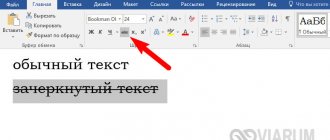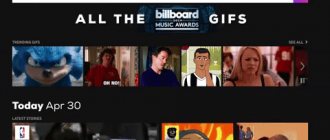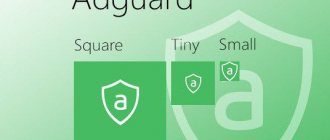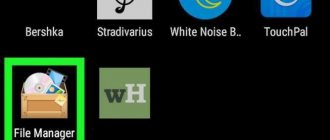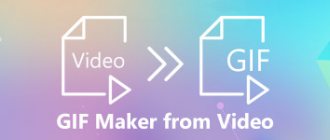What to do if your team doesn’t have a designer, you don’t know how to work in complex graphic editors, but you need to create beautiful advertising banners? Special services for creating graphic content come to the rescue. We have selected six popular online editors: Canva, Adobe Spark, Desygner, Bannersnack, Bannerboo and Fotor, tested them and are ready to talk about their advantages and disadvantages.
- Canva
- Adobe Spark
- Designer
- bannersnack
- bannerboo
- Fotor
Canva
- Interface in Russian: yes.
- Authorization: registration or login through a Facebook or Google+ account is required.
- Cost: Basic features are free, but there is a paid subscription starting at $12.95 per month per account for team collaboration.
The service is considered one of the most popular tools for creating graphic content. It contains many templates for postcards, posters, presentations, and there are special formats for social networks Facebook and Instagram.
Let's try to create the most popular banners: a large rectangle 336x280, a medium rectangle 300x250, a full-size banner 728x90, and a large mobile banner 320x100.
To start working with the image, click “Create a design”, then “Use special sizes”.
Enter the parameters for the height and width of the banner and go to the editor.
First we'll make the background. Canva offers a variety of design options: solid colors, ornaments, patterns, gradients, florals, etc.
To add elements to the background (logo, additional images), go to the “My” section. You can upload images from your computer here. To place them on a banner, simply drag the downloaded images from the gallery onto the workspace. It’s convenient that you can immediately load into the media library all the elements that you plan to use to create banners, and then drag and edit them one by one.
Now let's add some text.
We need a simple banner, so we will try to make the call text in the same style as the logo.
Changing text color, alignment, etc. is in the menu at the top. Text can be dragged, stretched and compressed.
Now let's add a button. To do this, go to the section “Elements” - “Shapes”. We want a round button, so select a circle from the list of shapes. Drag it to the bottom of the banner, adjust the size and select the color.
You can add an arrow to a button. To do this, go to “Elements” - “Lines”. There are already ready-made arrows, select the one you like, drag it onto the button, change the size and color.
All that remains is to add a few simple decorative elements. In Canva, there is no way to freely select part of an image, crop and paste an element into a banner, as in more complex and advanced photo editors. If you need to add an image element to your banner, you will have to crop it in another image editor, save it, and upload it to your Canva library. But Canva has a large library of backgrounds and illustrations. Since the design of our banner is simple, you can choose something from the illustrations in the service library.
We save what we got by clicking “Download” in the upper right corner, and make the rest of the banners in the same way:
Medium rectangle 300×250
Full size banner 728×90
Let's summarize.
pros
- Clear interface in Russian.
- There is a media library, you can download all the images you need for your work once and then use them an unlimited number of times, they are saved in the “My” section.
- Large collection of royalty-free images, illustrations, backgrounds, shapes, and more.
Minuses
- Limited functionality of the editor: there is no ability to work with layers, select image fragments, crop, overlay them on the work field, there are no “Brush”, “Edropper” tools, etc.
- It is not possible to work with several banners simultaneously on one screen.
Canva is a convenient and simple service with a large library of free images and design templates. True, many useful tools and functions of more advanced graphic editors are missing, but a beginner can easily do without them, especially if the design is simple and minimalistic.
Video Creation Tools
Supa
Videos in Supa are created based on templates or from scratch. The service makes horizontal, square and vertical videos. To get started, you need to select the desired format, the video editor will appear:
There is a wide range of editing options - choosing colors, gradients and images from stock photos or uploading your own images. Supa will offer to adapt the image to the video format and add filters to the image - the set is the same as on Instagram.
The yellow “+” button adds ready-made text templates and icons, and uploads images from your computer. For each element, except the background, using the “start animation” and “final animation” buttons, you can select the effect - how it will appear and disappear.
A video can consist of one or more slides, and effects for transitions between them can also be selected. During creation, you can view each slide individually or the entire video. The finished video is saved in the “My Videos” section.
Connect VKontakte in Amplipher to publish videos on a schedule
Lumen5
Lumen5 turns blog posts into storyboards. To create a video, you need to add a link to the publication or insert text. To prevent the video from being too long, you need to highlight only the key points of the article. Lumen5 will add images that can be replaced and automatically generate a video:
Animaker
The tool makes animated videos - slideshows, cartoons, infographics. Animaker has more than 40 templates - ready-made videos with effects, transitions and music.
Animaker creates horizontal and vertical videos from scratch, as well as videos specifically for Instagram Stories. Various characters, backgrounds, paraphernalia, texts, diagrams, effects, music are available - most of them are paid. You can also upload your own pictures and melodies, and record speech over the video:
Animoto
A tool for creating beautiful slideshows and videos for social networks. Supports square videos for Instagram.
Animoto allows you to use one of many templates or make a video from scratch. When creating a video, you can choose the duration of the frame on the screen, upload a photo, add text and voice-over.
A slideshow gives you more options - add a logo, text, video and photos from social networks or stocks, upload a song or choose from the following:
The finished video can be downloaded to your computer or immediately published on Facebook and Twitter.
Connect Instagram to Amplifier to publish videos, photos and carousels from your computer
BIGVU Teleprompter
The tool consists of two parts - a mobile application and a web version. The application shows a script for the presenter while recording a video on the phone; in the web version it is convenient to edit the filmed videos.
To create a video, you need to open the application, add a script and start recording. You can adjust the speed of displaying text on the screen and set settings - automatically switch the phone to silent mode during recording, prohibit the use of an external microphone, and adjust video quality. Recording automatically stops after the script completes:
The web version allows you to edit the footage - rotate the video, add music, background, subtitles, captions with the name of the video and the name of the presenter. The finished video can be downloaded to your computer or published on a social network.
Adobe Spark
- Interface in Russian: no.
- Authorization: registration or login through a Facebook or Google+ account is required.
- Cost: Basic features are free, but there is a paid subscription starting at $9.99 per month.
Adobe Spark is a web application that can be used on a desktop, and there is also a version for iOS. The application has three main purposes:
- Creation of graphic content.
- Creation of videos.
- Layout of web pages.
The service positions itself as a tool for those who do not have the skills to work in complex graphic editors. Let's see how easy it is to create banners using it.
Go down to the bottom of the page and click Create a graphic.
The service offers to use templates, but we will create the banner ourselves, so click Start from scratch.
Now you need to choose a size. We'll be entering the parameters manually, so select Custom and enter the width and height values. Then the image library opens. You can use something from the selection or enter a query into the search bar so that the system selects suitable pictures. You can also upload a photo from your computer by clicking Upload.
Let's go to the editor.
Let's start with the logo. To upload it from your computer, click on the round plus icon and select Photo.
Then we select the location of the logo and adjust the size.
Now let's add some text. To do this, press the same round plus button and select Text. Here the interface is not as simple and clear as in the previous service; in order to adjust each parameter (color, font style, background, etc.), you have to go to different tabs on the panel on the right side. For example, for a long time I could not figure out how to make the background of the text transparent. It turned out that the background of the text is edited in the Shape tab. But the toolkit of this editor is much wider; there are many interesting features and functions.
All that's left is to add the button. To do this, click the round plus icon again and select Icon. There are many shapes and sizes, let's choose a rectangle with rounded edges. This time the button will not have an arrow, but a call to action. We write the text, put it on the button and select the color of the letters.
Save by clicking Download at the top right. When one banner is ready, you can leave the layout and change the sizes by going to the Resize tab on the right sidebar and selecting the Custom option.
Medium rectangle 300×250
Full size banner 728×90
Large mobile banner 320×100
Now about the pros and cons.
pros
- The graphic editor has many tools and capabilities. For example, there is an Eyedropper tool, filters, interesting visual effects for text, etc.
- Most of the functions and features are available for free.
- If you need to create several similar banners of different sizes, there is no need to start over each time. You can open an existing layout and simply change the dimensions of the canvas and banner elements.
- Huge library of images, icons and other elements.
- If you find it difficult to select color combinations, the service has ready-made palettes. They combine colors that work beautifully together.
Minuses
- There is no Russian-language version, and the interface itself cannot be called simple; it takes time to get used to it, understand the tools and find the necessary functions.
- Adobe Spark applies its own logo to each project in the lower left corner. It is small, translucent, but still visible. Of course, it can be cropped or painted over in any other photo editor, but this will require additional time. It is possible to remove the logo once, then this function becomes paid.
- You cannot place images in the media library once and then use them; the necessary images have to be downloaded again each time.
The Adobe Spark web application makes it easy to create banners in different formats. At first you will have to spend some time getting to grips with the interface and creating your first banner, but then you will only need to resize and move elements if necessary.
Sothink SWF Easy
Another popular program for banners. You can download it. Its big drawback is the lack of support for the Russian language. Its creators claim that it is very easy to understand. But, using my example, I want to say that without knowing foreign languages and not having the skills to work with such a graphical shell, it’s not so easy to figure it out. There is also no available assistant (Wizard) to make the job easier.
Of its capabilities, it should be noted:
- Flash and GIF animation. It contains the functions of PowerPoint and Flash animators
- It is intended not only for creating animated banners, but also for presentations in flash format
Flaws:
- Paid software
- There is no Russian language. Because of this, it is not easy to understand the interface
- There is no assistant to create a banner in a few clicks
To make it easier for you to get acquainted with SOTHINK SWF EASY, I offer a video tutorial
Designer
- Interface in Russian: partially.
- Authorization: registration or login through a Facebook or Google+ account is required.
- Cost: Basic features are free, but there is a paid subscription starting at $6.95 per month.
To create a new project, click on the blue plus icon.
The service offers banner templates with sizes. Here we have the formats we need: rectangles 336×280 and 300×250, as well as a full-size banner 728×90.
Let's start with a rectangle. There are also many options for ready-made banners here to choose from, but we will open a blank canvas and create a banner from scratch. When you enter the editor, the interface language changes to English. Select the background for the banner by clicking on the “Images” - “Stock” tab.
You can use images from your computer as background or additional elements; they will be saved in the library (My library). Upload the logo and add it to the banner. A special feature of the interface is that you don’t need to drag the image, otherwise it will take up the entire working area. To overlay it on the background, hover the cursor over the image in the media library and select Add image.
Now let's format the text. You can change the style, color, font and size of the text in the menu at the top.
Let's add a button by selecting Shapes from the menu at the top. You can also go to the Shapes tab, upload your button to the library, or select from the Stock section.
And now the additional elements.
And here is, perhaps, the most convenient and useful function in the interface for creating banners. Go down to the bottom of the page and click Resize, and then enter the height and width values. A new banner of the required size with the same design is created on the next page, and the one we have already created remains on the previous one. You can switch using the arrows and edit several banners at the same time.
All projects are saved in the library and are available for later editing.
pros
- Banner templates with dimensions, no need to enter the dimensions yourself.
- Rich library of backgrounds, illustrations, photographs and other elements.
- Files downloaded from your computer are saved in the media library, they can be reused and do not need to be downloaded again each time.
- It is possible to create banners of different sizes using one sample and edit several banners at the same time in one window. This makes Desygner one of the most convenient tools for quickly creating graphic content.
Minuses
- When you enter the editor, the interface language changes to English.
- If you re-open an already created project for editing, be prepared to wait, as it will take a long time to load. Also, if you are editing several banners at once, you will have to wait to switch from one to another.
Banner creation - RonyaSoft Poster Designer 2.3.15 RePack (& Portable) by ZVSRus
Russian | English installation and portable versions in one installer!
I am introducing you to a fairly convenient program that will help any user create an individual poster, banner, brochure, and so on at a professional level, download Poster Designer is offered in the full news, I think you’ll figure it out. After you have completed your project, so to speak, it can be printed, if you have creativity, then the result should be quite attractive, of course, there must be a real desire, otherwise you won’t have to wait for a good picture without enthusiasm.
System requirements:
Windows XP, Vista, 7, 8, 10
Torrent Banner creation - RonyaSoft Poster Designer 2.3.15 RePack (& Portable) by ZVSRus details:
Please note that the program has a large number of built-in ready-made templates, using which together with an intuitive interface, you can create a fairly beautiful banner or poster in a couple of mouse clicks, of course, for the first time or two, you will have to tinker, figure out the settings and subtleties, and then things will go as they should. Poster Designer allows you to change absolutely any detail in the template you choose, you can edit the picture itself, change the text and its style, as well as other parameters responsible for the appearance of the picture.
The built-in print wizard will help you quickly and accurately print your poster on the printer. Additionally, it is worth noting the program’s ability to export the posters and other elements you create into full-fledged images, which you can then post on your websites, blogs and social networks. I would like to once again note the rather pleasant interface of Poster Designer, the Russian language is available, there are not many settings, the project creation wizard will help you quickly navigate and in a few minutes you will be able to see the result using ready-made templates, you can create almost any project to suit your needs, it can be edited online if desired. The Poster Designer program is paid, it is quite easy to register, when you first start it will ask you to enter a key, where to get it from, I don’t think it’s worth explaining. I hope with this application you will be able to create a beautiful poster or banner.
Features of RePack version:
Type:
Installation |
Unpacking. (Portable version from PortableAppC) Interface language:
Russian |
English Activation:
Cured (Key from Bono/FFF)
Cut:
Other localizations.
Command line switches:
• Silent installation of the Russian version:
/VERYSILENT /I /RU
• Silent installation of the English version:
/VERYSILENT /I /EN
• Silent unpacking:
/VERYSILENT /P
• Do not create shortcut(s) in the Start menu:
/ VERYSILENT /I /NS
• Do not create shortcut(s) on the Desktop:
/VERYSILENT /I /ND
Screenshots Creating banners - RonyaSoft Poster Designer 2.3.15 RePack (& Portable) by ZVSRus torrent:
Download Banner Creation - RonyaSoft Poster Designer 2.3.15 RePack (& Portable) by ZVSRus via torrent:
bannersnack
- Interface in Russian: no.
- Authorization: registration or authorization via Facebook or Google+ is required.
- Cost: the range of free features is very limited; there is a paid subscription from $7 to $48 per month.
An editor for creating banners in HTML5 and Flash formats. After authorization, the service offers to create one banner or several at once with different sizes if the user has signed up for a paid subscription. We are testing free options, so we will create banners one at a time.
We are testing free options, so we will create banners one at a time. Click Make a banner. Templates with dimensions are opened. Here are the ones we need, but if you need to enter the parameters manually, select Custom Size.
Let's go to the editor. Ready-made options for static and animated banners open, as well as a search bar.
There are much fewer free options than in previous services. The same goes for illustrations, photographs and other elements - most of them are only available with a paid subscription.
But the backgrounds are conveniently divided into categories: colors, gradients, textures and custom images.
To upload a picture from your computer, you need to go to the My images tab and place the desired image there. All uploaded pictures will be stored there.
We upload the necessary pictures and logo to the library and create the basis for the banner.
Next we add text and a button. To design the text (font, color, alignment, etc.), a special window appears on the side.
The service interface has a special Buttons tab with button templates. True, most templates are paid.
There are icons in the Shapes section. There are much fewer of them and they are not as bright as in previous services. But this is the first editor in which you can work with layers, albeit with a limited set of functions. Layers are displayed on the right and can be swapped or made invisible.
Let's add additional elements. By the way, any element can be copied by clicking Duplicate in the drop-down menu.
Let's summarize the results of working with the service.
pros
- A service specifically for working with banners: there are templates with sizes, buttons, and the ability to create several projects at once if you have a paid subscription.
- There are filters by category to make it easier to find the desired element, background or picture in the library.
- Advanced editor features: layers are displayed, you can decorate a button with a gradient, duplicate elements, swap or hide layers, etc.
- Intuitive and user-friendly interface.
Minuses
- Most features, images, templates and elements are only available with a subscription.
- In the free version you can create no more than ten banners.
- You cannot change the size of an already created banner.
Bannersnack offers many interesting features specifically for creating banners. But all the benefits of the service can only be enjoyed by those who are willing to pay for premium access.
List of useful programs
The list of available services will allow you to quickly navigate the topic and choose a simple option to implement your idea. This list includes services suitable for different user levels.
There are several editors, namely:
- Adobe Photoshop is a classic program for creating banners for an online website, ahead of many of its other competitors. It has powerful functionality, useful effects and options for editing graphics of varying complexity;
2. “EasyBanner” is a worthy replacement for the previous option. The product is aimed at beginners and those who are not accustomed to working with Photoshop. There is a wide selection of palettes and tools.
3. “AleoFlash Intro Banner Maker” is a proven application with which you can make animated and flash banners. You can use inserts, elements, lettering, and even special overlay effects. Supports SWF, GIF, AVI file formats;
4. “Sothink Easy” is a useful program for creating banners for a website, free download, which can be downloaded from the official resource. It allows you to quickly implement Flash banners. The set includes over 60 templates and more than 1000 images for free use;
5. Atani – an editor with powerful functionality. Using it, a user without specialized knowledge will develop attractive animated banners. The resulting graphic elements are in BMP, JPG, PNG, GIF, ICO formats.
Each of these options has its own advantages. Built-in templates allow you to use a ready-made base, which is best diluted with decorative elements. The result depends on your imagination and effort.
How to make the right choice?
You need to select an editor based on the assigned tasks. Depending on the required format of the future element, a choice is made, but this is not the only factor that influences the decision. The ease of assimilation of information is also taken into account.
Think about which format will most accurately convey the uniqueness of the offer you want to demonstrate to users.
bannerboo
- Interface in Russian: yes.
- Authorization: registration or authorization via Facebook, VKontakte or Twitter is required.
- Cost: Basic features are free, but there is a paid subscription starting at $14.99 per month.
Another designer designed specifically for creating HTML5 and Flash banners, but, unlike the previous one, here the interface is entirely in Russian. After authorization, a list of folders opens in which the created banners are stored. To create a new project, click “Make Banner” at the top right.
You can enter the dimensions manually or select a template - here we have the formats we need.
When you go to the editor, the first tab opens - “Settings”. Here you need to enter the name of the project, select a background, frame and indicate the page to which the banner leads. The size can be changed at any stage of working with the banner by returning to the “Settings” tab.
The next tab is “Text”. When you enter text, a drop-down menu opens from which you can select the font, color, design, line spacing, etc.
Next is the “Backgrounds” tab. The background library opens. It is not as large as in previous services, but all images are free. To prevent the background from blocking the text, move it to the background using the button in the pop-up menu.
The “Objects” tab contains additional elements for banners: buttons, icons, illustrations, etc. There are not many of them, but they are enough for simple banners.
Let's add a button and additional elements. You can change their color, size, move them to the background or to the foreground, if necessary. Also, all elements can be duplicated using the button in the pop-up menu.
Upload the logo by going to the “Downloads” tab and dragging the image from the desktop to the service library.
To save the created project on your computer, click “Publish” and save the image in the required format.
After this, you can change the layout size and create similar banners in different formats. All elements are saved, you just need to adjust the size and location. Don’t forget to save the resulting banner to your computer every time.
Now about the positive and negative aspects of working with the service.
Pros:
- Clear and convenient Russian-language interface.
- The service’s capabilities are specifically for creating banners: there are templates indicating sizes in pixels, call-to-action buttons, etc.
- You can change the banner size at any stage of working with it.
- Created projects can be distributed into different folders.
- Elements can be moved to the background or foreground.
Minuses
- Limited selection of images, backgrounds, illustrations and additional elements in the service library.
- In the free version, the service logo will be located in the corner of the banner.
- There is no "Undo" option.
Free banner creation
Google Web Designer
The free editor from Google rightfully takes second place. Like all Google products, its interface is less convenient for a Russian-speaking user; it takes a long time to get used to and delve into the features of the work. It is also inferior in power to its paid counterpart. Level of announcements and presentation, not enough effects and interactivity. But there are a lot of lessons and tips in Russian. The program has glitches to an average extent, as in almost any new free product.
Fotor
- Interface in Russian: yes.
- Authorization: optional, but you can register or log in through your Facebook account.
- Cost: Basic features are free, but there is a paid subscription starting at $3.33 per month.
Fotor is a service for creating and editing graphic content that supports many languages, including Russian. The default is English, but you can change the language on the main page of the service in the Language section.
Having configured the desired language, click “Design” and go to templates. There are the necessary formats here, the number of pixels is displayed when you hover over the template.
When you go to the editor, hints are turned on; this is convenient if you are using the service for the first time. You can turn them off by clicking "Skip All".
Having opened ready-made banner options, we see that most of them are available only with a paid subscription, the same with pictures, backgrounds, illustrations, icons, etc.
Go to the “Background” tab and select the one you need. You can also upload your own picture for the background by clicking “Use your own.”
In order for all downloaded files to be saved in one place, you need to log in and go to the “Cloud” tab. There we will upload the logo and place it on the banner.
The menu at the top opens up additional options (copy an element, rotate, change the degree of transparency), but some of them are only available with a paid subscription: moving a layer to the background or foreground and creating a shadow for an element.
Next, add text by going to the appropriate tab. Design, font, alignment, size and other settings are in the menu on the top left.
Now go to the “Decoration” tab. Select the button from the “Basic Forms” section.
There are few free illustrations and icons here, it was not possible to find something suitable, so we also take additional elements from the main forms.
On the right side, you can add a new page and create another banner of the same size on it. To do this, click “Add Page”. But you can only change the project size if you have premium access. To create several banners of different formats, you will have to open an empty layout of the required size each time and start from scratch.
But the “Preview” function is also available in the free version. It allows you to see how the banner will look on the site.
Results of working with the service.
Pros:
- Clear interface in Russian.
- There are clues.
- Banner templates with sizes are available.
- Preview function.
- It is not necessary to log in to the service, but without authorization some functions will not be available.
Minuses:
- Many useful functions are paid, for example, moving layers, resizing.
- The selection of free items is very limited.
It is difficult to work with the Fotor service without a paid subscription; the free version is only suitable for creating simple graphics.
Applications for creating advertising layouts
There are various applications for creating advertisements on Instagram. They have free and paid ready-made templates, the elements of which can be changed at your discretion. This includes replacing colors, inscriptions, fonts, moving frames, additional pictures, and so on. It is enough to spend a little time to understand their work and use them constantly. You can use the following programs:
- Crello - the service offers a large selection of free ready-made templates that you can change at your discretion. There are also paid features that are available at a low price. The site interface is clear, any user can understand it. Here he can find inspiration for the design of future advertising on the social network.
- Snappa – the interface of this program is in English, it remains intuitive. It allows you to easily and quickly create the desired graphics and advertising layout. They already have optimized sizes for stories or feeds. However, the free version involves only three downloads per month, but a large selection of ready-made templates.
- Canva is an application for advertising on Instagram, as well as creating any visual content for all social networks. This is one of the most popular and recommended services, which remains widely known. It has a large number of different elements for graphics, ready-made layouts, and a clear interface. Canva has a large collection of free design elements, and also has a paid subscription. It is inexpensive and can be purchased for a month.
- Enlight Pixaloop is a program that has many different functions for enlivening the image, adding special effects, similar to those in the movies. Many people know how to make Instagram advertising layouts creative and moving. But not every blogger uses this for commercial reasons. If you do not leave the goal of surprising your audience and potential clients with this, but introduce creative ideas, then such an advertising technique can become effective.
Let's sum it up
In my opinion, the most convenient were the universal services for creating graphic content: Canva, Adobe Spark and Desygner. Editors designed specifically for banner design are good in their own way: they have templates of the required formats and additional features. But without a paid subscription, the functionality is very limited. Choose tools you're comfortable working with, keep the basic principles of banner design in mind, and create vibrant, eye-catching banners for your campaigns.
Online banner creation
https://www.animatron.com
Using constructors always seemed like a bad option to me, but you can’t do without it if you need to solve a problem quickly. There are quite a few services for creating banners. I liked this one because of its extensive free library and functionality. The interface also pleased me with the ability to quickly and intuitively master it. Free version: add your own splash screen to the banner.
Whichever of the above methods your banner is made, it will have all the advantages of HTML5 banners
Attend the free webinar, Practice creating and using HTML5 banners.
- High information content. This banner is essentially a website in miniature.
- Adaptability. Displayed equally on all PC devices, tablets, smartphones.
- Systems that remove banners and advertising from sites are allowed through.
- Possibility to connect your own counters directly to the banner.
- Little weight. A correctly made banner weighs less than a photo of the same size, the maximum allowable weight is 150 kb. (in practice it can be easily optimized to 50 kb.)
- Great functionality and interactivity.
Results
Layouts for advertising in Instagram stories help in promoting a blog or commercial account. When ordering advertising from a blogger, you will need a ready-made layout for placement in stories. If you have a lot of experience, you know how to make advertising layouts and videos, you can make good money from this. There are many online stores appearing, and more and more bloggers who need advertising. And the services of a designer involved in creating advertising layouts will be in great demand.
What is a banner: relevance and general concepts
It is unlikely that today you will meet a person who would have heard the concept of “banner” for the first time. And all because the first blocks of banner advertising appeared 14 years ago and have become more and more popular since then.
Despite the fact that for many years network users have been trying to create more and more new ways to block banner ads, numerous studies in this area still claim that banners have been and remain among the most popular and best-selling types of advertising.
The above diagram confirms the above:
So what is a banner? How do experts interpret this concept?
Banner in English means banner. But, if we talk about a specific term, a banner is an advertising unit presented in the form of a graphic image or an animated picture, which is aimed at attracting potential consumers of goods and services.
The banner contains not only an image, but also a hyperlink, which, when clicked, takes the visitor to the advertiser’s resource. Today's technologies involve following a link not only by clicking on it, but also by simply hovering the mouse cursor over it.
Most often, banners are used in the form of logos to attract the attention of potential buyers.
The banner ad block looks like this:
Earning money by viewing advertisements
There are many classifications of banners, but we will consider only the most basic ones.
| Banners are classified based on: | |
| Sizes and shapes | • Rectangular (728*90, 300*600). • Square (250*250, 125*125). • “Almost square” (336*280, 300*250). |
| Locations on the site | • Pop-up – covers the site image, opening in a separate window. • Pop-under – opens in a separate window under the previous image. • Top Line – occupies the entire top part of the web resource. |
| Dynamism | • Static – looks like a regular picture. • Animated – represents an animated image. • Richtext – combines text and image. |
Now let's move on to the main issue - creating a banner. Many people believe that this requires special knowledge or at least material investments. We will consider all the methods that are available to each of us.