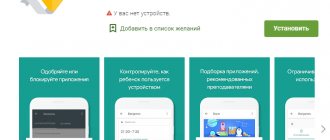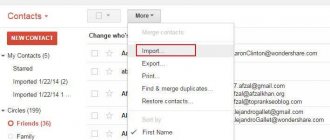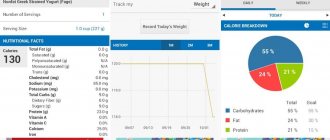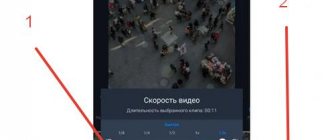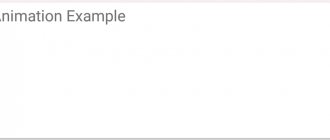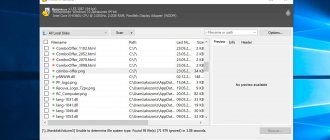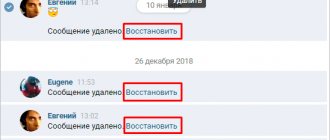Today we’ll go through how to work with the phone book of a smartphone or tablet on Android. In reality, for a large number of people, this is not a phone book, but a real garbage dump with numbers without data or incomprehensible entries like “Vas.P.elZhE”. Are you tired of the situation when you know that the number of the right person is there, but you can’t find it? Then read on. We will edit Android contacts in Office.
When there are far more than a hundred or two numbers in the phone book, it is often simply impossible to remember who “Seryoga” or “Natasha” is. Well, hurry up, well, it happens. There are special applications for editing contacts for both Android and Windows. As you remember, I don’t install an extra application if you can cope with what you have at hand. Once I went to look for an application to configure, and got stuck for an hour on androidapplications.ru - Shooters for Android. So let's do everything simply and universally, without distractions.
First, make it a habit to create groups. This really helps a lot in finding the right person. If you don’t find it directly, then in the group you will find the number of the person who has the contact you need. Don't neglect groups!
Secondly, audit your records more often. Memory is an unreliable thing, no matter what anyone thinks about themselves. Therefore, we enable synchronization with the Google account on the mobile device.
How to easily save contacts from your smartphone to your computer
So, turn on the computer and log into our Google account. Next, you can go to Gmail, and then select Contacts, or you can directly go to Google Contacts. At the bottom left there is an item “To the old version”. I’ll say right away that as of May 14, 2020, the new version does not yet support export, only the old one.
Here are the main sections and contact controls.
For reverse import, you can use the Google CSV format; in the future it will simply be easier to import this file back into your account.
How to edit Android phone book contacts
Open Office users are lucky; by default, the file opens in the correct encoding.
Encoding - Unicode
Language - Standard - Russian
Separator - comma
For the lucky owners of MS Office, it will take a little effort.
Select from the Office menu -> File -> Open and in the file opening window select “ Text files (*.prn; *.txt; *.csv) “
Data format - delimited
File format - 65001: Unicode (UTF-8) and on the next tab “The delimiter character is: comma”
That's it, you can conveniently edit contacts in table mode. Yes, .vcf card files can be viewed in Office, but editing them is not so convenient. This is where special programs are better.
Importing into your account is carried out in reverse order. I note that in order to remember a person, you just need to go to WhatsApp and look at their avatars.
Contacts Optimizer is an application for managing and sorting contacts. Now you will never lose phone numbers and all the data saved in the phone book can be synchronized with cloud storage and shared with the necessary data. Thanks to Android, your phone book will be under strict supervision, and all duplicates and similar numbers can be edited and combined into one.
Despite the fact that standard tools allow you to fine-tune contacts, Contacts Optimizer significantly expands the list of settings and controls. Organize the list as conveniently as possible, remove empty and duplicates, incorrectly filled in and contacts with missing information. With just one touch you can download the necessary data, select several people and create groups.
The main advantage is the automatic saving and sharing of contacts with all your devices, quickly adding data, converting numbers to international format, finding incorrect and incomplete lists. Digitization, convenient editing, easy addition, classification. Now, when changing the device, OS, in case of breakdowns or loss, you don’t have to worry about contacts.
Peculiarities:
- Remove all duplicates and similar contacts;
- Function optimization;
- Editing contacts and transferring them to another account;
- Mass transfer of selected contacts between accounts;
- Transfer all contacts is a powerful feature for sharing between accounts. You can combine your contacts from Phone Memory in Google to sync them and remove all duplicates;
- The ability to quickly delete individual contacts that you no longer need;
- Contacts optimizer corrects the format of phone numbers;
- Locates potentially incorrect contacts that you cannot connect to;
- Finds all important contacts with empty fields;
- Clean your contacts by deleting those that have empty fields;
- Complete international prefixes and country codes where necessary;
- Save contacts from messages and calls if you don't already have them;
- Edit, delete, select contacts at any time.
download the program for managing and sorting contacts - Contacts Optimizer for Android using the link below.
Developer: Compelson Labs Platform: Android 4.0 and higher Interface language: English Condition: Pro (Full version) Root: Not needed
DOWNLOAD:
| Contacts Optimizer Pro - v6.1.4 (English) | [File size - 722 Kb] |
IT ExpertHow to do itYour own admin
Sergey Gritsachuk| 08/30/2018
How to transfer your address book to a new smartphone? What should I do if my contacts are stored locally and not on a Google server? Are there programs to edit your address book like in the good old days? Is it possible to manage your address book online? The answers to these and other questions are in our article.
The issue of caring for your address book (contact list) arose almost simultaneously with the advent of mobile communications. Paper notebooks have gone into oblivion - storing information in the phone’s memory turned out to be much more convenient than in a bloated diary. Later, not only the telephone number and full name were recorded on the resources of the cellular terminal. subscriber, but also place of work, position, email and regular mail addresses - in a word, a lot of useful, and most importantly, structured information, easy to access and use. And here many of us are faced with two main problems: the lack of synchronization of Contacts with a personal computer and the difficulty of keeping records. Ledgers began to be reborn again - the failure of a telephone set left the owner without a single contact.
Having come to their senses, the developers rushed to quickly create the appropriate software, and Internet resources were full of guides on pairing unfriendly devices and exchanging experiences between advanced users. Siemens, Nokia, Ericsson, Motorola and other gurus spent a lot of effort trying to win the war for the best product, but in the end they achieved only complete anarchy in this segment of software. But despite everything, the problem found a solution (albeit with crutches): the address book could at least be saved in a backup copy and then restored to the required device. In those years, compatibility was discussed only conditionally - those who decided to change the brand of phone often doomed themselves to many hours of torment with transferring records.
The situation changed dramatically with the advent of smartphones: editing records has become immeasurably easier, the information content has significantly increased, but the amount of contact information has also increased. The issues of transferring from phone to phone and synchronization with a PC also remain relevant. But the variety of software has been replaced by a single cloud backup mechanism. However, the topic “How to manage the Android address book from a computer/laptop?” still pops up on social networks and forums, although it would seem that the mechanism is embedded in the very ideology of the mobile OS...
Where is the address book stored?
Well, it’s clear: either on the SIM card, or in the memory of the smartphone itself, or in cloud services. However, the first option is hopelessly outdated - it is permissible to place only a dozen of the most important numbers on a SIM card, which should be available when it is rearranged into any, even a very ancient mobile phone. The second method is not bad, but it is very dangerous due to data loss due to a software failure or hardware failure (you need to regularly make backup copies to a third-party drive). As a result, cloud services with automatic synchronization are in the lead. All that remains is to figure out which ones exactly.
We say “Android”, we mean “Google”...
It would seem that this statement can be put to rest: the best option is to integrate the gadget with a Google account and then enable synchronization with the Gmail address book. This can be done as easily as possible. You need to create an account (and get a mailbox at @gmail.com), then go to the smartphone settings menu (“Settings” - “Synchronization”), select a Google account and in the list of applications that can be synchronized (“Contacts”, “Calendar”, “Documents”, etc.), mark the necessary ones.
If you have an Internet connection, just click the “Synchronize Now” button or wait 10-15 minutes, then open the “Contacts” browser application on your computer and start editing entries. The changes you make will immediately be reflected on all devices connected to a common Google account. By the way, you don’t need to transfer data from your address book to a new gadget: after logging into your account and connecting to the Internet, everything will work out by itself. If you want, you can save the backup to a local device (HDD, flash drive or other USB drive).
There is no way to contact via Bluetooth - in the same menu you can select email or MMS message. In this way, you can exchange contacts not only between your old and new phone, but also synchronize contacts between loved ones.
conclusions
Contacts are transferred in the Android system using a file written in vCard format, which is standard. Thus, it can be imported (and exported) into any application that can work with this standard. There are a lot of them; you can find the appropriate program for almost any operating system to suit your taste, as well as choose a cloud environment for working with contacts. The only question that remains to be asked is: does it make sense to look for something on the side, or is it easier and more reliable to use the capabilities of a Google account?
Magazine:IT-Expert Magazine [No. 08/2018], Magazine subscription
Content manager: who is he and what does he do - what I managed to find out
Before you start to figure out what a content manager does, it won’t hurt to figure out what the name of the specialty means, taking into account the fact that this profession is relevant specifically on the Internet, and only on it.
Content is texts, photos, videos, diagrams, graphs, tables and even music - everything you see on websites, social networks and online stores. That is, when you create a new post on Facebook or Instagram, you also generate new content.
A manager is a person responsible for performing a particular job. All companies have them, and the Internet cannot do without them.
It turns out that a content manager is a specialist responsible for all information published on behalf of his employer on websites, on social networks – everywhere on the World Wide Web. Of course, this does not mean that he should create everything himself - write texts, advertising slogans, shoot and edit videos. Take photos and a lot of other things. Agree, this is almost impossible, especially on large resources with thousands of pages that need to be monitored.
Most often, a content manager acts as a kind of multi-tool master: he does some work himself, and farms out some to outside contractors - freelancing freelancers, of whom there are now tens of thousands online. Large companies employ not just one specialist, but an entire department where, under the guidance and general management of a content manager, specialized specialists in texts, pictures, advertising, videos, etc. work.
In general, the work can be structured in different ways. It all depends on the scale of the project and the funds that the employer allocates for creating and updating content. In any case, it is the content manager who is responsible for its quality and timeliness of addition, but the list of his actual responsibilities varies in different companies. The most common scenarios are:
- A small company, a small website or an online store with a minimal budget. Here, the responsibilities of a content manager include everything: writing texts, publishing them, posting on social networks, adding new products, changing prices. He does everything he can. And only those jobs that he cannot do on his own, he trusts to third-party contractors - the same freelancers who are easiest to look for on special sites - a kind of labor exchanges on the Internet.
- Average company. Here, his responsibilities include not so much the creation of content as the formation of a general strategy and style. He receives tasks from management, sorts them, finds performers for each of them, distributes tasks and monitors the quality of their completion. However, at this level, the content manager himself is still directly involved in publishing and final editing.
- Large businesses, large online stores and companies. This is where the responsibilities of a content manager are primarily management. As a rule, a whole team of specialized specialists in texts, multimedia, placement, and work with social media works under his leadership or together with him. networks, etc. At this level, his task is reduced to coordination and control.
In most cases, content managers go through all these levels sequentially, starting with small projects in which they learn to do as much as possible on their own. Then they move to higher levels, increasingly becoming heads of departments. This is the career growth of a specialist in this profession. And a very good one, I want to say!
Events
02.12.2019 — 04.12.2019 Outsourcing in modern business strategy 2020
Marriott Hotel Novy Arbat
12/03/2019 NetApp Insight Moscow 2019
Moscow, Hyatt Regency Moscow Petrovsky Park
04.12.2019 — 05.12.2019 Greenhouse complexes in Russia and the CIS 2019
Moscow
05.12.2019 — 06.12.2019 Efficient production 4.0
Moscow, Digital Business Space Territory
05.12.2019 — 06.12.2019 Open conference of ISP RAS
Main building of the Russian Academy of Sciences
12/06/2019 Security of confidential data using Netwrix solutions
on-line. 11.00-12.30 (Moscow time)
Modern smartphones running Android are no longer just devices for making calls. But telephone functions still remain their main purpose. This feature may not work depending on the calling and contact management application you have installed. We have already looked at several popular dialers, and today we will turn our attention to contact managers.
Contacts for Android
As a rule, many “dialer” applications come bundled with contact programs, but there are also separate solutions on the vast market of OS software from the “good corporation”.
Simple Contacts
Minimalistic but functional software for viewing and managing contacts. Among the available features, we note filtering phone book entries by one or more criteria, importing and exporting contacts to a VCF file, many fields with additional information and a dialer (which, however, does not replace the built-in dialer). Simple Contacts automatically picks up information from the built-in address book of the device, including images installed on a particular contact. There is also a drawback, and a very significant one - development and support for the free version has been discontinued. Otherwise, Simple Contacts can be called a good solution for a beginner in the world of Android.
Download Simple Contacts for free from Google Play Store
Contacts+
The plus in the name of this program is not in vain: it is a real combine. Contact data management is implemented in the spirit of similar applications: separate fields for phone numbers and messenger IDs, the ability to set a ringtone and image for individual contacts, viewing calls or SMS from a particular subscriber. The advanced toolkit includes a super useful option to merge duplicates. There are also options for backing up the phone book and blocking unwanted calls. The feature of the application is customization: you can change both the icon and the appearance theme. The fly in the ointment in the barrel of Contacts+ advantages can be called advertising and limitations of the free version. This solution is already for advanced users; others may find its functionality redundant.
Download Contacts+ for free from Google Play Store
True Contacts
An interesting option that will primarily be useful to users with third-party firmware. It is a contacts application from the so-called “naked” Android - a pure build for developers - on the basis of which other vendors make their versions. Due to its origin, the utility has a tiny size, which is perfect for users of budget devices with a small internal storage. True Contacts, alas, does not shine with functionality - there is only filtering, minimal editing capabilities and import/export of entries from the phone book. There is also the ability to connect accounts from social networks and messaging programs. However, minimalism can also be an advantage for some categories of users.
Download True Contacts for free from Google Play Store
DW Contacts
At the beginning of the article, we mentioned combine applications that combine a contact manager and a telephone utility. DV Contacts belongs to this category. It differs from other analogues in its more functional contact book management tools. In particular, viewing a contact allows you to study the statistics of the spoken time with a particular subscriber from the book. In addition, it is possible to attach a to-do list and/or schedule to a particular entry (yes, a simple calendar is built into the application). It’s clear that no one offers such opportunities for free - the free version of DW Contacts has quite serious limitations, and it also displays advertising, sometimes during calls, which is annoying.
Download DW Contacts for free from Google Play Store
Contacts
Google's Address Book Manager has a simple design and good features. The synchronization system is linked directly to your Google account - when you enable a certain option, each new entry in contacts will be copied to your account. In addition, you can manage contacts from different accounts and even devices. Import and export of the address book is available, as well as full restoration of a backup copy available in the storage. This application has no obvious disadvantages - except for its relatively poor functionality and compatibility only with devices running Android 5.0 and higher.
Download Contacts for free from Google Play Store
Conclusion
We've reviewed all the most noteworthy contacts apps for Android. Finally, we would like to note that some vendors are making built-in solutions more and more functional, so installing a third-party address book manager only makes sense for third-party firmware. We are glad that we were able to help you solve the problem. Describe what didn't work for you. Our specialists will try to answer as quickly as possible.
Did this article help you?
To resolve work issues, it is important to have an up-to-date phone book on your computer. This is useful not only in email clients like Outlook, or services for scheduling tasks, but also for creating backup copies. In this article we will look at how to copy contacts from Android to a computer.
Content
Contact managers for Windows Mobile
11 years ago March 2, 2010 at 4:07 pm 498
Of course, the programmers did not sit idly by and released a good dozen contact managers for PDAs and communicators, considering their creations much more advanced than the system tool. It is clear that extended functionality (real or imaginary) implies some kind of commodity-money relationship between users and developers. But before committing the act of transferring your blood, it doesn’t hurt to make sure how justified such an act is; fortunately, no one canceled the demo version.
Contact systems technology Is it necessary to add alternative applications for working with contacts? Is the system's contact manager really so bad that it needs to be replaced immediately? It is known that some users experience persistent idiosyncrasy towards system applications, regardless of functionality - simply because they are made in Microsoft. It’s funny that the attitude of such irreconcilable comrades towards the platform itself is more tolerant. Well, God bless them, the “red-eyes,” let’s sort it out.
Not only is the command to call “Contacts” always in front of my eyes, but there is also a hardware button configured by the manufacturer of the machine to instantly launch the contact manager (with your permission, I will use the abbreviation MK instead of the cumbersome phrase “contact manager”). When you first synchronize the PDA and the “big brother,” the contents of the Microsoft Outlook address book are imported into the MK of the handheld, and when you start the program, an ordered list of my correspondents appears. The search for the desired entry is carried out both in the alphabet (including Russian) and by entering the first letters of the name or numbers of the full phone number.
A long tap on the contact line brings up a menu where commands for creating a message (Send E-mail), copying and deleting an entry, as well as sending information about the contact via the IrDA port are available. The software settings (“Menu” > “Options”) are very sparse, and what can you configure there? Is it possible to just turn off the display of the alphabetical index? But why? If you don’t want to see the correspondent’s full details, ask the software to show only the contact’s name: some people will like just “Lucy” more than a full name with registration and email address in addition.
If you do not use desktop synchronization and do not need to export your contact list, you can create a new entry: “Menu” > New Contact or the “New” option (this is such an interesting localization, but complaints should be addressed to the Paragon company, which produces Russification modules). The number of parameters that reflect the whole truth about your counterpart is extremely large: in addition to basic information (last name, first name, phone number and e-mail), you can choose an image, a field for the secretary’s phone number, dates of birthdays and anniversaries, as well as information about your spouse and children (well, why not have the CIA in your pocket?). Moreover, if all this information located on the “Resume” tab seems insufficient to you, use the empty field on the “Notes” tab, the purpose of which makes no sense to explain. To be honest, I have nothing to complain about (Russification incidents don’t count), except perhaps the absence of the Exit command. But if you want something more, you are welcome - we have a dozen alternative programs in stock. But which of them will reach the finish line is a big question...
Legend of the Agenda
Installing one and a half megabytes in the Windows Mobile environment is a long process. When you first launch it, Agenda One strives to take the burden of calendar, planner, and contacts off your shoulders. You guessed it - this is a full-fledged organizer, but we are primarily interested in the MK function. We agree with the software proposal, especially since in the settings you can return the situation to the “default” one. Let’s pretend that we are not interested in the calendar (but the official localization is very interesting), and by clicking the “View” command, we will select the display of contacts.
The appearance of the MK list is no different from the system one: last name, first name and email address. When creating a new entry, you will be offered the same system window, so we won’t waste magazine space on this.
But, unlike the system MK, Agenda One allows you to filter the list of correspondents by category: by default, the program is ready to assign the status Business, Holiday, Personal or Seasonal to any entry (the last category, apparently, refers to holiday romances). However, you are free to create an unlimited number of your own groups, which will be used as filters to quickly find the desired entry. Moreover, each category can be assigned an individual icon and its own color selection (after all, you need to somehow work out the price of the program). Another filter worth noting is “Primary Time”. The essence of this feature is that Agenda One is ready to show this or that contact depending on your desire: for example, for the mentioned Lucy, you can set the display only on weekdays from 09.00 to 19.00 and in no case on weekends - God forbid the second half sees a “strange” recording.
Of course, this manager also has differences from the system one - the number of Agenda One settings is unusually large, and all options are grouped into 17 sections. By default, the Clear Type function is supported, and you can register the program as the main MK with the “Use as...” option. To correctly unload Agenda, the “Exit” command is provided.
But it should also be said about obvious glitches. After several minutes of activity, the software managed to break the ActiveSynk connection, and rebooting neither the “big brother” nor the PDA helped. The situation was saved by deleting the program and re-soft-resetting the PDA. Well, let's consider the stable work of Agenda One a beautiful legend of its creators, and nothing more.
- Program: Agenda One 2.0.8107
- Type: contact manager
- Developer: Developer One, Inc.
- OS: Windows Mobile 5.0 and older
- Distribution size: 1.52 MB
- Homepage: https://www.developerone.com/
Inexpensive and beautiful
Unlike the previous “heavyweight”, Contact-ing installs in a few seconds and immediately displays a panel with the names and photographs of correspondents on the “Today” screen (if, of course, you consider it necessary to upload images to MK). The list of contacts is grouped alphabetically, but due to the “enemy” nature of the program for the Russian language, this is irrelevant. How to search for entries made in Cyrillic, you ask? I'll say more about this below.
A short tap with the stylus on the contact image prompts you to write an email, and a long tap displays a menu with commands for viewing data (View Contact, Email Contact, Add To Favorites and Options).
By default, Image Mode is enabled, thanks to which images are visible. When you disable it, the software module will turn into a regular list of names, surnames and email addresses, in which (if you are not lazy to scroll through dozens of contacts) you can find Russian-language entries. However, in my opinion, Image Mode is much more convenient due to the ability to use your fingers - the size of the pictures is quite suitable.
In the Display Options section of the software settings, you can refuse names and surnames under pictures or change the order in which they are displayed, as well as disable completely meaningless animation. The action for a short tap on an image is configured in the same way - instead of offering to create a letter, you can, for example, order the software to display a menu or immediately launch the mail program (General Options section).
In the upper left corner of the program panel of the “Today” screen, when you click on a tiny icon, an additional menu is called up, in which commands are available for creating a new entry (of course, using standard tools) and filtering contacts by categories (which, again, are created by the system utility) and companies. That, in fact, is all the possibilities. And it’s very convenient if you choose beautiful photographs for correspondents. The question is, how justified is such a high price for an extension to the Contacts system?
- Program: Contact-ing 2.03
- Type: contact manager
- Developer: BirdSoft
- Operating system: Windows Mobile 2003 and older
- Distribution size: 212 KB
- Home page: https://www.birdsoft.biz/
Photo studio
Owners of communicators will certainly be interested in this program. I’ll say right away that the installation time for Photo Contacts PRO is at least a couple of minutes - please be patient. Like the previous software, this one will supplement the “Today” screen with its own plugin that displays information about recent calls and contacts included in the Favorites list. To open the main window, click on the Photo Contacts Pro line.
How much I don’t like splash screens that need to be contemplated for a few seconds, but in the software settings this disgrace can be easily turned off. To ensure that the user working with the trial version does not relax, each time he will be shown a text file reminiscent of the ephemeral essence of the trial and hinting at the generosity of the soul of the Russian person. The main feature of the application is reflected in the name: the list of your correspondents will be represented by names and photographs, and the software is initially friendly with the Russian language (this friendship does not extend only to the interface). If you don’t like the basic design of your contact list, you can use the buttons at the bottom of the window and select the desired view.
The advantage of Photo Contacts PRO is obvious: when scrolling the list and calling the right friend, you don’t have to use a stylus - just press the scroll or Call / SMS buttons with your finger. The View Info icon also does not suffer from dystrophy and, when clicked, shows the whole truth about the correspondent (if you were not lazy and entered the necessary data).
After pressing the Pic button, an enlarged photo will appear on the screen, but the quality of such a picture, to put it mildly, is far from decent. But no matter how hard you bend your fingers, a stylus is absolutely necessary when working with the program menu. To sort contacts, go to the Tools tab and select the desired criterion: initially, correspondents should be grouped by name (First Name), but if the entry was made in Russian, do not expect the program to filter correctly - Photo Contacts PRO is not familiar with the peculiarities of Russian names. It is also possible to sort by Last Name and the company where your friend works. When you long tap on the contact image, a long menu is displayed, repeating similar commands in the Contact tab: even a user who does not know English can easily figure out that to make a call you need to select the Call option, and to send SMS / MMS and an email you will need to expand the Send command group. By the way, the function of sending photos is available in the same section.
To be honest, I am very skeptical about the Photo group of commands, since I don’t care about enlarging a tiny image in the contact list, and sending it via IrDA is not relevant for me. Nevertheless, such functions exist and may be in demand. We leave a group of commands for working with ringtones outside the scope of this article. In my subjective opinion, the main feature of the program is manipulation of photos and a clear focus on a certain age group of users. It’s difficult to say how the software plugin for the Today screen will look on a QVGA display, but in my case the font looked more than disgusting, and scrolling did not work.
I understand that there is no dispute about taste, but if you decide to install software and grumble about the insane appearance of the plugin, go to the settings (Tools > Options) and on the Today tab, disable the three checkboxes. There is good news for fans of interchangeable interfaces: the application includes 9 skins.
- Program: Photo Contacts PRO 5.08
- Type: contact manager
- Developer: Pocketx Software Inc.
- OS: Pocket PC 2002 and older
- Distribution size: 996 KB
- Homepage: https://www.pocketx.net/
Both the Swede and the Reaper
Pocket Informant is a champion in terms of installation time: unpacking and copying files takes about three minutes. When you first launch it, you will be asked in plain Russian whether you would like to make Pocket Informant your default personal organizer. Why not, since the application settings allow you to later painlessly refuse such a service? After this, you can use the hardware buttons “Calendar” and “Contacts”, but in any case the main program window will launch.
As we have already agreed, today we are interested in MK, that is, a software tool for working with a list of contacts: the second button on the right at the bottom of the main window will open the necessary data.
I may be wrong, but initially the contact list looks quite reasonable: first name, last name and email address. Clicking on the desired line displays an invitation to write a few lines, as well as indicate a photograph of the correspondent along with the name of the company. It is clear that you will have to create and send an email message in the mobile version of Outlook (you need to pay a lot of money for smart email programs).
But when editing a record (the “Edit” menu), extraordinary freedom is offered: I’m sure that five tabs are more than enough to create a detailed dossier on your friend. Moreover, a formatting function is available for text notes. If you find the number of fields for entering information about a contact insufficient, you can use additional ones using the “Add field for editing” list: here you have a nickname, an account number, an assistant’s phone number, and even an INN.
The search module does its job in the best possible way, however, some features should be taken into account: firstly, you need to indicate to the program the search location (in our case, contacts), for which you click on the third button on the left, located under the input field; secondly, the search is launched by pressing the button next to the field. To get the correct result, just enter the first letters of the name.
By the way, you can apply additional editing to any position in the contact list (“Menu” > “Service”): if you dislike impersonality, to yours; If desired, you can decorate the entry with one of several dozen software icons (“Attach Icon”). Well, quite a decent service for the money.
The contact filtering mechanism is no different from what similar applications offer, however, you can create not only your own categories, but also combine them into groups, and each filter can be assigned its own icon. Unlike the clumsy pictures in Photo Contacts PRO, this program is very neat in terms of graphic design. Additional filtering by the time the contact was displayed is also possible (well, do you remember about Lucy?).
As bonuses, tools for color design of contacts and a software icon on the “Taskbar” are offered. Summary: the software will fully fulfill the money asked by the developers, since in addition to the contacts module it carries on board everything necessary for a full-fledged personal organizer.
- Program: Pocket Informant 2007 rev. 5
- Type: contact manager
- Developer: Web Information Solutions, Inc.
- OS: Pocket PC 2002 and older
- Distribution size: 3.1 MB
- Homepage: https://www.pocketinformant.com/
Fan fingers
At the beginning of the Sunnysoft Contacts installation you will be asked about the screen resolution: it is possible to install versions that support both QVGA and VGA displays. After copying the files, you will be asked to select the desired interface language (I agreed to Russian). Now you can get started. I admit, I was amused by the definition of this program that I came across on one of the sites - “a contact manager with a finger-oriented interface” (!). However, it is difficult to find another expression - take a look at the interface and you will understand everything yourself. Owners of communicators will appreciate the virtual keyboard, the size of the buttons is sufficient for working with your fingers. If you don't need it, click the "Hide Keyboard" command and be done with it.
It’s a pity that the screenshot doesn’t show the tiny arrows in the contact record: by default, the email address is displayed under the first and last name, but using the mentioned arrows you can display the phone number (if it is recorded in the correspondent’s data) - very convenient. Searching for contacts is possible not only by alphabet (Latin and Russian), but also by categories (which must be created in advance in the system application) along with “Favorites”.
I don’t know why you need to double-tap on a line to launch a contact (all you get after that is an annoying invitation to create a letter), however, to go to the usual option, go to the settings (Menu > Options > “General”), just disable the “Open contact by double click” checkbox. By the way, on the same tab there is a parameter that is responsible for the full integration of Sunnysoft Contacts with the system (“Replace the system Contacts application”). In addition to the basic design of the program interface, three additional skins are at your service, which, I must say, are very nice. In addition, there are options for choosing the font size and assigning hot buttons. Telephone operators are provided with a log of all calls. If we talk about Sunnysoft Contacts being “unfingered”, then only in a positive context. The software works on both pocket PCs and communicators. I recommend.
- Program: Sunnysoft Contacts 1.2
- Type: contact manager
- Developer: Sunnysoft
- OS: Windows Mobile 5 and older
- Distribution size: 1.73 MB
- Homepage: https://www.sunnysoft.cz/
Summary Well, despite the apparent prevalence of mobile versions of contact managers, the real choice is extremely scarce. It is a pity that most of these applications have a commercial status, and free software turned out to be among the “stillborn” (see sidebar). I’ll express a seditious thought: is it necessary to change the “tackle” (system “Contacts” to some alternative applications) in this situation? In any case, the choice is yours.
Battle losses So, gentlemen, with pain in my heart and trembling in my voice, I announce the tragic list of programs that “broke” already at the stage of installation and first launch. Let's honor the memory of Essential Contax PRO 4.3 (https://www.pocketx.net/, 771 KB, $26), a close relative of the reviewed Photo Contacts PRO. I have always appreciated the perverted imagination of developers, but for the first time I was faced with the need to install the eMbedded Visual Basic Runtime component from Microsoft for the normal functioning of the program. Alas, the installation of this very “basic” ended with an error message and a subsequent reboot - it is clear that any further actions with the software were pointless.
Meet the Novosibirsk twin brothers from VITO Technology (https://www.vitotechnology.ru/): VITO QuickContact 3.0 (516 KB, 200 rubles) and FunContact 1.0.5 (433 KB, $15, present only on the English-language mirror of the site ). They perform a truly comedic number (I quote verbatim with full preservation of the developers' spelling) - “The file cannot be opened... It is not provided with a reliable certificate or one of its components is not found, you may need to reinstall or restore it.” Well, such program-family unanimity cannot but “delight.”
The free manager PocketCM 0.15 (www. pocketcm.com, 398 KB) was not even going to pretend to be installed - the software, consisting of three files in a separate folder, was copied to the memory card, after which the launched executable responded with deathly silence. In other words, the application did not even think about starting. After a short but energetic dance with a tambourine, the softina’s body was consigned to the virtual earth.
Finger Clix 2.1 (https://www.imaginet-software.com/, 1.58 MB, $10) was at first so kind that it offered installation not only in English, but also in Arabic, but during the process of copying files it gave a message about the refusal to work with my handheld and stopped “permissible speeches”. Peace be with your code, O IMAGiNET Finger Clix!
Author: Akustik
Using the built-in application
The easiest way to copy and use numbers is to create a universal file with a list, in VCF or CVS format. The extension varies depending on the program. To save contacts from your phone to your desktop computer, just use the built-in Contacts program.
We go to the application using the quick access panel or menu with all installed programs. The screenshot shows the interface of Android 9.0, but the instructions are also relevant for other revisions.
We swipe to the right. A context menu will appear, click on “Settings”.
We go down to the “Export” item and select it. To save, you need to select a file manager. We indicate the path where in the future you can find a list of numbers and send it to your computer. Click “Save”.
How to send to PC
To transfer contacts from your phone memory to your computer, we recommend using a direct connection to the device via cable or cloud storage. All devices that support Google services have a pre-installed cloud storage service called Disk, onto which you can upload up to 15 gigabytes of information.
For information: cloud storage will not work without access to the Internet and logging into your account.
For physical transfer, we connect the phone to a laptop or PC via a micro-USB or Type-C cable. In the pop-up menu in the notification panel, switch the operating mode from “Charging” to “File Transfer”.
We recommend: Where is the recycle bin on Android: instructions for use and setup
We launch the file manager on the computer and go to the smartphone’s memory. Open the folder in which the VCF file was saved and copy it to any convenient location on your hard drive.
How much can you earn?
A content manager, like a person in any other profession, works not only for the love of his work, but also for the money. Ultimately, they are the main reason why we have to work and develop professionally. But, as with other professions, it is impossible to say exactly how much a content manager earns. Everything is very individual.
For example, if you try to get a permanent job, then only after looking at the vacancies you will see that, depending on the company, region and list of responsibilities, an employee without experience is offered approximately 12,000 to 30,000 rubles per month. Moreover, being a realist, you should always focus on the minimum value.
As for freelancing, it depends on your luck. But often in the first months the total income does not reach 10,000 rubles. with all the effort. The competition here is very high, and to succeed, it is extremely important to endure this first period when there is a lot of work, but little income.
Why? Because good content managers who already know something are always in demand. And if you have acquired useful skills, after some time after starting work you will be able to apply for more interesting vacancies with a salary much higher than 30,000 rubles.
Well, there is almost no upper limit on income here. Great content managers with extensive experience are very highly paid specialists, kings and gods in their own large departments with dozens of subordinates. How do you like this career growth? And it is quite real!
How to transfer a phone book without access to a smartphone
You can transfer contacts from Android to a personal computer without having a mobile phone nearby. The main thing is to check in advance that the synchronization function with Google services is enabled on your device.
To find out, go to the Android system settings. We launch them through the gear in the notification panel or through the Settings application.
Open the “Accounts” section and select the Google profile of interest if several Gmail accounts are linked to your smartphone.
Tap on the item “Synchronize accounts”, go down the list, to the line “Contacts”. Let's make sure this item is activated. Click on the icon with three dots in the upper right corner and start synchronization.
On PC
Go to the browser, open the Google page and log into the account from which you need to save the information. Click on the icon marked in the screenshot, an express panel with services will open. A list will be displayed with all the numbers that were sent to the Google cloud through synchronization. This is the easiest way to see where your contacts are on your Android smartphone via your computer .
Using the service, the user can add new numbers, export or import database files using:
- Google CSV files;
- Outlook CSV;
- vCard (for devices running Apple's iOS system).
The functions allow you to easily edit contacts from Android smartphone on your computer. Sort them, add them to groups or delete them. You can also optimize your phone book, read more in the article: “How to remove duplicate numbers.”
We recommend: What to choose iOS or Android
How to Add and Edit Contacts with Wondershare TunesGo
Wondershare TunesGo support to add or edit android contacts on PC.
Step 1 Launch Wondershare TunesGo editor and connect your phone to PC
Step 2 Click the details
. In Contacts, select the account and group from which you want to add and edit contacts, including phone contacts, SIM contacts, and Google contacts.
Step 3 Click the New button to open the Add to Contact window. As you can see, you can change your name, email, phone number, website, address, middle name, etc. You can also search and edit selected contacts.
This is a very delicate procedure and you should never disconnect your device from your computer until you are done; This way, you don't risk damaging the data on your phone or computer.
There are times when you need a great Android contact editor to edit and manage contacts on your Android device. You may have thousands of contacts and managing them without a good editor can be a daunting task. With mobile go, all your contacts are brought to you on one screen and you can manage and edit them with a lot of ease. The program is very fast and all changes will be reflected on your Android device within a few seconds.
Editing contacts in batches can be difficult when you do it directly on your phone. With Wondershare TunesGo you get all your contacts displayed easily for you and with just a few clicks, you have made the desired batch of edits without any hassle.
If you need to back up your contacts, you simply connect this android contact editor and then send them to your computer with a simple click of a button. Besides contacts, you can send all the other data on your phone to create an exact copy of your phone on your computer. Get MoblieGo and access a world of powerful features to manage your Android device.
- Import contacts from vCard files, Windows Live Mail, Windows Address Book and Outlook to your Android device.
- Backup contacts on your computer, Outlook, Windows address book, Windows Live mail.
- . This Android manager helps to detect and merge all or selected dulicate contacts on your android.
- Delete contacts from your android in a batch.
Today we’ll go through how to work with the phone book of a smartphone or tablet on Android. In reality, for a large number of people, this is not a phone book, but a real garbage dump with numbers without data or incomprehensible entries like “Vas.P.elZhE”. Are you tired of the situation when you know that the number of the right person is there, but you can’t find it? Then read on. We will edit Android contacts in Office.
When there are far more than a hundred or two numbers in the phone book, it is often simply impossible to remember who “Seryoga” or “Natasha” is. Well, hurry up, well, it happens. There are special applications for editing contacts for both Android and Windows. As you remember, I don’t install an extra application if you can cope with what you have at hand. Once I went to look for an application to configure, and was stuck for an hour on . So let's do everything simply and universally, without distractions.
First, make it a habit to create groups. This really helps a lot in finding the right person. If you don’t find it directly, then in the group you will find the number of the person who has the contact you need. Don't neglect groups!
Secondly, audit your records more often. Memory is an unreliable thing, no matter what anyone thinks about themselves. Therefore, we enable synchronization with the Google account on the mobile device.
Using Super Backup
Super Backup is an Android application that allows you to create backup copies of all information stored on your smartphone. Among the data that can be recovered:
- Installed applications;
- Log of SMS and calls;
- Phone list;
- Calendar.
The program is available for free on the Play Market. Enter the name in the search bar and install.
Note: there are other popular backup tools, but Super Backup has a Russian translation and its interface is not overloaded with unnecessary information.
In the menu, click on the “Contacts” button. In the new menu, you need to select one of the two items marked in the screenshot. We recommend using the “Backup contacts with phones” function in order to subsequently receive a universal backup copy with numbers.
Specify the folder in which the document will be saved. We send it to the computer via the Internet or using a wired connection.
How to Transfer Contacts from Gmail to Computer
In addition to backing up your contacts directly from your phone, you can also use Gmail to transfer contacts to your computer. However, you must first sync your contacts with Gmail. This can be done in four simple steps;
- Download and install the Gmail app on your phone. And sync contacts with the Gmail app.
- Open your web browser and enter gmail.com in the address bar.
- Enter your Gmail address and password to sign in.
- Click on the Gmail name and find the Contacts tab on the page.
- Click More -> Export -> Export contacts in CSV or vCard format. The entire contact list will be downloaded to your computer.
How to view a contacts file on a computer
The Android operating system stores all phones with one database file, which is located in hidden folders in the file manager. To find it, the user needs root rights or, in other words, superuser rights and a special explorer, for example Root Browser. For more information about this, read the material: “Where Android contacts are stored”
There is no easy way to view the system database number on a computer. To do this, you need to install a development kit (SDK) and a special utility from GitHub. Fine-tune the elements and obtain administrator rights on your smartphone in advance.
Sources used:
- https://lassimarket.ru/2017/05/kak-soxranyat-massovo-redaktirovat-kontakty-telefonnoj-knigi-androida/
- https://4pda.biz/programs/telefonnaya-chast/kontakty/3518-contacts-optimizer.html
- https://www.it-world.ru/tech/admin/140637.html
- https://lumpics.ru/contacts-apps-for-android/
- https://appsetter.ru/kak-sohranit-kontakty-s-android-na-kompyuter.html
SHARE Facebook
- tweet
Previous articleDesign and development of the ROM section. General plan / General plan
Next articleDTS - what is it? DTS mode - what is it?