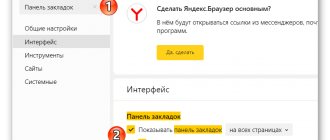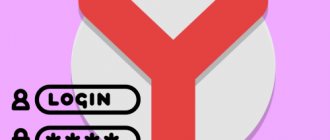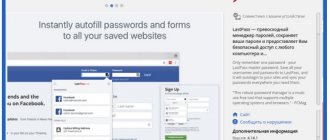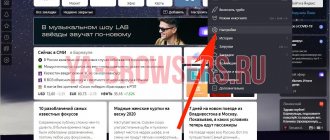In fact, we are being “surveilled” almost always and everywhere, and not only by users of mobile devices. Tracking refers to determining the exact location and using this data for various business purposes. The desktop Yandex browser is also able to determine our location, but it allows you to manually change the region by hiding or indicating your real location. We will teach you how to adjust the search area, geolocation, as well as enable and disable location; everything necessary for this is already in Yandex Browser.
Why does Yandex need to know our location?
Today it is no longer a secret to anyone that various programs know where we are and can trace the routes of our movement. This is especially obvious for people who actively use smartphones with GPS enabled. If you still have doubts, welcome to the “Chronology” page in Google Maps, you just need to log in to your account and the entire route where a person has traveled over the past month becomes available.
Yandex can similarly receive information about the region and state where a person is currently located, although the principle of calculating location is somewhat different. The main difference is that Yandex does not record all our movements (as far as we know), but only takes into account the current position for some purposes.
In what areas is it used and why:
- To deliver the most relevant content. This mainly concerns the search engine, it takes into account the country, city of residence and displays the corresponding results. It is easy to notice that when you enter the phrases: “buy an apartment” or the like, sites are shown that sell this product in the city where the person is currently located;
- To interact with various physical services, such as calling a taxi. The Yandex.Taxi service offers to order a taxi directly to your current location. Location data helps you call a driver faster. Another example, Yandex shows the nearest cafes or other institutions;
- To clarify the availability of a certain product and its price in a specific region. Most large online stores ask you to enter information about your city of location to update the data on the page.
There are a number of other reasons for using geolocation, but the examples listed are enough to understand the role of this data.
How does Google determine a user's location?
Yandex.Maps or Yandex.Navigator, which is better to choose?
Google, like Yandex, uses the following methods to determine the user’s location:
- IP address of the device from which a person accesses the Internet;
- History of actions. If the system cannot determine where the user is located, and he is looking for “inexpensive restaurants in Vladivostok,” then it will be considered that this user is located in Vladivostok;
- List of saved places. The Google account stores information about the places the user visits most often. Most often, this means that it is in this city that a person lives permanently or stays for a long time;
- Geolocation. Today, geolocation function is available for smartphones running Android and iOS operating systems. It allows you to read the user's location using GPS satellites.
But sometimes the user does not want search engines to know about his location. Next, we'll talk about how you can disable tracking.
How the Yandex web browser determines our geographic location
Yandex has several tools that allow us to clarify our location:
- Via an IP address - this is the simplest, but not very accurate way. This is the default method. Each IP is unique (there are exceptions), it is issued by the provider to a specific user. It is possible to identify the provider by IP, and sometimes even the exact address of a person’s residence. The disadvantage of this method is that one IP address can have numerous users located in different cities. In this case, it is appropriate to manually change the country in the Yandex browser;
- Using LBS technology, it is possible to more accurately identify the location of the device and its user. It uses 2 algorithms: Wi-Fi search. The module sends a signal to the nearest network points at a certain frequency, thus measuring the signal strength. If Yandex manages to identify a known network among the nearest points, the browser will know the more or less exact location of the person. For example, Yandex detected Wi-Fi in McDonald's and now knows that a person is within 100 m of this establishment;
- Determination via cellular network cell. Through Cell ID, Yandex can narrow the area where the device is located. The identifier is sent to the company’s servers, and there it is checked against existing data received from other users. The result of the check is a relatively accurate location region.
Changing the region on Yandex
This is necessary if another city is indicated by mistake, and you are an ordinary user who wants to keep abreast of events in your city.
To do this you need:
When you go to the region page, you can choose whether to detect your location by default or automatically. The default city will always be determined until you decide to change it.
If you choose automatic region detection, the city will change in accordance with the change in IP address or Wi-Fi point.
This method should be used only when the search engine has incorrectly identified your city, since as a result all the news changes, as well as Weather, Poster and other applications. This is too categorical a method if you are a marketer and use a personal PC or other device for work.
Changing your city may also change any listings you find in your searches. You will see advertisers in your region first, no matter what keyword you enter.
But there is one trick that will allow a marketer to review all the products he is interested in in the country, and not just in his city, in order to choose the best option. To do this, you need to go to the service settings and check the box next to “ignore regions.”
How to configure the current region in the Yandex Browser search engine
If Yandex incorrectly determines the current location, we can manually clarify it; there is a special page for this. We can specify absolutely any geolocation in the Yandex search engine. While in Russia, it is possible to indicate any state in Africa or on another continent. The data is not checked in any way and there are no restrictions.
How to set up a real location in Yandex:
- Go to the “Location” page.
- Click on the “Find me” button.
- In the pop-up notification, click on the “Allow” button.
- Click on the “Save” button after determining the location.
The method does not always work; sometimes the error “Unable to determine the location” appears. In this case, you will have to change the region manually.
How to manually change the location in Yandex:
- Open the link to “Location”.
- In the “City” column, enter its name.
- We select a suitable city from the list, paying attention to the region and state.
- Click on the “Save” button.
Important! On the above page there is an option “Detect city automatically”, it is active by default. This means that Yandex will independently begin to determine a person’s location with some regularity. If this function is undesirable, disable it before clicking the “Save” button.
Useful:
- How to disable the translator in Yandex browser
Yandex Disk: how to transfer a file?
To transfer the downloaded file to Yandex Disk to another person, simply copy the address of the required document in the cloud. In the same tab, you can share the file via social networks, instant messengers, mailbox or other methods.
The note! To go to the storage, go to your Yandex email account through any browser. After that, you will see a link to Drive (in the top menu of the page).
Yandex is the most popular search engine on the Russian-language Internet. Using this site, you can not only find the information you need, but also use it as a news observer, weather and traffic situation informant. For the system to work correctly, you must set the correct location parameters.
How to change the region shown in the browser from Yandex
The Yandex browser and the Yandex search engine, although interconnected, can determine location independently of each other. The web browser determines the city and country based on the IP. Even after specifying the desired region in the search engine, the Yandex browser will determine the region independently if we allow it. It is not possible to manually configure the behavior, since there is no such setting. The only way to change the region and country is to install a VPN.
Popular VPN extensions:
- Browsec is a shareware add-on with 4 countries to connect to. After purchasing a premium subscription, the list of servers increases many times over. We have already written about this extension;
- ZenMate is a similar extension that requires registration. The developers provide 4 servers for free use;
- Hola works on a slightly different principle, allowing you to select more servers and set access to them for specific sites. We can set different countries to connect to each site. Read more here.
How to turn off geolocation detection in the Yandex web browser
Not everyone likes the idea that websites and Yandex know where we are now. To increase privacy, you should deactivate this feature. There are 2 ways to disable our location detection: deactivation for all web resources and deactivation for several sites.
Method 1: completely block the determination of our location
No web resources will be able to access your current location. However, there are those sites that independently determine the location of the device using the IP address. It is more difficult to protect against such services; you need to install the WebRTC Leak Prevent add-on and any VPN extension.
How to remove geolocation in Yandex browser:
- Go to the browser menu (three stripes icon) and open “Settings”.
- Go to the “Sites” section and click on “Advanced site settings”.
- We look for the “Location Access” section and set the dot opposite “Prohibited”.
Method 2: disable geolocation for individual sites
We can deactivate checking our geographic location not for all sites, but only for individual services. Other web resources will offer a proposal to open access to data about the location of the device, and we will decide whether to grant these rights or not in real time.
How to disable location tracking:
- We open the website that we want to deny access to our location data.
- Click on the castle (or sphere) icon and click on the “Details” button.
- Opposite the “Location” item, click on the down arrow and select “Block”.
This setting applies only to one site; all other web resources are subject to the general “Location Access” settings.
Personal settings
If your provider uses dynamic IP addresses, then the current location may be displayed with errors. In order to get rid of these errors, you simply need to independently indicate on the service your locality in which you live, and after that your location will be determined according to the established settings. Although you can create a new account for yourself and select the appropriate city there. Of course, if you are an inexperienced user, then the question of how to change the city in Yandex may seem extremely difficult, but in fact there is absolutely nothing special about it, the most important thing is to follow the instructions given, and you will get to know it you can by reading this article to the very end. So, first, you should open the main page of the search engine in one of the browsers that you constantly use. Even if you do not have a personal account in this service, you can still set your location. On the main page of the search engine in the upper right corner you will notice a link called “Personal settings”, click on it, and then select the “Change city” section. The main part of the path has been completed.
Additional recommendations
Regarding geolocation, one more thing needs to be added:
- Due to VPN, the browser may not correctly determine the real location. To help Yandex correctly determine geolocation, we disable in advance any applications and extensions that change IP;
- Thanks to the white and black lists, it is possible to set exceptions for individual sites. We can enable the auto-location function for a couple of services and disable the rest, or vice versa. To do this, open the “Advanced Site Settings” page, and in the “Location Access” column, select “Site Settings”. On the “Allowed” tab are all sites where geolocation is used, and on the “Banned” page are all blocked services. We wrote about the method of adding items to these sections in the last chapter of the material;
- Manually setting the location is recorded in a cookie, and as long as this data exists, Yandex determines the region using the cookie. Incognito mode does not store cookies, so the actual location is determined. The setting is also reset after clearing the cookies; you will have to repeat the procedure for setting the city and region again.
We have everything you need to change the region in the Yandex search engine and Yandex browser in just a few clicks. How to use this function is up to the reader. In this way, we can adjust the search results or view relevant information for another region. It should be remembered that the geolocation blocking function protects against tracking, but reduces the comfort of using services.
Changing geolocation using VPN
VPNs are private virtual networks that you can pass traffic through to hide your location. It works like this:
- You are sitting somewhere near Syzran and want to go online unnoticed.
- Buy yourself a subscription to a paid one or use a free VPN service.
- Choose a server anywhere in the world. For example, Zimbabwe.
- Surf the Internet from Zimbabwe, while actually being close to Syzran.
There are several browser extensions that can hide your location from the entire Internet, inexpensively or completely free.