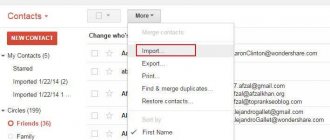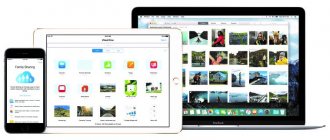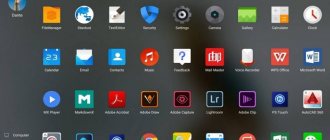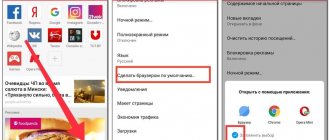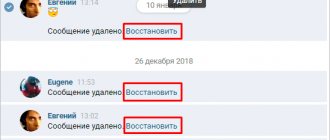Method 1: Using MobileTrans
This method is relevant for Nokia phones equipped with Windows Phone 8, 8.1 and 10, as well as Symbian 40 and 60. This is a good option for how to transfer contacts from Nokia to Android without Google.
MobileTrans is an easy-to-use application that allows you to transfer data between IOS, Android, Windows Phone, BlackBerry and Symbian platforms. The program helps to transfer contacts, photos, music, videos, messages, call history, applications and much more from one device to another. Such copying occurs with almost one click of the mouse.
Using a SIM card
One of the most common and fastest ways to transfer contacts is the SIM card method. To implement this method, you only need two devices and one card. This is done like this:
- After inserting the card into your Nokia phone, go to the Contacts menu
- Click "Select All"
- Select “Move to SIM card” from the drop-down menu. Now the numbers are saved on it
- Remove the SIM card and insert it into your Android smartphone
- Go to Contacts and select the “Show from SIM” option
- Ready! Numbers can also be transferred to the device
Despite its effectiveness, the method has one significant drawback - the limited number of free slots on the card.
Because of this, users will not be able to transfer a large number of numbers at once.
How to do this?
Download the MobileTrans program to your Windows or Mac computer, install and run it. Then simultaneously synchronize your Nokia phone and Android tablet or smartphone with your PC. In the program interface, find menu items for searching for devices.
When both devices are found using the above software, the content that is supported to be transferred from Nokia to Android will be available for selection in the form of a list. So, check the box in front of the word “Contacts” if you want to copy them from Nokia to Android.
Click the "Start Copy" button to begin the data transfer process. Once the process is completed, all contacts from your Nokia phone should be available on Android.
If you want to import content from Nokia Lumia (running on Windows Phone 8, 8.1 or 10 Mobile) using this method, you first need to back up your contacts to your Microsoft account in the cloud. Typically, if you enter the system settings, the data is saved to the cloud automatically.
Part 1. Transfer Contacts from Windows Phone to Android via Google Account
If you are not available on a computer, you can use your Google account to transfer contacts from Windows phone to Android. It is quite simple and requires little skill so that anyone can handle this solution.
Here are the detailed instructions on how to use a Google account to move contacts from a Windows phone to an Android phone:
Step 1: Bake contacts on Winphone
On your Windows phone, go to the People app, tap the setting icon with three vertical dots to make an up-to-date backup of your contact.
Step 2: Add a Google Account
Tap on the "add account" option on the settings screen and select Google to sign in to your Google account. Then your contacts will be synced with Google.
When you're asked to give permission to back up Windows contacts to your Google Contacts, simply sign in and continue.
Step 3: Sync Contacts to Android
Then go to your Android device; Add your Google account to the Settings app to be able to sync contacts with Android.
Wait a couple of minutes, these Windows contacts will be transferred to your Android phone successfully!
Method 2. Nokia Suite with Android File Transfer
This method is relevant for most Nokia phones, excluding Lumia brands. Nokia Suite and PC Suite are the official software for transferring content (such as contacts, photos, music, calendar, tasks, notes, bookmarks and feeds) between PC and Nokia phones. These apps make it easy to create backups and restore from them. Nokia Suite is designed for the latest non-Lumia phones (eg Asha series). If you have an older device (say, you need to transfer contacts from a Nokia 515 to Android), you should use PC Suite.
In turn, Android Transfer is a professional application for synchronizing and backing up data from phones and tablets on Android. Any content, including text messages (SMS), contacts, applications, music, photos and videos, can be transferred using this program both between Android devices and between such a device and a PC.
Transfer contacts from Nokia to Nokia via bluetooth
The method of transferring data between communicators using bluetooth is quite simple. The main thing here is that the filled fields of one model coincide with the available fields of the other.
To begin the transfer process, turn on bluetooth on both devices.
Next, go to one of the menu sections on the device from which the copy will be made (depending on the mobile model):
- in older or budget versions of devices, select “Options” - “Synchronization and Backup” - “Replace phone” - “Copy from here” - “Contacts”, and then a list of available devices with bluetooth enabled appears, select the one you need and click “Copy” ;
- in some modern Nokia models, copying business cards via Bluetooth is carried out using the “Transfer my data” application, which is either installed on the phone or can be downloaded for free from the store;
- In some of the latest touchscreen smartphone models, you can transfer your phone book using the special “Transfer Contacts” menu item.
You don’t know what MDF is and how to open it. Read more in the article on how to open mdf
How to remove advertising in Yandex browser. Described here.
Recommendations for disk defragmentation. Here.
This instruction was created specifically to describe the most possible and popular way to transfer an address book from one Nokia phone to another.
Good luck with your notebook transfer!
Previous: How to Connect Two Monitors to One Computer
Next article: How to find out what motherboard I have
How to transfer contacts from Nokia to Android this way?
In order to be able to synchronize contacts from a Nokia device to a PC, they need to be moved to the device memory from the SIM card. Therefore, you must first copy them to your phone.
Download, install and launch Nokia Suite on your computer. Open the “Tools” program menu, from there go to “Options” and open the “Options” window. Click on the Contacts tab located on the left side. Select "Windows Contacts", then "Sync with Application Contacts" in the right pane, then click "OK" in the lower right corner.
Connect your Nokia phone to your computer. When opening your device memory using Nokia Suite, click on the contacts icon (second) in the navigation bar at the top. Click on the "Sync contacts" option with your phone data open to start syncing the data.
Once everything is downloaded, download and install the Android File Transfer app. Open it and connect your smartphone or tablet on this platform to your computer. When the device is found using this software, select its name in the “Devices” section, and then “Contacts” in the sidebar on the left. From the Contacts submenu, open the Import/Export > Import Contacts from PC > From Windows Address Book tabs located on the top bar. Once the pop-up window opens, click on “Import contacts”. After completing all the steps, the contacts from your Windows phone will be displayed on your Android device.
Method number 1. Using a CSV file
Go to the People section on live.com. Enter your username and password to log into the system. After that we get to this menu :)
Click on the “ Management ” tab → select “ Export contacts ”.
A file named contacts.csv
Next, open the Google Contacts of your account to which your phone is linked. (Yes, yes... everything is in the cloud now, it's safer than storing everything on your phone).
Click on the “More” button → select “Import”.
In the window that opens, click on “Select” and indicate the file that we downloaded in the first part of the instructions. Click “Import”.
Your contacts will appear in the list. And after a few seconds or maybe minutes, they will appear on phones that have synchronization enabled with this account.
Method 3. How to transfer contacts from Nokia to Android via Bluetooth
Rainbow Contacts app is specially designed to transfer contacts from old phones to Android devices. This service supports older models of various phones.
How to use Rainbow Contacts to copy contacts from Nokia to Android? Download and install the application on your new Android smartphone. There is no need to install the application on your Nokia device.
Turn on Bluetooth and connect between the old and new devices. Make sure the connection is mutual. After this, the application will copy all contacts from your old Nokia phone to your new Android smartphone automatically.
This software not only allows you to solve the problem of how to transfer contacts from Nokia to Android via Bluetooth, but also makes it possible to copy data locally. To do this, you can also back up all your contacts to an SD card and restore the contacts from it to another device. It is also possible to use this function to transfer the address book when replacing the SD card.
Part 2, Transfer Contacts from Windows Phone to Android via Dropbox
Apart from the solution mentioned above, you can also use a cloud storage service to transfer contacts and other content from a Windows phone to an Android device. Most cloud services are available for free trials.
And Dropbox is one of the best cloud services on the market. As long as you sign in to Dropbox with your Microsoft account, you automatically get 2GB of cloud storage space completely free, which should be enough to transfer data between Windows and Android devices.
However, you should know that this decision will highly depend on the network you are using. So, if you are in a good network environment, follow these tips to learn how to convert data and files from Windows Phone to Android:
Step 1: Login to Dropbox
Once Dropbox is downloaded to your Windows Phone, launch it and sign in to the Dropbox app with your account. If this is your first time using it, please register an account in advance.
Step 2: Import contacts to Dropbox
Then select Contact as the file type that you are going to move from Windows to Android and then upload them to your cloud drive.
Step 3: Save files on Android
Connect to your Android device, install and launch the Dropbox app, find the imported files and click the "Download" button to save them on your Android phone.
Method 4. Using Nokia Suite, Android File Transfer with NBU Explorer
This answer to the question of how to transfer contacts from Nokia to Android is relevant for phones that are not part of the Lumia model range.
NBU Explorer is an open source application developed for older Nokia phones. It can be used to check the content in your device's content backup file created using Nokia Suite, PC Suite or Ovi Suite. The application allows you to extract content completely or selectively to your computer without restoring your smartphone. This is especially useful if you want to find only some lost data from the device, and not restore the entire contents of its memory.
What needs to be done for this?
Download and install Nokia Suite, NBU Explorer and Android File Transfer on your computer. Connect your Nokia phone to your PC using a USB cable and then launch Nokia Suite. Select Tools > Backup from the menu bar to back up your device's contents. If you want to extract contacts from a previous Nokia backup, just move on to the next step.
Continuing to follow the instructions on how to transfer contacts from Nokia to Android in vcf format, launch NBU Explorer, go to the menu to “File”> “Open” to view and open the .nbu backup file created by the Nokia application Suite. Highlight Contacts in the File Contents tab, then click File > Export Selected File or Folder and select a directory to save the resulting .vcf file on your computer.
Launch the Android File Transfer service and connect your Android device to your PC. Open it in the app and then find Contacts in the left column. Click the "Import/Export" > "Import Contacts from PC" > "From Business Card File" buttons located in the top panel of the interface. This will allow you to import .vcf files to Android.
Performance
To do this you will need to perform the following steps. Backup Lumia contacts to your PC. Visit outlook.com and log in with your Windows account. Click the arrow icon located next to the Outlook logo in the top right corner
From the 4 square navigation icons that open on the screen, select the second one called “People”. If you are registered with people.live.com, you can directly access this interface. Set o if you want to back up your entire Nokia Lumia contacts list, or select the people whose data you want to transfer if you intend to do a selective backup.
Click the Manage > Export buttons in the menu bar at the top and all selected contacts will be saved as a file called WLMContacts.csv on your computer. Open this file in Excel, click on “File”> “Save As”. You must save in CSV format. Close Excel.
Launch Outlook, find Contacts and click File, then Open&Export, then Import/Export. In the window that opens, click on “Import from another program or file” and “Next”. Then you will need to click on “Browse” and select the WLMContacts.csv file, and then click on “OK”. A window will open in which you must select the “Contacts” folder and click “Next”, after which click “Done”.
Continuing to answer the question of how to transfer contacts from Nokia to Android (Samsung or another manufacturer, it doesn’t matter), we note that you need to launch the Android File Transfer service and synchronize your smartphone or tablet with your computer using a USB cable. You can also scan the app's QR code to sync your device with the software via Wi-fi. Once your Android device is connected, click on its name, and then find “Contacts” in the left column of the interface. Click the "Import/Export" button and then the "Import contacts from computer" > "from Outlook 2003/2007/2010/2013" icon to start downloading contacts from Nokia.
Method 6. Cloud services
This option of how to transfer contacts from Nokia 515 to Android is very similar to the previous one, but involves the use of two cloud storages. Initially, you should follow the same steps as in the previous method, exporting all contacts via Outlook. Then you need to go to your Google profile, log in and go to cloud storage. In the menu you need to select “Import” and copy the csv file obtained in the previous step there.
Continuing to follow the instructions on how to transfer contacts from Nokia to Android via Google, connect your device to your computer and synchronize them. All data will be automatically copied to your gadget.
Method 7. Alternative options
Other methods of copying data include SMS, sending via email, and using various other services, including paid ones. Speaking of cloud storage, the possibilities are not limited to your Google account; other services are also available.
How to transfer contacts from Nokia to Android via Yandex.Disk? To do this, you need to install the Yandex.Moving application on your old phone, through which the content will be transferred to online storage. Then you need to download a program to work with the cloud storage of this service on your new smartphone or tablet. As soon as this is done, access to the Yandex.Disk content will open from your gadget, and you can download any content. This method is suitable for all older phone models, since the application even supports outdated mobile OS distributions.
In this way, the transfer of contacts can be carried out without any major difficulties. Which method to choose depends on your wishes and device skills. The most reliable method is to use special applications.