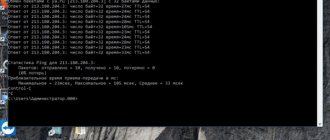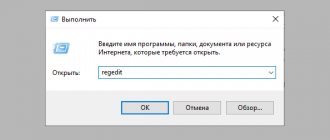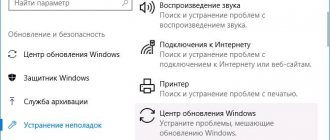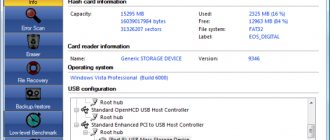Online Ping check
The ping-test service provides the ability to quickly check the ping status of your Internet connection. High ping can appear even with high download and upload speeds.
Ping can affect the quality of the Internet no less than data download rates. During a long exchange of information between the user's device and service servers, the user's actions will be noticed and displayed after a significant period of time. This is unpleasant both when using a regular browser and in online games and programs. Ping is especially acute in games, where every second counts and reaction speed is important.
What is Ping
Ping is the time it takes for data packets to be sent to the user's device and to the external server. Ping is measured in milliseconds. The higher this indicator, the more time it takes for information to circulate between devices and servers.
If the ping test shows a high value, the user will experience delays in the exchange of information. For example, pressing a button will be accompanied by a pause until the program or website responds to this click. Using the Internet in such conditions is quite difficult.
How to check ping
Checking ping on computers and laptops is possible using the command line or special services. Not all users know how to use the command line on different operating systems.
It’s easier to go to the SPEEDTEST.kz website and start ping testing:
- Launch the browser on the device, close all tabs except one;
- Open the website SPEEDTEST.kz and let it load completely;
- Close unnecessary programs and applications connected to the Internet;
- Start the test using the “Start testing” button;
- Wait for the ping-online test to complete.
The service produces 4 types of results. Besides ping, it is important to pay attention to the others too. Ping is closely related to the latency value. Both parameters are measured in milliseconds, but latency only measures the time it takes to send data from the device to the server. Ping reflects a full cycle and its value will be higher. Loading and uploading show the current network speed, the number of Mbits of information that are moved to servers and devices in 1 second.
Checking via the command line
You can measure ping without using third-party services. The check gives accurate results, but will take a little longer than using special tools - websites, programs.
Verification algorithm:
- Call the command line. On all versions of Windows, it is called up by using the Win+R key combination or in the Start menu. Through “Start” you can open the line as an administrator if the device has rights restrictions. In the window, after pressing the key combination, you need to enter the command “cmd”, it will open a line.
- A window will appear with a black background and a typing cursor. Here you need to enter the command “ping ___”. Instead of the underscore, you must enter your IP address or website address if the check is being carried out for a specific server. You can view your IP in the Internet connection settings.
- Press the enter key and wait while the program checks the connection.
Upon completion of the test, the user is provided with 4 types of data: minimum and maximum data transfer time, average value, number of lost packets. Data packets are lost when there is high latency, low internet speed, or connection dropouts. The system will check the ping for 2-5 minutes, depending on the power of the computer.
Optimal ping
The rule regarding delay is that the lower the value, the better. For some online games, a comfortable latency is only 1-2 milliseconds.
Indicators are kept in the ranges:
- Up to 45 ms. Ideal values at which it is convenient to use any programs, services, websites.
- 45-120 ms. There will be delays when servers respond to keystrokes, information input, and other changes.
- 120 ms or more. The value indicates serious problems with the Internet connection. Using the software with traffic will be inconvenient.
Negative factors affecting Ping
Delays in the transmission of information over the network are affected by 3 parties:
- Provider. Even with high-speed plans, users can observe how the network pings. The problem may lie on the provider's side due to technical problems or incorrect connection settings on the client's equipment. It is recommended that you contact your service provider for clarification and troubleshooting.
- Servers. Information from websites, games and programs is located on special servers. The software may ping due to the distance from these servers or technical malfunctions in their operation. It is recommended to find out where the servers are located and connect via a VPN with a close localization to them. The ping will decrease.
- External and internal factors. The level of latency is often affected by drivers, Internet connection settings, virus infection or network card failure. It is necessary to thoroughly check the condition of the PC, update drivers, and test components for functionality.
After identifying and eliminating the problem that caused the long delay, the user will be able to use the Internet in a comfortable mode. The SPEEDTEST.kz service also offers connection speed testing on all providers in Kazakhstan.
Source: https://speedtest.kz/ping-test/
Comments (46)
Sergey
Good afternoon
Above you described how to check Internet packets or response speed, but I have another question for you or help with implementation: Here is a local network of 40 machines connected to DIFFERENT switches. The switches are all uncontrollable (dumb). I'm trying to find a particular port on the switch to which the computer is connected. Question: How can I send a signal to a switch from a computer so that it can be distinguished from 40 other computers, that is, by blinking? The management refuses to exchange for smart switches, and there is no way to ask someone else. Thank you! I'm waiting for your ambulance. AnswerSmart-Tronics
Through the command line, using the “telnet” command, you can go to the switch and check the MAC address with the “show mac-adress” command. This way you will see which computers are connected.
totfedot38
If the switches are all “unmanaged,” run the noping program on all PCs, then turn off one PC at a time and record the port. Then, based on the shutdown time, look at the logs that noping makes and write down the port-PC correspondence. You can download noping here: .
Answer
SMARTRONIX.RU
Thanks, good way. The link has been corrected, well, this deposit is screwed.
Cannonir
Hello) Can you tell me if there are programs to see the ping in online games, so that it shows immediately on the screen when playing?
Answer
Robert
Hello! When I check the site’s ping, it shows that the site’s IP is 127.0.0.1, although the hosts file is clean, nothing unnecessary, and the site is accessible from other computers. Thank you
Answer
SMARTRONIX.RU
Hello! From where are you pinging the site and where is the site itself located?
Anna
hello) what should I do if the ping request I receive is “not an internal or external command”?
Answer
SMARTRONIX
Hello. Write the complete command you are entering. Check whether your network card is active and whether the IP address has been received by your network card.
ejnstejn
How can you register an attribute to record the exact speed of sending and receiving a data package?
Answer
SMARTRONIX
Please translate into Russian.
Irina2009
how to determine channel speed using the ping command
Answer
SMARTRONIX
This command cannot check the speed. Download the torrent program and put something on download, this is the best way to check the real speed.
Irina2009
you are wrong, you can check the speed with the ping command, but how? I would like to know this...
SMARTRONIX
Who told you this? You can use the ping command to check the server's response speed, but this is not the channel speed. Milliseconds won’t tell you anything, you need to set the movie to download, then in the torrent program you will really see your speed Mb/s
Irina2009
Thank you!:)
Voldemar Podyazychny
Here you are wrong, the download speed in torrent clients directly depends on the distribution of the downloaded file, so it will not show the “real” Internet speed, but only the download speed. and you can check your Internet speed on speedtest
SMARTRONIX.RU
If the distribution is popular and there are a lot of seeds on it, then it will show the real speed.
yura-san
I do not see any responses, as shown in the picture, when checking ping. Written only by Maikrosoft - all rights reserved and a completely clean window. What to do next. PS, there is a kettle on the Internet.
Answer
SMARTRONIX
Describe the problem in detail and we will try to help with advice.
Yuri
Just explain, sometimes it’s 30-60ms and sometimes it’s 130-240ms... and sometimes the interval for the request is exceeded. What is acceptable, normal time?
SMARTRONIX
Yuri, ping varies depending on what you are pinging. If you want to test your Internet connection speed, there are sites 2ip.ru and speedtest.net. Start downloading a movie via torrent and check the actual download speed to see if it matches the tariff.
Yusif
Please tell me, are there any other ways to lower the ping on a computer without changing the provider? (Can't play online games)
Answer
SMARTRONIX
Connect the provider's cable directly to the PC, configure the connection and check the speed. If it does not correspond, it is necessary to inform the provider for correction.
ura
I have a problem in my house, I installed a wi-fi router about two years ago, I used both a laptop and smartphones, now the laptop only catches the signal if you approach the router within 1-2 meters, you move further, the data transmission stops although it shows the full signal, everything was overloaded, it was updated, it was restored that the router was faulty or laptop how to determine
Answer
SMARTRONIX
You can check your laptop with friends or in a cafe with free WiFi. You can also check the operation of your friends’ router. Maybe there is some interference in your apartment, next to the router, this is also possible.
problems
hello, the game keeps throwing me “connection lost, please re-login... they write that I have a problem!” I called my internet tech and they said we don’t see any interruptions. bursts of seconds! changed game servers problem everywhere! Internet passes through the wifi router
Answer
SMARTRONIX
Hello. Try connecting to your router via cable and check the stability of the connection. Install a torrent for downloading, for example through the utorrent program, there you can display a speed graph; if there is a gap, there will be a “failure” in the graph. Also, Windows has a graph of network activity, in the task manager, the “network” tab
XimePa
How to get a high ping? I found it, but I can’t find it on the keyboard |, or rather there are 2 stripes (((
Answer
SMARTRONIX
Judging by the question, you are better off leaving everything as it is
Sarkis
I’m not particularly good at pings, but the question is this... until this evening the ping was 35-40, I went to the store, came back, connected to the game where the ping was stable 35-40 became 120-160, checked through the command line the average ping was 110.... The question is, what happened? And how to fix it, or is it just an outage with the provider, will everything get better on its own?
Answer
SMARTRONIX
Ping often depends on the service you are connecting to. Check with a torrent whether the speed matches your tariff. If you have a router at home, reboot it, it is advisable to update the firmware.
Raf
Configuring the TCP/IP protocol should look correct/secure, with the values ipv4 and http, etc. When updating drivers and optimizing the PC, we noticed a resetting of the protocol values... I read some literature, but not everything is clear about the safe settings for backing, for example, explain in simple language
Answer
SMARTRONIX
Setting up tcp|ip depends on the requirements of your provider, check the settings with your provider.
Raf
Moreover... there was a reboot after everything and it was displayed instead of the provider's network\connection via network cable, connection to the wifi network, why are we asking on your website, we followed your hint - updating devid drivers
Answer
SMARTRONIX
Check in Device Manager to see if your network card is listed there
Alexander
when checking ping through the command line a black screen appears and that’s it, why?
Answer
SMARTRONIX
Open in “Start” – “Run” – type CMD and press “Enter”, then enter the command ping resource_address, press “Enter”
D
Hello, I have the request timeout exceeded and still sent 4 received 0 lost 4 how to prevent losses
Answer
SMARTRONIX
Hello. You have no connection with the provider, check the network card, network settings, cable, turn off/on the router
Alexei
Hello! When checking the ping through the command line, it showed that 4 packets were sent and 0 were received. 4 were lost. What can be done in this case?
Answer
SMARTRONIX
The resource you are pinging is unavailable. Check PING for example to the site yandex.ru, if the pings pass, then there is clearly a problem with the pinged address.
Elzhan
I checked the ping via the command line. When you enter ping google.ru it shows 100 out of 100, and when you enter ping yandex.ru it shows sent 4 and received 0 and lost 4. Tell me what could be wrong?
Answer
SMARTRONIX
Reboot your router. Temporarily disable your antivirus. Try ping the site mail.ru and ya.ru. Connect the provider cable directly to the computer, configure the connection and check the pages open.
Nikolai
Hello. When checking my ping (to another computer connected to the same router) it says: 4 sent, 4 received, but also in 4 lines it says: Reply from (my IP) The specified node is unavailable. There is no network between computers. What could it be?
Answer
SMARTRONIX
Hello Nikolay, if your router distributes IP addresses, on both computers check in the properties of the network card which IP address is received, it must match the IP address of the router, the last value will differ.
You can post a comment on this page or ask a detailed individual question using the form at the link provided. If you are not ready to describe the situation in detail, leave a comment. We try to answer everyone.
How to use the ping and tracert commands?
In this article we will tell you why the ping and tracert utilities are needed, how to run these utilities, and also give examples of the ping command for network diagnostics.
Ping and tracert are utilities for checking the integrity of connections on networks and determining the routes for data to follow based on TCP/IP. You cannot do without these utilities not only when administering servers (or an entire network), but also in “home” diagnostics.
If you have Windows
- Open the Start menu, click on Run or press the keyboard shortcut Win + R.
- In the search, enter the command “cmd” and click Enter .
- In a terminal window, enter the command:
ping site_name (domain) or ping server_IP.
If you have Linux
1. Open a terminal. For this:
- in Unity (Ubuntu): go to the “Main Menu” and enter the word “Terminal” in the search bar or type the keyboard shortcut Ctrl+Alt+T ;
- in Xfce (Xubuntu): go to “Main Menu” - “Applications”, then select “System” - “Terminal”;
- in KDE (Kubuntu): go to Main Menu - Applications, then select System - Terminal.
2. In a terminal window, enter the command:
ping site_name (domain) or ping server_IP.
If you have a Cyrillic domain
For Windows and Linux, Cyrillic domains must be entered in Punycode . You can convert your domain to Punycode format through the service. Convert the Cyrillic domain name and paste it into the terminal window as follows: ping xn--2-8sble8ahe.xn--p1ai
How to copy the result of ping?
By making a ping through a command line call, you can copy the result of the execution. To do this, hold down the left mouse button and select the required data. Then press the two key combination “Ctrl” + “C”.
Or, after selecting the data, move the cursor to the top of the command line screen and click on the right mouse button, which will open a menu with the “Edit” item.
How to check ping via command line?
Greetings my dear readers. Surely each of you was concerned about the quality of your network connection. In search of a solution to optimize it, you have to look for a weak link, which is often a high time for exchanging data packets. To check this parameter, it is useful to know how to check ping via the command line. I will talk about this in this article.
Let me briefly remind you what ping is. The process of connecting over a network between two points involves the exchange of data in both directions. Even if there is a one-way broadcast of the stream, the receiver sends various control information, information about its configuration and changes when working with the interface to the source.
So ping is the time during which packet data is exchanged. The smaller it is, the better. And if it is missing, then there is no network connection either.
Let's return to our task of determining ping. I recommend using the command line method, since it is classic and allows you to learn the necessary amount of information even if there are obvious problems in the operating system. It is briefly described in one of my blog articles dedicated to the concept of ping, and now is the opportunity to talk about it in more detail.
But we’ll start by calling the command line, which can be launched in the following ways:
- in Windows XP, press “Win+R” and enter “cmd”;
- in Windows 7 or 8, call the context menu (right mouse button) of the “Start” button and select “Command Prompt (Administrator);
- in Windows 10, use the same method to call “Power Shell (as administrator)”, an analogue of cmd;
- Well, just type in “Command line;” in the system’s search engine;
We will essentially use one command, which is called and written “ping”. But it adds a network object identifier and additional functions, which we will look at later.
First, let's check the ping when accessing the site, or rather its server. To do this, we need his Internet address, which we are used to entering in the browser. Therefore, the command will look, for example, like this:
"ping profi-user.ru".
We confirm “Enter” and get the result, the details of which I propose to understand. To get an objective assessment, your computer sends four requests (this is the standard format for this command), so in 4 similar lines you will see:
- IP address;
- number of bytes sent (usually 32);
- signal travel time in milliseconds (reception and transmission) - this is ping;
- TTL (Time to live) is the lifetime of the signal, but in fact, this is the number of hops between intermediate points, which can be your router, provider switch, routing server;
Ping data is averaged and presented as a final figure. You can experiment with different sites and compare the results. For established companies like Google, sites will provide the best ping, but for homemade sites located on a shared drive on one server, this indicator can be critically high.
If in both cases the results are equally unsatisfactory or absent altogether, problems in the network itself are obvious.
IP address – universal identifier for determining ping
When you request a web address, the information given to you will also indicate the IP of the object. You can also “ping” at this address by entering the following command:
"ping 5.45.116.213"
This method has many more possibilities, since you can check the quality of the connection with your home router. For example, for Tp-Link models it will look like this:
"ping 192.168.0.1" (or "ping tplinkwifi.net");
In this way, you can check the speed of data exchange with all devices on your home or office network. This could be a smart TV, a printer, an external media server, or another PC.
The ping check is especially relevant for gamers, because the degree of pleasure received from the gaming process largely depends on this parameter. Depending on the type of network, you will need the IP address of the game server or another PC if you are playing locally together.
Additional features of the “ping” function
Now I want to tell you some secrets. The fact is that the “ping” command can be used with various additional parameters, which are presented in the figure.
How to use them? Yes, very simple. For example, when using the command
“ping –t fishki.net”
The number of requests will be sent an unlimited number of times until you press “Ctrl+C”. You can also safely experiment with other pinning options without fear of doing something wrong.
That's probably all I wanted to tell you about checking ping via the command line. I hope the information was useful to you, expanded your horizons and convinced you that the good old command line is capable of outwitting many modern applications.
With this I say goodbye to you, my dear readers, and sincerely wish you all good luck.
Source: https://profi-user.ru/kak-proverit-ping-iz-cmd/
Working with an Internet Browser
We check the ping of the Internet connection through any Internet browser using online services
If the Internet is generally available, but there are problems with a certain site, it is advisable to use online “ping”. There are quite a large number of services for sending requests, here are some of them:
- Ping-admin.
- Wservice.
- 2ip.
Ping-admin
Step 1. Open the service website and follow the “Free checks” link.
Enter the name of the Ping-admin service into the search bar of your browser and follow the link to the official website
On the website, follow the link “Free checks”
Step 2. Enter the name of the site whose availability you want to check. Mark the settlements from which the “ping” key will be sent to the specified location. At the bottom of the page (after the complete list of settlements), use the “Start checking” button.
Important! You can check accessibility from different places in Russia and the world in general. This feature is very useful when checking access to your personal website from different parts of the world.
In the “Site Address” field, enter the address of the site being checked, tick the populated areas
After setting the parameters, click “Start scanning”
Step 3. Review the scan results. If there is access to the site from other points, but not from your computer, it means that access is blocked by your provider.
Studying the test result
Important! On November 1, 2020, a law prohibiting the use of any anonymizer or VPN gateway came into effect. If a site is blocked in Russia, do not try to access it bypassing it - they may impose an administrative fine (5,000 for an individual, 50,000 for an official, 500,000-700,000 for a legal entity).
Please note that using this service you can save the test results in an Excel document or as a link.
In the upper right corner, click on the link “Export test results to Excel”
At the bottom of the result table you can find a link to the test result
Wservice
The servers of this site are located in Moscow, and perform checks from one (own) IP address.
Step 1. Expand the service website and about, then enter the address or name of the site and use the “Run” button.
Go to the site, check the box “Ping host”
Enter the host or IP, click the “Run” button
Step 2. Review the scan results.
Important! Using this service you can perform not only “ping”, but also “tracert”. It is enough to mark the appropriate item in the first step.
Studying the test result
2IP
Step 1. Open the service website and follow the link “Internet connection speed”.
On the website, follow the link “Internet connection speed”
Step 2. The site for verification is selected automatically, but you can change it if you wish. After selecting a test point, click the “Test” button.
The site for testing is selected automatically; if desired, we change it and click “Test”
Step 3. Testing takes place in real time, with a “speedometer” displayed on the screen. Wait for the process to complete.
Testing process
Step 4: Review the test results. If you wish, you can share this data on social networks using the desired button.
We study the result of the check, which we can share on the proposed social networks
Online ping test
with a friend
For fans of online games, the ping test is especially important, since even the slightest delay in them can become an insurmountable obstacle to victory. Therefore, before turning on the game, it is worth spending a few seconds and checking the quality of the connection.
This will not cause any difficulties, but will help you avoid problems and find out important statistics in advance. Moreover, most virtual games have a built-in verification system that allows you to get the necessary information without leaving the main interface.
Moreover, gamers can get information about the current ping level without leaving the game, the main thing is to take care of the correct settings in advance.
What is ping on the Internet
The concept of ping refers to the time it takes to transmit a data packet from a computer to a server and then receive information back. In a broad sense, this concept also includes transmission quality - the number of packets transmitted during transmission.
The unit of measurement for ping is microsecond (ms). That is, the data moves instantly, but even in such a case, the delay can affect the quality of the connection, since how quickly the user receives the latest information depends on the speed of receiving the packet.
It was already mentioned above that ping is most important for online services and games. In them, even a minimal slowdown can give an advantage to the enemy. But for watching videos or visiting websites, this indicator is practically not important, since a possible delay in opening the portal does not have such negative consequences for users as a delay in the game.
Ways to check ping
There are 3 main ways to check ping:
- using special portals and online services;
- on game portals;
- via the command line.
The easiest method is 1, since to use it it is enough:
- visit our portal;
- run the ping-tester using the Internet speed check button;
- wait while the program performs calculations.
tracert command
The tracert command is the most popular network diagnostic tool. Using tracert, you can check the request path to the server and identify problems related to the availability of the remote server. Messages are sent with an echo request using the ICMP protocol, and after each transmission an echo reply message is output.
You can check with the tracert command:
- route from the local computer to the remote node;
- number of nodes in the network;
- the time it takes for a packet to reach the final, transit and intermediate nodes;
- packet loss point;
- ping port via command line.
What is ping
Ping is the length of time during which a packet sent from one network device will be delivered to another device on the network and returned back.
The higher the ping, the longer, for example, the waiting time required to open an Internet page.
There is one more concept in relation to Ping, bordering on the first one. Ping is also the most popular command for determining the access speed of certain network devices. It can be used as the main means of determining the return period of packets along the route of interest.
Ping should be used with any Internet node, including to monitor the quality of the connection to terminal equipment. At the same time, ping allows you to quickly determine the presence or absence of problems with the connection at the physical (break, cable damage, network card failure, etc.) and software (for example, blocking of all network traffic) levels.
Pinging involves sending a number of data packets from one device to another device, both on a local network and on the Internet. Thanks to this exchange of packets, it is possible to obtain information on the quality of the connection.
If there are no responses received from the device being tested, it means there are connection problems. Packets that do not come back are called “losses”. The greater the number of lost packets, the worse it is. If all sent packets are lost, this means either there is no network connection or the pinged device is unavailable.
The ping speed is very important: the lower it is, the faster and more reliable the connection between nodes.
How to open a CS?
The following algorithms work successfully for popular computer platforms:
- In Windows, it is quickly launched by searching in the Start menu and typing “cmd”;
- On Mac OS, you will need to enter the “Programs” directory, then go to the “Utilities” directory, from where launch “terminal”;
- On Linux, you need to be in the Applications directory. Next, go to the “Accessories” directory, where you can launch “Telnet/Terminal”.