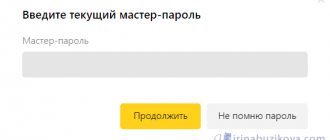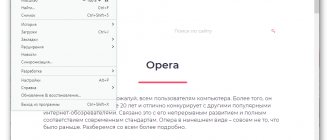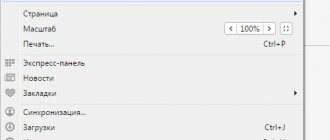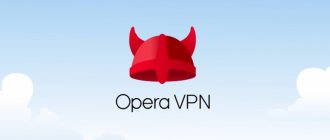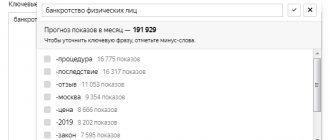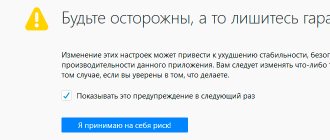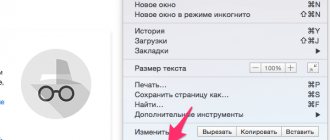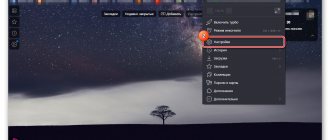How to turn it on
Let's get straight to the instructions on how to enable Turbo mode in Opera, a mode that will help you download your favorite applications, watch movies without freezing, chat with friends as if you were nearby, and much, much more!
First we launch the browser. This is the first thing you should do, because you need to enable the mode directly in it, and not using some third-party program. How to enable Opera Turbo in the new version of Opera - look:
- Go to the “Settings” section (you can simply press the key combination Alt+P).
- Open “Advanced”.
- Scroll the screen to the “Opera Turbo” subsection.
- Move the slider opposite the inscription “Enable...” to the right.
There is no need to do anything else. The option will work in the background and will be activated when the need arises - when the speed of the Internet connection decreases. Also in additional settings you can enable Adobe Flash Player.
Enable Opera Turbo using an extension
The problem with the method of turning on Turbo described above is that going into the settings every time to do this is not very convenient. This is where extension developers come to the rescue and immediately offer their solution.
In particular, there is a Turbo Button module, which at the time of writing this text has already been updated to version 1.1. You can follow the link and easily add this extension to Opera.
After installing it, to the right of the address bar you will have a visual button to enable Opera Turbo in one click. That is, in essence, it is just a convenient shortcut for that item that is in the browser settings.
The inscriptions On and Off on it indicate whether Turbo mode is enabled or not.
And along with installing the extension, the Alt+T combination on the keyboard becomes available to you to activate Turbo. You can replace it with something else if you wish. For us, however, when the extension icon was disabled, the combination also stopped working for some reason. Let's hope this will be fixed in future updates.
- about the author
- Recent publications
Raik
Igor Andreev is the author of articles for ITRew.ru and Our-Firefox.ru. I am passionate about modern technologies, I talk about them in my texts) Follow me — twitter.com
Raik recently posted (see all)
- All differences between Mi 10 and Mi 10T and 10T Pro (+table) - 10/01/2020
- Galaxy S20 FE vs S20, S10 and S10 Lite: which is better? — 09.25.2020
- All the differences between the Xbox Series S and the Xbox One S and X in terms of characteristics. What to choose? — 09/23/2020
Tell others:
- Click to share on Twitter (Opens in new window)
- Click here to share content on Facebook. (Opens in a new window)
- Click to print (Opens in new window)
- Click to share on Pinterest (Opens in new window)
- Click to share on Telegram (Opens in new window)
- Click to share on WhatsApp (Opens in new window)
What kind of mode is this
Opera Software has its own compression proxy server. When the service is activated, the data requested and sent by the user is redirected to this server and is compressed (up to 80%).
As a result, the amount of traffic decreases and the loading speed of web pages increases. The HTML markup is not distorted - website pages are displayed as usual. Naturally, the server does not compress all page elements. The following changes are subject to change:
- Text.
- Images.
- Video (buffering is corrected).
What is not compressed when the mode is activated:
- JavaScript.
- Flash.
- Gif animation.
- AJAX.
You can download Opera with Turbo for free, in Russian, on the program’s official website - all versions are equipped with this option by default.
Please note: a side effect of this option is traffic savings. Users of the first smartphones were able to appreciate it, when telecom operators did not have favorable tariffs for accessing the network. On a device with a turbo mode in Opera mini, you could use social networks and surf the Internet relatively inexpensively.
Turbo Privacy Policy
Since all content you request from any server goes through a proxy, it's natural to wonder what happens to that data. Opera saves the transmitted data, which in turn can be used to improve the operation of the application itself or is transferred to partners for use in geopolitics or ranking.
All transmitted information is tied to a specific computer. Such data is stored in full for up to 6 months, possibly longer, if necessary. Don’t be fooled; other similar services or browsers also do this. This data is used to improve search display and more precise targeting, which is generally a good thing.
The conclusion is simple: Turbo mode in Opera has functionality to speed up site loading, but it affects the quality of images and causes some damage to user privacy.
If you still have questions on the topic “How to enable turbo mode in Opera?”, you can ask them in the comments
Rate the material
Article rating 3.5 / 5. Votes: 11
No votes yet! Be the first to rate this post.
Share on social networks!
Security and privacy
Encryption protocols are not compressed. In addition, turbo mode on Android and other platforms does not interfere with banking and postal applications: data is sent directly between your device and the website (online banking or postal service). Therefore, you can safely use the browser without worrying about saving personal data.
In the next section we will tell you how to turn off Turbo mode in Opera.
Important! When you enable the described option, the VPN will automatically turn off if it was previously activated. The functionality of the program does not imply the simultaneous use of these options.
Enabling/disabling turbo mode
Before you enable Turbo mode in Opera, you need to find out your browser version, since the use cases for old and new models are slightly different. To do this, press “Menu” and select “About”.
Here the turning point was in the version of Opera 13, where you could turn on this mode using the active icon in the bottom browser window, it looks like a speedometer.
For modern, or at least not quite ancient versions of the browser, enabling and disabling is slightly different. If you have Opera 14 and higher, then to enable turbo you need:
- Click the browser menu, located in the upper left corner;
- Click on "Opera Turbo".
After clicking, if you go to the same menu again, you will see a check mark next to this item, which indicates that the function is working.
In some browser versions, this functionality is called “Compression Mode”; the activation method does not change.
Also in older versions you can access the menu we need:
- Press Ctrl + F12;
- Go to the “Web Pages” tab;
- Select the operating method "Turbo mode".
It should be noted that the turbo mode in Opera is not a unique development of the company and similar tools are available in most applications, for example: Yandex browser, Mozilla Firefox. Their inclusion is approximately the same as here, with minor amendments.
How to disable
Deactivation is done in exactly the same way. How to disable Turbo mode in Opera:
- Open the “Settings” section in Opera.
- Go to the “Additional” section.
- We find the “Opera Turbo” subsection.
- Opposite the “Enable” inscription, move the slider to the left.
By the way, if VPN in Opera is turned off automatically when the service is activated, then you will have to manually activate this option again. The required button is also located in the “Advanced” section. But Turbo mode will not be available!
You can read more about Opera Turbo, what it is, and much more on the program’s official website, in the corresponding section - https://www.opera.com/ru/turbo
Opera Turbo - how to enable data saving
Opera Turbo is a feature that causes the company's own servers to compress certain page elements, reducing the amount of traffic required to load them. Let's look at how to enable Opera Turbo on your computer and mobile devices.
Enabling Opera Turbo in the browser on your computer
Updated web browsers for Windows (versions 60+) do not have Opera Turbo. In version 58 and below, the option is enabled as follows:
- Go to the Opera menu and open “Settings” .
- In the “Advanced” open the “Features” , find the Opera Turbo function and turn it on.
You can simplify the process of enabling and disabling turbo mode using the Turbo Button extension, which you need to download and install from the Opera Addons store.
- In the Opera menu, open the section “Extensions” , and then “Download extensions” .
- Find the required Turbo Button add-on and click “Add to Opera” .
- To enable Turbo mode, just left-click on the extension icon on the toolbar. The inscription “ON” indicates that the option is enabled, “OFF” indicates that it is disabled.
Important. Turbo mode, through the use of the company’s servers, made it possible to visit blocked sites. In the updated Opera, this function is performed by the VPN service built into the browser.
Enable data saving in Opera Mini
Turbo mode in Opera Mini allows you to save up to 90% of traffic. You can activate the function like this:
- Open the Opera browser menu and click on the red area at the top of it.
- Call up the list of available saving modes and select the most suitable one for yourself.
- In the “Traffic Saving Features” , we adjust the image quality and, if desired, enable an ad blocker.
- The area with a graph at the top of the screen is a system for recording saved data. To reset statistics, touch the trash can icon and click “Reset” .
How to remove Yandex Zen from the Opera browser
Enable data saving in Opera for Android
You can activate Turbo mode in Opera for Android like this:
- Open the browser menu and go to “Settings” .
- On the next screen we find the “Traffic Saving” and turn it on.
- To configure turbo mode, go to the “Traffic Saving” . Here you can adjust the quality of the images or turn them off completely. You can reset the saved data statistics in the same way as in Opera Mini.
How to fix SSL error in Opera
Turbo mode allows you to save money on a limited Internet plan, and also speeds up the loading of web pages on a slow connection or in congested networks. Therefore, it is important to know what Opera Turbo is, how to enable the function and use it.
We recommend:
- How to remove ads in the Opera browser - simple ways
- How to enable VPN in Opera browser
Disabling Turbo mode on browsers with the Presto engine
A relatively large number of users prefer to use older versions of the Opera browser on the Presto engine, instead of new applications using Chromium technology. Let's find out how to disable Turbo mode for such programs.
The easiest way is to find the “Opera Turbo” indicator in the form of a speedometer icon on the program status panel. When activated, it is blue. Then you should click on it, and in the context menu that appears, uncheck the “Enable Opera Turbo” item.
You can also disable Turbo mode, as in the latest versions of the browser, through the control menu. Go to the menu, select “Settings”, then “Quick Settings”, and in the list that appears, uncheck the “Enable Opera Turbo” item.
This menu can also be called up by simply pressing the function key F 12 on the keyboard. After that, similarly uncheck the “Enable Opera Turbo” item.
As you can see, disabling Turbo mode is quite simple, both in new versions of Opera on the Chromium engine, and in older versions of this program. But, unlike applications on Presto, in new versions of the program there is only one way to completely disable Turbo mode.
We are glad that we were able to help you solve the problem. Add the Lumpics.ru website to your bookmarks and we will be useful to you. Thank the author and share the article on social networks.
Describe what didn't work for you. Our specialists will try to answer as quickly as possible.
What is Opera Turbo and how does the function work?
The technology consists of processing information through special automatic Opera proxy servers. They, in turn, compress it and transfer it to the client’s computer in an encrypted format (.owop).
As a rule, you can save the most on:
- images - they are converted to .jpg and compressed, but without visual loss of quality;
- text information - the .owop format implies archiving data using the standard .zip protocol;
- HTML-5 graphics - instead of various graphic modules, the user sees converted static images.
Opera Turbo does not compress scripts, videos, Flash and GIF animations, SVG data, or security protocols if any are used on the site.
Opera Software openly states that data transmitted through their compression proxy servers is stored there for approximately 6 months, but is not tied to a person. A unique identifier is created for each user to improve and further optimize the function, but it is impossible to determine the owner from it. The development team guarantees the anonymity of using Opera Turbo and does not disclose information about in which countries the servers for processing user data are located.
How to enable and disable Turbo mode on your computer
You can enable the mode by clicking on the corresponding menu item in the Opera browser.
Opera Turbo is a standard feature of the browser and is available immediately after its installation.
The mode works immediately after installing the browser
If Turbo mode works correctly, then when you enter any site, the corresponding shortcut is displayed in the “Page Details” tab.
The indicated label indicates that the function works correctly
How to disable Opera Turbo on a computer or laptop:
- Open the Opera browser.
- Click the “Menu” button at the top left of the window.
- Select Opera Turbo.
After deactivating Turbo mode, all pages are loaded in the usual encoding without contacting Opera Software proxy servers. As a rule, this speeds up page loading, but the traffic consumption increases by up to 80%. Therefore, it is recommended to enable the function only when the Internet connection is slow, when, for example, surfing is performed via a mobile modem or when the Wi-Fi signal is weak.
It is worth understanding that when Opera Turbo is enabled for the sites the user is working with, his IP address is replaced with the one used by proxy servers. This is a kind of VPN analogue; it can be used to encrypt data and hide your real IP address.