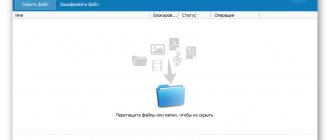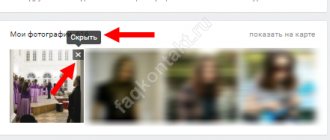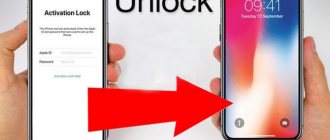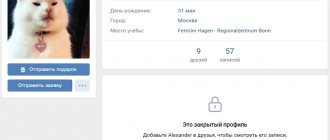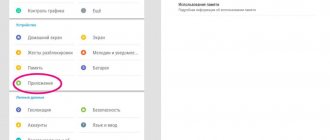How to hide photos on iPhone using built-in tools
It turns out that it is possible to have photos hidden on your phone without being erased from your memory. On iPhone, you can actually hide photos without much difficulty in various ways. The most popular of them:
- Using built-in tools;
- By setting a password;
- Using the Notes application;
- Using other specialized applications.
Built-in tools for hiding photos are new features that became available only with iOS 8. Built-in settings involve hiding photos in a special section. Unfortunately, it is not even hidden from the eyes of users. The pictures are transferred to a special section where you can view them. This feature is not password protected. As a rule, users do not notice this folder, so a certain effect of secrecy is created, which can be broken immediately after another person's eye falls on the folder with hidden photos.
To find this feature and install it, just take a couple of simple steps:
- First, you need to go to the standard “Photos” application, which comes by default on all iPhones. The icon is a flower on a white background. The petals themselves are made in the form of various petals of different sizes;
- After going to the application, you need to select the photos that you want to hide. This is done by simply holding the photo. The photo itself will be highlighted in a blue frame, and a cross will appear next to it, indicating your choice;
- After selecting the photo, you need to click on the “Menu” button in the lower left corner. This button looks like a square with an arrow coming out of it;
- Next, a menu will open in which all the necessary functions are available. The user needs to click on the “Hide” button, which looks like a crossed out square;
- A confirmation window will appear. Click on “Hide photo”;
- After these steps, the photo will disappear from the gallery and move to a special section in the gallery called “Hidden”. There you can see the photo that the user decided to hide. This section is located in the gallery albums;
- If you need to return the photo to the regular gallery, you also need to click on it, open the menu and select the “Show” function. After which the photo will appear in the device gallery again.
This method is quite simple and convenient, but its main disadvantage is that the photograph is not protected from prying eyes. A knowledgeable person can easily find this photo in albums. For more serious protection, you should use the following method.
How to put a password on a secret photo
First, let's prepare for this stage and set up Notes. Open the “Settings” menu (gray gear on the main screen). We find the section dedicated to notes and turn off automatic loading of media content into photos. Be sure to activate access to “Notes” using a password or by scanning a fingerprint:
Another interesting article for you: How to recover deleted photos on iPhone
Now we move on to posting a photo hidden from prying eyes. Open the note editor and use the “Add data” option to attach a photo. Select the menu item “Take a photo or video” and take a photo.
In order to limit access to this note, select the “Share” option and click on the “Lock note” link.
The system will prompt you to enter a password, which must be done. Now all that remains is to click on the lock icon at the top right.
This method is more reliable, because to view photos you will either have to enter the master password for the device or unlock access through the Touch ID sensor. After opening access, photos from the note can be freely downloaded or saved.
If you wish, you can also put a password on the gallery on your iPhone.
Another interesting article for you: How to create a video from photos with music on iPhone
How to set a password for the Photos app on iPhone
You can set a password not only for the Photo application, but also for any other application, from FaceTime to toys. The process of setting a password is quite problematic for novice users who do not understand the phone system well. Despite this, the algorithm for setting a password for the built-in Photo program is as follows:
- First you need to find “Settings” on the main page of the device. The icon looks like a gear, which is located on a gray background. As a rule, the name of the program itself is written under it. You need to click on this icon;
- Next, the user must scroll down through the proposed sections and find the “basic” tab;
- Through it, click on “Restrictions”. This is the tab that is responsible for passwords and limited actions on the phone;
- By default, this feature is turned off on iPhone. You need to turn it on by pressing a similar button;
- Next comes the most difficult part – the process of setting up a password. The program will prompt you to come up with a password that the user can remember. The passcode must consist of 4 digits that are easy for the phone owner to remember. Without memorizing this combination of numbers, it will be difficult to restore it again in the future;
- The system will prompt you to re-enter your password;
- The feature is now enabled. You must select the applications on which this function will work. In our case, this is the standard Photo program. Move the slider until it turns white.
These manipulations will help the user set a password. Now, when trying to enter the gallery, the user will not be able to do so unless he enters a 4-digit password.
How to hide photos on iPhone in the Notes app
This method can be considered one of the most reliable and easiest, since it does not require downloading additional programs, and also having extensive knowledge in setting up an iPhone.
Few users have discovered this workaround - hiding camera rolls directly through the system Notes application.
You need to be able to set a password for various applications. The algorithm is similar to the above point, when a password was set for “Photo”. The same manipulations need to be done for “Notes”.
To hide photos in a roundabout way, you need to:
- Launch “Photos” on your iPhone and click on the “select” option located in the right corner at the top of the screen;
- Next, you need to select exactly that photo, which in the future will not be seen by any of the users except the owner of the iPhone if they know the password;
- After making your selection, you need to click on the “Menu” or otherwise “Share” button, located in the lower left corner of the phone;
- Next, you will be given a choice of applications where you can move or send this photo. You need to scroll the slider and find “Notes”, click on the lined album icon;
- After this you can close the gallery. The user needs to go to notes on the phone and find that new tab created by the system. Having found a note with a photo, you need to go to it;
- It's worth sharing. This can be done using the “Menu” icon, also located in the lower left corner. A list of actions that can be performed with the note will be suggested. The user needs to find “Lock note” and click on this action;
- Now the note is securely protected and is protected by a password set in advance.
How to set a password for “Notes” can be seen in this video
How to hide apps in iOS
Apple devices come with several built-in apps out of the box. Their icons are displayed on the main window of the device. Over time, when the user adds applications and games of his own choice, the number of icons on the main window may become too large. This is not always convenient. But in iOS there are several ways to remove unnecessary application icons from the main window.
How to hide apps in iOS with Jailbreak using third-party programs
If the device has been jailbroken, allowing you to install and run programs from third-party sites other than the App Store, you can use special utilities.
Poof
Poof is an application that allows you to hide and show icons on the main window. To do this, you need to switch the “toggle switch” of the desired application from On to Off. On means the icon will be displayed on the home screen, while Off means the icon will be invisible.
The Poof program interface is simple and easy to use.
The application is convenient, simple and 100% free.
How to view hidden photos on iPhone
The ability to view hidden photos depends primarily on which of the above methods the user uses. If a person hid his pictures using standard functions in the iOS system, then the viewing algorithm is as follows:
- The Photos program opens, containing hidden photos;
- Then there is an album with hidden photos. It is located in the standard “Albums” tab. It looks like a crossed out square. You need to click on this album;
- After going into it, you need to click on the “select” button. It is located in the upper right corner of the screen. By clicking on it, those pictures that the user wants to unlock for general viewing are selected;
- Next, click the “Menu” or “Share” icon. The entire range of actions that the user can do with this photo opens. You must select "Show".
After these manipulations, the photo will appear again in the gallery, like a regular photo.
If the photo card was locked using notes, then you need to know the password to unlock it. After entering it, you need to select the “unlock note” button in the menu, thereby making it available again.
Vyacheslav
For several years he worked in mobile phone stores of two large operators. I understand tariffs well and see all the pitfalls. I love gadgets, especially Android ones.
Ask a Question
Question to the expert
Will photos be available only to the owner of the phone?
We can assume that yes. In order to view the photos, you just need to know the password. As a rule, it is installed by the iPhone owner himself, so all actions with photos are at his disposal.
Is it possible to put a password on the photo cards themselves?
No. Unfortunately, the company has not introduced such technology into its devices. It is hoped that with the release of a new version of iOS such a function will be available. There are other workarounds that are similar to setting a password on the snapshots themselves, but Apple does not provide an official feature.
Which is the best “standard” method: through notes or through the gallery?
If the user wants complete protection of his personal data, then it is best to save pictures through notes. A knowledgeable person can easily find a hidden album in the gallery and view the photos.
What is the best password to choose for locking?
The password should not consist of complex words; it is enough to use various digital symbols. Numbers are easier to remember. The password must be memorable. The user should not forget it, so as not to lose access to his notes, photos and applications.
Video: how to hide folders or applications on an iPhone with iOS 9
You can hide apps, photos, and videos from your device's menus and other places where these items can be found. This operation can be performed using built-in and third-party applications and device settings.
Republished by Blog Post Promoter
What is Apple Music for, how to use it and how to select, change, cancel a subscription
How to use and set up AirDrop on iPhone, iPad, iPod touch
How to hide photos on iPhone using apps
In the official program from Apple - the AppStore - there are a huge number of applications that allow you to protect your photos from prying eyes simply and easily. One of these is Keepsafe.
There are many applications besides Keepsafe that also perform their function perfectly. The same similar service can be seen in this video:
This program is one of the most popular among all iPhone users who want to hide their photos. It is distinguished by high ratings, additional registration, security and reliability. All pictures that the user wants to hide will be reliably protected by Keepsafe. To ensure the protection of personal data, you need to:
- Download the program through the official source. To find it, you just need to type the word “Keepsafe” into the search bar in the AppStore. The very first program is what you need to download;
- After downloading, you need to register in it. Unfortunately, without registration you will not be able to protect your photos. Registration is fairly quick;
Registration guarantees security. The program company is responsible for collecting data after registration.
- To finally register in the application as a new user, you need to receive an email to the email address that was previously specified by the user. The “confirm” button is pressed;
- After successfully completing all registration steps, you need to give the application access to your data on your phone. Without it, the program will not be able to protect photos, since they will simply be inaccessible to it. The “allow” button is pressed;
- Next, in the program itself, you need to select those photos that you want to protect from prying eyes. If there is a need to hide all pictures, then the service has a special “Select all” button;
- After selection, the user must come up with a strong password with which the photos will be opened for viewing. The password is made up of numbers;
- The program will begin importing photos. All this can be done in the background. The photos will leave the gallery, but they will remain in the application, only now you need to enter a password to view them.
Using the application, you can protect your photos from prying eyes quickly and reliably. Any chosen protection method will help the user hide their pictures and also preserve their privacy.
4.9 / 5 ( 32 voices)
The best apps to hide photos and videos (with password) on iPhone and iPad
Several applications have been created for the iPhone that allow you to hide photos from viewing by strangers or simply curious people.
Photo safe
This program starts with the same password prompt as Private Photo Vault. You can skip this step, but it is what ensures the safety of your photos. After entering your password, you can also enter your email address to recover your password.
When you first start the program, you can import photos from the Photos app, iCloud, camera, or file system. It is possible to create a new album and give it a name of your own choosing. The app makes it easy to select multiple photos using gestures. It gives you the option to remove photos from their original location when importing them into secure storage.
A photo safe is another great option for hiding your photos. The program is free, but there are in-app purchases for getting iCloud backups, transferring data over Wi-Fi, and removing ads.
Keepsafe: Photo and Video safe
Using Keepsafe: Photo & Video Safe starts by creating a free account with your name and email address. You can then set and confirm a password to access the application. On the program's main screen, you'll find more than just options for creating an album. There you can add videos, ID cards and organize shared access to the album for general viewing by your loved ones.
The app allows you to create your own personal album and assign a password to it for an additional level of security. In addition, if you wish, you can lock any of the built-in albums with a password. Secret Photo Vault lets you import photos from your photo library, camera, or Files folder. The application, like its counterparts, asks if you need to delete photos from their original location after importing.
Keepsafe: Photo and Video Safe has settings to alert you to hacking attempts, fake PIN, themes and much more. This program is an excellent and reliable tool for hiding your photos. But access to some features will require a paid subscription.
Private Photo Vault – Pic Safe
At the very beginning of using this program, you will have to come up with and enter your password. You can then optionally enter an email address for possible access restoration.
After setting the password, the program is ready to work. You can add photos to it one by one from your photo library or from your camera. You can also import images from external sources into the program. Once you add photos to the app, it will ask you whether to remove them from their original location.
The program allows you to create entire photo albums and set a personal password for each of them, as well as set an email address to restore this information in case of loss. This convenient approach provides additional data security by password-protecting the application itself to access its content.
Private Photo Vault – Pic Safe is a really good free app to hide your private photos.
In-app purchases allow you to unlock upgrades, unlimited photo albums, wireless photo transfer, ad removal, and more.