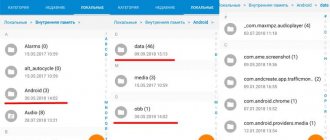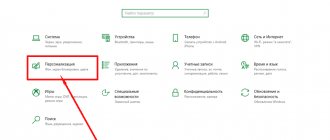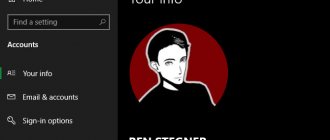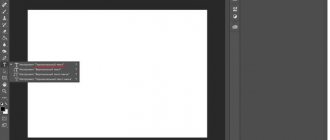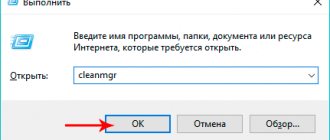Install
When considering how to install the required font types, it is worth considering what such elements actually represent visually. In essence, these are ordinary files for which there is a special extension. For example, if we talk about a font known as TrueType, then it is characterized by this extension .ttf. For another type called OpenType, the extension is already .otf. There are some other formats, and you can also learn about them in this brief overview.
Often, when searching for what you need, you may come across a number of folders and you should not be afraid of this, since quite often there can be several similar files that are responsible for a single product.
Before installing a font, you can look at it and simply decide whether it suits you or not. What exactly does its outline look like? To do this, you just need to open the file itself and double-click to launch the selected element. This is how you can easily and simply observe what a given type of font looks like and evaluate how well it met your expectations. If you don’t look through it, you may end up downloading a bunch of unnecessary stuff that ultimately doesn’t fit or doesn’t work at all. You can start viewing from the archive and the preview usually looks like this.
After such viewing, you can select what you need, and for installation you can use several methods:
Second way.
This method is best used when you need to work with several fonts at once and need to install several. We go to the menu with the right mouse button, there we select the install item and just click it.
You can install several files by selecting the files, and then again through the menu with the right button and select install.
Third way.
Some people didn't even think it existed. But if you figure out what the font installation process is, it’s simply copying the file with the installation font into a special folder. Therefore, you can copy the necessary files to this folder.
We found the necessary fonts and copied them to a folder called C:\Windows\Fonts. It is to this place that the computer itself copies the font files when you use the first and second methods.
Installing fonts in Windows 7
In principle, installing fonts in Windows 7 is no different from Windows XP. However, some features have been added for convenience.
And so, first of all, to install a font, you need to get it somewhere. The easiest way is to download from the Internet, you can directly from my website: Fonts for Windows. And, in principle, you can also read the article How to install a new font in Windows XP, although if you only have Windows 7 installed, you don’t have to read it.
So, we downloaded the font, now we need to install it. In order to install a font in Windows 7, you need to right-click on it and click “ Install ”.
If you want to see what the installed font will look like, double-click on it with the left mouse button, and if everything is satisfactory, click “ Install ”.
All installed fonts are stored at: C:/Windows/Fonts . Therefore, the font can also be easily installed by dragging it into this folder. This is convenient if you need to install several fonts at the same time.
To save space in Windows 7, you can install fonts using shortcuts. To do this, go again to the folder C:/Windows/Fonts, and on the left click on the item “ Font Options ”. In the window that opens, check the box “ Allow installation of fonts using shortcuts (advanced) ” . Click " OK ".
Now, if we right-click on the font, we will have an additional item “ Set as shortcut ”.
Watch a video on the topic:
Rate this article:
( 2 ratings, average: 3.00 out of 5)
About the author: Oleg Kaminsky
Webmaster. Higher education with a degree in Information Security. Creator of the portal comp-profi.com. Author of most articles and computer literacy lessons
- Related Posts
- A black screen appears when loading Windows 7: what to do
- How to disable a service in Windows 7
- Where are Windows 7 update files stored?
Discussion: 38 comments
- Michael:
12/29/2014 at 00:00The font is not correct What needs to be done. Extension matches
Answer
- Olga:
08/04/2014 at 00:00
The font is not correct What needs to be done. We need to load about 200 of these incorrect ones.
Answer
- Handels:
12/08/2013 at 00:00
Thank you very much for the fonts, they installed without problems on 7.
Answer
- Cat:
05/10/2013 at 00:00
"Install" doesn't work. What should I do?
Answer
- Irina:
04/18/2013 at 00:00
The best option in Sunny’s comment: copy the fonts to Start-Control Panel-Fonts folder. I managed!
Answer
- Sunny:
04/13/2013 at 00:00
I needed to install so many fonts on Windows8, opening them one by one and installing them would have taken an unrealistically long time. And I put them in the Fonts folder, but Corel still didn’t show them to me. Then I tried in Start-Control Panel-Fonts folder, just copied them there...and AHHallelujah...2000 fonts installed!!!!
Answer
- Valery:
11/24/2012 at 00:00
If, when installing a font, it says “Not the correct font” and is not installed, I did this - Start, Change user, log in as administrator and computer password. The font was installed simply by double-clicking on its file name. And then again StartChange user, returned to your account (not administrator).
Answer
- Anton:
11/23/2012 at 00:00
There was also such a task - to install 2000 fonts in bulk. In the Win7 search, you need to enter the font file extension (.pfm) and Windows will find all the fonts that are on your computer. Well, select them with the right button and install.
Answer
- Irina:
11/11/2012 at 00:00
I still don’t understand what to do for those who write - the font is not correct. Help. I'm completely exhausted!
Answer
- Sergey:
10/31/2012 at 00:00
The install button is inactive, what should I do?
Answer
- anonymous:
05.10.2012 at 00:00
Collect all the fonts that need to be installed in one folder, select them all and through the “context menu” (right mouse button) select “Install”. If the fonts have already been copied to the Fonts folder, the system will ask what to do, feel free to overwrite)
Good luck. PS: it was necessary to reach such idiocy, the soft ones outdid themselves...
Answer
- Max:
04/16/2012 at 00:00
Boroda and Svetlana are right, I confirm that it’s 7 that doesn’t see fonts copied to the WindowsFonts folder, which, in the case of XP, was always enough to install fonts. This s@#a installs only one font at a time, but there are more than a hundred of them. And what do you want me to do?
Answer
- Max:
04/16/2012 at 00:00
The problem, albeit in one place, has been solved. Here's how to install fonts in bulk - 1. Opened Control Panel > Fonts 2. Selected Font setting there and set the parameters: - Hide fonts based on.... == OFF - Allow fonts to be installed using shortcut == ON after that the control panel can be close. 3. Opened the folder with my fonts, selected everything and right-clicked on the menu and selected “Install as link” All
Answer
- Max:
04/16/2012 at 00:00
In general, some Jews wrote about the 7th campaign. Everything about it is somehow cunningly arranged. >(
Answer
- Sergey:
03/25/2012 at 00:00
Nothing works on Windows XP, what is it?)))
Answer
- Beard:
03/20/2012 at 00:00
The problem is this: Gost fonts of all types are not installed under Win7. Present in the Fonts folder. Moreover, both *.TTF and *.FON. But it doesn’t see it through the control panel. Win7 64 axis.
Answer
- Anita:
03/15/2012 at 00:00
I’ve been fooling myself with this crap for almost 2 years now...
Answer
- Putnik:
03/08/2012 at 00:00
Good day to all. Tell me, who knows how to install your own font in Win7??? I scanned it, but I don’t know what to do next(((
Answer
- nice blowjob:
02/21/2012 at 00:00
On Win 7 all fonts are readable, it’s just a pity that you can’t install them automatically =( for example through a batch file.
Answer
- Andrey:
02/20/2012 at 00:00
THANK YOU! Truetype is installed and Adobe programs see them. HOW TO INSTALL PARATYPE?
Answer
- Linka:
01/12/2012 at 00:00
Everything is great, only 1 question bothers me: can it be used as a shortcut or will it remain that way?
Answer
- Svetlana:
01/12/2012 at 00:00
yes, everything is great... Only the main “opportunity for convenience” is that all fonts are installed only one at a time... That is. For printing, I need to install a little one at a time - 50 pieces in total, 4 styles in each, i.e. 200 fonts (normal programs for installing fonts do not work in Win 7). And I still don’t work much with advertising...
Answer
- ConAn:
12/26/2011 at 00:00
So how do you install fonts when you install them and it says that the font is not correct?
Answer
- 6844166bkru:
12/14/2011 at 00:00
Where can I get these fucking fonts to make them work? Nothing helps
Answer
- arthur_king:
09.11.2011 at 00:00
Question. In 7, in some programs, some of the fonts are readable, and some are brrrrr. What to do in such cases?
Answer
- Denis:
10/30/2011 at 00:00
I simply do not have an active install function, there is only a delete option. And there is also a problem, on the Internet, it shows squares instead of some letters (((tell me what to do?
Answer
- Admin:
10/30/2011 at 00:00
to Denis. If it shows squares instead of letters, it means the encoding is incorrect either on your browser or on the site where the squares are.
Answer
- Georg_V:
10/24/2011 at 00:00
Hello everyone and thanks for the thread!
TTF everything is clear. What about Adobe fonts? Previously, there was a wonderful program for managing fonts, ATM DELUXE 4.1... but not installed on 7... The screws themselves do not see these files as fonts and, of course, do not allow them to be installed from the menu. Please share your experience if anyone has figured it out! Thank you in advance!!!
Answer
- Julia:
10.10.2011 at 00:00
everything is great, but in seven the extension for fonts is not ttf but fon, I think because of this the fonts are not installed and it says that it “is not the correct font.”
By the way, all fonts from your site are ttf and, accordingly, none are placed on seven
Answer
- Anna:
09/12/2011 at 00:00
Nothing works!!!
Answer
- guest here:
09/07/2011 at 00:00
Thank you very much :) I was already tired of looking for the font folder, but now I know how to install it :):)
Answer
- Ermel:
06/16/2011 at 00:00
Oh thanks. Well, finally this rubbish stopped writing to me that the font is wrong.
Answer
- nazar:
06/13/2011 at 00:00
why is my text not in the correct font???
Answer
- Human:
06/10/2011 at 00:00
Yes, Windows 7, it’s something, it’s a wonderful and the best system, many thanks to the creators! Thank you very much for the guidance)
Answer
- MicroB:
05/30/2011 at 00:00
Hey blw shut up windows 7 is cool!!!
Answer
- blw:
05/10/2011 at 00:00
The programmers who developed this crap Win7 deliberately complicated and ruined the program...Bastards
Answer
- ICAR:
03/29/2011 at 00:00
It’s very “convenient” that they removed the installation of fonts. I lost 10 minutes to figure out how to install it. (10 years of experience in IT) PS Why don’t you immediately put the entire control panel into the mouse context menu?
Answer
- Ivan:
11/15/2010 at 00:00
ABOUT!! what a good idea))
Answer
Your comment Cancel reply
Adding and deleting
How to apply and add fonts is already clear, but what to do if there is a need to remove a specific font. Everything here is also not so complicated and for this you just need to follow these points:
Get access to the folder with all the fonts. You can do this this way:
- logged into the control panel;
- went to the section called design and personalization;
- opened the fonts.
Everything here is extremely simple, we select among this number of files and simply delete it if it is not needed.
This is how you can easily and simply change, add, and even, if necessary, remove fonts from the Windows 10 system.
How to remove or hide a font
To delete or hide a font, just go to the folder where they are all stored. After this, you can right-click on the unnecessary file and click “ Delete ”. This will completely erase the file from the system. If the user wants some of them to simply become inaccessible, then you can select the “ Hide ” item, which will save them on the device, but make them inaccessible in editors.
Do not forget that there are several elements without which the system will not be able to work or will fail. Here is a list of files that should not be deleted under any circumstances:
- Courier New (including options: Bold, Italic, Bold Italic);
- Arial (including options: Bold, Italic, Bold Italic);
- Times New Roman (including options: Bold, Italic, Bold Italic);
- Symbol;
- Wingdings;
- MS Serif;
- MS Sans Serif.
Create a bootable MS DOS USB flash drive