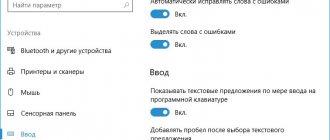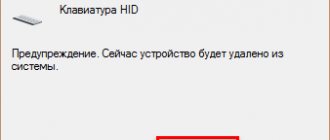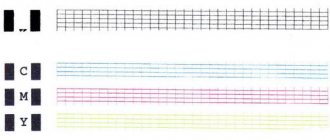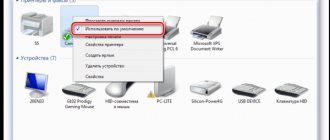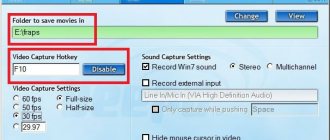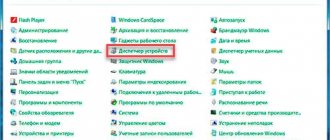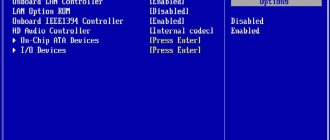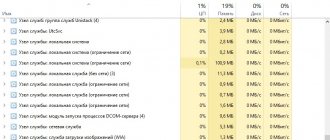To make it easier for the user to work with the computer, many different hot keys and their combinations have been added to the system. You probably know many of them, “Ctrl+C” (copy file), “Ctrl+V” (paste file), “Alt+Ctrl+ Del” (open task manager menu), “CapsLock” (change keyboard case), etc. .d.
But there are also less necessary combinations, which a very small percentage of users know about. It often happens that we accidentally hold down some combination or simply press some button, thereby making serious changes to the operation of the PC, and then we don’t know how to get everything back.
In today’s article we will look at what to do if numbers are printed on your laptop instead of letters, and how to correct this situation. So, if in your search engine you see the request “Why does the computer print in numbers on a laptop?”, then consider that you have already found the answer.
How does the problem manifest itself?
Before proceeding with the solution, let's clarify all the nuances in order to accurately understand whether this is the problem we are talking about. Numbers can start appearing in your notes under a variety of circumstances, but most often the problem appears when working with text documents. Moreover, it can appear both when opening a document and after some time.
It usually manifests itself as follows:
- Some letters on the right half of the keyboard change to numbers.
- One or two number buttons can change values.
- The rest of the number keys and some letter keys simply stop working.
If this description suits your problem, then let's figure it out.
The most unpleasant thing is that, despite the fact that a problem almost always appears when working with a document, once it appears, it will remain even after it is closed. That is, now you normally will not be able to write a message on social networks, enter a request in the browser, or even rename a folder. In most cases, even rebooting the system does not help get rid of this.
Numbers are printed instead of letters - how to fix it
Let's look at first, the most common situation, when numbers are printed instead of letters on a computer or laptop, I myself have seen this situation more than once and sometimes it even amused me, seeing how your not-so-favorite employee is trying to type text, but in its place he has a code from the numbers, you, as an admin, knowing what’s going on, shrug your shoulders and say that Windows is probably buggy with the processor (while freaking out). Okay, jokes aside, there’s actually nothing wrong with it. This behavior of the keyboard can very often be found on laptops or netbooks that do not have their own additional area for quick dialing of numbers; on a regular keyboard it is located on the right, for example IBM or HP laptops.
Here is an example of a keyboard where there is no right side with a separate set of numbers, and almost every key has an additional function in the upper right corner. For example, the keys J, K, L have second values 1,2,3. To activate their dialing there is a special key Num Lock (num lk). When you turn on the Num Lock key, instead of the usual symbols on the keyboard buttons, you will have additional ones printed, hence the situation that.
Most likely, you turned on Num Lock mode by accident; most often on laptops, Num Lock mode is turned on by pressing the key combination Fn + F11 or Fn + Num Lock, if it is a separate key, then simply by pressing it
There are also cases when numbers are printed on a computer instead of letters, this is due to a special program with the help of which the keys were reassigned, for example, I saw programs for linguists that turned an ordinary Russian keyboard into another language.
What is the num lock key
To summarize, num lock is a special key with which on a computer with the Windows operating system, a special function for typing additional characters is activated, this was done in order to save space on the keyboard and expand its functionality, most often this is used in laptops where manufacturers they try to reduce the size of the device as much as possible, but within reasonable limits, by eliminating a certain number of keys and replacing them with additional symbols on other buttons.
Below I will give you three examples of how and where the num lock key is located on different keyboards. The first is a standard computer keyboard; it has an additional numeric field on the right and a num lock above it. It also has a special num lock indicator, if it is not lit, it means it is turned off, by default it is, there are cases that it is convenient when it works with the system, below I will show how to enable Num Lock when loading Windows 10.
Well, a keyboard without an additional right area in which num lk is already the sovereign owner, having many keys with its functions, pay attention to the arrows for example, they can also perform functions:
Num Lock when booting Windows 10
And so, I told you what num lock does, now let’s imagine a situation where you want this mode to be turned on automatically when you boot Windows 10, for human convenience or vice versa for inconvenience. This is done very simply, as you probably know, all Windows 10 settings are in the registry, for those who don’t know what the registry is, please follow the link. Press the Win+R key combination and enter regerit.
Go to section
HKEY_USERS\.DEFAULT\Control Panel\Keyboard
You need to create a new string parameter called InitialKeyboardIndicators
and assign it the value
80000002
,
if this value did not work, then try the value 2, especially relevant for Windows 7.
This is all done via right click. To edit a registry key, double-click on it.
There is another method that allows you to enable Num Lock when loading Windows 10, but it does not always work, as some people do not have a password on their computer and the required screen does not appear. And so when your computer boots, then on the Windows 10 login screen, press Num Lock and reboot the system through the icon in the corner. After which the next time the mode should be activated.
I almost forgot, you can also check whether you have the Num Lock setting in the BIOS. In BIOS, check the BootUp NumLock Status option - Enable\Disable
I hope this article helped you deal with the situation when numbers are printed on the laptop keyboard instead of letters and the right numeric pad does not work, if you have any questions, I’m waiting for them in the comments.
Modern laptops are very functional, and managing various teams is not difficult. Laptop manufacturers have also provided the ability to enable or disable numbers on the keyboard.
There are two options for entering numbers on a laptop. The simplest and most common method for many is input using a digital stripe. To disable the top row of numbers, you will have to disable the entire keyboard.
The second way to enter numbers is to use the right section of buttons, reminiscent of a calculator. It is necessary if you enter a large number of numbers.
If you want to disable the numbers located on the right side of the keyboard, just find the “Num Lock” button and hold it down in combination with the “Fn” button. On some laptops, you only need to press the “Num Lock” button.
It is very easy to check whether the extra digits function is disabled. When you press the hot keys, the indicator responsible for “Num Lock” should go out.
If you find that numbers are coming out instead of letters on your keyboard, do not panic, your computer has been switched to calculator mode using hot keys. It's easy to disable this feature. You must press the key combination “Fn” and “F11” or “F12”.
It is best to learn all the hot keys on your laptop in advance. Knowing their combination will give you a lot of possibilities when using a laptop.
SovetClub.ru
Reasons for the problem, why the keyboard prints in numbers on a laptop
Now let's figure out why numbers are printed on a laptop keyboard instead of letters. This problem is not a glitch or system error, it is just a kind of additional feature of some laptops. It is launched by pressing the “NumLock” (or “NumLk”) key, which is most often located in the upper right corner of your keyboard (sometimes its location may differ). On some keyboards, this key is equipped with a special light indicator that allows you to understand whether the option is enabled or not.
This function is not available on all devices. As we have already noted, this function is typical only for laptops and not for everyone. It is present only on laptops with a certain keyboard structure.
As you may have noticed, the keys on the keyboard are divided into specific blocks, most often a block with letter keys, a block with arrows, a block with numeric keys and a block with the “F1”, “F2” keys, etc. Wider keyboards may also have blocks with command keys (several keys above the arrows) and a block with additional keys (along the perimeter of the keyboard or on top).
So, if your laptop keyboard does not have a block with number keys, then most likely this function is present on it. The likelihood of this increases if some of the letters on your keyboard have numbers written above them.
This function allows you to turn the right side of the letters into this very digital block. That's why she prints numbers but doesn't print letters. This feature can be quite handy if you need to fill out a table or write down equations. You just need to know how to turn it on and how to remove the numbers back.
There is no such function on computers for two reasons. Firstly, keyboards for desktop PCs are usually large. Secondly, the keyboard for the computer is purchased separately and initially no one knows which keyboard you will use. However, this feature can be added to your computer manually.
What devices is it typical for?
This issue may not occur on all devices. It is most typical for laptops, since it occurs only if there is no special number pad on the keyboard on the right, which is typical for laptops.
But this phenomenon can also appear on personal PCs if a small keyboard without such a block is connected to them, which also sometimes occurs.
Theoretically, such reconfiguration of keyboard input can be done by special programs or settings in the computer registry.
Determining the cause of such a problem and eliminating it is a little more difficult. However, this is rather an exception to the rule and is very rare.
<Fig. 3 Numpad>
What to do if the keyboard prints in numbers on a laptop: how to disable the function
If you accidentally pressed a key and now numbers are printed on your laptop instead of letters, what to do in such a situation. The most basic thing you can do is press the “NumLock” key again, perhaps then the function will immediately turn off. Unfortunately, this does not always help.
The fact is that a function can be assigned not to one key, but to a combination, for example “Fn+NumLock” or “Fn+F11”. If these options do not suit you, then all that remains is to try to find a combination by alternately pressing the “NumLock” key along with each of the keys on the keyboard, you can also try combinations with “Fn” and all the keys from “F1” to “F12”.
In addition, sometimes it happens that to switch this function on a laptop there is a special button located somewhere on the case. This happens very rarely, but just in case, inspect the laptop.
If none of the options did not help you, then perhaps the reason that numbers are printed on your computer instead of letters is different. Read about them below.
Why does the keyboard print in numbers?
If you encounter this problem, then it is important for you to know that this is not a symptom of a broken keyboard or a laptop infection with viruses. This is completely normal behavior, as it is a standard laptop feature that is designed to make working on laptops with compact keyboards easier.
The fact is that on compact laptop models there is usually no block of additional keys with numbers on the right side of the keyboard (numeric keypad or Numpad). This is done in order to fit the keyboard into a compact laptop case. But, in some cases, such a numeric keypad is much more convenient than the numeric keys that are located above the main part of the keyboard. Therefore, for such cases, laptop manufacturers use a special keyboard operating mode, in which ordinary keys act as a numeric keypad.
In this mode, the keys with the English letters “U”, “I”, “O” act as numbers “4”, “5”, “6”, and the keys “J”, “K”, “L” turn into “ 1", "2", "3". As a result, an analogue of a full-fledged numeric keyboard is formed on the laptop keyboard, due to which a normally typed phrase turns into something like “why does an airplane print in numbers.”
The picture above shows an ACER laptop keyboard. Pay attention to the keys that are highlighted in red. They contain numbers that will be printed while the laptop is operating in this mode.
Other reasons for the problem
A special key or combination is not the only way to enable this function on your laptop. Some applications may also automatically enable this feature. Therefore, if numbers are printed on your laptop keyboard instead of letters, try to remember whether you have recently downloaded new programs to your PC. If so, remove them and see if the problem persists.
In addition, you can also launch the function by directly changing the system registry. It is unlikely that you would do this by accident, but some viruses can make such changes. You are unlikely to be able to fix this on your own (you can try changing the language layout of the keyboard, sometimes it helps). You can take your computer to a technician, however, even then the chance of fixing the problem is very low. Most likely, you will have to roll back your laptop to an earlier version or even to its factory state.
Disabling extra characters
We've sorted out the theory, but now let's look at why numbers are printed on a laptop instead of letters. It's all about accidentally pressing the Num Lock key. You pressed it, it activated the numbers and the letters stopped printing.
There are several ways to correct the situation, because there may be more than one function on the button, or there may not be a button with the desired name at all.
So, find the key labeled num lk. If something else is written on it and the NumLK inscription itself is blue, like the Fn button, then hold down Fn, and then press NumLK.
If your keyboard is completely white and not highlighted in any colors, and there are two functions on the key (in the example, NumLK and Ins), then first just click on it. If numbers are printed on the keyboard instead of letters and nothing has changed, then repeat with Fn held down.
Those who don’t have a Num Lock button at all should pay attention to the function keys. Find the one with a closed padlock with a number in the middle. In the example this is F11. So you need to press Fn, and then click on F11.
If the inscription we need is the only one on the button, then just press it without any combinations.
You just need to press the button if NumLk is written in white. In this case, the second function on the button is written in blue and it is this that will be activated using Fn.
Numbers are printed on the laptop keyboard instead of letters: what to do to correct the situation
Laptop users may encounter a very unusual problem that raises a lot of questions, especially if they have little experience with laptop computers. The problem is that when you press the letter keys, numbers are printed on the screen. Often users with little experience blame viruses in such a situation, but they are not involved in this. In most cases, the problem is associated with much more banal reasons.
Why are numbers printed instead of letters?
If your laptop prints numbers instead of letters, most likely Num Lock mode is turned on. It is designed to make working on a laptop easier for users who have to type a lot of numbers, such as accountants. But only in the abbreviated keyboard on a laptop, it replaces letters with numbers when typing.
There are several types of keyboards, which can be divided into 2 camps: short and full-size. Separate keyboards that connect to a system unit or laptop are most often full-size. They have a separate number pad on the right side, which allows you to easily dial numbers. Short keyboards do not have such a block, and some laptop manufacturers transfer the numbers from this block to the letter part of the keyboard.
What to do if numbers are printed instead of letters
The keyboard switches to printing numbers instead of letters when Num Lock is enabled. It must be disabled so that the letters shown on the keyboard can be printed again.
Please note: If numbers are printed instead of letters, you need to carefully look at the keyboard. You can see that there are numbers next to the letter designation.
Entering and exiting Num Lock mode on laptop keyboards can be done in several ways. Sometimes it is enough to simply press a separate Num Lock key on the keyboard (if it has an LED, it lights up when Num Lock mode is activated). Some keyboards require you to press a certain key combination to disable Num Lock, for example: Fn+F11 or Fn+Scroll. Look on your keyboard to see which letter says “Num Lock” and press it in combination with the laptop’s function key.
When Num Lock mode is turned off, all letters will again begin to be printed in standard mode.
What to do if the problem is not related to Num Lock mode
If disabling Num Lock mode did not help fix the situation and the laptop (or computer keyboard) continues to print numbers instead of letters, you can try the following:
If none of the tips helped correct the situation and numbers are still printed instead of letters, try connecting a different keyboard to the computer or reinstalling the operating system.
How to disable numbers on a laptop?
Master's answer:
Often, laptop manufacturers, in order to save workspace, do not include a numeric keypad on the keyboard, but this can more than be resolved using multifunction key combinations or “hot combinations”; sometimes the user forgets to switch the layout, which leads to incorrect typing of text or characters.
Many laptop users do not use an additional keyboard, and often encounter the problem of disabling it, but in order to disable the entry of, say, digital values, it is not necessary to resort to third-party help; you can do it yourself.
As a rule, entering numbers from the keyboard in laptops is carried out in two ways. The first is using a slate ribbon, which is located above the letter part of the keyboard. The second is using a digital, additional block, which is located on the right. This block is typically used for a fast and large array of numbers. You can turn it off using the NumLock key, and the indicator light on top will help you make sure of this.
This keyboard block is used by financiers and economists, as typing is faster than typing from a linear strip. Typing is very similar to typing on a calculator. Also, using this block with a key combination, you have the opportunity to scale objects in applications. Also, while the indicator is on, you can navigate; to do this, just hold down the shift key. Sometimes the action of this key may be different. This happens when interacting with special utilities or narrow-purpose software products. Some laptop computers do not have an additional section for entering numbers, but sometimes they can be connected by a combination of fn and the required key with a symbol; in order to completely disable entering numbers, use the key combination Fn + F11 or holding down the Fn key + a key with the same color written NumLock .
Instructions
A full-size computer keyboard contains two blocks of keys - the main one and the additional one. The main block contains a longitudinal row of number buttons, the alphabet, the spacebar, as well as function and control keys such as Enter or Shift. The additional block contains only numbers and symbols. The buttons are located as in a regular accounting system. This allows you to quickly and without errors type large arrays of numbers, as well as perform arithmetic operations on them.
To enable number dialing on a full-size keyboard, you need to press the NumLock key, which is usually located in the upper left corner of the number pad. On some keyboards this button may be located in a different location. When the digit dialing mode is turned on, one of the three LEDs on the keyboard will light up. When you press the button again, the switchback occurs, and the number pad keys will duplicate the arrows, as well as the End, Home and some others keys.
Many compact laptops do not have an additional number pad on the keyboard. Instead, it is possible to conveniently enter numbers from an alphabetical keyboard. Inspect. Computer manufacturers label the numbers on the main keyboard buttons along with the letters. Their configuration generally follows the arrangement of numbers on the NumPad. On an alphabetic keyboard it looks like this: “b” - 0; “o”, “l”, “d” - 1, 2, 3; “g”, “w”, “sch” - 4, 5, 6 respectively. The numbers 7,8 and 9, regardless of the input mode, retain their single meaning.
Num Pad is a special side part of the keyboard designed to more conveniently enter numbers, which are arranged similarly to the sequence on a calculator. However, many laptop and netbook models do not have it.
Instructions
If yours has a complete one, turn on the number input mode with by pressing the Num Lock key in the upper right corner. In this case, one of the LEDs, if any, should light up. The mode is turned off in the same way. This is a very convenient feature if you often need to enter numbers
from the keyboard, use a calculator, and so on. It is also convenient to use for control in various computer systems, but lately it has become less and less common, especially in netbooks.
If you have a partial keyboard, find out if your model () supports the Num Pad. To do this, perform the appropriate request in the search engine. It will also be quite enough to simply find the numbers
on the right side of the letter keys. To enable Num Pad you will need the Fn+NumLk combination. In this case, a corresponding icon should appear on the screen, notifying the user about changing the number input mode. Also, the command for switching numbers can be any other key combination; for this, read the instructions for your device.
If you want to change the command buttons for switching numbers to those that would be more convenient for you, use the special KeyTweak utility or any program convenient for you. They are all quite easy to use and have an intuitive interface.
If in your laptop
The Num Pad is missing, purchase it separately at a special computer store. For the most part, they are easy to use, plug into a laptop's USB port and turn on in the same way as a built-in keyboard or when you press a special button, and many do not require installation of a device driver. You can also find wireless versions of the Num Pad.
If you are reading this article, it means that on your netbook or laptop, numbers are printed instead of letters. Why is this happening.
You don’t have to go far to find the answer, just press two keys together: fn + NumLock
It is located at the top right, or sometimes fn + f11 may be needed (much depends on the model).
Which keys to press depends on the model of your keyboard, however, you can assign any function to any key.
Disable numbers on keyboard
Disabling numbers on the keyboard is quite simple; to do this, you need to press a specific key, or a combination of several keys on the keyboard. If you have a laptop, then usually all the information is in the instruction manual. But if you don’t have it, then for Asus and Acer you can download it on the blog for beginner computer users.
Manufacturers of laptop computers manage to set different key combinations even on similar models of their gadgets. Therefore, if you have an Asus X75A, this does not mean that this can work on the Asuse 55.
Everything is learned in practice, and as one of my friends says, “the method of scientific poking” has not yet been canceled. To disable numbers on an Asus laptop, try simply pressing the Num Lk - Scr Lk key.
At the same time, one LED should go off at the bottom left. On other laptops you can try the combination Fn+NumLk,Fn+F11..F12. But some of my friends say that the combination Ctrl+NumLk, or Ctrl+Fn+NumLk helps them with this.
On a regular keyboard, in order to turn off the numbers on the keyboard, just press the NumLock key. I think this is all I know about how to disable numbers on the keyboard, and if my knowledge helped you, then do not forget to press one of the social network buttons when leaving. Perhaps one of your friends may be interested in this topic. By the way, I once set a password on Windows 7 and had a bunch of problems because of it... Therefore, after I removed this unnecessary trick, I decided to write to you about it so that you can easily return the ease of logging into your favorite gadget...
- How to write Roman numerals
How to disable Fn on a laptop
Characters that are not on the keyboard
How to disable password in windows 7
How to lock the keyboard on a laptop
bakznak.ru