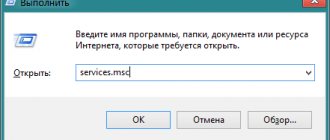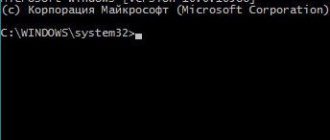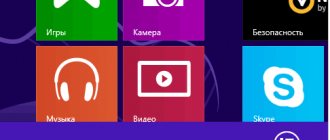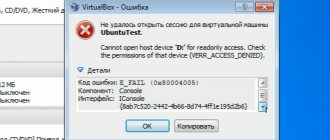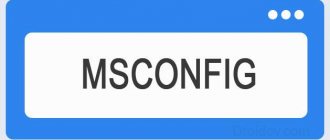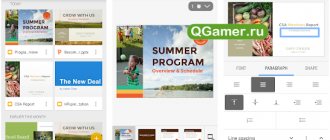Reinstalling Microsoft VCR
Not long ago I talked about the Microsoft Visual C++ Redistributable library, which helps resolve the vcruntime140.dll missing component error. We will also need it today.
- We wait until the list of installed software loads and in it we find all the elements with the name “Visual C++...”, delete them one by one:
Reboot the PC and reinstall the removed components. To do this, you can use the following links leading to the official Microsoft website:
After installation, you need to restart your computer.
If the error “cannot start the program, the parallel configuration is incorrect” occurs when trying to launch very old games, you can also try installing the Visual C++ 2005 component.
Diagnosis of causes
If you look at the full text of the message, you can see useful information about how to get more information about the problem:
Using the Sxstrace utility, you can identify the faulty module. Now you will learn how to do this.
- Open the CMD console with admin rights (here are all the methods) and write the command:
- The tracing utility will start:
- We give the command to create a log file where the necessary data will be written:
sxstrace trace /logfile:sxstrace.etl
- After that, open the file (shortcut) causing the error again.
- We record diagnostic information in a text document:
sxstrace parse /logfile:sxstrace.etl /outfile:sxstrace.txt
- Now open the file sxstrace.txt (you can set any name with the extension “txt” in the previous step) and look at the line that comes after the word ERROR. The version of the missing (faulty) library will be indicated there. So you need to remove it from “Programs”, and then reinstall it in the manner described earlier.
There is another method related to editing the registry. But, as practice shows, it is effective only in the hands of experienced users. And often after its use the performance of the system is disrupted. Therefore, I do not recommend resorting to it if an application error occurs: parallel configuration is incorrect. Let's hope that simpler ways will help you. I look forward to your comments and questions.
Parallel configuration is incorrect: what does it mean?
When the “Parallel configuration is incorrect” error occurs, the Windows operating system independently prompts the user what needs to be done to diagnose it. The error message box indicates that you can check the application event log for more information about the cause of the error. If the program does not have it, you can use the sxstrace.exe command, which allows you to determine which specific module in use has an incorrect parallel configuration.
To diagnose the cause of the error using sxstrace.exe, you need to do the following:
- Run command line as administrator;
- Run the following command: sxstrace trace /logfile:sxstrace.etl
- Next, run the application, which reports that the parallel configuration is incorrect. When an error message appears, click “OK” and return to the command line;
- Execute on the command line: sxstrace parse /logfile:sxstrace.etl /outfile:sxstrace.txt
Please note: If necessary, you can vary the path to the etl log and the final name of the txt file.
After completing the steps described above, all that remains is to open the created txt file using Notepad or another text editor and examine the results.
It is not at all necessary to perform the diagnostics described above, but often it allows you to understand the cause of the error in question. To fix the problem and the “Parallel configuration is incorrect” message no longer appears when starting the program, most often it is enough to resolve the conflict between Windows and the Visual C++ package or make some changes to the registry. Let's look at both options below.
Parallel configuration is incorrect due to Visual C++
When installing games and applications along with them on a computer, most often a package of additional software is installed. This package may contain the libraries Visual C++ 2008, Visual C++ 2010, and so on. If they conflict with Windows, a "Parallel configuration is incorrect" message will appear. In such a situation, you can fix the error as follows:
- Go to the list of programs and components, to do this, right-click on “Start” and select the appropriate item in the drop-down menu;
- Sort the list of installed applications by name and remove all Microsoft Visual C++ of various years that have x64 or x86 in the name;
- Next, restart your computer;
- After starting your computer, go to the official Microsoft website and download the Visual C++ libraries that match the bit level of your operating system. That is, for 64-bit Windows it is x64, and for 32-bit Windows it is x86;
- Install the downloaded libraries and restart your computer again.
After this, the “Parallel configuration is incorrect” error should no longer bother you.
Please note: If, after following the instructions described above, the program that caused an error when starting it refuses to open, try reinstalling it.
Parallel configuration is incorrect due to a registry error
Another reason for the “Parallel configuration is incorrect” error to appear is problems in the registry. If the default versions of libraries set by the system differ from the latest installed versions, then the failure in question may occur.
To fix the problem, run Registry Editor. To do this, press Windows + R on your keyboard and enter the regedit command in the Run window. The registry editor will open, in which you need to follow the path:
HKEY_LOCAL_MACHINE – SOFTWARE – Microsoft – Windows – CurrentVersion – SideBySide – Winners – x86_policy.9.0.microsoft.vc90.crt_(various letters and numbers) – 9.0
In this section, you will see a Default value and two options. Please note that the parameter name matches the default value. If they do not match, change the Default value so that it is identical to the parameter name.
Next, save and do the same for the parameters located in the folder:
x86_policy.8.0.microsoft.vc80.crt_(various letters and numbers)\ 8.0
Once the changes are made, restart your computer.
Important: We highly recommend creating a system restore point before editing the registry.
The application failed to start, the parallel configuration is incorrect - how to fix it
Absolutely any program on your PC gives the user an error saying that the application could not be launched because its parallel configuration is incorrect. This problem is most often associated with crooked Microsoft Visual C++ 2008 SP1 packages, or with its complete absence. Let's look at the list of current solutions for this error.
Application startup error: invalid parallel configuration
First of all, we do:
- If you have a normal Windows 7/8/10, which contains all the necessary KB updates (at least for the latest dates), then you need to run the sfc /scannow command (as an administrator). For example, in the top ten the utility works great and fixes minor bugs. In the case of the seven, the team can find bugs, but it’s not always possible to fix them.
Be sure to scan the system
CCleaner program for editing the registry
Removal via Microsoft Fixit utility
These items work in most cases with an incorrect parallel configuration. If nothing works, you need to follow more sophisticated steps.
Secondly:
- If the problem occurs when you run a specific program or several programs, try reinstalling. If the required Visual C++ is built into the application, install it. In the case of a game, it is better to download all the requested packages (DirectX, Visual C++).
- I will also note that sometimes complete erasing is useful. That is, you delete the software, delete all its folders, clear the system cache and edit the restr. Only after this we start the re-installation.
- Try installing all the latest KB updates. If you have problems with the Update Center (often on Windows 7), then watch the video instructions and Google - you need to update in any case.
- Reinstalling the OS itself. Yes, it also happens that your assembly is simply oversaturated with errors. In the case of the seven, I recommend installing a clean image, without additional ones. programs. I switched to ten, but I took mine from the site all-best.pro. Of course, you decide for yourself where and what to download.
Conclusion
As you can see, the incorrect parallel configuration error can be resolved by working with Microsoft Visual C++ (2008, SP1). If you still cannot run the application, check your Windows build, edit the registry, install KB updates and, as a last resort, reinstall the OS.
Why parallel configuration is wrong
The nature of the error can be assumed knowing that application development is carried out in a specific environment using a set of tools. Most often, it lies in damage to the C++ library files (Microsoft Visual C++ redistributable).
To solve the problem of launching the application, we will use the proposed application configuration diagnostic program - Sxstrace. The command line program finds the problematic manifest. The user's task is to restore damaged manifests (system components).
Program commands:
sxstrace trace sxstrace parce
In the resulting logs, using the word “Error” or “Error” we will find the damaged component. Our task is to restore it.
The application failed to start because its parallel configuration is incorrect
Many users report the error that “The application could not start because its parallel configuration is incorrect.” This error can occur when opening a number of programs and games, regardless of their origin and compatibility. This error is caused by a conflict between the C++ runtime libraries with the application, and the application is unable to load the necessary C++ files required for its execution. These libraries are part of the Visual Studio 2008 release and version numbers start with 9.0. Also, to a greater extent, it may be an error in the registry value. Let's figure out how to fix this error.
How do I reinstall the Visual C++ package?
In most cases, when your error occurs, the reason is precisely in the Microsoft Visual C++ components. The issue may be a conflict between versions 2008 and 2010. Reinstalling them is not difficult, you can easily handle it by following the instructions. Open Programs and Features, you should find Microsoft Visual C++ in the list (there will be a whole list of different versions, as in the photo).
To begin with, you can try to remove only versions 2008 and 2010, or remove everything at once. After this, you need to reboot the computer and download Microsoft Visual C++ for your operating system from microsoft.com. There is a version for x86 and x64. Most likely, these actions will solve the problem and applications will start running normally.
Fix: Parallel configuration is incorrect
Reinstall the application
Sometimes it may happen that some helper module may mess up your application and throw an error on startup. For example, you started installing a game downloaded from a torrent and the antivirus did not allow you to install all the components, because they were written to hack the game and contain virus code. A reasonable solution would be to uninstall and reinstall the application or game and disable the antivirus before installation. I do not recommend using pirated copies.
Change registry settings
Press the Win + R key combination and type regedit to open the Registry Editor. In Registry Editor, navigate to the following path (manually):
- HKEY_LOCAL_MACHINE SOFTWARE Microsoft Windows CurrentVersion SideBySide Winners x86_policy.9.0.microsoft.vc90.crt_(number) 9.0
Next you have to compare and change the values on the right side. The value (Default) must correspond to the version indicated in column 1, line 3. For example, in my picture the default value 9.0.30729.9312 does not match the version 9.0.30729.9619, so I need to change it. If it’s the same for you, then double-click on the value (Default) and enter 9.0.30729.9619 instead of 9.0.30729.9312.
Next, follow the path above, to version x86_policy.8.0.microsoft.vc80.crt and compare the parameters, exactly as described above. After completing the steps, restart your PC and check if the error is resolved.
Reinstall the Visual C++ Runtime
Type “event viewer” in the Windows 10 search and expand the “Error“ list. In this list, find the SideBySide and double-click on it to get details.
If you have not figured out viewing events to identify the error, then simply open “Control Panel” > “Uninstall Programs” and uninstall versions of Microsoft Visual C++ 2008 and 2010, then download them below from the office. site.
In detail, identify the actual Visual C++ module causing this error, remove it via "uninstall programs" and download it from the official microsoft website:
Re-enable Microsoft .NET Framework
You must disable and re-enable the latest version of the .NET Framework on your computer. You can see how to do this at the link below.
If an application or game displays the error “The application could not start because its parallel configuration is incorrect” after uninstalling and freshly installing Microsoft Visual C++ 2008 and 2010 and re-enabling the .NET Framework, then reinstall the program or game itself.
Parallel configuration is wrong - how to fix?
Various methods are known to fix incorrect parallel configuration when running an application. But first, you must understand: Windows is not at all to blame here, and even after reinstalling it, you will not be able to run the old game. Therefore, you can rollback to a restore point that was created BEFORE the conflict occurred. Other actions on the OS will not help fix the problem and launch the application.
The very first thing to do is to reinstall the application that failed to start. For example, Yandex browser does not start - the parallel configuration is incorrect. Download a new installer from the developer’s website and run it. You may now be able to launch the application.
When you cannot reinstall the software causing the error (for example, there is no installer) or nothing has changed after reinstallation, proceed to fix the bug. We offer you three options that, as practice has shown, help fix the “incorrect parallel application configuration” error:
- Reinstalling Microsoft Visual C++ Redistributable.
- Analysis of errors in system manifests.
- Cleaning the registry.
Reinstalling Microsoft Visual C++
In the vast majority of cases, the cause of the above error is a conflict between MSVC components of versions 2008 and 2010. The simplest and most obvious way to fix it is to reinstall them. Go to “Programs and Features”, first remove the problematic program, then find the Microsoft Visual C++ packages of the specified versions in the list and remove them.
Restart your computer. Then download the required versions from the official website www.microsoft.com (the easiest way to find them is via Google) and install them one by one.
Please note that the problem may not only be related to versions 2008 and 2010; all packages may need to be reinstalled. If some MSVC packages are missing on your system, and it is desirable to have versions from 2005 to 2020, download and install them. Restart your computer, reinstall the program, run it and check if the error disappears. In most cases, installing/reinstalling MSVC solves the problem. If the error occurs again, it is also recommended to reinstall the NET Framework component (downloaded from the Microsoft website).
Reinstalling components
After checking, you need to install the correct software components. Most often this is Microsoft Visual C++. To update:
- In the Programs tab in the Control Panel , select the one you need and delete it;
- Restart your computer;
- Install new components by downloading them from the following links: 2008 SP1 32-bit (x86);
- 2008 SP1 64-bit;
- 2010 SP1 (x86);
- 2010 SP1 (x64).
In addition to this program, you may need to reinstall the NET Framework:
- In the Programs section of the Control Panel, select the program and remove it;
- Restart Windows;
- Download the program again:
- 5 Service Pack 1;
- ;
- ;
- 5.2;
- 6.2;
- 7.1.
For Ten, you should also check the readiness of the entire system for updates :
- Click on Notification Center - All Settings ;
- Select “ Update and Security ”;
- Click “ Check for updates ”.
What the BIOS beeps about - beeps and decoding
After all the manipulations done, the desired application should launch immediately.
Manifest Analysis
To avoid reinstalling all versions of MSVC, you can use the built-in console utility sxstrace.exe , which allows you to analyze manifests and find out which component is causing the conflict. To do this, run a command prompt as administrator and run the following command:
sxstrace trace -logfile:D:/sxsTrace.etl
As a result of the tracing, the data will be saved to the file sxsTrace.etl in the root of drive D. Now we will convert the resulting file into a readable text document. To do this, immediately run the following command:
Open the resulting text document and find in it a line with the elements “Error” or “ERROR”.
Above in the search results block, look for the line starting with “INFO”. It will indicate the version of Microsoft Visual C++ that your program needs to run. If the version listed in the trace file is not available in Programs and Features, download and install it.
other methods
Perhaps the cause of the problem is that the system cannot download and install updates on its own. To resolve this issue, you should download the OS Troubleshooter. After installation, just run it, and it will fix the problems itself.
In addition, there are several other methods for solving error No. 14001.
SFC Team
Using SFC Scan will help you find and fix damaged files. For this:
- In the command line, enter a task for the installed OS:
- 8, 8.1, 10- DISM.exe /Online /Cleanup-image /Restorehealth;
- 7 and Vista - sfc /scannow;
- The command will check all system files and replace damaged ones with copies from the cache.
If the message “Windows Resource Protection” appears, this means that there is damage, but the program cannot fix it. This can be corrected by repeating the procedure in safe mode . To do this, in the tenth and eighth versions of the OS, you need to restart the PC while holding down the “Shift” key. In earlier versions, simply restart the system and hold down the F8 key during the restart.
System Restore
More radical measures include rolling back the OS to an earlier version. For this:
- In the Control Panel, open the System tab and select “ Protection ”;
- Select - Restore - Next - Desired point.
If the USB device is not recognized
This option is only available if the system has been enabled and configured to save restore points.
Removing Windows Live components
Windows Live is a series of applications and programs from Microsoft that are built into the system. Sometimes they are the cause of many errors and then it is better to get rid of them:
- Open Programs and Features;
- Select “ Main Components ” - Delete;
- Select the required components and remove them.
After removal, you should restart your computer and continue working.
Reset to factory settings
The most radical remedy in Windows 10 is a return to the original factory settings. To do this you need:
- Open Start - Settings - Update - Recovery;
- Open “ Restore to original state ” and click “Start”;
- Select the desired action;
- Start recovery.
The method should be used only if all other recovery methods are useless.