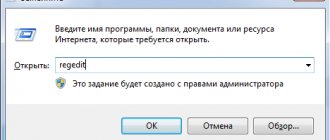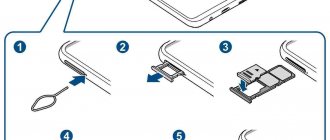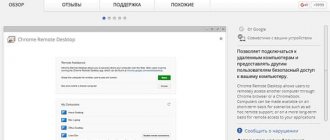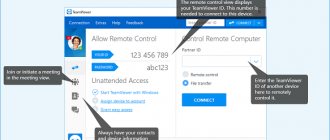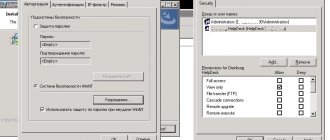Every modern Android device has many folders and files, many of which are created automatically when you use the operating system. One of these directories is “.thumbnails”, intended for temporary storage of documents. During the article, we will talk about the main purpose of this folder and all the files saved inside.
Is it possible to delete the thumbnails folder
If you need to free up space in your phone's memory, you can delete both the thumbnails folder and its contents.
This will not affect the operation of the phone, the Android operating system or installed applications. You can delete this folder either from the phone itself using an application with file manager functionality, or by connecting the phone to a computer. But simple removal will not give a long-term effect. As soon as you go to the Gallery application, the phone will again create a thumbnails folder and again start saving thumbnails for photos and videos into it. If you wish, you can try to prevent the phone from creating thumbnail images. To do this, you need to connect your phone to your computer and find the thumbnails folder. As already mentioned, this folder appears in the DCIM folder and other folders with photos and videos.
Next, delete this folder and create in its place an empty text file with the same name as the folder (.thumbnails). The file name should be exactly that, a period and then “thumbnails”. The presence of such a file will not allow the Android operating system to re-create the thumbnails folder since such a name will already be occupied by our files. And since the folder cannot be created, the thumbnails will not be saved.
About the folder
The .thumbnails folder is a cache directory that contains thumbnails of all the photos and videos you've ever had on your device. These thumbnails are used by the standard Gallery application, allowing you to load images in tiles faster.
The folder is located in “/sdcard/DCIM/” - the storage location for photos and videos from the camera.
By default, .thumbnails is a hidden directory. If you connect it to a Windows computer, you may not see it through Explorer, even if you enable hidden files and folders.
A folder can take up to several GB of space in the device’s memory (depending on how often you took photos and shot videos).
There may be several folders. Since the Android core is Linux, similar .thumbnails directories may exist in other folders of programs that interact with pictures and videos (for example, the cloud or instant messengers).
Questions and answers
I accidentally deleted photos from my Camera folder. In the internal storage, I was deleting unnecessary items to free up space and accidentally selected DCIM to erase. Can I recover a photo? This happened 5 days ago. I checked the Trash folder in the Gallery, but it shows files that won't open.
Answer. Thumbnails from the DCIM folder can be restored even without root, but to obtain the original photos it is necessary. We have already talked about similar cases here, study the cases of other users.
Help me recover files on my phone. When connected to a computer, the photos in the DCIM folder (internal memory) were not visible, although the photos were viewed on the phone. I wanted to download them to my computer. As a result, she created something incomprehensible. Now in this folder all the photos are in the form of gray squares with an exclamation mark. When I try to open it, the cursor freezes and spins, and then writes that this format is not supported. I somehow merged two DCIM folders and replaced them. As a result, space was freed up in the phone's internal memory. Is it possible in this case to revive photos and videos from this folder and if so, how?
I have lost photos and videos on my Samsung galaxy j5 smartphone. I'm looking in my files, there's nothing in the DCIM folder, but the memory is busy. Android receives a notification that you need to free up memory. What to do?
I transferred photos from my phone to a memory card, but they disappeared there, instead there was a triangle with an exclamation mark... I found them (on your advice) in DCIM camera, but the quality leaves much to be desired (no clarity at all!).
I moved photos from phone memory to SD card. The operation was performed through a desktop computer by connecting the device to it via a USB port. There is access to the Android Gallery, photos are in the DCIM/Camera folder. But there is no access to photos and videos from Viber and WhatsApp.
“I can’t view photos from my phone. I have DCIM on my computer, but I don’t have CAMERA. How can I transfer photos? Look?"
Samsung deleted the DCIM and Android file on the phone's memory card! Is it possible to recover photos and videos in that case?
Hello! Tell me, is it possible to make it so that photos are displayed in the DCIM folder or so that they are visible, I need to transfer the necessary ones and delete unnecessary spam and texts, how to automate this easily. What do you recommend on how to save what you need in WhatsApp and delete what you don’t need in one fell swoop to clear your memory?
Part 1: What is the DCIM folder
DCIM , stands for Digital Camera Images, is used by default to store pictures taken by digital cameras on an Android phone. Generally speaking, there is a DCIM folder in the internal memory of an Android phone. But if you choose to save your images to an SD card, Android will automatically create a DCIM folder on it and keep your images organized.
In addition to storing images, some photo library programs can detect the Android DCIM folder and sync images between the Android phone and computer, like the Windows Photos app.
Removal methods
To delete system folders, you need superuser rights - root. If you don't have them, then you definitely won't be able to break Android. If you have one, you need to be extremely careful - deleting important system files will result in you having to flash the device again.
If you figure out which folders can be safely deleted, then proceed to clearing memory using standard functions:
- Open the Android main menu and launch the file browser (file manager).
- , which can be deleted. Press it and hold your finger.
- When the menu appears, select Delete.
A manager option with multiple selection support is presented. The delete button is located in this case at the top right in the form of a trash can icon.
The standard file manager does not display all Android files and folders. To clean your device's memory well, use ES Explorer or another third-party file manager.
- Launch ES Explorer.
- Choose what you will clean - internal storage (Internal Storage) or memory card.
- Hold your finger on the folder you want to delete. Once it's checked, start highlighting other files and folders.
- After selecting all the items to delete, click on the “Delete” button in the bottom menu.
You can not use file managers on Android, but simply connect your phone to your computer by selecting the media device mode, in which you can view and change the contents of the memory.
All users of mobile devices on the Android platform are well aware of how power-hungry this operating system is. At the moment, we are not talking about RAM (although Android eats it well), but about the memory of the device available to the user. As a rule, there is already catastrophically little of it. And if the owner of the gadget does not have a MicroSD memory card, this becomes a problem. And over time, the situation becomes simply catastrophic. And this is even in the case when the poor user does not download anything. And gigabytes are still evaporating. What to do? One of the reasons for this behavior of Android may be the Thumbnails folder. What is this folder and what is it used for? We will try to answer this question.
Deleting the thumbnails folder
There are several methods for deleting the thumbnails folder manually or using special applications, but in this case it is necessary not only to delete it, but also to block its further recovery .
Ways to remove thumbnails
- CCleaner application. To completely delete all thumbnails, you need to go to the menu of this application and check the box next to “Thumbnail cache”. It is also possible to delete thumbnail images selectively; to do this, check the boxes next to those images that you want to delete. Everything seems quick and simple, but every time the gadget user opens the “Gallery” folder, all the thumbnails will be saved back.
- Total Commander manager. Through the Total Commander application you need to find thumbnails and open it. All images there should be selected and deleted. This method will bring a positive result only if you further block it by creating a file of the same name.
- ES Explorer application. It is not always possible to quickly find the thumbnails directory, especially if the gadget does not have an option with which you can view hidden files and folders. Therefore, for this it is worth downloading a special program ES Explorer. After installation, you need to find the “Show hidden files” option in the menu. Then delete the thumbnails directory and create an empty folder of the same name in order to deceive the system. After such manipulations, the android will not restore the sketches.
Creating an empty file
Having figured out whether it is possible to remove Thumbnails and how to clean it, we will smoothly move on to the most effective way to save space. To ensure that the system does not create new files that will be filled with the same data, it is necessary to replace the file with one that will not be suitable for use by the system, but at the same time will replace it.
To perform the procedure, it is better to use a computer and connect a gadget to it, then:
- After connecting, select the device type as the media;
- Click on “Organize” in Explorer, where select “Folder and Search Options”;
- Set the flag next to “Show hidden files...”;
- Deselect "Hide extensions..."
- Go to the root of your smartphone or tablet and select the DCIM folder;
- Delete the folder called .thumbnails;
- Create a file.thumbnails.txt in this directory using RMB and the “Create” -> “Text Document” option;
- RMB on the new file, select “Rename” and delete the .txt extension so that only .thumbnails remains;
- Right click again and click on “Properties”;
- Check the box next to "Read Only".
Now disconnect the device from the computer and you can check the result of the procedure using the camera, viewing images, gallery, the size of the .thumbnails file should not change.
In a similar way, you can achieve your goal without using a computer, but your native Explorer will not help you in this task. To perform renaming in such a complex format, you need to use Total Comander or ES Explorer. The procedure is generally no different, the steps are similar, the main task is to create an alternative file, so that a new one will not be created. Since the mode is “Read Only”, the file size will not increase.
if (function_exists("the_ratings")) { the_ratings(); } ?>
Every user of a modern gadget equipped with Android OS has encountered such a not very pleasant problem when, at the most inopportune moment, the phone’s memory is full, and it is no longer possible to take photos or install applications on it. Even a device with 32 GB of built-in memory will sooner or later be full, and this is not to mention the capacity of 16 GB or less.
When such a problem occurs, the user begins to audit his device, deleting photos, videos, etc. And in the process of searching for files to delete, the owner of a phone with the Android operating system can find a file with the same name thumbnails. Almost no one knows what kind of folder this is and why it is needed.
Thumbnails – translated from English as “thumbnail”. Thumbnail is a cache directory
, which saves thumbnails of previously viewed images. Every time a user goes to the “Gallery” folder and opens any photo, picture or video for viewing, a mini-thumbnail of this image is automatically saved in the thumbnails directory.
The main, and perhaps the only purpose of these miniature thumbnails is that they help to quickly load miniature photos in the tiles of the “Gallery” folder on Android. The downside is that after a while thumbnails can again take up to several gigabytes of the phone’s built-in memory. And what to do in such cases and is it possible to delete this folder?
, it is necessary to understand in more detail.
But first you need to find the place where the thumbnail directory is stored.
The dcim folder is empty - what should I do?
This problem occurs when you connect your phone to a PC via a USB cable. There is nothing in the dcim folder, but the photos are still displayed through the Gallery.
- You need to check both locations - on the memory card and in the memory of the Android device (you may need to transfer files from one DCIM folder to another).
- Next, delete the cache from the External Storage and Media Storage application.
- Settings -> Applications -> Three dot menu
- Show system applications -> External Storage and Media storage
- Delete data and cache
- Reboot your phone
Summary
Now it’s clear what the name Thumbnails means. What kind of folder this is is also clear. It has also been fully proven that it is possible to delete a directory and its contents. There will be no damage to the system from this. It is also necessary to keep the folder clean using special applications. Then there will be enough free space in the device.
If, when viewing the Android file system, you found a directory named thumbnails, I will tell you in this topic what this folder is and whether it can be deleted. It is worth noting that the specified element eventually begins to occupy hundreds of megabytes, robbing users of precious disk space. To remove it, you can use different methods - all of them are extremely simple, as you will see for yourself by looking at the instructions below.
Why do you need a Thumbnails directory on your phone?
Few people know that the Android operating system is based on Linux. And if you look at this OS, you can see an element with the same name in the user folder. The Thumbnails directory stores thumbnails of graphic files (images) that were viewed at least once on the device. Accordingly, if new photos appear on your smartphone and you look at them, then a sketch is created for each of them, taking up space in memory.
The size of a single object depends on the “weight” of the original, and on average is about 20 KB. But if a lot of such objects accumulate, then they can “eat up” hundreds of MB of flash memory.
So why is it needed, this Thumbnails folder? Creating thumbnails allows you to speed up the subsequent opening of images. For example, if you quickly scroll through pictures in the Gallery, you will see a blank screen instead of content if there are no thumbnails. You will have to wait a second or two for the graphical content to display.
That is, here you need to decide what is more important for you - disk space or the speed of viewing photos. Below we will look at several cleaning methods.
The procedure is extremely simple and does not require the installation of additional software.
If a file manager is installed on your Android phone (Explorer, ES File Manager, Root Explorer, etc.), then you can actually find an unnecessary folder (most often it is located inside the DCIM directory with photos taken on the camera), select all the objects nested in it and delete.
Not only the “Gallery” is capable of “producing” miniatures. This can also be done by other applications that work with graphics (photo editors, Instagram). Accordingly, you need to look for “garbage” in different ways, individually in each situation. I recommend using the search:
The second method is to connect the phone to the computer and view the folders on the PC. Feel free to add them to the Cart. Sometimes they may be hidden. Worth advance content like this. Here is a visual guide for Windows 7:
For the “ten” the essence is the same, but with minor differences - you can get to the control panel through a search, then you should look for the “Explorer Options” item.
We use a standard or third-party optimizer. For example, on my Xiaomi Redmi Note 4, a garbage cleaner is already integrated into the MIUI shell, which does an excellent job of removing thumbnails. You can also download to your phone any application that cleans junk - the Play Market is full of them by searching for “Cleaner”. It is necessary to run the scan periodically as the thumbnails will appear again after opening the Gallery. But there is a way to block this Android process.
How to get rid of ".thumbdata" files?
The very first thought that users try to implement is to simply delete the “.thumbdata” files. It should be noted that this method works, but the thumbnail files will be created again after opening the camera or gallery for the first time. They may be smaller, but over time they will grow to the same size as before removal, and maybe even more.
To permanently get rid of “.thumbdata” files, you need to delete not the files themselves, but the entire directory with them, and then create an empty file with the same name as the directory, namely “.thumbnails”.
That's all! The system will be fooled because it is forbidden to create two files or directories with the same name in the same place.
You can also do this with other thumbnail folders, such as the “.dthumb” directory in the “DCIM/Camera” folder.
Personal experience has shown that as a result of blocking “.thumbdata” files using the method described above on Android 4.2.1, no impact on the operation of the camera and gallery was noticed.
Is it possible to delete these files
What happens if you delete the corresponding files? Nothing critical. It’s just that now when you open a list of images through the standard gallery application, the smartphone will create new thumbnails. As a result, the files will be created again.
Deleting dthumb files is only useful in cases where a significant number of images have been deleted from the device's memory (for example, stored photos have been copied to a computer). In this case, you can delete the dthumb and nomedia files, thereby removing thumbnails of pictures from the device that are no longer on the smartphone.
Thumbnails in Android Gallery
Yes, there is a way to prevent this file from being created in the future. To do this you will need:
- Delete the “.thumbdata” directory;
- Create a new file (not a directory) that will be named ".thumbdata".
In this way the system will be deceived. However, you should think before doing this. It may be better to sacrifice a few hundred megabytes of storage than the processing power of the device.
Where are images stored on Android?
Photos taken with the Camera (standard Android application) are stored on the memory card or internal memory of the phone, depending on the application settings.
The location of the photos is always the same - the DCIM\Camera folder. The full path looks like this:
- /storage/emmc/DCIM - if in phone memory
- /storage/sdcard0/DCIM - if on a memory card
How to quickly go to these folders on Android? Install any file manager (for example, ES Explorer or Total Commander) - the built-in tools of the mobile OS are inconvenient to navigate and limited in operations with files.
Differences between the LinuxAndroid family and Windows
First, let's go through the base. Linux users and those who like to get smart, please skip this section and move on, here we present the material as simplified as possible.
Almost all of us use personal computers with one version or another of the Windows operating system. In it, information is distributed across disks. Typically, C is the system partition, D is for data storage, and directories E to Z are removable media.
Things look a little different in the Linux family. There, the file structure is specified by a tree architecture. If you have at least once accessed the directory of your Android device using a file manager, then you have an absolutely clear idea of what this thing looks like.
I would like to draw readers' attention to the fact that Windows is usually not case sensitive. There are large letters, small ones, mixed ones - the computer just doesn’t care about all this
But try to give 4 folders in Android the names Pack, pack and PACK - and the system will perceive them as all different.
Directory Features
To access .thumbnails on an Android smartphone, you will need a file manager. Unlike most other directories, thumbnails are hidden from prying eyes by default. Therefore, to view or delete, check whether the system reflects hidden files.
Once you gain access, you will see compressed copies of all graphic data ever opened. By the way, here you can recover a photo or scanned image of an important document that was deleted by mistake. Or you can easily delete all data to free up memory.
Recommended: Features of Safe Mode on Android
What is this folder and can it be deleted?
Most readers have already guessed from the preamble of the article what this “Thumbnails” folder is. It is a directory for storing thumbnails of videos and photographs. It is their small images that the user sees while viewing the contents of the “Gallery”.
This system directory was inherited from the ancestor of Android - “Linux”. The catalog is created by the OS itself automatically, so even if you delete it, Android will create it again and gradually fill it with thumbnails.
Thus, it is possible to delete the folder, but it is a futile exercise. Very soon the OS again acquires a catalog and begins to rapidly fill it.
Next, we’ll look at several ways that will effectively free your gadget’s memory from unnecessary ballast.
Method 1: Replace the folder with a dummy file
Obviously, to replace a directory you need to know where it is located. The location of the folder can be seen in the directory for storing photos and videos “DCIM”.
The difficulty is that “thumbnails” is hidden from the user’s eyes by the system and you can see it or perform certain actions with it by obtaining root permissions on the phone or through special. applications.
These methods will be discussed below, and the first method does not involve rooting and installing programs on an Android device. It is enough to connect the gadget to the PC and carry out all the manipulations through the explorer (if the user does not have a computer, then it is recommended to proceed to study the following methods described in this guide below).
The first technique is a little difficult to perform, but it is the most effective. After completing the steps described above, the directory will not be able to be created, since Android cannot create system files with identical names.
If the method seemed too complicated, then below is a description of simpler methods that allow you to clear the memory of your mobile device from accumulated thumbnails.
Method 2: Clear thumbnail memory using third-party apps
The second method is the simplest, but has one significant drawback. After deleting the contents of the directory, after a while it begins to become clogged with sketches again, taking away the gadget’s precious memory. As a result, the user will have to do cleaning regularly.
Programmers have developed special utilities for getting rid of such “garbage”. One of the best such programs is called CCleaner.
It automatically searches for cached files that can be safely deleted. After analyzing the contents of the OS, the user can only, oh, click “Clear”.
Method 3: With, using "ES Explorer"
You need to do the following:
The problem can be solved in a similar way using the “Root Explorer” utility. All actions are the same as in the case of working with ES Explorer, only the gadget must be rooted, otherwise you will not be able to access the desired folder.
Method 4: Using "Total Commander"
A person who has become familiar with the operating principle of the previous method number 3 will not have any difficulty getting rid of thumbnails using the popular Total Commander file manager.
Many users already have it installed, and if not, then it is distributed free of charge in the Google Play Store. The advantages of the shell include the light weight of the distribution and wide functionality. By default, the mode for showing hidden elements is activated, but sometimes you need to first obtain extended permissions (root rights) to the device.
After deleting the heavy directory and creating an empty file, the thumbnails will no longer accumulate and load the device’s memory.
Sooner or later, users of Android smartphones notice that the memory of their device is slowly being “eaten up” by something. A closer examination revealed that in the “DCIM” directory where the photos are stored, there is a hidden “.thumbnails” folder. It may contain one or more files of the type “.thumbdataX-XXXXXXXXXXX-X”, where X are numbers. Typically, file sizes range from several MB to several GB, and this circumstance can cause a lot of trouble for users of Android devices with a small amount of memory.
Examples of these files: “.thumbdata3-1763508120” or “.thumbdata5-1763508120_1”, but there may be other varieties, it all depends on the type of device, Android version, etc.
Also, the “.thumbnails” folder can contain thumbnails of photographs, representing their reduced copies in the “.jpg” format.
".thumbnails" folder on Android
The main and only purpose of the “.thumbnails” folder, located in one of the standard operating system directories, is to store thumbnails of each image on the smartphone. It is this directory that allows you to significantly increase the speed of loading photos when viewing and navigating.
“.thumbnails” is located in the internal folder of the device “Storage” in the “DCIM” section. In addition to the specified directory, there are other directories from installed applications and the standard “Camera” folder, into which pictures from the camera on the phone are saved. In addition to the internal memory of the smartphone, the “DCIM” directory and the “.thumbnails” folder are contained on the memory card, automatically appearing when connected.
Unlike most folders on the phone, the “.thumbnails” directory is hidden from the user’s view by default and cannot be opened without a file manager that supports the corresponding function. You can access the folder through one of the file managers, which, in addition to displaying all the documents contained inside, including hidden ones, will allow you to delete them.
File Features
Among the contents in the folder, as a rule, there are copies of all graphic files ever opened on the device in different formats. If necessary, they can be used to restore deleted originals or deleted completely, freeing up memory.
There is also a file in an unusable format that acts as an image cache on the Android platform. Its size is significantly larger than other files, and, in fact, it is its deletion that needs to be done to clear free space. In this regard, the procedure is no different from other graphic files.
Method for deleting a folder
To delete the ".thumbnails" folder or individual attached files, you will need the previously mentioned file manager. In our case, we will use ES Explorer, since this program is the most popular and provides the most intuitive interface.
Note: To delete, you can use a computer by connecting your smartphone via a USB cable.
- In the ES Explorer application, expand the main menu in the upper left corner and find the “Show hidden files” option. Change the slider position to enable the feature.
- Open the root directory of the device, select the “Storage” folder and go to the “DCIM” section. By analogy with these, you can find the same directory on the “sdcard” flash drive.
- Inside the directory, click on the “.thumbnails” line and hold it there for a few seconds until an icon with a checkmark appears. After that, on the bottom panel, click the “Delete” button to get rid of the folder and all its attached files.
- To selectively delete, open “.thumbnails” and select unnecessary documents, similar to the previous step. Pay special attention to the “.thumbdata3” file, as it contains thumbnails and takes up space on your smartphone.
The described actions should be performed only in extreme cases, since the speed of the smartphone and some applications may decrease. In addition, most likely, thumbnails of pictures will disappear from the gallery.
Uninstall using apps
Now there are many applications on Android that clean the system, remove remnants of programs, clear the cache, including the Thumbnails directory. You already know what kind of folder this is. Now let's look at programs that can help clean it up. The most popular utility is CCleaner for Android. It is so loved by users because it has rich functionality, does not load the system and works well. And most importantly, this program is completely free.
CCleaner application will not cause any difficulties when using it. The interface is intuitive. In addition, the Russian language is present. All the user needs to do is run the scan. The program itself will find unnecessary files and offer to delete them. The owner of the device will only have to agree. You can also schedule automatic maintenance, and the utility will clean the specified directories once a week. This is the first way to combat the constant filling of the Thumbnails directory. What kind of folder is this and how to deal with its volume, you already know.
Deleting content using a PC
This is the first method by which you can delete the Thumbnails folder or its contents. In principle, there is no point in deleting the directory itself, because the system will immediately create another one. But demolishing its contents is more effective. So, first you need to connect the gadget to your computer in media device mode. This will show not only the contents of the SD card (if you have one), but also the file system of your phone. However, the folder you are looking for cannot be found so easily. In Windows Explorer you need to enable the display of hidden files. Then she will become visible.
Now you need to open the folder, select all its contents and delete it in the usual way. If the system complains that the “file is read-only,” then you need to go back a step, right-click on the folder, open the “Properties” item and carefully review the file attributes. Uncheck “Read Only” and click “Apply to all files in directory”. After this, repeat the removal procedure.
Where are contacts stored on Android?
Contact lists can be called the most sensitive elements on Android. Due to some systemic oversight, they can easily be lost. Therefore, it is worth knowing where they are stored in order to protect yourself from this fate. So let's get started.
To find contacts on Android, the doctor prescribed the address: /data/data/com.android.providers.contacts/databases.
There we look for the contacts.db file. On some OS versions it may be called contacts2.db
IMPORTANT: To read this file you will need root rights. Essentially, contacts.db is a database
Why do we need this? Imagine a situation where the internal memory of the phone is still functioning, but the phone itself does not turn on. Knowing the location of the file, we can export contacts. The user also has the opportunity to manually configure a backup of this information to a personal computer using a server. But this is for very suspicious people who don’t even trust Google.
How to prevent the creation of thumbnails
It is better to perform the steps described below on a PC, it will be easier and faster.
- Find the location of the Thumbnails folder and create a text file next to it:
Give it the name “.nomedia” (this is important). Now we eliminate the unnecessary directory, and add an element called “.thumbnails” to the same location
It should look like this:
It is quite possible that the operation of creating a new text document will not be available (the required menu item is missing), then we create the necessary objects on the desktop, then transfer it to the smartphone.
After these manipulations, image thumbnails will no longer be created and consume space in the Android device’s memory.
It is worth noting that some programs for Windows and iPhone are also capable of leaving such traces behind. The problem is solved in a similar way - through a search we find similar directories and delete them. Or we use the utility.
Lock thumbnail creation
To ensure that thumbnail files are no longer written to the directory, let's create an empty file with the same name:
- On an Android device, delete the .thumbnails folder (if you haven't already).
- Connect your gadget to your computer.
- Create a text document on your computer.
- Open it, go to “File” → “Save As”. The file name is “.thumbnails” (the dot in front is required). File type → “All files”. Click "Save".
- Now move the file to the DCIM directory.
- Check through the file manager on your Android device. The file is displayed and it is empty.
Now, Android OS will not be able to create the .thumbnails folder and place the contents in it, since this name is already occupied by the file.
An alternative to blocking thumbnail creation is to place a blank .nomedia file in the DCIM folder or other folders where .thumbnails exist. You can create it through a text editor, similar to the method described above.
Advice! If you want to free up more memory, you can clear the cache in Android, or analyze and clear data from your smartphone if the memory is full.
Questions and answers
I accidentally deleted photos from my Camera folder. In the internal storage, I was deleting unnecessary items to free up space and accidentally selected DCIM to erase. Can I recover a photo? This happened 5 days ago. I checked the Trash folder in the Gallery, but it shows files that won't open.
Answer
. Thumbnails from the DCIM folder can be restored even without root, but to obtain the original photos it is necessary. We have already talked about similar cases, study the cases of other users.
Help me recover files on my phone. When connected to a computer, the photos in the DCIM folder (internal memory) were not visible, although the photos were viewed on the phone. I wanted to download them to my computer. As a result, she created something incomprehensible. Now in this folder all the photos are in the form of gray squares with an exclamation mark. When I try to open it, the cursor freezes and spins, and then writes that this format is not supported. I somehow merged two DCIM folders and replaced them. As a result, space was freed up in the phone's internal memory. Is it possible in this case to revive photos and videos from this folder and if so, how?
I have lost photos and videos on my Samsung galaxy j5 smartphone. I'm looking in my files, there's nothing in the DCIM folder, but the memory is busy. Android receives a notification that you need to free up memory. What to do?
I transferred photos from my phone to a memory card, but they disappeared there, instead there was a triangle with an exclamation mark... I found them (on your advice) in DCIM camera, but the quality leaves much to be desired (no clarity at all!).
I moved photos from phone memory to SD card. The operation was performed through a desktop computer by connecting the device to it via a USB port. There is access to the Android Gallery, photos are in the DCIM/Camera folder. But there is no access to photos and videos from Viber and WhatsApp.
When using an Android smartphone, you will invariably come across new menu items or folders whose names interest you. In this article we will talk about one of these folders - it is called Thumbnails. What is this folder and what is it for?
The first is a hidden folder, so it is not displayed by default in the smartphone’s file manager. As for a computer or laptop, in some cases it is displayed, and in others you have to enable the display of hidden files and folders in the settings.
Second, in the folder you will find thumbnails of images located on your smartphone. As a rule, they take up a little free memory, so there is no need to worry about running out of space on your smartphone. However, there are exceptions when files can really take up a lot of space.
Is it possible to delete a folder? You shouldn’t touch the folder itself, but delete the contents if you want. Deleting, by the way, is as easy as shelling pears - select the file, then click “Delete”, for example:
Whether this is necessary is up to you to decide. Just remember that the thumbnails will still be created by the system. Thumbnails are generated automatically and are necessary in order not to use smartphone resources.
The .thumbnails folder: purpose and purpose
A file with the .thumbnails is a hidden directory stored in sdcard/DCIM . It contains one or more .thumbdata that store compressed thumbnails of images indexed by the Gallery . This is nothing more than compressed JPG format files of all your images, downloaded pictures, contact photos from Whatsapp or Skype.
Sketches are stored in the generic directory in the DCIM tab:
- /storage/emmc/DCIM/.thumbnails - if only the phone memory is used;
- /storage/sdcard0/DCIM/.thumbnails - if the phone has an SD card.
Thumbnails are known to take up a significant portion of the phone's internal memory, slowing down the device. The amount of space occupied can reach from a couple of hundred MB, to several GB if in the Gallery application. It depends on how often the camera is used.
But, on the other hand, the presence of thumbnails allows you to load images faster for comfortable viewing.
What is this folder
The folder with the intriguing name “Thumbnails” is a system folder. It is used by the operating system to store a cache of thumbnail images and video files. This is done to speed up the process of displaying them in applications such as Gallery. This program is known to many. Some other applications can also use this folder. If there are an indecent number of images on the device, then the cache size is also quite large. And it eats up precious space.
What is useful to know for those who want to put an end to this disgrace, delete the entire cache and everything that can be deleted? The Thumbnails folder is a system folder. This means that it is hidden and cannot be easily reached. In addition, deleting the cache at first will help. But then the folder will be full of thumbnails again. You'll have to delete everything again. But we’ll talk about how to force the system not to fill this folder a little lower. In the meantime, let's figure out how to remove thumbnails.
What is the thumbnails folder
The thumbnails folder is a special folder that is created by the Android operating system to store temporary files, namely smaller versions of photos and videos (thumbnails). These thumbnails are created when viewing a folder of photos through the Gallery application and are saved to disk in the thumbnails folder. Later, when working with the Gallery application, the phone no longer creates these thumbnails, but uses the existing ones. This approach to working with photos allows you to launch the application and open folders with photos faster.
You've probably noticed how when you quickly scroll through a new folder of photos, they don't load immediately, but within a few seconds. This delay occurs because the phone needs to read a full-size image from memory and generate a smaller version of it. But, if you open the same folder with photos again, the process of displaying photos will be much faster, since this time the phone simply loads the previously prepared images in a reduced size.
The thumbnails folder is 573 MB.
But there is a downside to storing miniatures. Over time, a large number of images accumulate in the thumbnails folder, and they begin to take up significant space on the disk. At the same time, many of these thumbnails are not relevant, since after deleting the original image or video, its thumbnail continues to be in the thumbnails folder and takes up space in the phone’s memory.