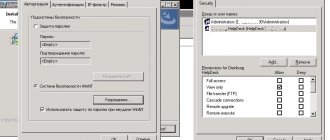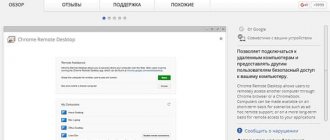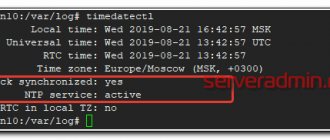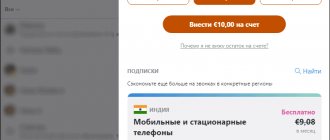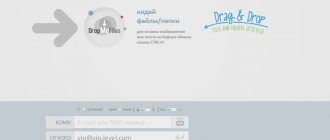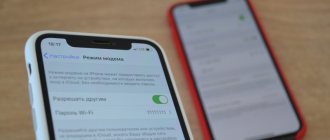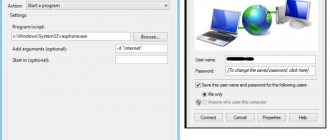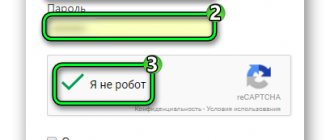How the program works
To set up remote computer control, you only need to fulfill two conditions:
- TeamViewer is installed on both devices.
- Both devices have Internet access.
Typically, you connect to another computer within 3-10 seconds. If the Internet connection on one of the devices leaves much to be desired, the waiting time may increase to 15-20 seconds. In this case, it is recommended not to connect: when controlling another PC, there will be strong delays that will lead to erroneous actions.
TeamViewer features
How to download the program on PC
The module for remote PC control can be downloaded both from the official website of the developer and from forums dedicated to useful software and specialized sites.
From the official website
All TeamViewer developer products can be downloaded from their official website. The QuickSupport version is no exception.
- We go to the page https://www.teamviewer.com/ru/download/windows/ with all programs for computers on Windows.
- Scroll down until the inscription appears: “Instant help: TeamViewer QuickSupport.”
- Click on “Download QuickSupport”.
- Select a location to save the file on your PC.
Your computer's hard drive must have at least 20 MB of free space.
Install TeamViewer QuickSupport on PC
From another source
If you do not have access to the official website, the utility can be downloaded from third-party sources. The main thing is to make sure that there are no viruses on the site, and the downloaded file does not pose a danger to the data on the PC.
- Enter the name of the utility in the search engine.
- Download the .exe file from the found site.
- We also select the installation path and wait for the download process to complete.
Next, simply launch the downloaded tool. The screen will display computer data that needs to be communicated to the owner of the other device for connection.
TeamViewer features and capabilities
TeamViewer's functionality is not limited to controlling another computer from a distance. With each new version, the range of program capabilities expands. The latest TeamViewer update has the following features:
- Remote control of other computers, smartphones.
- Providing uncontrolled access to the computer.
- Link multiple devices to a common account for faster access.
- Transfer files between devices.
- Conducting joint multimedia presentations.
- Manage multiple devices.
Some features are only available in specialized versions of TeamViewer. For example, TV Host has the ability to manage multiple computers within a corporate network, and you can view presentations, manage and supplement multimedia files using TV QuickJoin.
QuickSupport features
Features of the TeamViewer QuickSupport program include:
- Access to a panel with basic information about the device and operating system.
- Taking a screenshot in real time.
- Exchange messages and files between two connected devices.
- View system logs and settings.
- View, install and remove custom applications.
It is worth noting that the utility cannot connect to the remote desktop of another PC. It only accepts “incoming” connections; for the rest you need the full version of TeamViewer, for example, TeamViewer 13.
Program versions
The TeamViewer team develops and supports several versions of the program. They differ in functionality and devices on which they can be used. Remote control software is available for all popular platforms:
- Windows (including Windows Server and Windows Phone/Mobile).
- Mac OS.
- Linux (.deb, .rmp and .tar packages).
- Android (4.3 and later).
- iOS (10 and later).
- Chrome OS.
- BlackBerry OS.
Depending on the available functionality, separate types of software are developed. Currently 5 versions are supported:
- TV for Windows. The main program for working with remote access.
- TV QuickSupport. Provide quick assistance when problems with remote access are detected. Does not require installation or administrator rights.
- TV Host. Provides uncontrolled access to multiple devices within corporate networks.
- TV QuickJoin. Conducting joint meetings, multimedia presentations with the possibility of joint management.
- TV Portable. A portable version of the main program for disks and USB that does not require installation.
TeamViewer Authorization
Uncontrolled access
For those people you completely trust, you can set up uncontrolled access to your PC and you won’t have to enter your ID and password every time.
- We switch to uncontrolled access during program startup
- Create a TeamWeaver account indicating the computer you are using.
- Use your personal password on your computer at any time, as long as it is turned on and on the Internet.
Hotkeys and actions
- Ctrl + Alt + Del – open the task manager on the controlled device
- ALT+TAB change tabs
- You can also lock, enable and restart your PC
- Opening chat widgets, video, conference calls
- Update
How to reset "Commercial use detected" in Teamviewer
Possible applications
After we understand Teamviewer quicksupport how to connect to another computer, we can start using the functionality of the useful utility
- Joint management, or giving unlimited rights to administer and support the device to another person.
- Organization of VPN, proxy capabilities in a private network. Sitting in Novosibirsk, you can fully use computers in Sydney, Moscow, London or any other city.
- Full data exchange - messages, messages, video calls, pictures. All this can be large-scale; it is possible to connect 20 workstations through one server.
- Recording, screenshots, connection sessions, activity registration.
- Manage multiple monitors simultaneously.
How to use
To connect to a partner remotely, you need to launch the program on both devices and wait for the “Your ID” and “Password” fields to load. After this you need to follow a few simple steps:
- Enter the code from the “Your ID” field from the managed device into the “Partner ID” field on the managing computer.
- Click “Connect”, selecting the “Remote control” field.
- Enter the password from the field of the same name from the managed PC.
Due to the fact that TeamViewer is easy to use, it has successfully replaced standard tools for organizing remote access for most people. For non-commercial use, the program is distributed free of charge, but corporate entities must purchase a special license.
How to use the program
To start using the program, you must first install it. To do this, follow the tips below:
- TeamViewer must be installed on two devices. An option with the TeamViewer client module is installed on the mobile phone.
- In the usual manner, download and run the installation file. You can use the program on your computer, or on your mobile device through the Android Market or App Store.
- We launch the TeamViewer QuickSupport application, in the window that opens, in the “Remote Access” tab, you need to generate an ID and come up with a password to connect.
- On the second device - PC, open the downloaded file with the TeamViewer program, you can install it for permanent use or unpack it and run it without installation. In the window that opens, enter the details of the second device you want to log into and click “Connect to partner.”
- If you entered the ID correctly, all that remains is to confirm your login with a password.
Today, this module is used by a large number of people, both IT specialists and ordinary PC users. TeamViewer has a simple and intuitive interface. After installation and configuration, you will see the menu of a mobile device or another computer on your screen. If, after entering the data, you chose not the “Remote connection” mode, but “File transfer”, then a window for exchanging files will open in front of you. And as usual, you can perform any actions affecting the operation of a remote device, or transfer data to a local PC.
Features of TeamWeaver
Developers from Germany have created an adaptive product that is suitable for almost all platforms and allows you to connect two or more devices through an online browser. The complex and strange-looking abbreviation VPN (private virtual network) has become the main link of communication used to control devices remotely, conduct webinars and transfer files and data.
The review shows that TimWeaver differs from its analogues in that it is in demand in more than 60 countries around the world, uses a secure connection, securely encrypts data using 256-bit AES encoding technology.
TeamViewer functionality
TeamWeaver - why is it needed:
- organization of remote communications – webinars, video conferences, presentations, trainings and others;
Printing via Teamviewer to your printer
- remote administration of PCs or mobile devices, as well as servers.
The main condition for TV to function is to run its client on two or more devices. After start, an ID and a new password are generated. How does TV work? To establish a connection between devices using a VPN, you must use the login details of your interlocutor. The latest versions of TV allow you to connect to remote PCs via a web browser, which makes it simply irreplaceable.
TeamViewer design and compatibility
Feature descriptions include compatibility with the following operating systems:
- Windows Phone;
- Apple iOS;
- Linux;
- Windows;
- Mac OS;
- BlackBerry;
- Android.
The description and interface of the TV supports over 20 languages and is rightfully considered multilingual. Externally, the program is not overloaded with many tabs and parameters, the TV is easy to use, to work it is enough to know the login (ID) and password of the interlocutor.
Differences between free and paid TV versions
Who is Tim Weaver? This is a proprietary remote access program that is freely available. However, there are advanced features that can be obtained by purchasing Premium Packages (license). The following functions are available after purchasing a key:
- Unlimited number of simultaneous connections;
- Access to remote printing of documents. What is it for? For example, it is convenient to print documents that are left on your home PC when you are at work
- Accelerated transfer of required files in packs;
- Ability to record video presentations;
- Access to shared file storage;
- Using the client on server equipment;
- Reports and alerts about connection sessions.
Starting a TeamViewer connection
There is also easy access - what is this? Launch TV without installation, immediately after opening the downloaded file. Thanks to the capabilities mentioned earlier, the difference between the paid version and the free version is very impressive. If you understand how TV works and you need to use it for commercial purposes, then it’s worth purchasing a license.
Among other things, you can install a personal company logo, modify built-in modules - all this is available after purchasing a key. Where to look for it? You can buy the paid version on the official website, or through the free version window (Buy Premium Package).
Common error messages in TeamViewer_Desktop.exe
The most common TeamViewer_Desktop.exe errors that can occur are:
• “TeamViewer_Desktop.exe application error.” • "TeamViewer_Desktop.exe failed." • “TeamViewer_Desktop.exe has encountered a problem and needs to close. We apologize for the inconvenience." • "TeamViewer_Desktop.exe is not a Win32 application." • "TeamViewer_Desktop.exe is not running." • "TeamViewer_Desktop.exe not found." • "Cannot find TeamViewer_Desktop.exe." • “Error starting program: TeamViewer_Desktop.exe.” • "The application path is incorrect: TeamViewer_Desktop.exe."
These .exe error messages may appear during the installation of a program, while running the associated program, TeamViewer, during Windows startup or shutdown, or even during the installation of the Windows operating system. Keeping track of when your TeamViewer_Desktop.exe error occurs is important information when troubleshooting.