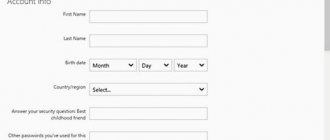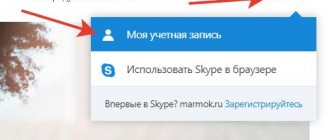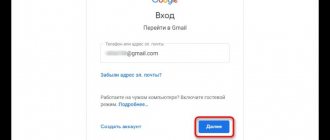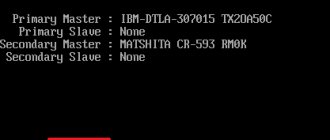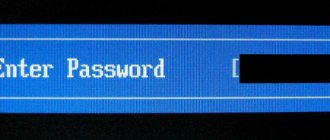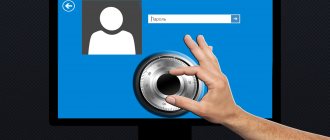How to remove a user password from an administrator account
Independent methods of unlocking a laptop involve the option of removing the user password in the administrator account. This is one of the safest and easiest methods to help solve the blocking problem. If you forgot your password, what to do:
- Press the key combination ctrl+alt+delete simultaneously (2 times).
- When opening the auxiliary window, you will need to find the “User” and “Password” fields.
- In the first line you need to enter the word “Administrator”; the password column will need to be left blank.
- Click on Enter.
- Go to the control panel.
- Select a user account.
- Go to your profile and delete your existing password. To unlock your laptop password, you can also enter a new combination of numbers.
How to set and use a new password is a question for many users. After changing the settings, you need to reboot the device.
Reference! When the login window appears, the user will need to enter a new combination of numbers.
Command line
In this situation, you will also need to open the menu to switch to safe mode, only then select another item - “Safe mode with command line support”. It is clear that this will open a command line in which I will enter the following value:
net user MyLogin NewPassword
Paying attention! Here MyLogin is the username, the name of the account, you can see it when you boot the laptop, and NewPassword, logically, is the new password, the key to log into the account. After the operation is successfully completed, I restart the computer and try to log into my account by entering the newly specified value.
How to reset your password through safe mode
If you forgot your password on your computer, you can try to recover it using safe mode. This is a special operating mode of the laptop, which allows you to diagnose the system and fix some problems in its operation. How to lock the system and return the password:
- Turn on the laptop.
- While loading it, press the F8 key.
- Wait until a window appears on the screen asking you to start working in safe mode.
- Now the user needs to select “Manage scientific records” and go to settings.
Changing your password in safe mode
While in safe mode, you will need to do the following: You need to launch the “Start” button and open the “Control Panel”. Then you will need to enter the “User Accounts” menu. Here the user will find his account, the password for which was lost or forgotten.
A list of available commands will be located on the left side of the screen. All that remains is to find “Change password”. The new encoding will need to be entered 2 times. If you leave both fields blank, the password will no longer be present on this computer at all.
The technology of how to unlock a laptop if you forgot your password is almost complete at this stage. You will need to click the “Save” button and restart the laptop.
How to restore access to a laptop via the command line?
How to set a new password, how to unlock a Lenovo, Asus laptop are popular questions for users who own gadgets from companies that are in demand today. To unlock your laptop, you can use the command line. For such fraud you need to have minimal programming experience. If there is none, you should follow the instructions exactly. How to remove a password from a laptop:
- The first step is to enable the command line.
- Press the F8 key.
- Wait until the selection of operating modes appears on the screen.
- The user needs to select safe mode with command line support.
- In the window that appears, you must enter the following phrase - net user /account name/ MyPassword.
- Instead of MyPassword, you can use your new password to log in.
Next, when you turn on the device, you will be required to enter a new password. After this, you can fully use the computer.
Restoring access to a laptop via the command line
You can also bypass laptop protection through the command line. To do this you need:
Using a boot disk
Another tool built into the OS that allows you to reset a password that the user has forgotten is to use a boot disk with Windows. In this case, only the operating system assembly that is installed on the problematic laptop will be suitable.
To hack a lost password, you need to do the following:
After this, restart the laptop and remove the boot disk from the DVD drive. If everything is done correctly, you will not need to enter a password when loading the OS, which means you managed to reset it.
You cannot find out the password set on your laptop yourself. However, it can be bypassed, and it is not at all difficult to do. Therefore, if you have forgotten your login key, use one of the recovery tools.
If you cannot log in because you have forgotten your password, there are several options to resolve the issue:
1
Try to remember your password. Perhaps the hint next to the input field will help you. If it is not there or if you are sure that you cannot remember the secret word, feel free to go through its variations as much as necessary. If you don't need a computer right now, go for a walk or do some housework: most likely, the word “will pop up” by itself.
2
If you have multiple accounts on your computer, log in with another one that has administrator rights and simply reset your password. You will lose password reminders for various sites, but you will be able to log in. From another account, you need to select Start - Control Panel - User Accounts, select your user and click reset to enter a new password.
3
If your account is the only one, but it is not called “Administrator,” then you should know that there is at least one more hidden account. Reboot in crash protection mode (to do this, you will need to press F8 on the keyboard before the Windows image appears during boot), and then do the same as in the previous paragraph from under the “appeared” additional entry.
4
If you made a password recovery diskette, use it. When setting a password, you can write down the data to recover it on a floppy disk or other media, and then, say, lock it in a safe.
5
As a last resort, reinstall Windows. Yes, this is a lost day, problems with finding drivers and recovering all passwords for sites, but, nevertheless, a way to log into the system and “see” all the saved data. Please note that it is better not to use this method if you have important data in your “My Documents” folder or on your desktop: they are encrypted with your login password.
6
And finally, if all else fails, then it’s time to seek help from a specialist who can remove the password without reinstalling the system. This is done using special brute force or password calculation programs: usually it takes no more than half an hour to remove a login password.
How to use a boot disk to restore access to your PC
How to change the password on a laptop - this question can most often be found on technical forums. You can try to change data using a boot disk. To restore access to the system, you will need to go to Bios. To do this, when you turn on the gadget, you need to press the F2 or Delete key. A window will appear in front of the user. In it you will need to find the Boot line and click on it. What to do next:
- Find line 1 st Boot Device.
- Next to it, enter CD/DVD.
- Insert the prepared disc into the drive.
- Reboot the gadget.
When you turn it back on, the welcome window on your computer will change slightly. A system recovery line will appear in front of the user, and he will need to click on it. Several recovery options will appear in the window, but they will all require a password to start the process. The user needs to click on the command line and enter the word regedit.
How to remove a user's password in an administrator account
This option is worth trying first, as it is the safest and simplest. But it will only work if the user has forgotten his password. This won't happen with a virus.
When you turn on the laptop, the system should prompt you for a password. You must simultaneously press three keys on the keyboard twice in a row: “ctrl” + “alt” + “delete”. After the operation, another window will appear with 2 fields: “user” and “password”.
In the first field you should write: “Administrator”. We leave the second field completely empty. Next, press the “Enter” key, and the computer will go to windows. From there we go to the control panel, then find and click on user accounts. There should be an existing user in the window that appears.
We go to this profile and delete the password, as an option you can put a new set of numbers. The main thing is to remember them so that it doesn’t happen again. All that remains is to reboot the system. The next time you turn on your personal computer, it should not require a password or will require a new one.
Automatic login
If the above method does not help, then you can try to remove the password in other ways. You should resort to demolishing Windows only as a last resort.
How to unlock the keyboard
How to block a laptop or restore the operation of its peripherals is a question many users ask. If the process of locking the keyboard does not cause any difficulties for users, then unlocking it may require some skills and abilities. You can unlock the keyboard using a special key combination provided for a specific type of device. Typically, parameters are reset with the following sets:
- Fn + Numlock.
- Fn + F12.
- Fn + F7.
Most often, such combinations work on Lenovo, Asus, and Samsung devices. You can also find information about unlocking in the instructions for use with the keyboard. The second option for resetting the lock is to install specialized software. But in this case, the risk of infecting your computer with viruses increases. Therefore, it is better to carry out the restoration procedure with a specialized specialist.
If the user decides to undertake the recovery process on his own, he needs to ensure that the antivirus is turned on during settings. Once you install the antivirus utility, it will become impossible to block the keyboard.
How to unlock a laptop programmatically
Password on a laptop, how to unlock it - users often turn to specialists with this question. Technicians may offer to restore the device using specialized programs:
- Bios_pw.Exe.
- Hdd_pw.Exe.
Almost all modern computers already have these programs installed. The first thing you need to do is select the utility, go into it and go to the directory. Here you should enter the name of the account that needs to be unblocked. After the name you need to put 0. A randomly generated password will appear on the screen. You need to remember it, and then go to the hdd security window and enter this combination.
Reference! This unlocking method does not work with all computers. In some cases, special programs may be required.
How to lock a laptop
It's easy to lock your computer. Even a beginner can handle this action. How to lock a laptop running Windows 7:
- Find the control panel.
- Select the accounts section.
- Select the required profile.
- Find the create password button.
- Enter the required combination of numbers and letters.
- Reboot your device.
Blocking on computers running Windows 8, 10 is carried out in a different way. The user needs to open the tank panel, go to settings, select the “Password” section and set the desired combination of numbers and letters. After this, you must restart the computer and enter the set password.
Resetting your password through Safe Startup
Password recovery should be done in more humane ways. For example, you should first check the password hint (it is located on the welcome screen next to the password field). If the hint did not help you remember your password, then you need to log in through your administrator account and create a new password.
First you need to restart your laptop. As soon as the system turns on, you need to press the F8 key (the key may be different depending on the brand of laptop). Next, in the menu of additional system boot options, you need to select “Safe Mode”. Then select the built-in Administrator account (it is not password protected by default). After loading the desktop, a warning will appear indicating that the system is running in safe mode. Click “Yes” to close the message window.
After this, you need to go to the “Control Panel” through the “Start” button and select the “User Accounts” line. Next, you need to reset the password for your account through the “Change Password” item. To change your password, you must enter and confirm the new password. If you do not need to set a password, leave the field blank - the password will be reset.
To save the settings, you need to click the “Change password” button. Close the “Control Panel” window, restart the laptop – you’re done. Now, when the system boots, enter a new password and Windows will start.
You can also reset your password using various software tools. Usually they are written to a disk or flash drive, connected to a computer, and then the program deletes the password on its own.
If the PC owner has forgotten the password, there is no need to take rash steps, because the Windows developers have foreseen this situation and equipped the operating system with special software that allows you to quickly reset the existing key and, if necessary, change it to a new one. To unlock access to a laptop computer, you can use:
- OS graphical interface;
- safe mode;
- command line;
- Windows boot disk.