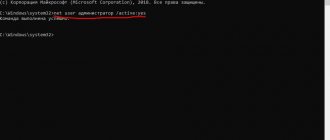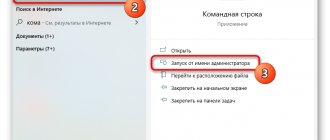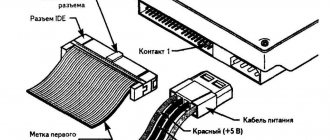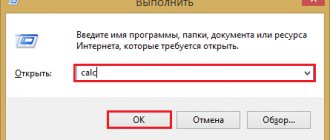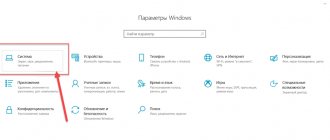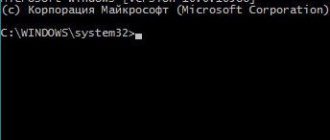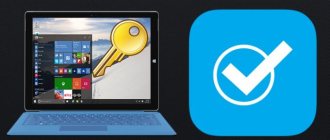The simplest way to fix the problem
As many probably know, the system has a special context menu line for launching programs and applications as an administrator. What’s most interesting is that even the admin himself has to use it in case of problems.
In fact, this command activates the hidden “super administrator” account. Moreover, even at the stage of normal installation, it is very likely that a message will appear with the text “The requested operation requires promotion.” In this case, as is already clear, you first need to install the program using the line to run the executable file as an administrator, and if the system subsequently issues such a warning, you will have to launch the already installed application in the same way.
Administrator account
The second solution to the “ The requested operation requires elevation ” error, which we will consider, is to activate the administrator account built into the Windows system and perform the necessary operations under the Administrator user. This method is not very desirable, since after logging into the system under the Administrator account, the user will have access to a greater number of functions and capabilities that, on the one hand, are absolutely not needed by ordinary PC users, and on the other hand, can harm the system and its components if left uncontrolled. use.
However, it is possible to activate the built-in Administrator account, and this option should be considered. Here are three ways to activate the Super Administrator user.
Activating the Administrator through the Local Users and Groups utility
To bring up the user settings window, launch the Run program from Start - All Programs - Accessories - Run (in Windows 10, the Run utility is located in the Tools directory) or by simultaneously pressing the Win and R and execute the command lusrmgr.msc (short for local user manager , which from English and means “local user management”)
On the left side of the window that opens, go to the folder Users, after which in the main area of the window we find the user Administrator , who will be marked with a circle with an arrow pointing down. This icon means that this account is disabled and is in an inactive state.
Right-click on the Administrator line and open Record Properties. In the Properties: Administrator window, on the General tab, find the Disable account item and uncheck this item. Click the OK button.
In the future, to disable the built-in administrator, you will simply need to uncheck the box in the same place.
Activating the Administrator through the Local Security Policy utility
To go to the local computer security policy settings, we also launch the Run program from Start – All Programs – Accessories – Run (in Windows 10, the Run utility is located in the Tools directory) or by simultaneously pressing the Win and R buttons and execute the command secpol.msc (from the English security policy - "Security policy")
In the window that opens, in the left tree-like list of parameters, expand the Local Policies branch and highlight the Security Settings item with the cursor. Now in the right part of the window we find the item Accounts: Account status 'Administrator', right-click on it and go to Properties
In the window that opens, on the Local Security Settings tab, activate the Enabled option and click OK.
To deactivate the administrator account, you must, accordingly, switch the checkbox to the Disabled position.
Activating Administrator from the command line
The last method we'll look at to activate the built-in Windows administrator account will be done from the command line. Due to the need to work with the Windows console, this option is not the most popular, but, in fact, it is even faster than the previous two.
First, launch the command line as administrator. This can be done either by the usual menu call by right-clicking on the shortcut, or as follows, using Windows 10 as an example: right-click on the Start button in the lower left corner of the monitor and select Command Prompt (Administrator)
Next, in the console window that opens, run the following command:
In response, we should receive a notification from the console that the Command was completed successfully . If instead the command line responds that “Username not found.” For additional help, dial NET HELPMSG 2221. “, this means we are using a different language version of the operating system.
In this case, activate the administrator with another command:
Subsequently, you must use one of the following commands to disable the Administrator user. For the Russian version of the system:
For the English version of the system:
Next, regardless of the choice of the Administrator user activation method, we need to restart the computer. When the system starts after a reboot, we will be offered a choice of several users to log into the OS, among which we select the Administrator entry we previously activated.
We strongly recommend that you log in as an administrator only when necessary, and in everyday work with your PC use your account, even if it has administrator rights.
runas command error "The requested operation requires elevation"
Now let's look at working with the runas command, used in the Run menu or (which is much more common) in the command line itself (cmd). This command allows you to run any program or command on behalf of another user of the computer system. As is already clear, if you do not have “super administrator” rights, this may not work.
In both the first and second situations, constantly using the run menu as administrator is not always convenient. To do this, you will need to change some settings so that the “The requested operation requires promotion” warning no longer appears at all. If the failure is due to damage to the file itself or its components, you will have to use utilities like DLL Suite to fix it, and only then take further steps.
How to fix the error
There are several methods to fix the restricted access issue with the error “The requested operation requires promotion.” It is recommended to be careful about applications that were downloaded from an unverified source.
Run as Administrator
To grant rights to a specific application, you must run it as an administrator. To do this, right-click and select the appropriate command from the list . After this, a window will appear on the screen warning you about the operation . The system will indicate the source of the application and ask for confirmation to run it with administrator rights.
Numbers are printed instead of letters - how to fix
Superuser mode
In Windows OS, it is possible to provide superuser rights to get rid of error code 740. This feature allows you to carry out many operations in the program itself. Also, with these rights, the user has the ability to work from the command line .
To switch to superuser mode, you need to go to the “ Start ” menu and right-click on “ My Computer ”. After that, select the “ Manage ” command from the list. A window will open in which you should find the “ Local Users ” section. Having opened this tab, you need to select “ Users ”.
The right side of the window will display all users who can log in. Now, you should grant the active user superuser rights. To do this, right-click on it and select the “ Properties ” command.
A window will appear on the screen where you should click on the “ General ” tab. Then you need to enable or disable some features as shown in the image. After this, you can save the changes.
Checking your computer for viruses
If the application was downloaded from an unverified source, it is recommended to scan your computer for viruses. This is also worth resorting to if you haven’t had any problems opening documents before.
To scan your computer for malware, you will need a regular antivirus program. If it is not installed on your computer, it is worth purchasing it so that various types of errors do not arise in the future, including the request to increase the operation.
Running the installer manually
Often, a downloaded application is launched from the browser itself.
This results in the program not having access to the necessary files, even if you have administrator or superuser rights. In this case, it is recommended to open the installer directly from its download location on your hard drive. You can check where the files are downloaded in your browser settings. Also, in the tab with downloaded objects, the user can open the folder with the desired program.
What to do if the audio is ahead or behind the video
Compatibility Mode
The program may not launch due to the presence or absence of a compatibility label. To check this, you need to go to the file properties by right-clicking on it. In the open window, go to the “ Compatibility ” tab. At the bottom is the desired function; its value must be changed.
In some cases , disabling and then enabling this option helps.
Disabling UAC Control
UAC control is responsible for checking program access rights . This function can be disabled, but it is recommended to do this only in extreme cases.
The setting is located in Control Panel , in the Accounts section. You need to click on change control parameters and lower the slider to “ Do not notify ”.
This can also be done via the command line. UserAccountControlSettings command .
Running one program from another
The launch of some programs directly depends on others. For example, games are often opened through a special launcher . Then, the application contacts another one, which requires administrator rights. To resolve the error in this case, you should grant full access specifically to the second application.
Removing an administrator account
The most effective method is to delete the administrator’s “account”. There is no need to be scared, because there is nothing scary in this.
So, go to the computer menu and select the management section (for example, Windows 7), where in the local users section we select the line “Users”. Now, on the right, go to the properties of the administrator record and check the box next to the delete line. After this procedure, the “super administrator” entry will be automatically activated, and you can log in to it even without rebooting the system (simply use the change user command when logging out).
Disabling User Account Control
However, if the warning “The requested operation requires promotion” appears, these are not all the solutions that help get rid of this error.
For example, you can use disabling verification of all “accounts”. To do this, use the accounts section in the Control Panel, where you select the options menu. There is a special slider that needs to be moved to the lowest position, corresponding to the “Never notify” mode.