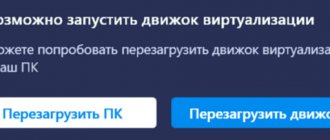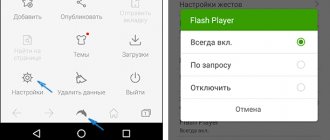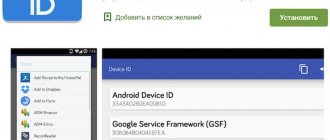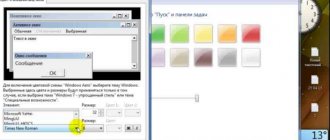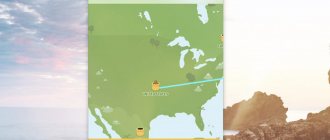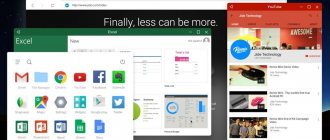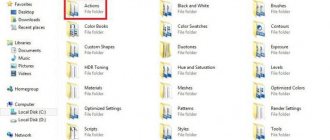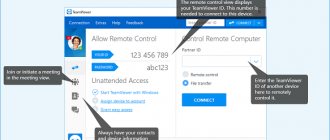Sometimes there is a need to run an Android application or game on a computer. Special emulator programs help to implement this, one of which is BlueStacks 1. In this article we will look at the capabilities of such software, learn about its strengths and weaknesses, and also offer to download the latest Russian version for free via a direct link.
Possibilities
The main function of BlueStax is emulation of the Android OS on a PC to run any software from a mobile operating system on Windows XP, 7, 8 or 10.
In addition to the main feature, there are a number of additional functions:
- A large number of settings allow you to change the screen resolution, pixel density per inch and other parameters that are responsible for the quality of the final picture.
- The first version of the emulator has the advantage of more correct and stable operation of outdated applications, which may fail on new versions of the emulator.
- The license for using the software itself is as follows: you must either pay $24 a year and use the emulator without restrictions, or not pay a penny, but sometimes install software that will be recommended to you. In fact, the emulator is completely free.
While, for example, in BlueStacks 3 this approach is no longer used. There is a donation system in the form of your own currency and the purchase of themes for it, replacing desktop backgrounds or disabling intrusive advertising.
Bluestacks app player shortcuts
Bluestacks shortcuts
After you have completed installing the program, you will have three shortcuts. This is start bluestacks, arr, bluestacks update. After this, all beginners have a question: what is start bluestacks, how to use it? Let's try to answer it. Start bluestacks is just starting the program. This is where we start working with bluestacks. It is very easy to open it, you just need to double-click the left mouse button. But what are the other labels for? App is also a very important component of the program. Thanks to this shortcut, you can install other games and programs that you need. And the third bluestacks update shortcut is necessary for updating, but this can be understood by the name.
to contents ^
Advantages and disadvantages
Next, consider a list of key positive and negative aspects:
- easy synchronization of data from your Google account;
- support for any modern software or games;
- flash drive emulation;
- availability of ROOT access;
- complete Russification of the user interface.
Flaws:
- closed source code of the emulator;
- Quite a high load on the PC.
If your computer has more or less sufficient performance, you will not see any performance problems. System slowdown is only possible on the oldest machines.
Advantages and disadvantages
Early versions of the program asked to install third-party applications before installation, and sometimes installed them by default. This option has been removed in recent versions. Also, bluestacks 1 sometimes freezes when launching new powerful games. This is due to the fact that no changes were made to the source code at the time the old version was released, and some errors were corrected. Also, the first versions of bluestaks are sometimes incompatible with the 64-bit architecture of Windows 10. However, if you have a weak computer, then this problem will not affect you.
Also, during installation you must have a stable connection to the Internet, since during installation the program downloads files from the developer’s website
The installation time also varies depending on the version. The latest versions, despite their significant size (the size of the bluestaks 4 installation file is about 400 MB, and bluestacks 1 is only 13 MB), are installed much faster.
We also remind you that you can always find the new and current version of the program on our website
How to use
When we launch for the first time, we will have to wait a little. The fact is that it is at this time that the virtual engine itself is created. To log into the emulator and use its full functionality, you need to log in using your Google account. Without it, the Play Market will not work.
In order to register, you will have to open your browser and go to the official website of the famous search engine. Unfortunately, you won't be able to do the same from the emulator itself.
Once logged in, you will be presented with the standard Android home screen. There are also initially installed Google services. But the most important application for which BlueStacks 1 is installed is the Play Market. With its help, you can install any Android game or program on your PC in just a couple of clicks.
But we can install software through an APK file. This may be needed, for example, when you want to add a utility that is not available in the Play Market. Or when installing hacked games.
Choosing an Android OS emulator for Windows: BlueStacks and Droid4X
Table of contents
- Introduction
- BlueStacks
- Acquaintance
- Beginning of work
- Application testing
- Performance
- conclusions
- Acquaintance
- Beginning of work
- Application testing
- Performance
- conclusions
Introduction
The Android operating system is so popular on smartphones and tablets that many users would like to see it on their PC. If not as the main one, then at least as an additional one or by providing its support using an emulator. After all, it can offer a huge number of games and programs, is easy to use and does not require prior skill.
This review will focus on the two most popular emulator applications: BlueStacks and Droid4X. The first program was almost a pioneer in this category, and its main features are ease of installation and operation, broad application support and general optimization of the Android program code. Droid4X has a completely different concept. It implements the principle of maximum similarity with a mobile device, practically does not change the interface and provides us with all sorts of delights of a “bare” system.
The test equipment used was a Lenovo Y510p laptop (Intel Core i5-4200M 2500 GHz, GT 755 SLI with 2 GB of memory, 4 GB of RAM, 1 TB HDD, 1920 x 1080 display, Windows 10 OS).
announcements and advertising
2080 Super Gigabyte Gaming OC for 60 rubles.
Compeo.ru - the right comp store without any tricks
RTX 2060 becomes cheaper before the arrival of 3xxx
Ryzen 4000
series included in computers already in Citylink
The price of MSI RTX 2070 has collapsed after the announcement of RTX 3xxx
Core i9 10 series is half the price of the same 9 series
The price of memory has been halved in Regard - it’s more expensive everywhere
BlueStacks
Acquaintance
“BlueStacks 2 – we already have 130 million Android users.”
This is exactly the slogan that attracts potential users to the official website. Popularity is, of course, good, but a more specific description would be more appropriate. So what is this program?
BlueStacks is a unique Android OS emulator that contains its own shell and a number of software functions that simplify our interaction with PCs and devices without a touch screen and various sensors.
BlueStacks emulator promotional video:
Beginning of work
Installation of the BlueStacks emulator is carried out using the classic offline installer. At the very beginning, the files are unpacked, followed by the configuration and installation process. We specify the application path, check the boxes for installing additional elements, such as a virtual application store, and wait.
By the way, the size of the installation file is 260 MB, and the entire process on an average computer will not take even three minutes.
Next, the emulator itself starts, and we find ourselves in its domain. In windowed mode, the application has a fixed size and cannot be scaled.
At the same time, about 10% of the emulator area is occupied by various buttons. For example, on the left we have the following keys: changing orientation, shaking, taking a screenshot, viewing location, installing an apk file, accessing the file manager, clipboard, adjusting sound and help. At the top is a mini-task manager, as well as access to settings and management.
But in full-screen mode, the sidebar becomes inaccessible. True, the top panel cannot be removed in any way, which is disappointing.
The BlueStacks emulator is built on Android 4.4.2, with a proprietary shell installed on top. It simplifies our interaction with the computer, because this OS is optimized for touch screens. By the way, if your laptop is equipped with a similar display, then it will be supported - verified.
The installed “launcher” can be replaced with any other one, including the APEX, Nova and other shells (which we have already discussed in the corresponding reviews). The main screen is presented by categories with applications, the very first one is recently opened applications and search, and the rest are displaying banners of popular programs from Google Play. The menu with all applications has not changed.
Interaction with the emulator and applications that our BlueStacks launches is carried out using both the keyboard and the mouse, trackpad and other input devices.
If problems arise with some programs and games (as you know, developers love to philosophize by adding an enormous number of keys or accelerometer control), then in this case an advanced key manager is provided, which is responsible for touches, D-pad controls, swipes, tilts and much more. much more. If necessary, you can record a press on a specific area behind a specific key.
It's nice that the emulator developers took care of all usage scenarios. And these are not empty words - we have support for cameras and peripherals, as well as applications compatible with ARM and x86 architecture.
Application testing
What is the emulator created for? That's right, for testing the operating system, in our case OS Android, and various games and programs written for it. It is their launch that we will deal with in this section. Several applications were selected specifically for the test, which will be launched with all subjects.
The first application will be the “folk” game – Angry Birds 2. There are no problems with it: everything is beautiful, very fast and playable. You can play Riptide GP, but you can't perform the tricks that give you vital bonuses.
But with WOT Blitz, errors constantly occur: the game will freeze either when loading internal files or when unpacking... I do not rule out that if you download the cache separately and install it, everything will work fine, but for this you will have to dance with a tambourine. The conclusion is this: if you really want to, you can play, but not everything.
Programs, on the other hand, are less finicky and do not have such intricate controls, so everything is fine with them. For example, scrolling through Instagram or Google Photos on a big screen is a pleasure.
Performance
BlueStacks is well optimized for PC. The list of minimum requirements includes OS Windows XP, a processor no older than Intel Pentium IV and 1 GB of RAM. True, with this configuration you won’t have to count on any games. You need to add another 1 GB of RAM and a video card that supports Open GL 2.0. Yes, many PCs since 2008 meet these requirements, but Android emulators are often installed on outdated and out-of-date computers.
Naturally, we care about the performance you can count on. And it depends not only on the power of computer components, but also on optimizing the application for specific components. For example, the laptop used in the test configuration is equipped with a pair of Nvidia GT 755 video cards operating in SLI mode, but there is no corresponding support for this technology.
There are various benchmarks for Android OS, let's run something like AnTuTu. This test showed a result of 67 thousand points, which is very good. It’s interesting that our specifications state that we have a Ti Omap processor, and the device itself is called GT-N7100, that is, Samsung Galaxy Note 2. Coincidence? Don't think.
The emulator itself with a couple of running applications consumes about 400 MB of RAM; naturally, the occupied volume is directly proportional to the number of running applications. The total load created by the BlueStacks player on the i5-4200M is 20-25%, assuming eight processes are running.
conclusions
BlueStacks is a high-quality Android OS emulator that copes with all tasks without any complaints. In terms of design, interaction with the system, functionality and even installation, this program has no equal. It has all the conditions for user comfort.
It's worth noting that BlueStacks is not free. Every day we need to install “sponsored applications”, or pay $2 per month (that is, $24 per year - no discounts). By the way, this emulator also exists for Apple computers with Mac OSX and newer operating systems. But since we did not consider the “Apple” version of the program, it is difficult to say anything about it.
| Developer | BlueStacks. |
| Price | For free. Application installation, or $2/month. |
| Requirements | Microsoft Windows XP and later. Intel Pentium IV processor, 1 GB RAM and 512 MB video. |
System requirements
The minimum requirements for stable operation of BlueStacks are:
- All available versions of Windows;
- Minimum 2 GB RAM;
- Four gigabytes of free hard disk space;
- Drivers for the video adapter have been updated;
- Stable internet connection.
Recommended:
- OS Windows 10/7;
- CPU Intel Corei5 with visualization technology;
- Integrated Intel HD 5200 graphics;
- RAM 6 GB;
- Forty gigabytes of free space.
BlueStacks puts a lot of stress on your computer. And although my laptop meets the minimum requirements, the system occasionally froze.
What is this program
Let's take a closer look at what BlueStax 2 is. This is a computer program that runs the Android operating system in a Windows environment. Simply put, a semblance of a smartphone will appear on your PC and you can install any program or game from Google Play on it.
There are several similar solutions, including DroidX and running Android on Virtual Box and MEMU. But they are all an order of magnitude behind BlueStax second edition. This software supports almost any application and game from Google Play, and there is also the ability to install an APK. This is essentially a tablet on a computer.