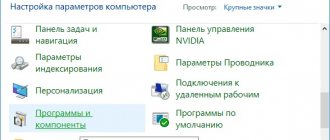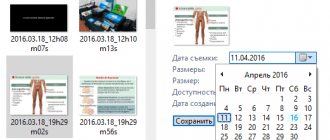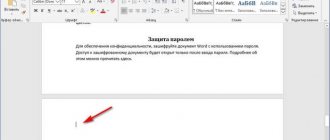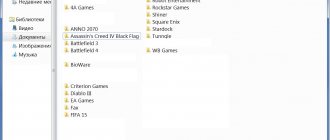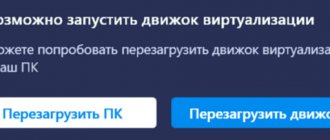This emulator has won the hearts of millions of users. BlueStacks creates a fully functional environment on a personal computer in which applications and games downloaded from Google Play are launched in full screen mode. The program works great on different platforms, is constantly modified, and the latest version was released specifically for gamers. But sometimes BlueStacks slows down. Let's try to figure it out.
BlueStacks App Player Features
The emulator allows you to use applications created for Android on your computer.
BlueStacks is characterized by high speed, multitasking, the ability to obtain root rights, support for a virtual memory card, ADB, AppZone and Amazone.
Free distribution and a Russian-language interface make the application accessible, and support for 3D games helps to increase the already huge audience of users.
The application is appreciated by fans of “heavy” games with cache; developers and software testers cannot do without it. The emulator is used by everyone for whom it is important to remain connected to the world of Android applications in any situation.
Other BlueStacks errors
If you have an error that is not on this list, leave a comment (at the bottom of the page) and we will find a solution as soon as possible.
When working with BlueStax, users periodically experience problems. The program may refuse to work or freeze. A long and fruitless download begins. There can be many reasons for this. Let's try to fix the problems that have arisen.
Checking computer settings
So why doesn't BlueStacks work? If the program still does not start after installation, then most likely the system requirements were not met.
For full operation, BlueStacks requires at least 1 gigabyte of unused RAM. You must have 9 free gigabytes on your hard drive, which are needed to store program files. The processor must be at least 2200 MHz. The parameters of the video card are also important; it must support OpenGL 2.0 or higher.
You can view your settings and compare them with the settings for installing the emulator in the computer properties. If your parameters do not reach the minimum, the program will not work. As an alternative, you can install another emulator with fewer requirements.
Checking installed drivers
Also, all device drivers must be installed on the system. A missing or outdated driver may prevent BlueStacks from starting and running. Open "Device Manager"
, in the “Control Panel” and look at the status of the devices.
You can download and update drivers on the device’s official website. For example, if you have an Intel processor, then go to the Intel website and look for the necessary software there.
Freeing up RAM
An equally common question from users: “Why doesn’t BlueStax load, does it take forever to load?” The reason may be the same as in the first case. There are options that there is enough RAM, but when you launch additional applications, they overload it and BlueStax freezes.
Check the memory status in Windows Task Manager. If the memory is overloaded, end all application processes that you are not using.
Antivirus exclusion list
Sometimes it happens that antivirus systems block the emulator. Often, this happens if BlueStax was not downloaded from an official resource. Apps from suspicious sources can also cause problems with antivirus protection.
First you need to add emulator processes to exceptions. This process occurs differently in each program. To create such a list, go to the “Parameters”
,
"Excluded processes"
. In the next window we find the processes of interest and add them to the list.
After this, the emulator must be restarted, having first terminated all its processes in the task manager.
If nothing has changed, disable your antivirus completely. Not only does it consume system resources, but it can also interfere with the operation of the emulator.
Internet connection
Also, long loading times occur when there is no Internet connection or at low speed. There is no need to change any settings in the program. The emulator itself must find an active Internet connection. If it is Wi-Fi, then check the Internet on other devices. reboot the router.
Disable the wireless connection and connect via cable. Try checking the connection on other applications.
Complete uninstallation of BlueStax
It happens that BlueStax is not installed for the first time and then there is a possibility that there are extra files left after uninstalling the previous version.
Uninstall the emulator completely; this can be done using special uninstaller programs. For example, . Go to the “Tools”
,
"Unistall"
.
Select our emulator BlueStacks and click “Unistall”
. After uninstalling and rebooting your computer, you can install the emulator again.
Installing a different version of the emulator
I have often found that some versions of the emulator run faster on the same computer. Install an older BlueStax. You can also try simply rebooting the system and emulator, although this rarely helps.
Incorrect installation
A less common cause of BluStacks startup error may be incorrect installation. By default, the emulator is installed on “C/Programm Files”
.
This is correct if you have 64-bit Windows. In the case of a 32-bit system, it is better to install it in the “C/Programm Files(x86)”
.
Starting the BlueStacks service manually
If none of the options help you, try going to “Services”
, find
“BlueStacks Android Service”
and set it to start in manual mode.
Stop the service and start it again.
Usually at this stage the problem may be resolved, but an additional error message may appear, which makes it much easier to determine the cause of the problem.
In general, there are many reasons why BlueStacks takes a long time to load or does not work at all. Start looking for the problem in the system parameters, this is the most common cause of all emulator problems.
BlueStacks has the best compatibility with the Windows operating system compared to its analogues. But during the process of installing, launching and working with the program, problems periodically arise. Often users note that the application simply does not load and endless initialization occurs. There are not many reasons for this. Let's figure out what's the matter.
Restarting the BlueStacks and Windows emulator
If you encounter a problem that takes a long time to initialize, first restart the application. To do this, you need to close the program window and end BlueStax processes in the “Task Manager”
. We start the emulator again, if we see the same problem, we reboot the computer. Sometimes such manipulations solve the problem for a while.
Close unnecessary applications
Most often, this problem occurs when there is insufficient RAM. All emulators are quite intensive programs and require a lot of system resources, BlueStacks is no exception. For its normal operation, a minimum of 1 Gigabyte of free RAM is required. If at the time of installation this parameter met the requirements, then at the time of launch other applications may overload the system.
Therefore, if initialization lasts more than 5-10 minutes, there is no point in waiting any longer. Go to “Task Manager”
, this is done with the key combination
“Ctr+Alt+Del”
.
Switch to the “Performance”
and see how much free memory we have.
If necessary, close other applications and terminate unnecessary processes to free up memory for running the emulator.
Freeing up space on your hard drive
Sometimes it happens that there is not enough memory on the hard drive. For normal operation of the emulator, about 9 gigabytes of free space are required. Make sure these requirements are correct. If there is not enough space, free up the necessary gigabytes.
Disable the antivirus or add emulator processes to exceptions
If everything is in order with the memory, you can add the main BlueStacks processes to the list, which antivirus protection will ignore. I'll show you with an example.
If there is no result, you should try disabling anti-virus protection completely.
Restart the BlueStacks Android Service
Also, to solve the problem, type “Services”
.
In the window that opens, find “BlueStacks Android Service”
and stop it.
Next, enable manual mode and start the service. During this manipulation, additional error messages may appear, which will greatly facilitate the process of finding the problem. If the service is successfully turned on, let's look into the emulator, maybe the endless initialization has ended?
Checking Internet connection
Connecting to the Internet can also cause BlueStax startup error. If it is missing, the program will definitely not be able to start. With a very slow connection, the download will take a very long time.
If you have a wireless router, first restart the device. Afterwards, we connect the power cord directly to the computer. We make sure that there are no problems with the Internet.
Checking the system for uninstalled and outdated drivers
The absence of some drivers in the system may cause the emulator to not work correctly. Uninstalled drivers must be downloaded from the official website of the device manufacturer. Outdated ones need to be updated.
You can view the status of your drivers through the “Control Panel”
,
"Device Manager"
.
I talked about the most common BlueStax initialization problems. If none of the options were useful, write a letter to support. Attach a screenshot and describe the essence of the problem. BlueStacks specialists will contact you by email and help resolve the issue.
1
The latest version of the BlueStacks Android emulator is a program designed to run applications written for the Android OS on computers running the Windows XP, 7 or 8 operating system.
This application already contains about ten Android programs (this includes one of the most popular games in the world - Angry Birds, some applications that allow you to work with Facebook, Twitter, and other popular sites).
To start working with the program, you need to download bluestacks in Russian for PC and you will be able to download new applications from the Internet and install them. BlueStacks loads very quickly, has support for full-screen mode, and also allows you to transfer applications to Windows machines on your home network.
The free BlueStacks program for Windows, one might say, does not consume system resources, however, when working on older versions of Windows (for example XP and Vista), problems may occur...
0 0
2
BlueStacks HD App Player is a special program that allows you to run Android applications on the Windows operating system. By installing BlueStacks, you get a shell on your Windows PC, into which you can download the desired programs and games directly from the Play Market without the need to use an Android smartphone. The emulator allows you to run Android applications in windowed or full-screen mode, and almost everyone can handle it. BlueStacks version 0.8.11.3116 (the latest at the time of writing this article) comes pre-installed with Android 4.0.4. A huge advantage of the emulator is that it supports Windows XP.
System requirements
The application is demanding on computer parameters. To run BlueStacks, you need 1 GB of free RAM, which means that if you have Windows 7, the RAM size must be at least 2 GB.
To run 3D games, you must support Intel® VT-x or AMD-V™ virtualization technology (depending on...
0 0
3
Attention!!! Look carefully at what operating system you have and run that file.
4. The emulator will be automatically installed and configured. If for some reason the installation stops at “Install BlueStacks” and hangs like this for more than 5 minutes, then close the emulator, close the terminal window and, without deleting anything, re-run AutoInstall_BlueStacks_Windows.bat, the script will continue the installation itself.
5. Once the installation is complete, the script will inform you that the installation is complete, you can use it.
When you first launch the emulator, you will be prompted to select a desktop shell, select GO Launcher and check the default box so that it will not be asked again.
6. Delete the “Home” application in Settings -> Applications -> Manage applications -> All (otherwise some games will not start)
7. To prevent the screen on the emulator from spinning, run the Rotate application.
“Global Rotate” -> “Portrait”
“System.auto.rotate” -> “Self-portrait”
…
0 0
4
BlueStacks is a free computer emulator developed by Bluestack Systems, Inc, which makes it possible to run Android applications on Windows OS. The LayerCake technology used provides suitable conditions for the correct operation of ARM utilities on the computer. Initially, the program has 10 Android applications, including: Angry Birds, Facebook, Twitter, YouTube, Drag Racing, Talking Tom and others. Their list can be expanded; to do this, you need to download the necessary programs yourself from Google Play. You can download BlueStacks for your computer for free here, in Russian.
After synchronizing the utility via BlueStacks Cloud Connect with your device, you will be able to send messages, take photos, make calls, and more. Using BlueStacks for Windows 7, you will notice that its functionality is practically unchanged compared to the functionality of your gadget, and therefore you will not experience any inconvenience and will be able to play 3D games. Emulator...
0 0
5
BlueStacks App Player is an emulator that allows you to run applications created for smartphones and tablets running Android OS in a Windows environment. A convenient emulator for launching and testing Android applications. The program is easy to use, installs quickly and easily, like a regular program, without any complications. Plus it's free.
There are many resources on the Internet offering a huge number of games and programs for Android smartphones. But many application versions are already outdated and require updates. Without updates, files will not run, and many updates are not missed by the antivirus. This is where an emulator comes in handy for checking downloaded files, so as not to waste time and nerves on installation into your device and subsequent removal.
After installing the emulator, all files with the .apk extension will be associated with the BlueStacks App Player program. When you double-click on such a file, the program picks it up and installs it into a virtual device. Such files will...
0 0
6
Bluestacks is the best and most functional emulator of the Android platform on PC for Windows 7. The program is completely free.
After installing BlueStacks on your computer or laptop, you will be able to install software and games created for the Android system.
The program will be useful:
Programmers and game designers for Android can test their work directly on the computer. Users and player. If you want to test and choose one program from several similar ones, then bluestack is what you need. Choose and install only the program you need on your phone.. Everyone, because... in BlueStax it is convenient to edit contact information and synchronize information.
Now mobile programs for communication have become widespread: WhatsApp, Retrika, Viber... And many people want to use these programs on desktop computers, it’s more convenient than on a phone.
Gamers will be happy to be able to play their favorite games on the big screen in HD resolution.
…
0 0
7
There are several errors due to which BlueStacks cannot be installed on a computer, the most common of which are described later in the article.
BlueStacks is a platform that makes it possible to run applications, including various installed games, that are written specifically for the Android operating system - on laptops, desktop computers, and tablets. That is, BlueStacks is a special emulator program that uses LayerCake technology. This technology provides the correct environment needed to run ARM Android applications on your computer.
What to do if BlueStacks does not install
The main problems that may arise when installing BlueStacks on a computer.
In order to successfully install this program on your computer, you need to know a few basic and simple rules. Now we will tell you about the main reasons why BlueStacks may not install on…
0 0
8
What is bluestacks player?
This is an emulator program that allows you to work with APK files for any version of Android OS from your computer or mobile device.
What versions of Windows does Bluestacks support?
The program works correctly on all operating systems of the Windows family, starting from XP and up to 8.1.
How long does it take to install bluestacks?
The installed program weighs 9 GB, so the installation process may take 10-15 minutes or even longer depending on the performance of the computer.
How to use the program?
The first question that arises after you have downloaded the bluestacks torrent is how to use this program. You can use it in the same way as regular Android, since the interface is similar. Most importantly, don’t forget to check the boxes next to “Enable App Store” and “Enable App Sync” for the application to work correctly.
Why won't bluestacks install?
The program can...
0 0
9
Due to the endless stream of questions regarding the operation of BlueStacks, I decided to create a separate and more complete topic with the most frequently asked questions regarding the operation of the emulator. Don't forget that BlueStacks is an emulator application that allows us to run Android on a regular desktop computer/Windows tablet/laptop. So, despite the fact that Andryusha is mainly a mobile OS, working with BlueStacks is a rather resource-intensive task for your PC. Therefore, if you have an old machine that already barely works, it’s better not to even bother here, especially if you intend to play 3D toys.
Installation
Let me make a reservation right away: the process of installing the emulator and its subsequent adjustment to IG is described more fully here: “BlueStacks. Full Instagram on your computer.” And in short...
Go to the official page of the program and select the desired version depending on your operating system. In my opinion…
0 0
10
BlueStacks is an Android system emulator for running applications and games on a computer for Windows and Mac OS operating systems. In order to play Android games on your computer, you will need an emulator. One of the best at the moment is BlueStacks. The program is very popular not only among Android program developers testing their applications on a computer, but also among ordinary users.
Previously, many great games created for mobile devices remained inaccessible to PC gamers for a number of reasons. For example, iPhone owners could not play games developed for the Andriod platform. Or a not very powerful device did not allow you to run a 3D game with good graphics. Now all these problems are a thing of the past, you just need to install an Android system emulator on your PC or Mac, and a wonderful new world filled with games and entertainment will open up before you.
Another compelling argument to install BlueStax is the ability...
0 0
11
BlueStacks App Player is an incredibly popular program for using Android applications on desktop computers. You can download BlueStacks for Windows 7, Windows 8, Windows XP, and we also have the latest version available for the Mac OS operating system.
In order for you to appreciate the current scale of the program's popularity, imagine that the developers have already received several requests from PC and laptop manufacturers about joint cooperation - namely, the participation of the program in the kit.
BlueStax: program features
What is the secret of such demand - why might you need to download BlueStax? Let's talk about possibilities.
Intuitive multilingual interface (including Russian version). Ability to download .apk application on PC. Free BlueStacks program for your computer. Convenient windowed or full-screen display mode. Sync your smartphone and computer using BlueStacks Cloud Connect. Useful Android...
0 0
12
BlueStacks is a utility that allows you to synchronize Android phones and tablets with your computer, as well as edit contacts and set the date and time. With this program you will not have any problems installing and synchronizing with your PC, and you will be able to download a large number of different applications from BlueStax, which are constantly supplemented and updated. You can always download BlueStacks for free on this page of the site, the main function of which is a convenient selection of applications for your device. After all, most games, programs, etc., when installed, take up a lot of space with their system files, which has a bad effect on the operation of your phone or tablet. In this case, it is better to install BlueStacks in Russian on your computer and test all applications, move the ones you like to your phone (tablet). BlueStacks is suitable for Windows 7, 8, XP and Vista, where you can also change your account information. ...
0 0
13
Many owners of Android phones face difficulties in launching their favorite applications on their computer. This problem is solved by a small and free program called BlueStacks. With its help, you can download any applications through the Play Market and open them, just like on a mobile device. The installation kit of this utility includes several popular applications, including Facebook and Twitter. BlueStax can be used to test applications and then install them on a mobile device. The last function can be performed directly through the program.
Possibilities:
launching Android applications on a computer; synchronization of a mobile device with a PC; setting date and time; account settings; viewing and editing telephone contacts; resizing applications.
Principle of operation:
The main function of BlueStacks is to install and play Android applications on your computer. The first thing you need to do for this is...
0 0
They want to install it on their PC. This is not surprising because the features of this product are very attractive: it can be used to run almost all applications developed for Android without any problems. The platform successfully works with ARK files, has a multilingual interface, including Russian, and its special advantage is its excellent speed.
However, it often happens that questions arise regarding the operation of the emulator. On specialized forums on the Internet, users often complain that is not installed
.
In fact, there is nothing difficult in ensuring that this platform functions correctly and can successfully perform its functions. Let's take a closer look at why the problem of installing the player occurs and what options there are to solve it.
Why is BlueStacks slow?
The developer constantly improves the program's performance using experience and user feedback. And, indeed, BlueStacks optimization bears fruit. With each release, the emulator becomes better, faster, more reliable and more functional, gradually getting rid of bugs, errors, etc.
However, the task of ensuring compatibility between different operating systems is not easy to solve, especially since there can be an infinite number of variations in platform configurations. There are problems, but there will be fewer of them if you use the latest official version available on . Other reasons for the emulator to freeze include:
- PC does not meet system requirements.
- Excessive OS load.
- Errors in the computer's system registry.
What to do if BlueStacks is slow
This emulator has won the hearts of millions of users. BlueStacks creates a fully functional environment on a personal computer in which applications and games downloaded from Google Play are launched in full screen mode. The program works great on different platforms, is constantly modified, and the latest version was released specifically for gamers. But sometimes BlueStacks slows down. Let's try to figure it out.
What to do
To fix BlueStacks, you don’t need to be a programmer or even an experienced user. You can take simple steps and easily get rid of problems.
Checking PC settings
First of all, you need to make sure that your PC settings meet the system requirements. This is the simplest task, but, as practice shows, most of the problems with the operation of the emulator are hidden in this area. We often become victims of our own carelessness, losing sight of the requirements of developers. But they are listed on the website. So, you need:
- Click the “Start” button.
- Open the “Computer” section.
- Select the “System Properties” tab.
In the window that opens, you can see the processor parameters, the amount of RAM and the version of Windows installed on the PC.
For general information on older versions of the emulator: the processor must support hardware virtualization, have a clock frequency of at least 2 GHz, a minimum of 1 GB of RAM, and the OS must be at least XP SP3. It is worth considering that the requirements will depend on the version of the emulator and for BlueStacks 3 they are maximum.
Disabling unnecessary processes
Let's move on to the question of what to do if BlueStacks is buggy. Even a large amount of RAM does not always guarantee flawless program operation. Therefore, after checking the settings, it is necessary to identify and disable processes that may overload the PC operating system. The emulator uses only the allocated amount of memory, part of which is occupied by games and applications. And among them you can easily find those that are not the most necessary. To do this you need:
- Log in to Task Manager. There are several ways, but the simplest is to right-click on the taskbar and select the appropriate item in the context menu. If the computer freezes, the combination Ctrl+Alt+Del works well.
- The “Performance” tab will immediately open, in which the computer boot parameters will be visible.
Having assessed the situation, here you can disable unnecessary processes, activating the antivirus. Simply select the “Processes” tab, select the extra process and click the “End” button. Just do this carefully so as not to harm the emulator and PC.
Restarting the emulator
Like any other program, after a restart the emulator starts working better. This can really speed up BlueStacks. To restart:
- Close the emulator working window in the easiest way (cross in the upper right corner).
- Log in to Task Manager.
- Find and terminate active BlueStacks processes.
- Open the program again.
In the third version, the procedure for restarting the engine is applicable, which is performed as follows:
- The emulator menu opens.
- Select the “Restart engine” tab.
- The action is confirmed with the “Yes” button.
By the way, you can restart your computer too. This will free up its resources and allow the emulator to work faster.
Installing and updating drivers
Old drivers, not only video cards, but everything on the computer, can cause unstable operation of the emulator. If they are not there, the program is unlikely to work at all. Therefore, it is recommended to update drivers regularly. And you can easily check the status in the “Device Manager”, which can be entered from the “Control Panel”.
To make sure you have the latest version:
- Find the “Video adapters” item.
- Click on the name.
- Select the "Driver" tab. If the open window is empty, the system was unable to detect the driver and needs to be downloaded. And this is best done on the official website of the video adapter manufacturer.
Reinstalling the emulator
If everything is in order with system parameters and drivers, but restarting does not work and BlueStacks freezes, you can try a radical method.
Removing and reinstalling will help eliminate non-system glitches and errors that have accumulated during use.
The removal procedure is simple, but requires proper execution. The main task in this case is not to leave traces of the old program on the computer, otherwise its components from different assemblies will conflict with each other. To clean the system, it is better to use an uninstaller program, for example, CCleaner.
Re-installation must be performed strictly in accordance with the developer's recommendations.
Problem #2: lack of computer resources
BlueStacks is positioned as one of the most affordable emulators on the market, because it does not require a powerful system to run games and applications. However, this is not a reason to turn a blind eye to the computer requirements. A PC with outdated components simply will not cope with the task assigned to it and will display a characteristic error window.
The second option is possible, when the characteristics are sufficient only to run the emulator, but there are not enough of them for applications. In this case, you will need to do the following:
- close all utilities that can affect system performance (torrents, antiviruses, graphic editors, browsers),
- update the PC configuration by replacing components or adding RAM.
The best solution in this situation would be to compare your system and requirements from developers in advance.
Where to look
Using Windows 10 as an example: Search -> System or right-click on the My Computer icon - “Properties”
Find - System | System parameters |
BlueStacks 3 will run on most PC configurations that meet the minimum system requirements. However, it is impossible to guarantee the operation of applications on your computer with characteristics lower than those recommended.
Minimum System Requirements
OS: Windows 10, Windows 8.1, Windows 8, Windows 7, Windows Vista SP2, Windows XP SP3 (32-bit only).
You must have administrator rights on your PC.
Your computer must have a minimum of 2 GB of RAM (2GB or more of free hard drive space is not a substitute for RAM).
Your PC must have at least 4 GB of free hard drive space to store Android apps/games and their data.
Video card drivers must be updated to be compatible with BlueStacks.
Your computer must have a broadband Internet connection to access games, accounts, and related content.
Recommended System Requirements
- OS: Windows 10.
- Processor: Intel Core i5-680 (passmark 3500) or higher, with virtualization extensions enabled in the BIOS.
- Video: Intel HD 5200 (passmark 750) or better.
- Memory: 6 GB or more.
- HDD: SSD (or hybrid).
- Network: Broadband Internet access.
- Power mode: Maximum performance.
- Free disk space: 40 GB.
The most current graphics drivers from Microsoft or from the video card manufacturer (ATI, Nvidia). You must have administrator rights on your PC.
Source: https://support.bluestacks.com/hc/ru/articles/115003252646
If games are slow
Now let’s talk about what to do if games lag on BlueStacks. The emulator developer offers the following solutions on his website:
- Check that hardware virtualization is enabled. This can be done in the BIOS or for some processors (Intel) using special software. Much depends on the version of Windows OS. Detailed instructions can be found on the BlueStacks website.
- Allocate more RAM and CPU resources to the emulator. This can be done in “Engine Settings”.
- Keep video card drivers up to date.
- Close other applications if your PC is not powerful enough.
In addition, some antiviruses (yes, probably all) slow down BlueStacks. If Avast is installed, you need to adjust its settings:
- Open the program and enter settings.
- Select the "Troubleshooting" tab.
- Check the box next to “Hardware-assisted virtualization.”
- Click the “OK” button.
After rebooting, the problem will disappear.
How to update Net Framework and video card drivers
Any user wants to have the most productive and functional machine. To get exactly this, Windows has to be updated to the latest version packaged with the latest .NET Framework. If an OS update is not expected, the frame can be downloaded from the Microsoft website, where there is a web installer.
It is important to understand that the installation file must be launched as an administrator, and after installation a restart of the computer is required.
It is not recommended to update drivers via BlueStacks. To do this, you need to use the usual method - downloading from the official website of the video card supplier. Typically, the NVIDIA driver download resources, Intel Download Center, and AMD Graphics Drivers and Software are used. The user selects the appropriate package for his card, operating system (taking into account the bit depth), downloads it to the PC and then “enables” the drivers manually.
Transferring the emulator to another disk using BSTweaker
By default, the emulator is installed in the root folder. When BlueStacks is running slowly, it means that there is not enough space on the C drive. In this case, the program can be transferred to another disk. The easiest way is to use the BSTweaker utility, a universal tool for modifying BlueStacks.
For this purpose you need:
- Install BSTweaker.
- First delete and then create the Data and SDCard partitions in a new location, and also change the GUID.
- Launch the emulator.
Before starting, it is recommended to create a copy of the C:ProgramDataBlueStacks folder. To run the utility, .NET Framework 4 or higher is required.
Application Features
To launch Android applications, you just need to launch the emulator itself, enter the Play Market, where you can select the game or program you are interested in and install it.
Some people think that this emulator is too simple and has limited functionality. However, the last statement is not true. After all, the application allows you to install programs developed for Android platforms through built-in stores, which include AMD AppZone, GooglePlay, Amazon Appstore. Moreover, doing this is as easy as if you were installing on a tablet or smartphone. Due to the fact that the technical characteristics of a computer are usually higher than the characteristics of mobile gadgets, it may seem that using Bluestacks 4 on a PC will work much faster.
Moreover, 96% of popular Android games can be opened without any problems using an emulator. And among them are new items.
Another feature of the emulator is the ability to work with multiple tabs. So, if your PC has enough RAM, you can open several applications. Thus, the emulator easily supports multi-window no worse than top-end flagships on the Android OS.
There is nothing superfluous in the program, everything is simple and clear. If necessary, you can replace the built-in launcher with a custom one, which is often done by smartphone users. In this case, you can take advantage of all the opportunities that third-party developers provide.
If you need to make settings for the operating system, then just go to the emulator menu. In the second version, some functions were removed due to their loss of relevance. In addition, using the program, you can easily transfer applications installed in the emulator to gadgets, which gamers have already appreciated. After all, it’s enough to use Bluestacks 4 on your computer to download the game, test it, and then transfer it to your smartphone or tablet.
Among the advantages of the application is the ease of installation and operation. This product is ready to use immediately after installation, so you don’t have to delve into its settings for a long time. And you simply don’t need any special knowledge to start it.
This application makes many programs and games available on PCs, thanks to which millions of users are already using this product. Due to the fact that the program is constantly developing and modernizing, its capabilities are expanding. Now, using the emulator, you can download even those games that require a webcam to your computer, and it can also easily launch specific applications.
Users have the opportunity to receive notifications from the tray. Therefore, even if your emulator is closed, you will still receive a notification. In addition, due to the fact that Bluestacks 4 is a player, all installed games and programs appear as shortcuts in the Start menu.
However, against the backdrop of all these advantages, there are also a number of disadvantages. For example, some developers of games designed for Android do not follow the rules and include proprietary controls in their product. As a result, these games may not display correctly in Bluestacks 4. In addition, the developers have somewhat reduced the functionality, adapting it directly to launching games. For example, in the second version, some settings were removed that help protect the system from unexpected failures. Considering that the program was developed for demanding games, it will not work on weak computers. At least 2 GB of RAM is required.
Also, before downloading the emulator, you need to decide whether you will have to change the emulated device, since this may cause problems. Due to the simplicity and focus of the application on games, it still has slightly reduced performance than some of its competitors.
Improve the performance of any version of BlueStacks
When BlueStacks heavily loads the processor, regardless of its version, you can increase the performance characteristics using the following manipulations:
- Changing the emulator window size (resolution).
- Change the amount of RAM available to BlueStacks.
The first parameter can greatly affect the performance of the emulator. Reducing the resolution results in increased speed and fewer errors. The problem is solved in the registry editor by changing the numerical parameters of the buffer in the “guest” directories.
Changing the amount of RAM available to the emulator
Increasing (generally changing) the amount of available RAM will be done in the registry editor. To get there, use the regedit command. After logging in you need:
- Go to: HKEY_LOCAL_MACHINESOFTWAREBlueStacksGuestsAndroidMemory.
- In the window that opens, select the “Memory” tab and check the box next to “Decimal”.
- Enter the numerical value of the required RAM in the “Value” field and click “OK”. There is no point in setting it to more than 850 MB, since the program will not be able to use more than this amount anyway.
After a change in “Memory”, the new value of the parameter will be immediately visible.
It is not recommended to use a value greater than half of the computer's physical memory.
Eliminating brakes
Is this always a sentence? No. Let's look at a few examples of how to speed up BlueStacks with the correct settings of either the Android or Windows emulator itself.
Check your configuration
Although BlueStacks does not require prohibitive hardware power, sometimes computer hardware simply does not support it. The program specifications state that to run the emulator, the computer must have at least 1 GB of RAM and a processor with a frequency of at least 2200 MHz. For today's systems, this is a long-past stage. But if you installed the program on an old computer, then take the time to look at the system properties in the control panel.
And even if formally everything meets the minimum requirements, they are only minimal to guarantee startup, but not comfort. After all, at least Windows is running on the computer simultaneously with BlueStacks. Go to Task Manager and check memory and processor power consumption, as well as system performance. If your configuration is close to the minimum, and its load is close to the maximum, then, alas, you will only achieve fast BlueStacks performance by replacing your computer.
When it comes to BlueStacks
One of the most common scenarios why BlueStacks slows down is incorrect settings of the program itself. If you give it too little resource and run too intensive applications, BlueStacks will behave like real Android on a low-power smartphone. That is, it will slow down.
If you intend to run resource-intensive applications under BlueStacks, then you should allocate more power to the emulator. For this:
- Click the menu button in the upper right corner and select Settings .
- Select the "Engine" .
- Select the number of processor cores and the amount of memory from the drop-down menu. The more resources you provide to BlueStacks, the smoother the emulator will run.
- If the problems continue, go to the same settings section and select a different graphics mode. This may help solve the problem.
- To minimize the needs of the program, go to Settings, open the “Display” and select a resolution of 1280x720. There, set the DPI value to “Low” .
- If that doesn't help, you can choose an even lower resolution (for example, 800x450). Make sure that the values roughly correspond to the displays of actual models produced. The program itself will ensure that the aspect ratio is 16:9.
- If possible, set the graphics settings of the games you launch to minimum.
When it's about Windows and computer settings
Since there can be a huge number of possible configurations of components and programs, we will give only general recommendations:
- Check your memory status through Task Manager. You may have a secret memory hog running in the background. Sometimes it turns out to be a browser (most likely Chrome). In this case, close all tabs in it except the one you are using in parallel with BlueStacks (for example, to read this instruction). It could be another program.
- Update your video card drivers. An out-of-date driver can critically reduce performance.
- Check your computer with an antivirus. Perhaps a malicious application sends messages from it or mines cryptocurrency, taking away precious gigahertz and gigabytes.
- Add BlueStacks to your antivirus's exclusion list.
- Defragment your hard drive (if you have a HDD rather than an SSD). This will benefit the performance of the entire system, including BlueStacks.
Ways to fix BlueStacks freezing
The first option is to enable virtualization. BlueStax is a special virtual machine required to run mobile applications on a personal computer. Almost all modern devices have a virtualization feature, but it is disabled by default. Check your system settings; maybe it’s because virtualization is turned off that you can’t enjoy your favorite games.
The second option is to update your video card drivers. Why else does BlueStacks lag? If you notice that the image slows down or changes during the game, then the reason is in the video card drivers. The solution is extremely simple - download the new version from a trusted developer. For different computer models, download instructions will differ, so we recommend that you read the requirements on the official websites of video cards.
The third option is to disable the antivirus. Protecting your computer from viruses is not always beneficial. In some cases, an antivirus program will cause emulators and other similar systems to malfunction. Try disabling it while loading.
Troubleshooting
Option 4 – PC cleaning. To download Bluestacks you need enough space, so if your computer is “polluted” with unnecessary files, then try to get rid of editors, games, additional browsers and applications that consume RAM.
The last, fifth option is to configure BlueStacks settings. The program has distinctive parameters, including productivity ones. Problems may arise when working on older computers. Study all the emulator settings and check how well they match the characteristics of your computer.