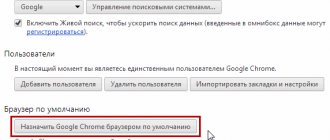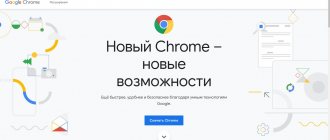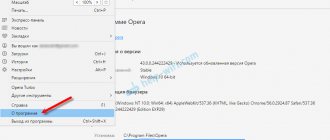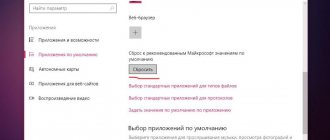What is a browser
The computer performs all actions using programs.
A browser (browser) is one such program. Using a browser, the user can view websites on computers, tablets, and smartphones. It is he who processes user requests, sends them to the server, receives data from the server based on these requests and produces them in the form of web pages.
For a visitor, a web page is content containing text, pictures, menus, buttons, links, etc., formatted in a certain way.
For the server, a page is a code written using HTML, CSS, Java-script. The browser can be considered a translator that converts this code into a website page visible to us.
If you right-click on a web page and select View code in the context menu that opens, then in the new tab that opens you can see the same HTML code of the page that the browser receives from the server.
Browser Features
In the process of competition between browser developers, their functionality is gradually expanding. In addition to the main functions, they also have additional ones that make their use more comfortable:
Processing user requests and opening Web pages.
Downloading various files: documents, pictures, movies, music, programs, etc.
Data storage : the browser can store passwords for accessing sites, use bookmarks for important resources, and save browsing history.
Exchange of information : here is email and all kinds of chats, forums, communication on social networks.
Online trading has already become commonplace.
Online education is becoming increasingly popular.
anti-malware features that block dangerous sites or warn about threats.
All browsers have the ability to expand functionality by installing add-ons (plugins). They allow you to change the appearance of the browser to your liking, add various informers (weather, news, communication...), and facilitate any specialized actions.
A little history
Speaking about browsers, it is impossible not to say at least a little about the history of their creation and development. There is a period in this history that is called the “browser war.”
Timothy John Berners-Lee
The very first web browser was created in 1990 under the leadership of the notorious Timothy John Berners-Lee, one of the creators of the World Wide Web and the author of many other significant developments in the field of information technology and the Internet.
However, the first browser released for mass use was Mosaic, created by NCSA in 1993. It already had a graphical interface and could display text, tables, lists and pictures.
The code of this program served as the basis for the Netscape Navigator and Internet Explorer browsers, between which the very “browser war” flared up, which IE then won due to its free implementation in the Windows OS. But progress does not stand still, and Microsoft's browser was gradually pushed into the background by competitors such as Mozilla Firefox, Opera, and Google Chrome.
In the article “Useful extensions for the Google Chrome browser,” I already gave an example of an animation that shows the competition of browsers from 1996 to 2019. It is very visual, so I will put it again.
Which one is best to use?
They are all approximately the same except for one - Internet Explorer, which is currently considered the worst, since at one time it was completely unoptimized and was very slow. The rest have the same core and are essentially prototypes or clones. I personally use the Google Chrome browser, but this is most likely due to habit and the simplicity of the back-end design. In general, you can use any program that seems convenient to you. Please write in the comments what browser you use and why.
Popular browsers
To date, more than 60 different browsers have been created, but, naturally, among them there are several “leaders” that are used by the majority of users.
The first place today is occupied by the
Google Chrome , created by Google.
It appeared later than most of its competitors in 2008, but quickly surpassed them in the number of installations and became a recognized leader. The browser has high page loading speed, reliable protection, the ability to synchronize with a Google account, and Incognito mode. Many extensions have been developed for it to suit different tastes and for different purposes.
The oldest browser currently in use is
Internet Explorer . At the end of the last century, it had a monopoly on the browser market, which led to its gradual decline. I remember being very, but pleasantly surprised, abandoning this browser in favor of Mozilla and Opera. It turned out that web pages could open quickly and not freeze indefinitely. As if having come to its senses, Microsoft has actively taken up improving its brainchild, and the latest versions of IE have become faster, more secure and stable, and along with the release of Windows 10, a new browser was introduced Microsoft Edge , which replaced the outdated IE. It is constantly updated, its popularity is growing, but, as they say, “authority is easy to lose, but difficult to earn,” and so far the new observer is far from the leaders. And the leaders, besides Google Chrome, remain Mozilla and Opera , each of which is in great demand due to its good speed and the presence of interesting and unique features.
In 2012, Yandex created its own browser, which is conquering the market at a rapid pace. This happens for two main reasons.
First of all, it's a really good browser.
It is fast (turbo mode), has the ability to read articles without loading graphics and other advantages. Secondly, Yandex tries in every possible way, sometimes not very honest, to force the user to install Yandex.Browser . Special mention should be made of the Apple Safari . Already from the name it is clear that it was developed by Apple and is installed on devices with iOS and Mac OS. Previously, this browser could be downloaded and installed on Windows, but now this is not possible. I have listed the most famous browsers, but there are many others that have a certain number of fans. For example, I would like to mention the unusual Japanese columnist Lunascape . Its unusualness lies in the following. At the heart of each browser is a so-called engine, that is, the main program code for converting the languages HTML, CSS, XML ... there are several such engines, but the three most popular are Webkit, Presto and Gecko. So, the Lunascape browser uses all three engines. One tab can be opened using the Webkit engine, another - Presto, etc. This may be interesting for webmasters when creating websites.
What browser are you using? (Survey)
Installing the latest version of Yandex.Browser
The first in our turn will be a browser from the most popular search engine on the Runet, which proudly bears its name Yandex.
This is a relatively young browser powered by the Blink engine, which was first made available to the public at the end of 2012 at a technology conference.
Blink is a freely accessible web page rendering engine based on the open source WebCore code from the WebKit engine.
Thanks to the popularity of the search engine and their active promotion policy, at the moment in RuNet the browser is installed on the computers of almost 10% of Internet users.
To install the browser, we will need to go to the official website browser.yandex.ru and click on the big yellow “Download” button, after which the download of the program distribution will begin immediately.
Next, you need to find the downloaded Yandex.exe file on your computer, which will start the installation of the program.
But before the files are unpacked, the installer will offer a choice of checking:
- should I make Yandex the default browser?
- Should I install Adobe Flash Player?
- Should I send anonymous statistics to improve software?
After installation, Yandex launched itself and transferred all the tabs, browsing history and extensions I had previously used to Google Chrome.
All the features of the program will be discussed in the following articles, but for now I’ll just show you how to see the version of the browser you are using and how to set it to default.
To find out the current version of the installed web browser, go to the context menu (three horizontal lines in the upper right corner) and select “Advanced” from the drop-down list, and “About Yandex browser” in the next list.
The page that opens will indicate the software version.
And in order to make Yandex the default browser , it will be enough to go to the context menu and select “Settings”.
A page will appear in which, by scrolling down, there will be a “Default Browser” section with a corresponding button.
If another browser is set as the main browser, it will say so under the button.
I recommend using the video lesson on the topic of this post.
Browser characteristics or how to choose your browser
So, as you can see, there are a lot of browsers, but how to choose a program for yourself.
The easiest way is to focus on popularity. If a program has been installed by a large number of users, then it is good. However, for an objective assessment the following criteria can be used:
Support for modern standards.
There was a period in the development of the Internet when the languages HTML, CSS, XML and, accordingly, the software that used them (browsers, web editors) were actively updated. At this time, it was quite common to encounter the fact that one browser supported some new standards, while another did not yet, so sites could be displayed differently in different browsers. Webmasters had to resort to some tricks to make the introduced innovations look the same everywhere.
Safety.
Hackers do not sleep, and any program can have a vulnerability. However, if developers work on this problem and constantly update their product, then it can be considered relatively safe.
Functionality.
This is another one of the most important criteria that we look at when choosing a browser. Long gone are the days when it was used only for browsing websites and downloading files. Now we demand more from him. It is important for us that he becomes our assistant, so we select a program with the functions we need. Of course, the developers of leading browsers now monitor each other very closely, and if a new feature appears in one browser, then very soon competitors will have it too.
User friendliness. The program interface also plays a big role. It is the simple and intuitive interface of Google Chrome that has largely allowed it to take a leading position.
How to use the browser
Despite the fact that the browser is one of the main computer programs, many do not know how to use it, or rather, do not use the simple and useful features that it provides them.
Navigation
Although the browsers have different appearances, they have similar interface elements.
“Address line” is a field where the website address is entered. Please note that the browser saves your browsing history, and therefore it is often enough to enter only the first letters, and hints will appear from which you can select the one you need.
Address bar, Forward, Back, Refresh, Home buttons
In addition, modern browsers have a “smart bar” function, that is, you can enter search queries into the address bar without first visiting the search engine website.
The “Forward” and “Back” buttons allow you to move to previous pages or, again, to the next one.
The "Refresh" button serves to reload the page if it did not load correctly, or if you need to update the information on it.
The “Home” button returns you to the page that you have set as your home or start page.
Windows and Tabs
Clicking on links takes us to new pages, but it is often more convenient for a new page to open while the old one remains open. To do this, use tabs. You can open as many pages as you like in tabs without closing the previous ones.
To open a new tab, use the “+” button on the tab bar, but more often it is more convenient to use the right mouse button. If you right-click on the link, you can select the Open in new tab command in the context menu.
You can also open a new page in a new window. This is, for example, convenient if you need to immediately see two pages on the screen for comparison. It's good to open two windows when working with two monitors. For example, in one window we edit a web page, and in another we look at the result.
Downloading images and files
To download a picture, you need to right-click on it, select Save As in the menu that opens, then specify the location to save and the file name.
To download files, there is usually a “Download” button, and after clicking on it, the file is automatically saved in the Downloads folder. In your browser settings you can find the location of this folder and change it at your discretion.
Using bookmarks
If you need to save the address of a site or an individual page so that you can visit it again later, it is convenient to use bookmarks. All modern browsers have this feature. To bookmark a site, you need to click on a special icon (usually a star) in or next to the address bar. If you have a lot of bookmarks, you can group them into folders. You can always open the bookmarks panel through the menu and edit them.
The second way to save links to important resources is to use visual bookmarks. There are many extensions available to implement this functionality. For example, I use the Google Chrome Speed Dial [FVD] extension.
Visual bookmarks Speed Dial [FVD]
Saving browsing history
If you don’t remember the address of a previously visited site and forgot to bookmark it, you can use your browsing history. All observers keep this story for several months. By the way, you can delete this history if you don’t want anyone to be able to determine which sites you visited, but for such purposes it is better to use the “Incognito” mode. This is a new feature that appeared in leading browsers not so long ago.
Password storage
This is another useful feature used in modern browsers.
Nowadays there are a lot of services that require authorization, and for each you need to remember a password. To avoid remembering and entering your login and password every time you enter such a service, the browser offers to save them in its memory. This is very convenient, but it is not recommended to save important passwords in this way, for example, for logging into payment systems, electronic wallets, etc.
It is better to store such passwords in special programs with encryption. For example, I use KeePass.
Downloading Mozilla Firefox on your computer
The history of Mazila's Firefox browser began back in 2004, then it was Phoenix, later Firebird and only then Firefox. The developers chose Gecko as the engine.
The browser gained the greatest popularity in Germany, where almost 50% of users view Internet pages using it; Lisa also has plenty of fans on the RuNet, about 16%.
Perhaps this is the only browser with so many extensions specially created for it.
To install the Mazilla browser for free, go to the official page www.mozilla.org/ru/firefox, where you just need to click on the “Download for free” button.
Next, find the downloaded distribution and run it.
Before you start installation, go to settings and check the elements required for use:
- creating shortcuts
- program installation path
- Should I send installation information?
- Should I make Mozilla my default browser?
Next, click the “Update” button.
After completing the procedure for copying Firefox files to your computer, you can begin to study and customize the installed software to suit your needs.
Users note that Lisa stands out from other browsers with its high degree of security, lightweight architecture, the presence of master passwords (protecting data from intruders), convenient work with bookmarks, and blocking pop-up fields.
To find out the current version of Mazila, just call the context menu (three lines in the right corner of the screen), select the question mark icon “?” and go to the About Firefox section.
If you had an outdated version of the program installed, it will begin updating immediately.
In order to make Mozilla the default browser, go to the context menu, then select “Settings” and in the “General” tab select “Set as default”.
All changes are saved automatically, so feel free to close the page.
The video above will help you reinforce what you have learned.