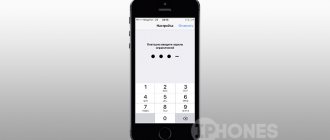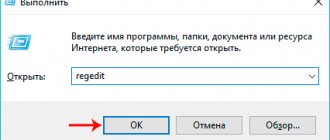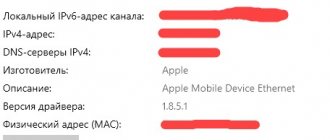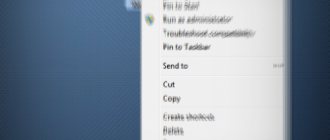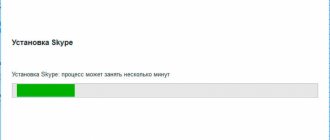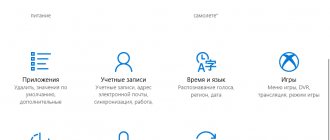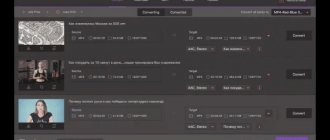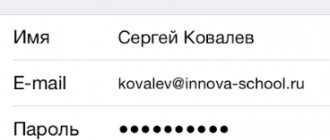Application overview
So, what is this software? We suggest highlighting its main features in the form of a list:
- The user can store their files in virtual storage completely free of charge.
- If you wish, you can use the “Shared Albums” feature. Here you can view photos and videos together with other users.
- Automatic synchronization is maintained between all connected devices.
- Synchronization of all tabs in browsers running on Apple devices.
The downloaded archive contains a version of the program that is suitable for any Windows system, both 32 and 64 Bit.
Installing iCloud on your computer
First of all, the application should be downloaded to your Apple device. To do this, you need to follow the instructions of the installation program on an iPhone, iPad or iPod touch with iOS version no lower than version 5 or a Macintosh with OS X Lion no less than 10.7.4. After this, you can begin installation on your Windows computer.
How to disable iCloud storage on iPhone. Clearing storage
The procedure is as follows:
Step 1 . Download iCloud from the link above.
Step 2 . Open the file icloudsetup.exe .
Step 3 . Agree to the terms of the license agreement.
Step 4 . Select the “Install” option.
Step 5 . When a message appears indicating that the installation was successful, click the “Finish” button.
Step 6 . Accept the reboot offer by selecting the “Yes” option.
Step 7 . Enter your Apple ID and password.
Step 8 . Decide whether to send the company information about your use of the application.
After this, the user’s PC registers with the iCloud service and receives 5 GB of data storage for free.
50 GB will cost 99 cents per month. 2TB and 200GB plans are also available.
Features and functionality
If you download iCloud for Windows XP and later versions, the user will be able to:
- Safely store your photos and videos. The latest pictures and videos taken on an iPhone, iPad or iPod touch will be immediately downloaded to your personal computer.
- Download the latest media files from your PC so they can be accessed from other devices.
- Use Photo Sharing to share photos and videos with your favorite contacts.
- Invite friends to leave comments or add their own multimedia files.
- From iCloud, download documents to your computer for free, moving them to the cloud storage directory on your PC: they will become available permanently and on any device.
- Storing bookmarks of the Google Chrome , Internet Explorer and Mozilla Firefox in Windows is similar to how it is implemented in Safari.
- Use calendars, contacts, mail and reminders on your PC, Mac, iPad, iPhone and iPod touch simultaneously.
- Set up the iCloud service.
- Control free storage space by deleting unnecessary data.
How to recover photos and data from iCloud on iPhone
Using iCloud on Windows
To set up working with photos, you need to do the following:
- select “ Photo Options ”;
- To change the directories used by the iCloud service into which you can upload and from which you can send photos, click on the “Change” button.
To set up bookmarks:
- click on the “Change” opposite the “Bookmarks” item;
- select a browser to synchronize bookmarks; Selecting Chrome will require you to follow the instructions to set up the iCloud Bookmarks .
After this, bookmarks made on Apple devices will appear in the browser. In addition, if you install iCloud on your computer, the quick access list will be updated with a link to files saved in iOS applications.
Operating instructions
In the previous section we described only some of the capabilities of the storage; you can learn more about the meaning of the software directly after downloading and installing the storage. We will tell you how to do this further.
Download the program
Downloading and installing the application will take just a few minutes. To do this, you must proceed according to the following scenario:
- Go to the bottom of the page and click on the link located in the “Download” section. The archive password can be found on the software information plate. Double-click with the left mouse button on the icon indicated in the screenshot below.
- At the next stage, we accept the terms of the user agreement and click the “Install” button. To automatically update the program, mark the corresponding line, as shown in the picture below.
- All you have to do is wait for the download process to complete. It will take some time. During this period, it is better to close all third-party applications on your PC.
- Reboot the computer to complete the installation. To do this, click on the “Yes” button.
This completes the installation. The program is completely ready to use. You can launch it through a shortcut on the desktop or using the Start menu.
How to use
To activate iCloud on a PC with Windows 10, you will need to log in to the application. For this purpose, enter your Apple ID. If an account has not yet been created, the registration process can be completed in the main vault window. The panel contains all the necessary tips. In the future, you will be able to log into the program using the created ID and password.
After authorization, the user will have access to all features of the software. It will not be difficult to figure it out further, since the utility has a convenient interface in Russian.
How to use iCloud for Windows?
- Once the application has opened, you need to log in using your ID.
- After successfully verifying your identity, you will need to select the type of content that will be further synchronized. It is recommended to check the boxes next to all types.
- In the next window you will also need to activate some features. It is also recommended to check the all boxes. In particular, activate the “My Photo Stream” function.
- To initiate the synchronization process and apply all selected settings, you must close the program and restart the device. Make sure your computer is connected to the Internet. As you synchronize, you will see folders with your photos and videos appear.
- After the process is completed, all files will remain on the computer, so you will not need to connect to the network to view them.
Advantages and disadvantages
To complete the picture, let’s look at the main advantages and disadvantages of iCloud in the form of a list.
Pros:
- Excellent ecosystem.
- Free to use.
- Clear interface in Russian.
- Easy to install.
- Large selection of different functions, convenient synchronization.
- Reliable protection of personal data.
Minuses:
- The only downside is that the app runs a little worse on Windows 10 than on MacOS.
How to upload photos?
After installing the iCloud application, a special utility will appear on your device for convenient work with photos. With it, it will be more convenient for you to synchronize files between your devices.
Photo: iCloud Photos Folder
- Go to "My Computer".
- “ICloud Photos” should appear in devices and disks.
- If you open it, you will see your photos in the downloads.
- If you want to upload files from your computer to the cloud, all you need to do is drag them to “Uploads”. This may take some time, depending on the connection speed as well as the quality of the files.
Download
You can download ICloud drive to your computer for Windows 10 for free in this section by clicking on the link below. We remind you that to unpack the archive, use the password specified in the sign.
| Version: | Full |
| Developer: | Apple |
| Release year: | 2020 |
| Name: | iCloud |
| Platform: | Windows 10 |
| Language: | Russian |
| License: | For free |
| Archive password: | fraps.pro |
Automatic sync to iCloud for Windows
If desired, you can set up automatic synchronization. How to do it:
- Go to the settings of your mobile device.
- Find "iCloud" there.
- Select "Photo".
- Next, you need to move the slider next to “Upload to my photo stream.”
Now, after you have filmed something on your phone or tablet, if you have a stable wireless connection, everything will be automatically transferred to the cloud storage.
Using Yandex.Disk
If the standard 5 GB for storing files is not enough, and paying for additional space is expensive or a pity, then you should take a roundabout route:
1 Open the App Store on your iPhone, iPad or iPod Touch and use the search to find the Yandex.Disk client. Install and run.
2 When you first get acquainted with the service, you will have to register (the procedure is standard - password, email address, personal information).
3 Then go to the “All Photos” and click on the gear in the upper left corner.
4 Then select “Auto upload photos” and activate the first and third sliders. Photos uploaded in this way to cloud storage do not take up space and allow you to quickly access files through a browser. And yes - downloading a set of photos from the browser to your hard drive at once is possible: pictures and videos are packed into an archive and transferred to a directory on your hard drive in their original size. And also - it allows you to upload photos unlimitedly!
back to menu ↑
Answers on questions
1 The iCloud client does not start. Use the Apple Software Update tool and update the software to the latest version. If the ASU assistant is not installed on the system, then it is worth downloading the full one.
2 After setting up the media library, the files still did not appear. Firstly, you should wait, secondly, check the stability of your Internet connection, and finally, restart your personal computer.
3 The cloud space is over. Open the iCloud client in the “Storage” and “Change current plan” . The 50 GB version will cost 59 rubles per month.
back to menu ↑
Video: iCloud Drive for Windows
How to use
We will be able to use this program only when we download it for free for our PC or laptop and then install it. Let's figure out how this is done.
Download and Install
First you need to go to the end of this article and use the button attached there to download the archive with the file. Next we move according to the scenario below:
- We launch the file by making 2 clicks on it with the left mouse button.
Also watching: SoundWire Server v2.5 for PC
- We accept the Apple license agreement by checking the box in the position marked with the number 1. Then we move on to the next step by clicking on the button labeled Install.
By the way: if you want the program to be automatically updated on this computer, just check the box next to the item that enables this function.
- Then we wait for the installation process to complete.
- In order for the program to fully install, you need to restart the computer. We agree with the request that appears in the small window.
Now that the installation is complete, we can move on to working with the application.
Operating instructions
In order to start using iCloud on a computer with Windows 10 installed, you will first have to log in. For this, the so-called Apple ID is used. If the ID is missing, you can register directly in this window. When the account is received, using the Apple ID and password, log in to the application.
After this, the program will immediately open and all its functions will be available to the user. Thanks to the identifier, all applications installed on any devices automatically connect to this computer.
Features of the program
A distinctive feature of the program is that to access the storage you will need an AppleID, which is issued only to the buyer of Apple equipment. In this way, the company seeks to control working users, which has a positive effect on system security.
Using login authentication allows you to remotely lock a lost device to save important information. Automatic data synchronization allows you to always have the latest versions of documents and photos in a safe place.
The ability to share access to some photos or other documents. This allows you to quickly share bright and interesting photos with family and friends simply by sharing them.
Many games from the App Store have the ability to store saves about the state of the game in cloud storage, which will allow you to play the same game on different devices to have the last save of the game.
The use of this program and storage system by all users of Apple products shows its popularity and reliability. The ability to install this program on other operating systems has significantly expanded the scope of this service. To evaluate the convenience of this program, you need to download iCloud for free from this site.