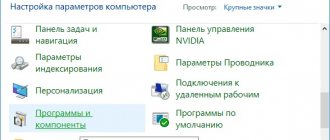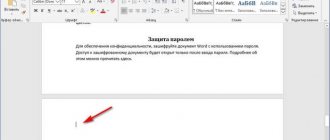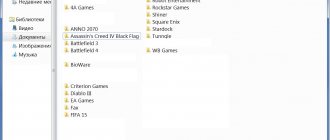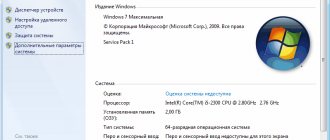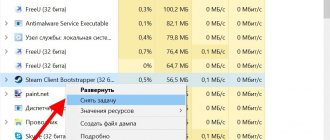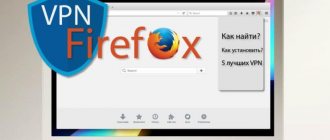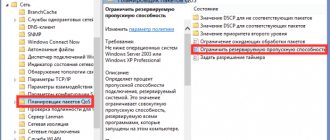In some cases, users are looking for an answer to the question of how to change the creation date of an Excel, Word, PowerPoint, JPG, PDF, MP3, MP4, or other file format. Such an operation is necessary in situations where, for some reason, you need to change the creation dates of a file by changing its properties.
How to change the creation date of a file, is it possible to change the creation date of a file? Yes, similar manipulations can be performed with files or folders in Windows. You can set any other date and time, both in the past and in the future.
This may be needed, for example, when you need to hide something, or pass off outdated files as new, recently created ones. These can be Word, Excel, PowerPoint files, files of other text formats, video, audio, photographs or other images. To solve this problem, we change the file creation date.
Before answering the question of how to change the creation date of a file, you first need to find out where this information is located in the file properties.
How to view the creation date of a file
In the operating system, files or folders retain created, modified, and opened date properties. The file creation date is displayed in the file properties.
To view this information, follow these steps:
- Right-click on the file or folder.
- In the context menu, click on the “Properties” item.
- In the properties window of a file or folder, in the “General” tab, information will be displayed about when the file or folder was created, when it was modified, when it was opened.
When creating or changing a file, Windows uses the current time in the operating system. The properties of the file or folder indicate the corresponding time, so we need to change the Windows file creation date.
You can change the file creation date using the Windows operating system or using third-party software. In this guide, you will find instructions on several ways to solve this problem, with the help of which we can change the creation or modification date of the file.
Changing the shooting date in an image's Properties
The easiest way to edit the creation date of a photo is to change it in “Properties”. We do the following:
- open the photo whose date you want to change and right-click on it;
- select “Properties”;
- Next, select the “Details” tab;
- find “Source” and the line “Date of shooting”, click on it;
- enter the required value;
- Click “Apply” and “OK”. The changed data is saved.
The advantage of this method is that all other data about the photo will remain the same - it is almost impossible to calculate the substitution of values.
How to change the creation date of a file in Total Commander
Using the popular file manager Total Commander, you can change the date and time of file creation. In Total Commander you can change the properties of one file or several files at once in batch mode.
The following recommendations must be followed:
- Open Total Commander on your computer.
- Select a file or multiple files.
- Go to the “Files” menu, in the context menu click on “Change attributes...”.
- In the "Change Attribute" window, check the "Change date/time" box, and then set the appropriate date and time.
- Click on the "Add attribute" button.
- In the “Field:” option, select “Date of creation” from the context menu, in the “Value:” option, click on the button with double quotes.
- The “Creation Date” window will open, in which you can change the date and time the file was created.
- Click on the "OK" button in both program windows.
- Make sure that the new date and time values appear in the file properties.
In Total Commander, you can change the date and time of modification, the date and time of last access in a similar way.
You may also be interested in:
- How to rename all files in a folder using Total Commander
- 5 ways to get a list of files in a folder
Windows tools for editing photo metadata
Digital cameras record the date and time the images were taken. When you transfer images from your camera to your computer, the date and time each photo was taken is saved as part of the image information.
Unfortunately, this information is not always accurate. For example, the camera may have a false date and time set. For scanned photos, the scanning date is displayed instead of the creation date.
However, these problems can be avoided by adding the correct creation date information to your computer .
How to change the creation date of a file's contents in NewFileTime
NewFileTime is a free program that changes the creation date of a file. The program does not require installation on your computer; it is launched from a folder. The application supports Russian interface language.
NewFileTime can be downloaded from the official website using this link. After downloading to your computer, unpack the archive with the program.
In the NewFileTime program, follow these steps:
- When you launch for the first time, accept the terms of the license agreement.
- Drag a file or several files into the program window.
- In the fields “Date of modification”, “Date of creation”, “Date of access”, set the required values.
- Click on the “Set time” button.
- Close the program window.
Changes have been made to the file properties regarding the date the file was created, modified, or opened.
Making changes through Windows Explorer
Using the methods described above, you can only change the information of one photo at a time. If you have dozens of pictures with an incorrectly specified date, it will take a lot of time to edit them in “Properties” and through a graphics editor. Through Windows Explorer, you can make changes to the shooting date in one go. We do this:
- through the explorer we add all the necessary photos to the “Images” directory;
- select all pictures;
- Click on the line “Date of shooting” that appears below and make changes to the data.
The disadvantage of this method is that the changes will be the same for all photographs, that is, the same date will be set for all. If you need a different date for a particular group of images, move them to a separate folder and repeat the procedure.
Changing the file creation date in a video lesson:
All Windows files contain a lot of related information about the file itself, including the date of creation, modification and date of last access to the file.
Sometimes it is necessary to change these dates for some purpose. For example, files with a creation date of 1930 may not be visible, or may not open at all in some programs. How can such files appear? — As a result of a computer failure, for example, a loss of electricity or as a result of the “work” of viruses.
This program will help you change the creation date, modification date and last access date of a file and can be useful to IT specialists, document creators and various administrators.
How to change the creation date of file contents FileDate Changer
FileDate Changer is a free program from the famous software developer NirSoft. Download the FileDate Changer program from the developer's website here.
Unpack the ZIP archive with the program, and then launch the application on your computer.
Follow these steps:
- Drag the file into the program window, or click on the “Add Files” button to add a file from your PC. Supports working with files in batch mode.
- In the fields “Created Date”, “Modified Date”, “Accessed Date”, set the appropriate values for the date and time.
- Click on the "Change Files Date" button to apply the changes.
- Close the FileDate Changer program and check the result.
Programs for changing the creation date of a file and more
There are a sufficient number of programs of this type. Such applications include:
- BulkFileChanger;
- Attribute Changer;
- SetFileDate2.0;
- NewFileTime.
Let's take a closer look at the process of changing dates for elements of Windows 7, 8, 10 using the example of the program BulkFileChanger. Follow these steps:
1. Download the program from the link: www.nirsoft.net/utils/bulk_file_changer.html. Accordingly, choosing the bit size of the application.2. Extract the program from the archive.
3. The application is portable and does not need to be installed. Double-click LMB to launch the BulkFileChanger.exe file.
4. Click on the folder icon with a star.
5. Click on the 3 dots and show the path to the content folder. Next, select what to display in the program window: Add files, Add folders. Also select Infinite to display all subfolders and files. Next, click OK to build a list of elements.
6. Select 1 element or use the Ctrl + A key combination to select all objects. Click on the clock icon.
7. Check the boxes which components need to be changed: Created, Modified, Accessed. By checking Add, you indicate which time to add (remove) to the specified date. You can also set attributes for elements here. Click Do it.
In this way, you can change the meanings of element attributes in batch mode, without resorting to manual changes. Meanings decreased for 5 days. You can use any other application.
How to change file properties, creation date in BulkFileChanger
BulkFileChanger is a free utility from NirSoft for bulk changing file properties, an analogue of the FileDate Changer program with advanced capabilities. Download the program from the official website. Download links are located at the bottom of the page, where you also need to download the localization language in order to Russify the program.
Complete the necessary steps:
- Unpack the archive with the program and the archive with the Russian language.
- Place the Russian language file in the program folder.
- Launch the BulkFileChanger program from the folder.
- Add a file from the application interface or drag and drop files from your computer.
- Enter the “Actions” menu, select “Change time/attributes” in the context menu.
- In the File Date and Time section, set the appropriate values.
- Click on the "Run" button.
- Close the program, look at the file properties.
How to quickly change the shooting date, life hack
It happens that the camera settings are buggy or the shooting date is not set. Because of this, after a while it is difficult to recall from memory when the photographs were taken. Therefore, it is sometimes useful to check your photo archives, add dates or make corrections to them. It’s better to do this immediately after shooting and uploading the images to your computer. The shooting date is reflected in the “properties” menu of the image. Moreover, it is not necessary to sort through the photos one by one, it takes a long time. You can correct the date of all pictures from a folder at once, even thousands. This is done simply:
1. Open the folder with photos. Click “arrange” - “select all”
2. Right-click on the selected objects and select “Properties” in the menu that appears.
3. In the menu that appears, click “Details”
4. The photo information window opens. In the shooting date line, enter the required numbers - day, month, year. Click OK. Everything is ready, the dates have been corrected in all photographs. Moreover, in addition to the date, you can enter or change any information and it will be reflected in the properties of each image. For example, a brief description of the location and circumstances of the shooting.
source
SetFileDate
The program's interface is essentially as minimalistic as the others. It looks more and more cumbersome due to the always open file selection window, and because of the view settings menu.
- Working with folders.
- Working on a file mask.
- Installation required.
- Inability to simultaneously change the date of creation and modification of files.
File Date Touch
File Date Touch interface
The next participant in the review can boast of having a name mask and also working with folders. The utility also does not require installation.
- Working with folders.
- Minimalism.
- Working on a file mask.
- No installation required.
- Inability to simultaneously change the date of creation and modification of files.
- Interface instability in modern operating systems.
2Tware Change File Date
Utility tab in the file properties menu.
Unlike other participants in the review, this utility is integrated directly into Explorer in the File Properties tab.
This is convenient if you have to deal with similar date changes every day, you don’t have to run anything special. The downside is that, strangely enough, the program does not have a batch mode, that is, you can change the creation date of only one file at a time.
- Integration of changing the creation date directly into the file properties menu.
- Installation required.
- Impossibility of batch processing as such.
- Lack of a folder management tool.
- Possible instability of tab integration (appeared during testing in Win10).
How to Bulk Set the Modified or Created Date of Files in PowerShell
Reader Alexey puzzled me in an email with the problem of budget car FM transmitters. I quote his problem with minor edits and my screenshot for illustration.
Task
Some budget car FM transmitters with a built-in MP3 player can only play files in order by creation/modification date. If you download them to disk, for example, using a torrent client and transfer them to a flash drive, everything is fine.
But if you first save it to some network storage under Linux, and then again write from it to a flash drive over the network, everything gets mixed up. A file named 001 may be the 5th most modified file, and a file named 009 may be the first.
As an experienced user of directories and libraries, can you tell me how to restore the correct sorting in Windows 7, namely: take the numbering order of files by name, and use it to create a date attribute?
BulkFileChanger
Abundance of program settings
Yes, this utility not only knows how to change file creation and modification data, but also speaks Russian. The program was released relatively recently and is the direct successor to number one on this list. The author has made a whole combine out of the date editor.
- Working with folders.
- Portability.
- Working on a file mask.
- Availability of useful little things and interface settings.
- Russian language.
- Availability of x64 version.
Cons: There don't seem to be any.
How to shift EXIF date in IrfanView
The free program IrfanView is designed for viewing and processing files in graphic formats. The IrfanView application has a tool for changing the shooting date attributes in EXIF, which is added to the program using a plugin.
In the IrfanView program, follow the steps:
- You need to add a photo to the program window.
- Enter the "Service" menu.
- In the context menu that opens, click on “Change shooting date/time in EXIF... (plugin)”.
- In the “Change shooting date and time in EXIF” window, select a new date and time.
- Click on the "Run" button.