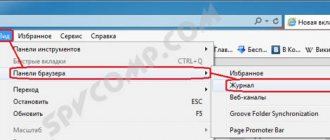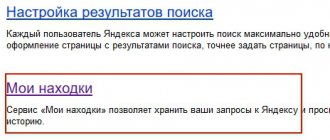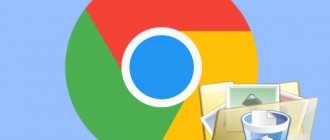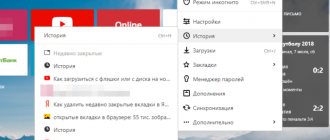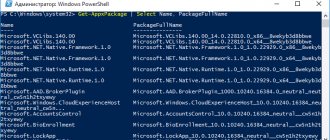When visiting pages on the Internet, the user may not realize that information about them remains in the history of Yandex.Browser. As this data gradually accumulates, it takes up space on your hard drive and slows down your browser. In addition, if several people use the computer, each of them can find out what the others are interested in. This significantly reduces the security and confidentiality of personal data. All these problems can be avoided if you know how to clear your search history in Yandex.
Let's sort it out in order. First, we need to find out where that same request history is located in the Yandex browser.
Where to look for query history in Yandex?
To view the history, you need to go to the Yandex Browser menu (three bars in the upper right corner) and click on the “History” button. A list of recently viewed pages will appear. At the top of it there is a button labeled “History”. Click it and get complete information about the sites visited.
Another way to view history is to use the keyboard shortcut Ctrl+H . In a similar way (via the menu), you can view information in a browser on a tablet or smartphone.
Google Chrome Browser: clearing search history
You can remove previously made search queries in Google Chrome in almost the same way that was used for Yandex.Browser. go to the official website of the developer google.ru and, if required, log in to your account. You can use both a PC and a smartphone for cleaning.
Instructions on how to clear search history in Google Chrome:
- Open the application menu in the upper right corner and click on the “Account” icon.
- Select the Data & Personalization tab.
- Open the "My Actions" link located in the right pane.
- To perform manual cleaning, click on the “Filter...” button located at the top of the list of recent actions.
- Specify the period for which you want to erase the history and check the boxes that you want to clear.
- Click on the three dots located in the upper right corner and click on the “Delete results” button.
You can also remove items one by one, without filtering. To prevent queries from being saved by default, select the Activity Tracking section and deselect this option.
How to clear all history in Yandex
To completely get rid of information about requests, you need to know how to delete history from the Yandex browser. This can be done through your browser settings or use an additional extension.
Using browser settings
- Go to the browser settings menu (three bars in the upper right corner), go to the “History” tab with the addresses of visited sites and click “Clear history” on the right.
- A pop-up window will appear in which the user can configure cleaning of the Yandex browser. In the “Delete records” block, indicate for what time period the information will be deleted: hour, day, week, month or all time.
Recommended deletion options: lifetime entries, cached files, and cookies
- Next, by checking or, conversely, unchecking the corresponding lines, select what information will be deleted or remain in the memory of the web browser. This includes information about pages visited, browser download history, cache files, cookies, application data and automatic form completion.
- To confirm the action, you must click “Clear history”.
In this way, all data about opened pages is simultaneously deleted.
To quickly delete history in the Yandex browser, you can press the button combination Ctrl+Shift+Del . It immediately displays the required window.
We use the eCleaner addon extension
You can clear your browser history using a special extension. To download and install, you need to go to the official catalog of add-ons for Yandex and Opera at the link: https://addons.opera.com/ru/extensions/.
In the “Search by extensions” line in the upper right corner you need to enter “eCleaner”. A page with the add-on will appear; to install it, you need to click “Add to Yandex Browser”.
Then “Install” and confirm the action in the pop-up window by clicking the “Install extension” button.
To launch the program, you need to click on its icon with the image of a red-gray eraser in the top bar of the browser. In the window that opens, you need to set the period for which the cleaning is carried out and select all the elements to be deleted. To delete history, select “History”. After the cleaning parameters have been set, click on the “Forget!” button.
The utility interface is in English, there is no Russian language. This is the only inconvenience in using this extension.
Clearing your browser history history
All saved information about the pages you visit is very useful. After all, with its help you can finish reading an interesting article that you studied a few days ago. Or finish unfinished work (relevant for those who work on the Internet).
But thanks to the saved history, strangers can find out your confidential information. You may encounter this situation at work in an office if several employees use the same computer. And therefore, in order to avoid such situations, it is important to learn how to clear your browsing history. Next, we will tell you in order about the main ways to do this.
On a computer and laptop
If you want to delete only part of your browsing history, you can do this as follows:
- click on the “browser settings” button, it looks like 3 horizontal lines and is located in the upper right corner;
- now select “history” (the same operation can be performed with the keyboard shortcut Ctrl+H (English));
- select the sites and queries you want to erase. To do this, click on the empty squares. A check mark will appear in the boxes;
- click on delete. This button is located at the bottom of the screen, it is colored blue;
- Next, you need to confirm that you want to erase these requests, just click on the “delete” button.
The procedure for clearing history is performed according to one algorithm, and this does not depend on the Windows operating system.
All visit records are deleted as follows:
- hold down the key combination Ctrl+H (English);
- select “clear history”, it is located in the lower left part of the monitor;
- in the very first line you can select the period. Let's say you only used the computer for half an hour. Just select “for the last hour”. Then only your browsing history will be deleted, and the rest will remain. In the same way, you can delete history for 1 day, or for a month.
This method can be used if your family shares a laptop or computer. But if you want to completely erase all typed queries and sites (everything you searched for), then select “all time”:
- mark what should be deleted (you need to look carefully), check the boxes everywhere (views, downloads, form autofill data, etc.), or in individual items;
- click "clear". If a lot of data has accumulated in the browser, the cleaning process may take 2 minutes. And if you delete visit information daily, the whole process will take no more than 5-10 seconds.
You can use a keyboard shortcut. This is one of the fastest options for clearing Yandex browser cache and data.
To clear history:
- press the key combination Ctrl+Shift+Delete. After this, a special window will immediately open;
- If you have previously ticked off what information needs to be erased, then you do not need to do this again. If not, check the boxes for “list of downloads”, “views”, “cookies” and so on;
- then click the “clear” button and all accumulated confidential data will be deleted.
If you want to do everything automatically, you can install the Click&Clean or CCleaner plugin in your browser, which we will discuss below.
On a phone with Android and iOS
You need to delete history on Android devices through the tabs of all open pages, then we will look at all the options for deleting accumulated data. These methods are suitable for any smartphone, be it Xiaomi, Asus, Samsung, Honor and others.
To do a selective cleanup:
- click on the browser icon to open the application;
- Now pay attention to the bottom search bar. On the right there are open tabs, for example, if you have 5 open pages, then there will be the number 5 outlined in a square;
- Click on the button with open tabs, and an additional bottom panel will appear in front of you. You need a button with a clock face drawn on it. You will see the entire history of queries and sites visited;
- By pressing certain lines with sites, you can selectively remove them, without deleting the general history.
We perform removal for all time:
- To the right of the open tabs button, there is another button in the form of 3 dots, click on it;
- then select “settings”;
- then scroll to the “privacy” section, and there you will see the line “clear data”;
- select what you want to delete and then click the yellow "clear data" button.
On an iPhone, the same cleaning takes much less time than on smartphones with Android OS.
Selective clearing in iOS:
- open the Yandex search engine, and then click the button with three dots;
- then go to the “history” section;
- if you want to delete the search query history, just hold it and slide it to the left;
- A red “delete” message will appear, by clicking on which you can delete the item.
Complete cleaning in IOS:
- press the 3 dots key;
- select “settings”;
- Check the boxes for “cache”, “history”, “cookie”, etc., and only then click “clear data”.
Yandex has its own voice assistant, Alice. Therefore, if you do not know how to clear history, then just ask her about it. Say the following: “Hi Alice! Delete history." It doesn’t yet know how to remove it automatically, but it will tell you how to do it.
Clear search when entering and exiting the browser
Many people find it convenient to have a feature where the browser history is erased when you log into it. The developers have not yet implemented such a feature into the program, so you will have to use additional software.
Setting it up is very simple:
- click on the 3 lines in the upper right corner of the browser;
- select “add-ons”;
- scroll down and select “extension directory”;
- in the search, enter the name of the extension “Auto History Wipe”, and then click “add”;
- After installing the plugin, open its settings and select what should be deleted upon login. The program is currently only in English, so if you are not good at it, then use Google translator.
There is no built-in option to delete history when exiting, so you need to install the Click&Clean extension. Read the article below and we will tell you in detail how to use it.
Using the Click&Clean extension
This plugin has been used by many users for several years, as it helps to erase history automatically. With it, you can configure the deletion of visited sites and search queries.
For this:
- go to the browser extensions directory and download the Click&Clean plugin there;
- after installation, click on the icon of this extension in the top panel;
- then go to settings, there you can customize the application for yourself, and also set it to automatically clear data when exiting.
How CCleaner can help
If you have read our earlier articles, then you are probably familiar with the CCleaner program. It will save you from your browser request history. Also, using this application you can delete unnecessary files that are loaded into memory. In general, this is done to speed up the browser.
How to configure deletion of visited pages:
- download CCleaner from the official website;
- run the program, and then go to the “cleaning” section;
- select "applications";
- find Yandex, and then tick the boxes that need to be deleted;
- then click “analysis” and the “clear” button.
How to delete some entries from history in Yandex Browser
In addition to clearing the entire browser history, the user can delete only individual sites. There are two ways to do this.
Method 1.
You must press Ctrl + H and go to the pages you visited. Here you need to specify the resources that should be deleted. A "Remove selected items" button will appear at the top of the page. You need to click it to clear your query history.
Method 2.
To partially clear your browser history in another way, you need to open it and hover over the page you want to delete. A triangle (“Actions”) will appear to the right of it. You need to click on it and select the “Delete from history” command.
How to delete browsing history from your computer
Since the Internet occupies a large place in our lives nowadays, knowing what sites a person visits, you can learn a lot about him.
His favorite hobby, his interests at work, you can even understand his political views. It is clear that we do not always want other people to know the history of our visits.
And to hide history, there are several ways. From completely deleting all data about pages viewed to prohibiting the browser from keeping such records.
Use the "Incognito" tab.
You simply open a new tab in Incognito mode. As a result, the browser will not remember your actions. And as soon as you close the tab, the history of viewing the page will be deleted.
In Opera, this item is called Create private window
This method is good when you are visiting the Internet from someone else's computer. And you don't want others to know what pages you opened.
Delete browser history
You can delete your entire history. In the Chrome browser, go to the menu and select the settings menu.
After that, scroll down and select Advanced. After that, select Clear history
Here you can choose for what period to delete the history. For the entire period, for today or for the last hour.
In Opera, the delete menu is easier to access, but in it you can only delete the entire history at once.
Or, go into history, and by clicking the clear history button, go to the clearing menu.
Partial deletion of history.
Sometimes it becomes necessary to delete only some sites from the history. For example, you don’t mind that your friends find out that you visited the VKontakte website, but you don’t want them to know that you also visited Facebook. In this case, you can simply delete certain pages from the history.
To do this, go to the history, select the pages to delete, and click on the Delete button.
or in Opera like this.
Deleting history in the mobile version
In addition to deleting records of visited pages on your computer, you need to know how to clear history in Yandex on your phone. For Apple devices and Android phones are very similar.
On iPhone
To delete search history on iPhone, you need to:
- Open the menu: click the three vertical bars in the lower right corner of the screen.
- Then sequentially open “Settings” - “Privacy”.
- Click "Clear data".
- Select what data will be cleared: history, cache, cookies, etc.
- Click “Clear” and confirm the action by clicking on the “Yes” button.
The ability to select and delete some visited pages from the history of Yandex.Browser is also available on mobile devices. For this it is enough:
- Go to the Yandex browser menu.
- Go to the "History" tab.
- Select the page you want to delete and swipe it to the left with a short movement.
After this, you just have to click on the “Delete” button.
For Android
- Deleting information about visited network resources in Yandex Browser on Android is also very simple.
- You need to open “Settings” in the menu and go to the “Privacy” section.
- Click “Clear data”, select the blocks that need to be cleared and click the button to perform the action.
How to clear Yandex Browser history on an Android smartphone
To clear history in Yandex Browser on a mobile phone with the Android operating system, do the following:
- Launch Yandex Browser on your mobile device.
- Click on the button in the form of three stripes or dots, select “Settings”.
- In the Settings window, go to the Privacy section.
- Click on the “Clear data” button.
- In the Clear Data window, select what exactly you want to delete (history, web page data, cache, passwords, site warnings, downloads, open tabs).
- Click on the “Clear data” button.
If you do not want the browser to remember the history of visited Internet pages in the future, uncheck the box next to the “Save history” item.
Zeroing the hard drive
Above, I wrote to you, for the paranoid, there is an option for one hundred percent deletion of data from a computer without the possibility of deletion, its meaning is that in place of the deleted data, you write down useless garbage in the form of zeros, and the same Ccleaner will help us with this, in the Tools > Erasing disks item, indicate the disks that need to be erased and the number of approaches; the more of them, the more reliable your disk erasing.
I think I managed to answer the question of how to clear history on a Windows computer.