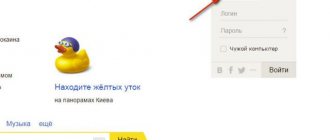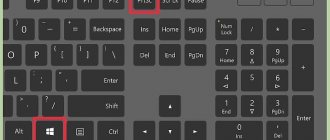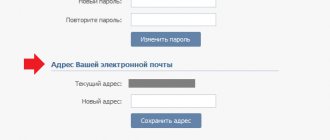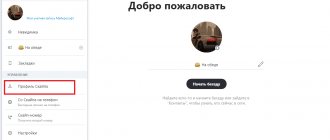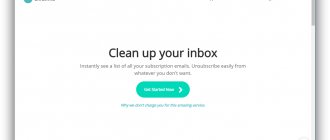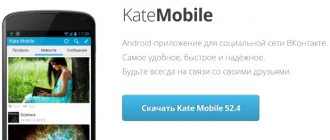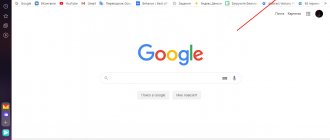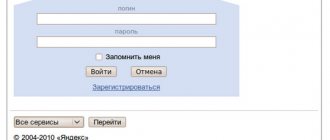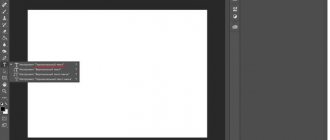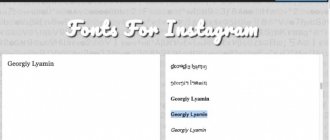For a long time, Yandex has been releasing quite interesting and effective services for collaboration between company employees and freelancers working in teams. As expected, some time later the Russian IT giant presented Yandex.Connect, its own corporate system with a set of products for project management. The premiere took place on April 25, 2020.
At first, Connect caused mixed opinions - many considered it too “raw”. Gradually, the platform acquired functionality and products, gaining new clients.
I have already written about individual Connect services. This time I will do a full review of the system - structure, connection, functionality, settings, and so on.
general information
The Connect system has a clear and concise design; the interface language is available in 2 languages – English and Russian. According to the developer, many of the products were used within the Yandex company for a long time before they became publicly available.
Why the platform is useful for users working in a team:
- ease of communication;
- storing work files in the cloud;
- employee profiles (contact cards);
- online collaboration;
- administration.
In general, the main goal of Connect is to create a virtual space for convenient and prompt interaction between team members.
Connect structure: tools
- “Mail” – postal addresses are stored in your domain, so employee contacts are available to everyone, there are internal mailings.
- “Disk” – storage of work files with shared access.
- “Calendar” – creating events, keeping records of affairs. In it you can find employees, track their workload to schedule meetings, etc.
- “Wiki” – storage of data for collaboration: current descriptions of projects/tasks, background information, ideas. Each created page has the ability to configure access - for all or individual employees.
- “Tracker” – task and project management, allows you to distribute resources, assign responsible persons, monitor and control the progress of tasks.
- “Forms” – creating surveys, collecting feedback, accepting applications, etc.
- “Chats” is an internal corporate messenger that can be used in a browser, as a separate application for Windows, on a phone or tablet (iOS and Android).
Registration
There are 2 ways to connect to Connect: create a new organization or connect to an existing organization in the system.
Connecting an organization is available to any user registered in Yandex. To do this you need to go through 4 simple steps:
- Log in to your Yandex account; if you don’t have one, create one.
- Open the main page of Yandex.Connect.
- In the upper right corner of the screen, click “Try.”
- Enter the name of the organization and click “Connect”.
In this case, you become the owner of this organization with the right to connect domains and services, invite users, and manage paid features.
If you receive an invitation to join an organization in Connect, you will need:
- Follow the link in the invitation letter.
- Specify your Yandex account connected to the organization.
After this, you will have access to those platform services that are used by a specific organization.
How to change login in Yandex Mail
7 minutes Author: Elena Ivanova 231
E-mail is a service that is quite difficult to do without when working on the World Wide Web. Using e-mail, companies correspond with business partners; an e-mail box is necessary for registering in personal accounts of various sites, making purchases and payments, and sending files.
The postal service is one of the most popular and in demand in Russia. This is due to the fact that in addition to mail, Yandex provides its customers with many additional applications that make it easier to work on the World Wide Web. Many users choose it when deciding to register an email.
When registering in the system, many users do not pay attention to the login that will be used to enter their email account and indicate the first thing that comes to mind. In the future, the owner of the e-mail may want to change the login in Yandex Mail, so let's try to figure out how to do this and is this procedure possible?
In the case where the user definitely needs to change the login to log in to the email, he will be able to do this, but with some nuances.
Step-by-step setup of Yandex.Connect
The Yandex account for which you created the organization automatically becomes an administrator account.
Stage 1 – connecting an email domain
Open the main page of Connect, find the “Webmaster” card in the list of services, click “Add domain”. Enter the domain name, then “Add”.
Confirm your rights to the domain you specified using one of the methods suggested by the system. Then wait for his confirmation.
Set up a DNS record for your domain in one of the following ways:
- domain delegation to Yandex servers – records are configured automatically;
- setting up a DNS record on the website of the company providing your DNS hosting.
The settings take effect no later than three days later.
Stage 2 – adding employees to Connect
The procedure can be done in 3 methods:
- Creating accounts manually in your email domain – page “All employees” - “Add” - “Add employee”.
- Importing electronic mailboxes from corporate mail of another mail service - an account is automatically created for each mailbox in a registered organization.
- Invitation to an organization – page “All employees” - “Add” - “Invite employees”.
Stage 3 – connecting services
Everything is simple here - open the main page of the platform, select a service, then the gear icon and “Connect”.
How to change your login in Yandex mail: simple recommendations
One of the reasons why you should take a more careful and serious approach to choosing an email login is the inability to change it. Many users may find this solution unconvincing, because the system allows you to freely change any mailbox settings, create passwords, etc. Why can’t a similar procedure be performed with the nickname that is used as the first part of the email address? How to change the login in Yandex mail, if possible, and what measures can be an alternative to replacing it?
Tariffication
Connect provides free use of all services, but with some restrictions. They concern two tools – Tracker and Disk.
Tracker
There are no restrictions on the number of employees and the use of the Tracker only for the first 30 days after registration. At the end of this period, they continue to have access in read mode.
Next, you need to subscribe to each employee personally. 5 subscriptions remain free, but you can delete subscriptions from one person and place them on another. But the total number of free subscriptions does not exceed five.
Disk
10 GB of Disk storage is provided to each user for free. Additional space is purchased by subscription - 500 rubles/month. for one person.
When subscribing to Drive for Business, an employee receives: 1 TB of space, the ability to download from public links without limits, access to the history of file changes, and no advertisements.
How are subscriptions paid?
At the beginning of the month you pay for the services provided for the previous month. The total amount is debited from your Connect account.
The account is replenished on the “Balance” page:
- the amount is indicated, then the “Top up” button;
- select a payment method - the options are listed here.
How to disable paid features?
They turn off automatically if your balance is negative at the end of the month. To continue using the services, you need to top up your account. If you want to disable paid services for certain employees, you will need to cancel their subscriptions.
IMPORTANT: if there is a debt for using the Tracker, access to it will be denied to all employees, and the data will be stored for 30 days. If the subscription is not renewed, the information will be deleted at the end of the stated period.
Collaboration Settings
I talked about adding employees above in the article - Stage 2 of setting up Connect. The wide functionality of the system allows you to create an effective structure for your organization. I'll tell you in more detail.
Creating and editing departments/subdepartments
Open the admin panel, select the “All employees” tab, at the bottom is the “Add” - “Create department” button.
IMPORTANT: the “Add Employee” button is not yet active for me, because my domain settings have not yet been activated by Yandex. Also because of this, in the “Create department” window there is no line “Mail” - the postal address of the department that will become the mailing list. That is, letters that will be sent to him will be received by all employees of this department. The mailing option is available when connecting an email domain.
By default, all employees are listed in the parent department; this can be changed.
Departments are subject to editing (change of name, appointment of managers), movement, and deletion.
Any department has an “Add” button with additional functionality shown in the screenshot.
Creating and editing a team
You can combine users from different departments into a team. By the way, each employee has access to the function of creating a team.
In the Connect menu, select the “People” - “Teams” - “All Teams” card.
Next is the “Add” or “Create a team” button. Fill in the fields. After setting up the mail domain, you will have the “Team Address” field available - the mail that will become the mailing list.
Here are the options for adding/removing members - only available to the admin of the team or the organization itself. Creating teams is convenient when working together on one project or to unite employees interacting with one client, etc.
Employee card
The cards are located in the “Organizational Structure” section; you can also use the search bar. They display personal and contact information of employees.
If the account is linked to an organization's domain in Connect, then only the administrator can edit personal data. If necessary, email, phone, social media accounts, and more are indicated for such accounts.
Employee account management
The organization administrator manages employee accounts. They are located in the “All Employees” section.
If the account is on your domain, then the admin has the following actions:
- editing data - all except for login;
- adding/removing mail aliases – additional mailbox names (up to 10 for one mailbox);
- Change Password;
- account blocking – the user and information about him are not deleted, but Connect services become unavailable;
- issuance/revocation of administrator rights – to manage organization settings, employee accounts, departments;
- account deletion – user information is permanently deleted.
If the account is on Yandex, then the admin has two actions available:
- issuance/revocation of administrator rights;
- removing an employee from an organization in Connect.
Mailboxes and telephone numbers
In the next section Addresses on Yandex , you can find six different options for ending domains for mail, which are called Aliases . They are created immediately when registering mail, so that some user cannot register a clone of our mail with the same login, but a different domain.
An email sent to any of these aliases will be sent to the main address.
If you have another email, you can add it and use it to restore access to your current account in case of unexpected problems.
To do this, go to the appropriate section, indicate the address and click Add .
Next, we go to the specified mail, find a letter from Yandex to confirm the address binding with a highlighted six-digit code, which we simply copy.
We come back, insert the code into the form and click the Confirm .
A backup email address has been successfully linked to this account.
You can also add a phone number to restore access and more. protection.
Enter the phone number and click Add .
Please note that you can use your phone number as your login.
An SMS with a six-digit code will be sent to the specified number, in this format.
Enter the code into the form, then the account password and click Confirm .
That's all. The phone number has been added successfully.
In the future, you can turn off notifications, as well as change or delete the number.
So, let's move on to the section for working with bank cards.
Working with Mail
Yandex.Mail in Connect is a free service that allows you to organize email on your domain. Mailboxes of type “ [email protected] ” are created. Their users get the opportunity to work in Mail with a number of advantages, for example, a spam filter, automatic scanning of letters for viruses.
Creating mailboxes
Each mailbox is linked to an employee account. Thus, to create a new mailbox, a new user account is first created.
The option is available to the administrator in a few simple steps:
- open the “All employees” page and select the required department;
- at the bottom in the corresponding column, click “Add” - “Add employee”;
- indicate the required data - first name, last name, date of birth, gender, login and password to log into Connect.
The specified login will become the postal address of the registered employee, for example,
Importing mailboxes
To transfer mailboxes and their contents to Connect from mail servers, the administrator will need to perform the following actions:
- open Mail in the list of Connect services, click on the gear icon;
- open the “Mail Import” section;
- select Mail.ru or Gmail (for them the server parameters are set in automatic mode), for others - manually;
- set connection parameters;
- specify additional parameters for transferring boxes, click “Next”;
- select mailbox addresses and passwords on the import page or in a CSV file;
- Click “Start mail transfer.”
Detailed manual for importing mailboxes on the developer's website.
Domain replacement
Few users of the email service we are considering know that you can choose a domain for sending correspondence. The domain refers to the part of the email address that follows the “dog” icon. To view the available options, you need to go to your account and click on the settings icon (the gear at the top of the screen form). Here in the list you should click on the selection button and check the box next to the acceptable option.
This option may well be suitable for users wondering how to change the login in Yandex mail. In fact, having received an email from such a mailbox, it is impossible to understand that it was sent from this user.
Basic organization settings: changing ownership and deleting
Open “Admin Panel” - “Organization Profile”:
- to change the owner, in the appropriate field, enter the email of the new owner (any employee), click on the checkbox;
- To delete an organization, click on “…” - “Delete organization”, confirm the action.
In the same section, administrator rights are assigned/revoked and domains are managed.
How to delete a domain?
In the case when you have only 1 domain connected, it is deleted along with the organization. You can delete domains if you have connected 2 or more, that is, non-primary or unverified domains.
In the “Organization Profile” section, select the “Domains” tab. Click on the card of the desired domain. In the upper right corner is the “Delete domain” option.
The screenshot shows an example of deleting an unverified domain.
Addresses
The last section will be useful for those who use maps, a navigator in the car, and also order various goods from Yandex.Market. Here, you can specify three types of addresses separately: Home address, Work address and delivery address.
Fill in the Home and Work with the following information.
- A country
- City
- Street
- House
- Apartment
- And, click Save .
And fill out the adjacent section Delivery Addresses in the same way.
- A country
- City
- Street
- House
- Apartment or office
- And, click Save .
So we have generally figured out the Yandex account settings.
Yandex.Connect API
To work with platform products using HTTP requests, the Tracker API or Directory API is used. The listed interfaces allow you to integrate tools into the applications/web services you use.
The Directory API interface gives access to managing an organization in Yandex.Connect:
- creating/editing departments and teams;
- creating/editing employee accounts;
- connecting/deleting domains, managing domain DNS records.
Detailed manual and access to the Directory API on the developer’s website.
The Tracker API interface gives access to using the Tracker:
- integration with other services (CRM system, chat bot);
- creating browser extensions for the Tracker;
- automation of creation, editing, search of tasks according to certain parameters.
Detailed manual and access to the Tracker API on the developer’s website.
Reviews
I scoured the Internet for reviews. The first thing that caught my eye was the dissatisfaction of users with solving problems related to the work of Connect, namely the long wait for a response from technical support.
The rest of the negativity can be divided into 2 “fronts”: unprepared users about the complexity of setup - what, where, how to look, or large businesses - there is not enough functionality.
I read the Yandex blog - there are enough comments, new clients come and understand the system. It is clear that there is development and the corporate platform is gradually gaining momentum.
Analogues of Yandex.Connect
There are many systems with similar functionality. I won’t write a huge list - I’ll list a few projects for collaboration.
Mail.Ru for Business is a corporate system with a package of effective services. Features: creating a mailbox with your own domain name, cloud storage, mailing service, messenger, website builder, survey service.
Worksection is a platform for systematizing tasks within a company. Functionality: project planning, task control, interaction with clients, communication, reports, calendar, Gantt chart.
VLSI is a single virtual space for communication and collaboration among employees. Functions: corporate portal, company social network, project, document, resource management.
Bitrix 24 is a multifunctional and very popular platform for doing business. At the same time, it is a CRM system and a social network for companies of any size. Includes tools for collaboration on tasks and projects, a website builder, and a contact center.
Conclusion
I believe that today Yandex.Connect can be effectively used for small and medium-sized businesses. A weighty argument is mail from Yandex. It can rightfully be considered one of the best solutions for organizing mail on your domain.
The second plus is the quite reasonable cost of paid services, in particular Yandex.Disk. The developers have improved its functionality, everything is fine here. The third argument is the availability of an API for implementing various scenarios for using the system. Wiki and Tracker are good services that can compete with similar products. Chats, as for me, are a useless thing, although they are free. The messenger comes as an add-on - as far as I know, few people use it.
Passwords and authorization
This section will be useful for those who want to change the password for Yandex.Mail or ask a new security question. So, click Change password .
And fill out the Change Password as follows.
- Enter the current password
- Enter a new password
- Repeat new password
- Enter the captcha and click Continue .
In the same way, fill out the Change security question .
- Selecting a new question
- Entering the answer to a new question
- We indicate the answer to an old question
- Check and click Save .
And about Enabling application passwords and Setting up two-factor authentication , you can find out more here and here.
Next comes a section on everything related to login and authorized devices.