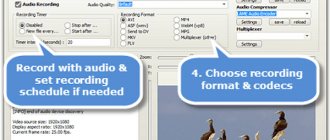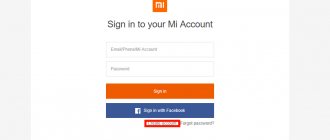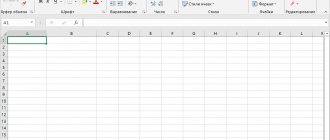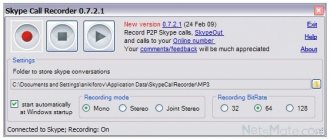What is DivX and VOD?
DivX video files are relatively small in size, but at the same time convey information of the highest possible quality. In order for the device to read and play such files, you must install special software. In the case of a TV capable of playing such files, a special code must be registered. Why is this necessary? After registration, you will be able to view videos encoded in VOD DivX. VOD (Video On Demand) – video on demand. This abbreviation means that the videos were purchased from DivX online partners. These are also movies purchased from the official website divx.com.
Official website interface
There is one point here: there is no need to register the TV if you play DivX files that you created yourself or downloaded from “pirated” sites. Registration is only required to play videos purchased online from company partners. Also, after entering the code, software updates from manufacturers will be carried out and official technical support will be provided. Thus, VOD DivX registration is needed to confirm the legality of playing files on the device (a report on this is sent to the copyright holders).
How to register your TV on divx.com
Registering your TV on the divx.com resource is a one-time action that includes creating an account (or logging into an existing account) on the official DivX website, installing the video player on your computer, downloading the registration file and transferring it to the TV receiver. In general, the algorithm of actions is no more complicated than the instructions on how to connect TNT Premier on a TV.
DivX 10.8.6
DivX
- video codec. DivX is a video recording technology (video codecs) that allows you to create and view highly compressed media files. This package contains: DivX Plus Player - a free version of the player for playing files in DivX, AVI, MKV, MP4, MOV formats with the DivX To Go function (quickly transfer video from your computer to various devices that support DivX (DVD players, TVs, gaming consoles, etc.)). DivX Plus Codec Pack is a free set of codecs for playing DivX and MKV files in any player.
DivX Plus Web Player - a program for playing streaming DivX, AVI and MKV files, integrates into popular browsers DivX Plus Converter - video converter (15-day trial version) DivX 8 includes a number of improvements designed to work with high-definition video in H format .264 and MKV containers. DivX 10.1 includes a number of enhancements designed to work with ultra-high definition 4k video in the H.265 format
DivX
- a new version of the software package for video playback, which now includes options familiar from DVDs and still missing in DivX - interactive menus, support for multiple subtitles and multiple audio tracks, scenes, etc. In addition, the quality and degree of video compression have been improved.
DivX Plus
Supports high definition video playback in MKV/H.264 format. With DivX Plus Web Player, you can stream HD video in your browser. Using the new features of DivX Plus Converter, you can convert 1080p HD content to DivX Plus HD, which is based on the MKV file container and the H.264 codec.
The advantage of DivX Plus is its video transcoding mechanism, which supports hardware acceleration of operations on all models of Intel processors from the Sandy Bridge and Ivy Bridge lines. This hardware acceleration provides up to 10x the speed during transcoding compared to the previous version of DivX Converter 8.
Additional convenience is created by special output profiles for transcoded materials for iPhone and iPad devices - they allow you to quickly convert source video recordings to MP4 format.
Also, the DivX Player now contains a full-fledged media server for broadcasting on a home local network, which supports the DLNA (Digital Living Network Alliance) standard.
There are two paid components left, a plugin to support the MPEG-2 format in the Converter module and DFX Audio Enhancer 10
Main features:
DivX Plus Converter
In addition to high-quality output of DivX (AVI, DIVX) and DivX Plus ® (H.264 video in MKV container) video, for PC and DivX Certified ® devices, the converter now includes conversion to MP4 format, for good playback on iPhone, iPad and beyond. and with hardware video acceleration*, delivers fast encoding performance that doesn't overload your processor or drain your battery. Designed to quickly and easily convert most popular video formats, the web converter also allows you to customize encoding settings (resolution, file size and bitrate), combine multiple videos into one file, create game tricks for smooth rewinding, and add up to multiple subtitles and audio tracks. Added support for MPG, TS, VOB and SVCD files with MPEG-2/DVD plugin.
DivX Plus Player
Provides the best playback of movies, TV shows and popular web video formats (AVI, DIVX, MKV, MP4, MOV, WMV). With support for advanced features (multiple subtitles, audio tracks, smooth and fast forward), fast transfer to DivX Certified ® devices and new data transfer to DLNA-compatible devices, the player with DivX To Go ® is the only tool you need for high-quality playback HD video from your collection on your computer, or throughout the house.
DivX Plus Web Player
With high-quality streaming video, including MKV, directly in your browser**. Provides superior HD video quality with 5.1 channel surround sound, multiple subtitles and audio, smooth playback with hardware video acceleration, and the ability to download what you watch on the Internet. Supporting DivX, AVI, MKV, MP4 and MOV video formats, Web Player is an excellent choice for publishing your videos on a website or blog.
DivX Plus Codec Pack
Codec Pack includes the latest and most complete set of codecs, filters and splitters for the converter, player and web player. And you can also use Codec Pack profiles to output video to your DivX Certified Home Theater, HD or mobile devices, and use it in conjunction with your video editing applications. With additional encoding settings and hardware video acceleration, this Codec Pack from DivX ensures high-quality HD video viewing on your computer.
News edited by: PC-Codecs.com
— 25-01-2018, 07:14
Creating an account in Russian
Procedure:
- Go to the official DivX website.
- We read why you need to register and click “Create an account” (we register only with Windows or Mac OS).
- If the page loaded in another language, then select Russian from the drop-down list in the upper right corner.
Registering an account on the official DivX website
- In the registration form we do the following:
- enter personal data and e-mail;
- come up with a password and confirm it;
- agree to the terms of use of DivX software;
- create an account.
- After that, switch to the specified mailbox and to confirm your account, follow the link from the letter received from the company.
- A page opens with a message that the account has been verified and can be used.
- We log in to the system. The login and password have already been automatically entered.
- We get into our personal account, and here the dispatcher invites us to register a new device.
- Need a code. Turn on the TV, go to the menu and for Samsung TV click on “System”.
- Here we look for “DivX Video on Demand” and click OK.
- An 8- or 10-digit registration code appears, which you must write down or leave the TV on.
- On the official DivX website, click “Register a new device”.
Registering a DivX device
Here we enter the registration code that we found on the TV and assign a name to the device, for example, “TV gostinaja”. When you enter a name in Russian letters, the site does not skip further. After this, a registration video appears, which must be downloaded and saved on your computer. The system prompts you with the next steps to help you complete the entire process as quickly as entering the code from your TV YouTube.com/activate.
There is no need to try to save the video to a tablet or directly to a TV connected to the Internet. Nothing will come of this, and you will have to create a request to technical support to get a new registration code.
How to register DivX codec on SAMSUNG Smart TVs? 08/13/2013 00:55
What is it for?! DivX (R) VOD registration For example, films purchased on the official DivX website. DivX is an MPEG4 codec. DivX support means your Samsung Smart can recognize video content encoded with this codec.
Digital Video Express is a video data format that uses a very high degree of data compression, which significantly reduces the size of the video file. Not everyone needs registration, but if you register, it won't get any worse! Step 1
Turn on the TV, go to the menu and find the “System” item
Use the cursor to go to the submenu item “Video on Demand DivX
Click "OK"
Step 2
A registration code will appear, which you will need to enter after registration.
on the website https://www.divx.com/en
Step 3
You must register your DivX Certified device.
Find your DivX registration code, usually found under the "DivX VOD" section of your device's setup menu. Copy (rewrite) this 8 or 10 digit number.
Step 4
Visit the DivX website at https://www.divx.com/en/movies/register-your-device
Download and install DivX Player for Windows or Mac on your computer
After installing the player, launch it.
Step 5
Open DivX Player on your computer and from the VOD menu, select 'Register a DivX Certified Device...'. You may be asked to sign in or create a DivX account if your personal information has not been saved in DivX Player. *Follow the instructions in DivX Player to enter the registration code from step 1 and create a device alias (for example, "Bedroom DVD"). DivX Player will download a DivX registration video with the same name as your device nickname (for example, "Bedroom DVD.divx").
Step 6
In order to complete the registration process, you will be required to transfer and play the registration video on your device. You can burn a movie to a disc (CD/DVD), copy a DivX movie from a USB drive (if your device supports USB playback), or even play video from your computer if you're using network devices. When you play the registration file on your device, registration is complete!
Installing a VOD video player on your computer
For many, it may be more convenient to register using the DivX video player (the official version is required). I remind you that the entire process must take place from a computer. If there is no application, then download and install the video player for Windows or Mac and launch it.
Next we do the following:
- Open the VOD menu.
- Select the line “Register a DivX Certified device...”.
- If you have a valid DivX account, then log in, otherwise create an account in the same menu.
- We enter the registration code from the TV and assign a name to the device.
The DivX player will then download the activation video.
Registering a video codec
The registration procedure on the VOD divx.com website is carried out once. All operations can be divided into several steps, which we will consider in detail.
Creating an account on the official website divx.com
- On the main page of the official Internet resource of the codec developer, you can configure the design language. In the top panel on the right, in the pull-out menu, select the desired language for the page.
- Go to the “Support” section and click on the “Device Registration” button.
- To the right of the proposed form, set the language for displaying the names of the fields.
Attention ! This section, unlike others, may be in Russian.
- In the “Login” tab, click the “Create account” button.
Warning : registration is only available on devices with Mac or Windows systems.
- Enter the information required to create an account: last name, first name, email for identification, password, which you specify manually. However, the paste and copy options do not work.
- Check the box if you agree to the terms of use of the web resource and privacy policy.
- Create an account by clicking on the appropriate button. The site will notify you that your registration information has been entered successfully.
Email confirmation
To verify your email account, you must perform the following operations:
- Log into your mail account and open the letter you received from the Vod DivX web resource.
- To activate your account, click on the “confirm address...” link in the text of the letter.
- Next, log in to the system by entering your password and login.
- If you need information about how the system works, there is a special link for this in the letter below. To do this, you need to fill out an application according to the instructions provided on the website.
Getting a VOD code for a game console
For example, let's look at receiving a code on the Play Station game console. Follow these steps:
- In the PS3 interface, go to the “Settings” tab, then to the “System Settings” section.
- In the list of options, click on the “Div X VOD Registration Code” link.
- Save the code that you will need to register your device on the web resource.
Saving a license file
To download your DivX license, follow the instructions in this order:
- In your website account, click the “Register a new device” link.
- Next, on the page that opens, enter your registration data: registration code and device name. For our case, this is PS3.
- Click the "Next" button.
- Click "Download" to download the license to your computer.
How to activate a saved license
To activate your license, follow these steps:
- Save the license file to a USB flash drive.
- Connect the memory drive to the device where you want to activate.
- Next, click “USB Device - Display All”.
- Double click on the license file.
- After these procedures, the video codec license will be activated and you will be able to watch videos in DivX format.
Downloading the registration file
If we registered our TV through the official website, then after the system offers to download the activation video, we save it to our computer. If you register the rights to view VOD through the DivX video player, the latter itself will download the video under the same name that was assigned to the device during registration.
This may be useful: Yandex TV online - watch live broadcast.
Transferring a file to an LG TV
On an LG TV, the 10-digit code is located along the path “Settings” → “Multimedia”. Click OK and write it down. After registering the code, we transfer the activation video saved on the computer to a flash drive or burn it to a CD/DVD and transfer it to the TV. To do this, insert a USB drive into a special port on the device (or a disc into the player) and turn on the activation video on the TV. When the LG TV plays the file, the registration process is completed and you can safely view DivX files purchased from online partners.
Downloading Videos to Samsung TV
As we said above, in Samsung the registration code is located in the path “System” → “DivX Video on Demand”. Click OK and write down the numbers. After completing the registration process and downloading the activation video to your computer, we can also upload the video to a flash drive or burn it to a disk and play it on the TV. There is also the option of playing video on TV from a computer using network devices (if the model supports this method).
Code activation is free for all TVs. For comparison, you can see how much a subscription to TNT Premier costs, which provides free viewing only for the first 3 days.