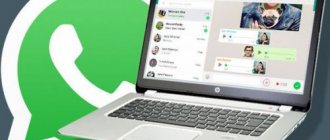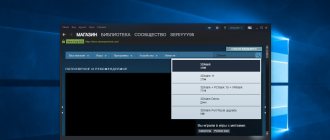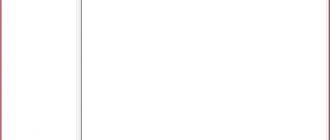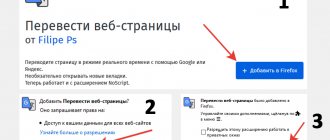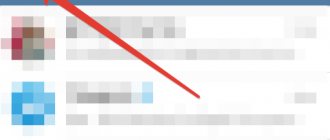It would seem that everything is simple - install the free OBS software and you can stream for your health. But why then do many people prefer paid programs? Let's figure it out. To do this, let's look at the features of four popular programs: OBS, XSplit, Wirecast and vMix.
OBS is a free program with a strong community. But there are nuances
Open Broadcaster Software (OBS) is freely distributed open source software. The program grew out of a small project created by Hugh "Jim" Bailey in 2012. In 2014, it was rewritten from scratch and received its current form.
Thanks to its open source nature, OBS has built a strong community around it. But there is no centralized support service. If difficulties arise during the broadcast, you will have to solve them yourself.
OBS is offered for Windows, MacOS and Linux. Among its features:
- Lightness. Of the 4 programs in our review, this is the least demanding of resources. The minimum for it is an Intel Core i3 processor, 4 GB of RAM, a video card with support for dqaAIMUqE X10
- Large selection of additional plugins, and their number is constantly growing
- Streaming to any platform
- Fully Russian-language interface (in total more than 40 languages are supported)
- Easy connection of donations, choice of encoder, support for streaming from consoles via a capture card
But OBS also has its downsides. One of the main ones is the inability to simultaneously stream to several platforms without “crutches.” Experienced users also complain about the impossibility of changing the bitrate on the fly. If during streaming there are problems with the Internet channel, you will have to stop the broadcast to reconfigure.
Possibilities
Broadcasting to well-known platforms is not the only way to share information with people. Now broadcasting is possible from your own server. XSplit Broadcaster is a master of capturing video not only from the monitor. This could be a separate program window, a game, a messenger, an installed webcam - the program will determine the area that will be broadcast in seconds and begin its work. Conventional broadcasting does not always impress viewers. Attract new people to your channel by applying effects, chatting with subscribers, and combining images from several sources.
In other words, you can divide the monitor into three parts: one will display the gameplay, the second will overlay an image from the browser, where you can also add a chat, and the third will set up an image from the webcam to communicate with viewers and answer questions .
Having completed everything planned, the program provides high-quality effects: as mentioned earlier, in any area you can set up a chat panel, add images, animations, set up tools for rewards (collecting donations), show donation leaders on top of all windows, draw prizes, arrange quizzes. XSplit Broadcaster provides powerful and flexible online streaming so that everyone can express themselves and show their talents to the whole world.
Key Features and Features:
High quality
- XSplit Broadcaster provides the highest quality 4K 60FPS.
Projector Mode
- Get any scene displayed on every device connected to your PC.
Transitions
- You have high-quality special effects at your disposal, as well as the ability to add individual ones.
Editor
- If you recorded the broadcast not online, you can first eliminate the shortcomings and cut out bad moments, and then send the work online.
NVIDIA NVENC
- NVENC's optimized options allow you to set the optimal balance between image quality and performance.
Express Editor
- Edit multiple videos at once with a powerful video editor, then upload them to YouTube in minutes.
Technical support
- XSplit Broadcaster has an elite team of professionals working for the benefit of its users. Contact them at any time of the day and get an answer to your question.
XSplit Broadcaster and XSplit Gamecaster. Gamers' top choice
The XSplit Broadcaster program was released in 2012 (although development has been going on since 2009, and the public beta version became available in 2010).
XSplit Gamecaster is tailored for gamers: it allows you to start broadcasting with literally one button, regardless of where you are streaming from - from a computer or from a console. Multi-threading is built-in - you can stream simultaneously to several platforms without any problems. To change the bitrate or make any other settings, you do not need to stop the broadcast.
The cost of a software license is not that high - from $4.2 per month. You can buy a lifetime license for $199.
But there are also nuances:
- Incomplete translation into Russian
- Helpdesk: there seems to be one, but from time to time in professional communities questions are raised about its usefulness
- Can only be used on Windows; if you have Mac or Linux - alas
- A small number of additional plugins
Open Broadcaster Software or XSplit for the poor
I came across it by accident, tried it and liked it.
I don’t know how much the common man needs this, but streamers should appreciate it. Who hasn't heard of XSplit, the miraculous liberator of the people who were at the forefront of game streaming from torment? The story of XSplit, the FMLE killer, is quite ironic. It all started with a very lacking FMLE desktop image interceptor. At the beginning it was free and buggy, but it successfully fulfilled its main task, which is why it began to instantly gain popularity. The developers quickly felt which way the wind was blowing, and made the program a paid one (leaving a demo that was stripped down in terms of functionality with an annoying watermark, from which they made quite good money. (However, proud rogues with brains and the right hands washed down the free analogue of this software)
The gluttony of FMLE required a special zen, so that it would produce at least some more or less tolerable picture, and the FPS would not fall below 25. The guys from the current “Split Media Lab” also came to the rescue and rolled out their FMLE, with blackjack and whores. Already early beta versions of XSplit were more productive and produced a more decent picture than its competitor. Among the pleasant advantages were a built-in “Capture screen”, lightweight and intuitive controls, a free beta with slightly reduced functionality. With the advent of this software, streaming began to develop by leaps and bounds. However, the sweet life could not continue for long and the developers, feeling that the Pro version was somehow not being bought, with the release of the release version they cut the functionality to a minimum, essentially forcing all normal streamers to buy licenses.
However, just like last time, the proud rogues with hands from that place decided to put an end to XSplit's reign. Meet: OBS - a constantly updated and completely free analogue, which, moreover, is opensource (that is, the source code is open for study and modification by everyone).
Unprepossessing?
I agree, but this is a beta version! Subjectively, the program works very well, even more productive than XSplit. The picture and sound are excellent. Moreover, both MP3 and AAC are available (though with a limitation of 44.1khz, which may be temporary), due to the absence of which in the free version of XSplit many decided to go Pro. This can be explained not only by optimization, but also by a more simplified interface that uses the native Windows environment (by the way, yes, the program is only available for Win, starting with Vista (due to DirectX10)).
Settings
- a short excursion.
For example, let's take the broadcast setting on Cybergame.tv
1. Create a profile.
Menu "Settings" - Settings.
2. Setting the broadcast quality.
The base resolution is the scene resolution at which video from the game/desktop, pictures, text, etc. will be placed. When you select "Monitor", it will be adjusted to the resolution of the specific monitor. “Scale resolution” - will resize the image in the video stream itself to be 1.5-3 times smaller than the original (scene). It allows you to easily set the optimal resolution for you without calculating, but, on the other hand, it can serve as a small additional load, so I personally immediately set the required size in the original setting. FPS is the actual number of frames per second of the broadcast video. The minimum is 25, 30 is often used, less often 60, which requires additional power, but the picture becomes smoother.
Of these settings, it makes sense for ordinary users like me to change only a few points: Process priority, if the broadcast drops, should be set to Above Normal, or even High. x264 CPU preset - if you have powerful hardware, you can set the parameter lower, and the quality will increase to the detriment of performance, if you have the opposite - weak hardware, you can raise the parameter to the detriment of quality. “Adjust audio to video timing” is a very convenient function if there is a time lead/lag between video and audio.
Let's move on to the main tab:
Here are my settings for a sort of 900p, which ultimately gives a pretty decent picture. For more precise settings, I advise you to use this miracle table created by Zero Talent and ApocTV. We are interested in the 1080p and 720p Recommedations tabs. We find in the table the processor closest to yours and the average upload speed - at the intersection the recommended broadcast resolution, FPS, and quality level will be indicated. For example, let's take “1080p @30fps, Low”. We go with this data to the lower table and find the recommended bitrate, and the doubled value is the Buffer size.
The authors propose to calculate the quality empirically by setting the value to 10 and gradually lowering it to an acceptable FPS level. Subjectively, 5-6 is enough for a decent picture, but everyone’s hardware and Internet are different, so it is strictly recommended to conduct an experiment.
3. Scene Setting
Although we must not forget that this is only a beta version, setting up a scene is more complicated and not as intuitive than XSplit.
Right-clicking on the Scene field allows you to add a new one, move the selected scene, rename it, and add hotkeys. By right-clicking on the Sources field, you can do almost the same thing, but “Parameters” is added. Let's look at a few main sources.
Screen area.
The settings are quite flexible, which makes them very convenient.
Selecting the Screen Capture option will capture the entire desktop of the selected monitor. When you select "Window Capture", there is a drop-down list of almost all open windows except OBS itself. If you don't find something, click "Update". A very cool parameter for this option is “Window without frame”, which virtually eliminates the irritation of the streamer and users about “White stripes”. It has been noticed that when capturing a game window, OBS will only show an image of the game itself, even if you open any other application on top of it (Which actually does most of the work of the newfangled XSplit “Game source”. However, it is also available here). It is important to note that when resizing a window, you must click the “update” button in the source parameters, otherwise either not the entire window or not the entire scene will be shown. You need to make sure that the “Key Color” checkbox is turned off, which actually removes the selected color from the captured image. The last cool feature is the “Set as base resolution” button, which automatically changes the scene resolution to the window resolution (and if the resize is set to 1.5, it will be taken into account).
A game
There are only 2 parameters worth paying attention to: a process is selected in the drop-down menu (the developer talks about exclusively DirectX10 processes, but the same Minecraft is still found (the process will have java in the name)), the Refresh button again updates the list and the size of the image when it changes in game settings; a wonderful checkbox “Stretch image to full screen”, thanks to which the picture automatically fills the entire scene.
Text
The settings are quite extensive. Here you can set the color, transparency, stroke, scrolling and background of the text field. It is worth mentioning that for a high-resolution scene it is worth using a larger font size so that it does not become soapy after being stretched to the desired size. You can select a specific size for the text field so that the text does not extend beyond it. Important! The text is typed in the “Custom text” field, and not immediately after adding the source (this is the name of the source, and yes, I screwed up like that C:).
Unfortunately, or fortunately (because the processor is not loaded), you can only watch and move everything by either clicking “Start” (there is a broadcast) or “Preview” (it shows what would happen during the stream, but does not transmit the signal ). You can manipulate the location and scale of sources only by clicking on the “Change Scene” button (with the source selected and the stream or preview enabled), which has its pros and cons.
PS Source “Game” has several bugs, which seem to have been fixed in the non-release version of OBS, so it’s up to you, although the build seems to be stable.
That's all I could tell right away. If you have any questions, please contact us. I will try to answer them C:
cybergame, stream, guide, xsplit, freebie, for the poor
Write a commentTotal comments: 33
vMix. Targeting professionals
vMix is a software video mixer from StudioCoast PTY LTD. One of the features of the program is support for the SRT protocol: with its help, delays during online broadcasts through complex channels are minimized.
The license here is unlimited - you pay only once, costs from $60. There is a free version, which is limited to 4 inputs, 2 cameras and mediocre video quality. The features that made vMix popular with professionals are not available in it.
And they are as follows:
- Remote control capability
- Supports almost all popular formats: AVI, WMV, MPEG, QuickTime, etc.
- Working with playlists and schedules
- “Mixer within a mixer”: you can send different images to different sources
- 4 overlay channels and wide possibilities for visual design of broadcasts
For a beginner, there is probably no point in buying such software. But for experienced users with a large audience, this is a good choice. Event organizers at a professional level should also look towards vMix.
Organization of online broadcasts - XSplit Broadcaster 3.4.1806.2229
XSplit Broadcaster
- A program for organizing online broadcasts. Mainly used for capturing games on screen, transcoding and instantly sending them to Internet broadcasting services such as twitch.tv, own3d.tv, etc., as well as recording directly to your computer. Turn your gameplay into a stream - share your story . Powerful and intuitive streaming and recording software. XSplit allows millions of streamers to share their content with the world, thereby building interactive experiences with users and creating communities through games. Start Streaming for Free.
System requirements:
OS:
Windows 7 |
8.1 | 10 (64-bit) Processor:
2.3 GHz dual core or higher
Memory:
4 GB RAM or higher
Graphics card:
supporting DirectX 10.1 or higher Sound card supporting 44.1 KHz .NET Framework 3.5, .NET Framework 4.0 or higher Adobe Flash Player
Torrent Organization of online broadcasts - XSplit Broadcaster 3.4.1806.2229 details:
Video Creation Made Easy Creating a stream or recording with XSplit Broadcaster is a simple and intuitive process. Simply drag and drop media elements into the mixer and change them until you get the perfect scene. Create up to twenty scenes and switch between them while broadcasting. Boundless creativity If XSplit Broadcaster is your canvas, then multimedia elements are your paint. When producing broadcasts, add everything from your videos and music to your webcam, as well as your remote guests from Skype. XSplit Broadcaste can even stream everything you need directly into your video games via Gamesource, ensuring high-quality video capture with minimal performance overhead. Everything you need XSplit Broadcaster delivers countless streams and recordings worldwide and is an excellent choice for producing a variety of content including (but not limited to) VOD programming, webinars, presentations and podcasts. Powerful Production Technologies Use standard video production technologies such as Chroma Key (green screen), dynamic text and 3D composition effects to create your unique broadcast - all from one application. HD broadcasting and even more We produce crystal clear broadcasting in 1080p quality and more by mastering the latest technologies in the field of video codecs. XSplit Broadcaster natively supports x264 software encoding, as well as Intel QuickSync, NVIDIA NVENC, AMD VCE, and AVerMedia H.264 hardware encoding. Native support for all popular capture cards XSplit Broadcaster has been specifically tuned to support the widest range of all brands of capture cards available today: AJA KONA LHi, AVerMedia Live Gamer HD, AVerMedia Live Gamer Portable USF4, Blackmagic Intensity Pro, Black Magic Intensity Shuttle, Elgato Game Capture HD, Hauppauge HD PVR, Hauppauge HD PVR 2, Hauppauge HD PVR 2 GE & GE Plus, Roxio Game Capture HD Pro and much more. XSplit Broadcaster works with your favorite broadcast platforms: Twitch, YouTube, UStream, Hitbox, Azubu, MLG, Akamai, Cybergame.tv, DailyMotion, FC2 Live, GG!!, Limelight Networks, Livestream, Niconico, Popler, Sina, Meridix. Add other services using Custom RTMP.
What's new in version:
3.4.1806.2229 Release Notes
Supported operating systems Windows 7 SP1, Windows 8.1, Windows 10 (64 bit)
For hardware and software requirements, see further details here: https://xspl.it/bc/req Internet connection Requires Internet connectivity and HTTPS / HTTP port 80/8080 to be open
For live streaming on lowest settings, a minimum upload speed of 500 Kbps is required
Known issues and limitations For a list of bugs being worked on see “Known Issues” section. For other general known limitations see list here.
3.4.1806.2217 -> 3.4.1806.2229 Fixes
CPPCORE-1565 — No longer able to toggle selected source visibility using space bar CPPCORE-1572 — Blackmagic WDM source may show “Camera Not Available” XBC-6880 — Remove Flash prerequisite on certain systems XBC-7039 — Error when starting stream/recording in some system (due to audio format) XBC-7156/7203 — Updates to Facebook integration XBC-7161 — New installed source or extension plugins are broken on relogin XBC-7176 — Improve handling of redownloaded web installer XBC-7196 — GS FPS limiter: New value may not be saved after hovering out of the source props window XBC-7199 — Stream only device not installed (or gets uninstalled during update) XBC-7213 — System.NULLReferenceException occurs on when starting stream on some outputs via Hotkey XBCPLUGINS-1292 — Facebook Live output can get stuck on “Initiating stream” XBCPLUGINS-1296 — Plugins randomly listed as missing on startup
Treatment procedure: Install the program, do not run it. Copy the EXE file from the Crack folder to the folder with the installed program. Launch the program. Log in to the program using your account. If you don’t have an account, or are afraid of losing your license, create a left account.
Screenshots Organization of online broadcasts - XSplit Broadcaster 3.4.1806.2229 torrent:
Download Organization of online broadcasts - XSplit Broadcaster 3.4.1806.2229 via torrent:
Wirecast. Monster for the most advanced
Telestream's Wirecast is definitely aimed at professionals, and the license price starting at $249 speaks to this. Available for Windows and MacOS.
This is a truly powerful tool. This is a whole complex that includes the functions of a mixer, stream service, graphic design server, sound console and virtual studio.
Among the features:
- Supports an unlimited number of inputs for any sources (USB cameras, capture cards, SDI cameras, etc.)
- Integration with many video broadcasting platforms, from YouTube to Bambuser; Possibility of simultaneous broadcasting on several platforms. Streaming to popular services can be started by pressing a couple of buttons - there are settings templates for a quick start
- Powerful graphic design system: from adding a logo and titles to displaying tables when broadcasting sports competitions. There is also chromakey
- Built-in “virtual studio” with 3D interiors
Before you shell out $249 for the program, you can try it for free for 30 days.
What do you need to start streaming on YouTube?
YouTube makes it easy to stream live from your webcam, but game streaming is a little more complicated. To stream on YouTube Gaming you need:
- Verified YouTube account. If your YouTube account is not verified, you will not be able to stream.
- Computer – You can use a computer running Windows, Mac or Linux, or a PC or laptop to stream. The important thing is that the computer must be powerful enough to encode the video in real time while you play the game.
- Broadband Internet - Your Internet connection must have enough bandwidth to transmit high-definition video in real time.
- Encoder Program - This program records gameplay, encodes it into a format suitable for streaming, and uploads it to YouTube. Without an encoder, you won't be able to stream to YouTube Gaming. Two free options are Open Broadcast Studio (OBS) and XSplit Broadcaster.
- Video capture card - the device is a video card and allows you to take on the entire load of the stream. You can do without it if you do not plan to broadcast highly demanded games with very high quality.
If you want to talk to viewers or insert live video of your face over the game, you'll also need a headset or microphone and a webcam.