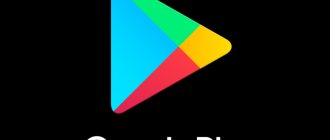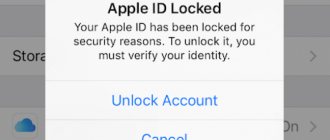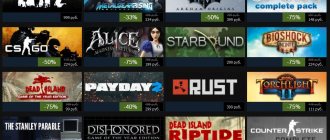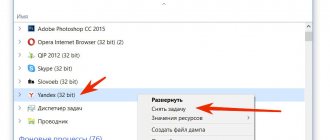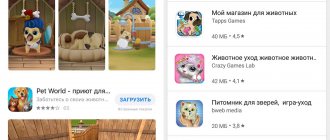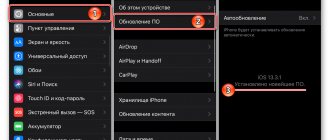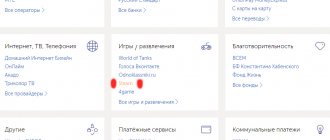How to cancel a purchase or subscription in the iTunes online store and get a refund. Return conditions and detailed instructions.
When making an online purchase in one of the largest online stores, the iTunes Store, none of us is immune from mistakes. We may choose the wrong content, we don’t like its quality, or we sign up for a free subscription in this store, not realizing that its renewal in most cases is paid and occurs automatically. What rights and opportunities do we have as buyers in this case? Can we cancel a purchase or subscription from the iTunes Store and get a refund? And how can we understand the sometimes difficult and unusual navigation on an online store’s website?
How to earn passive income on websites
How to buy a website with income and receive from $10 to $3000, even despite the pandemic and its consequences. How much does a profitable website cost and how to start investing with 10,000 rubles or more in your pocket
More about the course
Can I get a refund for an iTunes purchase or subscription?
If we need to return a purchase to a “regular” store, then we are guided by the “14 days to return a purchased product” rule and simply go to the store to the seller from whom we made the purchase. The principle of returns in an online store, for example, the iTunes Store, will be the same, but this will happen in a different form. To ensure a guaranteed return of your money, you will need to comply with a number of conditions and correctly fill out the corresponding request on the online store website.
Conditions for a refund on an iTunes purchase or subscription
Requests for a refund on an iTunes purchase or subscription will be reviewed by Apple Technical Services. To receive a positive response to your claim, you must comply with a number of conditions put forward by the selling company:
- No more than 90 days must have passed from the date of purchase/subscription in the iTunes Store. It should be noted that this is the maximum period, and the more days have passed since the purchase was made, the less chance there is of a positive response for a refund. After all, in fact it turns out that you have been using the service for quite a long time. Ideally, to receive a positive response for a refund, no more than 24 hours, or a week at most, should pass from the date of purchase.
- You should not cancel your purchase/subscription or request a refund for services too frequently. This may raise the suspicions of the support service.
- A request for a refund must be completed correctly and in compliance with all requirements. One of them is that the reason for refusing the service is entered in English on the iTunes or Apple websites. For step-by-step instructions on how to submit a return request, see below.
You can read the user agreement between Apple and buyers of its content in detail on the official Apple website.
It is also important to remember that if you want a refund for a service you purchased from iTunes, the decision to refund you will always be individual. The support service is real people, and they make decisions on requests from users subjectively, taking into account the conditions and the reason why you are requesting a refund.
How to cancel an iTunes purchase and get your money back
If you decide to cancel an online iTunes Store purchase and get a refund, you will need to fill out a refund form.
There are 3 ways to apply for a refund on an iTunes purchase:
- through the official Apple website;
- via the iTunes app on your iPhone, iPad or iPod touch;
- via iTunes on your Mac or Windows computer.
Let's look at each method in more detail.
Applying on the Apple website
You can request a refund for purchasing content on iTunes on the official Apple website. For Russian-speaking users, the site has been translated into Russian and is quite simple and easy to navigate:
- Go to the Apple website and go to the “Report a problem” section. Access to the site is possible both from a smartphone and from your PC.
- You will see an Apple ID window in the center of the screen. This is where you need to enter your Apple ID password. Note: Your Apple ID is your account to sign in to Apple services and apps. If you have forgotten your ID, see here how to recover it.
Signing into the Apple Support site with your Apple ID starts with entering your password. - After logging in, the “Purchases” section will open for you. Select the type of purchase you are interested in at the top of the screen. For example, “Music”, “Movies”, etc. Scroll down to the content you need. You will see a list of your purchases for the last 90 days. If you'd like to view purchases made before this date, select the "Last 90 Days" line at the top of the screen and change the viewing range. However, as mentioned above, you can hardly expect a refund for a purchase over 90 days.
In the "Purchases" section, select the one you made by mistake in the iTunes store
- Find the purchase you need, to the left of it you will see the “Report” button. Click on it. If you don't see the Report or Report a Problem button, your purchase is not eligible for a refund.
If your purchase can be returned, the Report a Problem section is visible and active
- Next, the refund request form will open. In the window that opens, you will see a menu button “Select a problem.”
In the form that opens, you must select the problem that will be the basis for a refund
- Click on the menu and 7 items will appear in front of you, one of which you must select as the basis when applying for a refund. Only the first 2 points as a problem are most often considered by the technical service as an argument for compensation: “I did not agree to this purchase” and “The purchase was made by mistake.” You need to choose one of them. If, for example, you indicate “Content does not work” as a problem, then the technical service may simply send it for verification and improvement, and you will be denied monetary compensation.
- Once you select a problem, you will need to clarify it. Explanation is in English only. There is no need to come up with something complicated here. A few suggestions are enough. If you are not strong in English, use Yandex.Translator or Google.Translator.
For example, the reasons could be the following:
My child has bought this content without my control. — This content was purchased by my child without my consent.
I have chosen a wrong content during the purchase. – When making a purchase, I made a mistake in choosing the content.
If your application is approved, a response will be sent to your e-mail, and the money will be transferred to the bank card from which the purchase was made within 5–7 days.
Submitting an application through the iTunes application on iPhone, iPad or iPod touch
Completing an application through the iTunes application is convenient because you do not need to download additional programs or use a computer. All you need is your smartphone or iPad:
- Open the Settings menu and select iTunes Store & App Store. In the "Settings" menu you need to select the iTunes Store and App Store application
- At the top of the screen you will see a window for your Apple ID. Click on Apple ID and select View Apple ID. You may need to enter your Apple ID password. In this window you need to enter your Apple ID
- Next you will be taken to your “Account” menu. You need to select the “Purchase History” section and enter it. Purchase History contains information about all your purchases in the iTunes store
- In the Purchase History section, scroll down until you find the content you're looking for.
In the complete list of all your purchases, select the one for which you are going to request a refund
- After that, click on the purchase you want to cancel. Below you will see a “Report a Problem” button. The "Report a Problem" button will redirect you to the Apple Support site.
- Click on the "Report a Problem" button and you will be automatically redirected to the Apple website. Next, you need to follow the algorithm that is already familiar to you, which is described above in points 5–7 of returning funds for a purchase through the Apple website.
Apply through iTunes on a Mac or Windows computer
The third way to request a refund for a purchase is through iTunes, which you can install on your Mac or Windows computer:
- Download iTunes from the official Apple website.
- After installation, open iTunes. You will see the main menu on the screen. At the top of the screen, select the “Account” tab and go to the “View” section.
You need to go to the main menu of the iTunes program, where your “Account” is located
- Next, you will need to enter your Apple ID password.
In this window you must enter your Apple ID password
- You will see the “Account Information” page. Scroll down to the Purchase History section. To the right of the section, click the “See” button. All".
You need to go into your purchase history
- In the new window that appears, select the “Report a problem” button in the lower right corner.
The “Report a problem” button will once again take you to your purchase history
- Next, in the “Purchase History” section, find the purchase you are interested in and to the right of it, click again on the “Report a problem” button. If the purchase is new, first select the “More” button.
The "Report a Problem" button will redirect you to the Apple Support page
- Next, you will be automatically redirected to the Apple website. Repeat the steps described in steps 5-7 above for a refund for a purchase through the Apple website.
Video: a clear example of how to return money for a purchase in iTunes
App Store Subscriptions
You probably think that the buying process always looks like this: come, see, pay (one-time) - and that’s it. But no. The App Store also has such a thing as a subscription. The logic is as follows: regardless of purchases, the user pays a certain amount once per period, and then downloads content on an all-inclusive basis. There are subscriptions to Apple Music (first 3 months free), iCloud music library (more than 5 GB free) and iTunes Match service, various newspapers, magazines, Internet services or built-in services in any applications.
You create any subscription yourself - while studying the terms of the subscription, of course. It can be one-time (for example, you subscribed for six months, paid, and after six months, if desired, you manually subscribed again) or automatically renewed (you paid for a certain period when registering a subscription, and after this period the system itself will automatically withdraw money from your account).
How to cancel your iTunes subscription and get your money back
If with how to cancel a purchase in the iTunes Store and apply for a refund for it, everything is quite simple and clear, then in the case of a subscription in iTunes the situation is a little more complicated.
When a provider unobtrusively invites us to sign up for a free demo period of an application or we try to install it ourselves, we are often inattentive to information about the conditions for renewing the subscription. And in almost 100% of cases it is paid and happens automatically. That is, in fact, we ourselves agree to the paid use of the service. Therefore, it is much more difficult to claim money back from the seller.
However, there is still a chance to get our money back for a subscription we don’t need. The first thing you need to do is disable your paid subscription to stop further charges. Simply deleting an app or content without disabling your subscription will not stop your money from being charged.
You can disable a subscription in iTunes:
- via the iTunes application on your smartphone;
- via iTunes on your PC.
Unsubscribe from the iTunes app on iPhone, iPad, or iPod touch
Disabling your subscription through the iTunes app on your smartphone is the most convenient way. The application menu here has a simple interface and controls:
- Go to the “Settings” menu on your device and select the “iTunes Store and App Store” section.
Your Apple ID account is located in the Settings menu.
- You may then be asked to enter your Apple ID account password at the top of the screen.
Enter your Apple ID in this window
- Next, click on the “View Apple ID” button. Enter the window to view your Apple ID
- Log in to your account and select the “Subscriptions” section. Your iTunes account contains a “Subscriptions” section, which is where you need to log in.
- In this section you will see all your subscriptions at the current time. Select the one you need and click on it. In the “Subscription Cancellation Confirmation” window that appears, select “Confirm.” Your subscription will be about you will be able to cancel your subscription
Video: Cancel your iTunes subscription
Unsubscribe from iTunes on a Mac or Windows PC
If you don't have access to your smartphone at the moment, you can cancel your subscription remotely using your computer and iTunes. Navigating through it is a little more complicated and confusing, so choose the right sequence of steps:
- Download iTunes from the official Apple website if you do not already have it installed.
- Open the program. At the top of the screen you will see the “Account” section. Select it and in the window that opens, go to the “View” line.
In the main menu of iTunes on your PC, select the “Account” section
- Sign in with your Apple ID, then click the View Account or View button.
- All your account information will appear in front of you. Scroll down to the Settings section.
- You will see the Subscriptions section. Click on the "Manage" button to the right of them.
- You will see a list of active subscriptions in your account. Select the service you want to cancel. Click on it and in the “Subscription Cancellation Confirmation” window that appears, select “Confirm.” The service will be disabled.
Through this iTunes menu you can cancel your subscription
Is it possible to cancel a subscription if you have a debt?
If during the time you signed up for a paid subscription, the service was not paid for and a debt arose, then you will not be able to disable the subscription. Your bank card is linked to your Apple ID account, and the subscription fee could not be charged only if your card balance was zero or went into negative territory. As soon as a sufficient amount of funds to pay for the service arrives on your card, the provider will automatically write off the cost of the subscription that you owe.
How to disable a subscription in this case:
- If the amount of debt is small, then you will still have to top up your bank card account and, after debiting the funds, cancel the subscription. This will stop further charges for using the service.
- However, it happens that the amount of debt may amount to several thousand rubles, which you would not want to pay for a service that you did not use. In this case, you will have to contact Apple technical support directly to resolve this issue, indicating in the request that there is a debt.
Video: How to Check Your Subscriptions in iTunes
Where to go to get a refund for your iTunes subscription?
Getting a refund for an unwanted subscription in the iTunes Store is not as simple a procedure as in the case of a purchase from this online store. The standard refund request process described above will not work simply because subscriptions may not have a “Report a Problem” option through which refunds for purchases are issued. Therefore, if you decide to return your funds for an unnecessary or erroneous subscription, you will need to contact Apple technical support directly on the official website. Returning through the iTunes app will not work.
How to contact Apple support:
- Go to the technical support page of the official Apple website.
To get a refund for your subscription, you need to go to the Apple support page
- Then carefully fill out each field on the page in English. The response from the support service will also come in English. If you have problems with translation and completion, use the Yandex.Translate or Google.Translate services.
The fields must be filled in as follows:
- Select your help topic. You select Account and Billing.
- First name. Write your name in English. For example, Ivan.
- Last name. Write your last name in English. For example, Ivanov.
- Apple ID. Indicate your account. For example, [email protected] (if you forgot your account, there will be a hint next to it on how to restore it).
- Email address. Be sure to indicate the one to which your Apple account is linked.
- iTunes Store/App Store Country or Region (Country where the iTunes store is located). Select Russia from the list.
- Specific request. Here you select the request I have an invoice question. I have a question about my account.
- Order number. You can view your order number in the iTunes Store on Mac or Windows, or through the App Store. It consists of a combination of letters and numbers and looks like WH845G3N5F.
- Details about the issue (including error messages) Here you need to describe in detail what your problem is, how you signed up for an unwilling subscription, and ask for a refund.
All fields required when contacting Apple support must be completed in English
A response from the technical service will be sent to you by e-mail within 48 hours. It will also be entirely in English. If your request for a refund is approved, the money will be credited to the bank card linked to your account within 1 to 14 days.
No more than 90 days must have passed from the date of purchase of the subscription.
How to use Apple TV+ free for a year
Buy any iPhone, iPad, iPod touch, Apple TV or Mac after September 10, 2020 and receive a free one-year subscription to Apple TV+. The device must be running the latest version of iOS, iPadOS, tvOS or macOS.
When you open Apple TV+ for the first time, a blue button will appear asking you to sign up for a one-year subscription.
When is the offer valid?
A trial subscription can be activated within three months from the date of purchase of the device.
If the gadget was purchased between September 10 and November 1, then three months are counted from November 1.
Is it possible to disable a subscription?
Yes, but you'll lose access to Apple TV + and all TV shows. If you cancel your subscription, the remainder of the trial period will expire without the possibility of reconnection.
Therefore, you should not cancel your subscription immediately after connecting. It’s better to set a reminder for the end of October 2020 so you don’t forget to turn it off.
Free subscription is issued once
The trial period can only be activated from one device, regardless of the number of devices purchased.
Family Sharing
The subscription can be shared with up to five family members. To do this, Family Sharing must be configured.
If you have an Apple Music student subscription
Apple TV+ is included with your Apple Music student subscription. In this case, the annual period is not included.
How to Call iTunes to Ask About a Refund
If you were unable to figure out on your own how to cancel a purchase/subscription in the iTunes Store, submit a request for a refund, or had difficulty describing the reason for the return in English, you can call Apple support in Russia. The call is free. In addition, Russian-speaking specialists will assist you. Here are the support phone numbers:
- 8–495–580–95–57 (number for residents of Moscow and the Moscow region);
- 8–800–555–67–34 (toll-free number for calls from any region of Russia);
- 8–800–333–51–73 (App Store customer support service).
Specialists will answer your questions from 9.00 to 21.00 on weekdays.