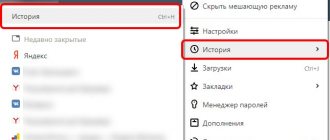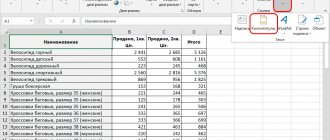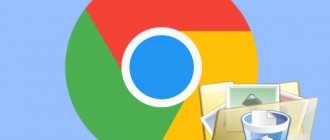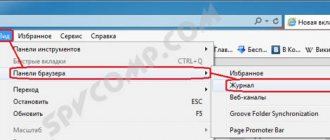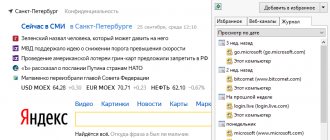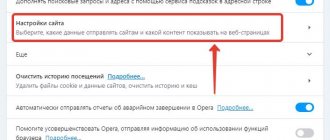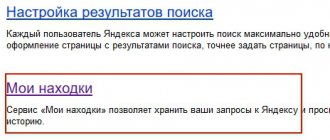Thanks to history, the user can, in just a couple of clicks, access a site that he was on before, but forgot to bookmark or simply cannot remember the address. Data is not recorded only if the browser was used in Incognito mode, but if you simply open Opera, it will record all actions and movements so that they can later be found in the appropriate section.
For faster operation, the Opera browser history is deleted. In some cases, if it was cleared accidentally or even intentionally, it can be restored. There are several ways to do this.
Where is
To view the history, you need to go to the main menu, from there to the “History” item and again to “History”. The user will be given a section where he will see all the sites he has visited through Opera. The data is sorted by day, month and year, as well as by time of visit. On the left side of the menu you can see the history for today, yesterday and older information. There is also a search organized here, thanks to which, using specific words, you can find a specific site that was last visited even a year or more ago.
Return to a restore point
If you have recently made a restore point for your operating system, then it is possible to restore the history of the Opera browser by returning to it.
To do this, click on the “Start” button and go to “All Programs”.
Next, go to the “Standard” and “Service” folders one by one. Then, select the “System Restore” shortcut.
In the window that appears, telling you about the essence of system recovery, click on the “Next” button.
A list of available recovery points appears in the window that opens. If you find a restore point that is close to the time the history was deleted, then you need to use it. Otherwise, there is no point in using this recovery method. So, select a restore point and click on the “Next” button.
In the next window, you should confirm the selected restore point. Also, you should make sure that all files and programs on the computer are closed. Then, click on the “Done” button.
After this, the computer will restart, and the system data will be restored to the date and time of the restore point. Thus, the Opera browser history will also be restored for the specified time.
How to clean
How to clear Yandex browser history
In some cases, for example, when accessing the Internet from someone else's computer, you may need to clear the history. To do this you need:
- Go to the main menu, then to settings (you can use the keyboard shortcut Alt+P).
- Go to the “Advanced” section, and from there go to “Security”.
- In the main window, in the center, find a line that allows you to clear your browsing history and click on it.
- In the window that appears, you need to select the period for which the data needs to be deleted and check the box next to the “Browsing history” item.
- Click "Delete data".
Note: When using someone else's computer, it is best to use the Private Browsing mode, in which data about visited sites is not saved.
Another way to clear history in Opera using the functionality of the browser itself is to use the section of the same name. To do this, you need to enter it through the main menu or using the keyboard shortcut Ctrl+H. All visited sites will be available here, which can be deleted one by one by clicking on the cross at the end of the line or completely erase all data by clicking on the corresponding button in the upper right corner.
Synchronization
The easiest way to always be able to restore history files is to use the ability to synchronize data on a special Opera server. True, this method is only suitable if the history of visiting web pages disappeared in the event of a failure, and was not deliberately deleted. There is one more nuance: synchronization must be configured before the user loses history, and not after.
In order to enable synchronization, and thereby provide yourself with the opportunity to return the history, in case of unexpected failures, go to the Opera menu and select the “Synchronization...” item.
Then click on the “Create account” button.
In the window that appears, enter your email and a custom password. Click on the “Create account” button again.
As a result, in the window that appears, click on the “Synchronization” button.
Your browser data (bookmarks, history, express panel, etc.) will be sent to remote storage. This storage and Opera will be constantly synchronized, and in the event of a computer failure that results in deleting the history, the list of visited sites will be pulled up from the remote storage automatically.
How to recover browsing history in Opera
As you know, when installing a browser, it creates many folders on your hard drive, including those with your browsing history. When clearing data, this file is also cleared, but for some time there is still a chance to restore everything. However, if you do this too late (for example, a couple of weeks after removal), nothing can be restored.
There are several basic ways to recover your browser history:
- using DNS cache;
- data recovery;
- use of third party programs;
- recovery points.
Each of these methods has advantages and disadvantages, but for the most part, especially if it is necessary to restore a newly deleted history, they cope with this task. The main thing is to catch it in time and not put it off until later, otherwise the files on your hard drive will simply get overwritten.
Additional programs for restoring history in the Opera browser
In Opera, browsing history can be restored after deletion using third-party programs. Thus, Browser History Spy is designed not only to view deleted information, but also to track browser history. Among other utilities, handy recovery is popular. It is distributed free of charge and installation does not require much time. At the same time, the developers tried to make the interface as clear as possible, therefore, even inexperienced computer users should not have problems with history restoration.
Another way to restore history is to perform a system restore to the point that interests you. To do this, you need to use the built-in tools from Windows. A similar operation is done through Start, by clicking Programs-Standards. Next, select the System Restore tool. After the operation is completed, the user can get back the cache, download history and visited pages.
If all the above methods for returning history seem too complicated to you, then you can use the simplest method - contact customer service. Today, finding specialists on this issue is not particularly difficult. After all, history recovery is a fairly simple operation in which you simply need to restore deleted files on your computer.
Ineffective ways to restore history.
Let's briefly look at several popular recovery methods common on the Internet. Unfortunately, they are either inconvenient or useless. Among the main methods are:
- file recovery;
- cache memory restoration;
- restore point;
- special programs.
How to auto-refresh a page in Opera
Method 1: Data recovery
All actions performed by the user on the PC are saved even after they are deleted from the programs. The same applies to Opera browser data.
In order to return information about visited sites you will need:
- Go to drive C.
- Open the " Users " folder.
- Go to the “ General ” folder, then “ AppData ” (most often it is hidden and you need to select the display of hidden elements in advance in the settings), find “ Roaming ” there.
- In this folder, find “ Opera ” and open the “ History ” file. The entire browsing history, even those deleted from the browser, is saved in this file.
If you don’t know how to display hidden folders and files, then a short path will help: “ Start ” - “ Computer ” - “ Organize ” - “ Search and folder options ” - “ View ” - “ Advanced options ” - “ Hidden files and folders and " - " Show hidden files and folders ".
Next, it is suggested to use data recovery utilities. It is extremely difficult for an ordinary user to do this, and for specialists the chances of success are low, since the data may already be overwritten.
The only effective way is to regularly back up your history file and save it in a safe location off your computer, such as the cloud.
Method 2: Retrieving information from the DNS cache
What is DNS cache? Every time a user enters data for the desired site, the browser accesses the DNS cache to check whether visiting the specified portal is worth blocking. The cache also includes all sites that were opened on this PC.
The disadvantage of using a DNS cache is that it will not be possible to find out the specific pages that the user visited. Only the main address of each site is stored.
You can view data on web pages using the following scheme:
- Open “ Command Prompt ” and type cmd .
- In the window that opens, enter iconfig/displaydns .
Transferring Opera browser settings
After performing these actions, sites that were launched in the current PC session will appear on the screen.
Please note that after you restart your computer, the DNS cache will be cleared.
Thus, only sites visited after the computer was turned on in the current session can be retrieved from the cache.
Method 3: Create a system restore point
Restore points that the user creates can return the operating system to a specific point in time. This method will not recreate the browser's latest history, but it will easily show those sites that were in the browser's memory at the time the restore point was created.
To use a restore point you will need:
- In the lower left corner, click “ Start ”.
- Open “ Standard Programs ” and select “ OS Recovery ” there.
- Click on the required system return point.
- Restart your PC.
The disadvantage of this method is that a lot of time could pass during the creation of the restore point; all programs installed from that moment on will not work. There may be other side effects. So this method cannot be recommended for restoring history as it is overly radical.
How to really recover deleted history?
If someone has deleted their browsing history from their browser settings or deleted the history file from their hard drive, they will not be able to recover their history. There are many recovery techniques described online that can be grouped into one category - they are usually useless.
There are two main situations when history is lost:
- clearing the settings or deleting the history file;
- operating system failure or computer breakdown requiring reinstallation of the OS.
In the first case, there is the only sure way to recover - regularly saving backup copies. If you delete it manually, the history can be restored to the moment the archive was created.
Important! Most top browsers automatically clear browsing history that is more than 30 days old.
In the second case, if you need to reinstall the OS and Opera, synchronization in your account in combination with backups can help. You can learn more about synchronization on the browser's official website. For it you need to create an account and enable the synchronization option. In addition to history, bookmarks and passwords are synchronized.
Synchronization has one drawback. If you manually delete history and synchronization is enabled at this time, the server will have an empty history and there will be nothing to restore. Therefore, you should use a combination of synchronization and backup of history files.
How to watch history in Opera
It is natural to check the history as it may be a necessity. During work, there may be unforeseen situations when the desired tab is accidentally closed.
The fastest way to find this page is through your visit data. In addition, there may be other reasons, but the procedure is quite simple and does not cause any particular difficulties. There are several ways to do this. The first is done through the browser control and settings menu:
- Launch Opera on your PC and click on the menu button.
- In the list, find the name - History, by clicking on it, another additional window will appear with options where you need to make the same choice.
- After this, a separate tab opens with the necessary information about the activity.
A faster way would be to use the clock button on the sidebar. By hovering your mouse over the icon, you can see the name of the option.
If you don't see the button you need on the Quick Access Toolbar, you can add it yourself. This way, you can easily find the pages you need that were previously viewed. You can also bookmark them without leaving the section.
Method 1. Files in a directory
Opera stores several hit list files in the operating system directory. This data is located in the AppData folder. Full path to these files on Windows OS.
C:\Users\User_Name\AppData\Roaming\Opera Software\Opera Stable
Here “User_Name” is the user name of the Windows account. This directory contains three files with browsing data. Let's figure out how to delete the entire history. You need to find it by file names, and to completely clear the list of visited sites, perform the following steps:.
- Using Windows Explorer, go to the above address.
- Find and select three files in the directory: “History”, “History Provider Cache” and “History-journal”.
How to clear Opera browser cache
- Right-click and select “Delete” (or the “Del” button on the keyboard). Confirm the action when prompted.
After deleting the browsing database, visited pages will no longer be displayed in the Opera log. The question of how to find a specific site in a list of visits file can be solved by opening this file with specialized applications. The format and encoding of the browsing log do not allow it to be opened using standard operating system tools.
Comment. In the Opera directory on your computer, you can only delete the complete list of visits. You cannot select individual records in files using standard tools.