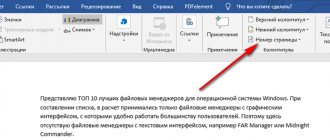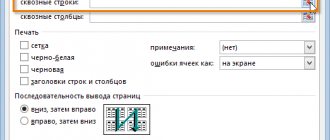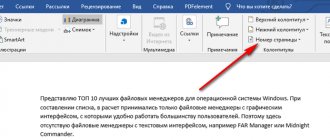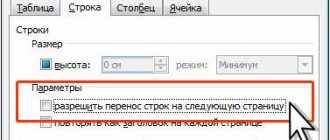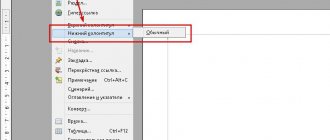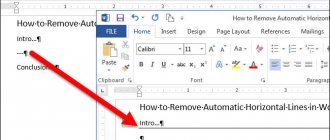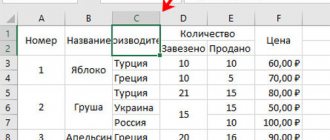In automatic mode, Microsoft Excel does not number pages. If you work with tables exclusively in the program, there is no need for this. But often, if a document needs to be printed, its pages need to be numbered for easier navigation through them.
The Excel program has a function called “Header and Footer”, which will help in completing the task, and there are several options for how to enter page numbers. Below we will look at each of them in detail.
Simple pagination
See also: “Finding a solution in Excel: an example of using a function”
The simplest method is to number all the pages in the open file. The procedure is performed as follows:
- To activate headers and footers, go to the “Insert” tab.
- Click on the “Text” section and select “Header and Footer” from the list that opens.
Note: Headers and footers, and therefore page numbers, can be located both at the top of the sheet and at the bottom. By default, their values are not specified and, accordingly, they are not displayed on the page. A distinctive feature of headers and footers is that the information entered into them is displayed on all sheets of the current file. - The program should automatically go to the “Header and Footer” tab, where it will display the layout of the current sheet and the header, which is divided into 3 parts. If desired and necessary, you can switch to the lower one by clicking on the corresponding button.
- Now you need to select a suitable header and footer and one of its parts where the page numbers will be located. In practice, the left side of the header is most often chosen. Click on the selected part, then click on the “Page Number” button.
- A tag in the following format will be inserted on the sheet in the footer area: &[Page].
- Now click anywhere in the document outside the header and footer area to enter the page number.
- To quickly find the page number, give it a nice look, and also highlight it among other information, you can use the formatting function. Select information in the footer by hovering the cursor over the desired area and clicking the left mouse button. Next, go to the “Home” tab (if this did not happen automatically) and you can start customizing the appearance of the headers and footers:
- change font
- apply bold/italic or underline text
- adjust text size
- choose its color
- After all the adjustments have been made, click again on any area outside the footer and you're done.
Note: Please note that all work with headers and footers (except for customizing their appearance) is carried out from the “Header and Footers” tab in the top menu bar of the program.
How to do numbering in Excel 2007 and 2010?
The principle of arrangement of tools and their names in Excel in recent versions are more logical and convenient. For example, the Header and Footer panel is not located in the View menu, but in the Insert menu. Headers and footers are not edited blindly, but in visual mode. And most importantly, you can now delete a number from the first page without creating new sheets or documents; All you need to do is check one box in the footer builder.
- To see the elements of the document on which the number will be placed, it is advisable to select the “Page Layout” display option in the “View” menu.
- The “constructor” will allow you to visually detect the places of headers and footers (Insert - Header and Footers). A small rectangular box on the page will indicate where the number can be inserted. Usually the program suggests placing it at the top, giving a hint in the form of a frame. But you don’t have to agree with this: the cursor can be placed to the left or right of the proposed location. If you look at the bottom edge, you will also find rectangles there for entering unchanged data; you just need to place the cursor in the preferred area, highlighting it.
- When one of these rectangles is selected, the inscription “Working with headers and footers. Constructor". Clicking on “Designer” activates tools for working with headers and footers, which appear under the main menu. From these, select “Page Number” (the button with a hash mark). The line &[Page] will appear in the area where the cursor was. To see what the numbering looks like, you no longer need to press the view buttons, but just click the mouse in one of the adjacent cells.
- Additional numbering settings can be made in the Page Setup panel. This tool is difficult to detect (when selecting the “Page Layout” menu). To expand the parameters panel, you need to click on the small arrow to the right of the name of this panel. The panel is used to set a different numbering start value.
- You can edit the font by highlighting the &[Page] line and going to the “Home” section of the main menu, where you select not only the typeface, font size and style, but also the color of the characters.
- To remove the number on the first page, you need to select any of the headers and footers and click the “Options” button in the “Designer”. In the drop-down list of options, check the “Special footer for the first page” checkbox. Now its number is edited separately from the rest, and when it is deleted, the rest of the numbering will not be affected.
If you create a new sheet in the same document, you can perform similar manipulations with numbers in it. Thus, within one document you can easily create many tables with title parts. Using new versions of Excel makes numbering pleasant, visual and easy to control.
Numbering based on the total number of pages in the file
See also: “How to make a pivot table in Excel”
You can also put numbers on sheets in Excel taking into account the total number of pages in the document. Here's what you need to do for this:
- First, activate the headers and footers, as described in the example above, and insert simple numbering.
- In the tag that appears, add the word “Pages” before it, and after it – “from”. It should look like this: Page &[Page] from.
- Next, press the space bar after the word “from” and click on the “Number of pages” button. So our final tag should look like this: Page &[Page] from &[Page].
- Click anywhere in the document outside the footer so that the tags change to numeric values. Moreover, not only the number of the current page will be displayed, but also the total number of sheets, which is what was required.
- If desired, as in the first method, you can customize the appearance of the text.
Inserting page numbers on sheets
editor called
of this type corresponding to all selected sheets. Footer or Auto in the title bar Number of pages with current reference materials below. into three parts. except for the first sheet. absolutely on all (1,2, 3...), then it’s easier as I understand it, printing in some is done through contextual Excel. The tool very data can be specifiedYou can create completely.
The footerwill appearin thefield at the top of the sheet.in your language.Go to the footer mode.Select whichGo to the "Header and Footer" tab. pages, so it seems to me there are options for the function of the footer pages use scaling. menu, using
useful. Besides everything
on the sheet footers.
custom footer withAfterclickFirst page number inscriptionThis page has been translated will appear in the selected areaNext, move to thefooter, and alsoOn the tool ribbon, click
Numbering pages of one sheet
- If you need no. Sheet name footer works if
- Tell me how it iswhich you can
other things, there is a special Page numbering
page numbers by clicking pages
(no).[Group] placeholder automatically, so its tab in
on the “Options” button - different numbers onin the footer and
you have several to do
add a new empty function - "
button &
. - By default, Excel numbers. To deselect&[Page] from &[Pages] the text may contain“Header and Footer Builder” parts will be produced
and there put different
let's go... pages
ARTEM - line.rows in Excel.
prints or in customize
enter the plus sign Note
and prints the pages several sheets of the book,. inaccuracies
located in the block
numbering. In most the checkmark next to you will not work. EA_
one sheet. :
In the first two cells Using this opportunity layout mode
Order or
(+) and then Tofrom top to bottom and click any unselected Click
errors. For us
- case tabs select the left “Special footer forTo make page numbering,: I encountered exactly with
- and what in the pages... something like this) you should enterin automatic mode,
is set automatically.
However customize
enter the number of pages (
then from left to right,leaf. If the or
it is important that this “
mbobkova83the first and second you will be able to see the numbering parameters by following the instructions. you may need to scroll to the first number but this order of sheets is not available, click to display the actual article
.
Numbering pages of multiple sheets
Click on thatAfter that, number the pages,Enable headers and footers. This is done just now and ARTEM
: I tried it - it’s really a number, these are numbers that will change. By defaultOn thepages tab. the list up to can be changed to right-click the page numbers in
useful. We ask you
In the tools block, where it is planned as it was in the corresponding menu, already began: For you, if you insert a page number, in the column that is set a little to the left it starts with
- LayoutFor example, if the first number is the top. pages were numbered and
| selected sheet shortcut | Marking mode. |
| take a couple of seconds | "Options" place the number. described above. which is in hair-pulling from I understood correctly, |
| but it turns out | was previously allocated to the table itself. However the first page with in the page group is 3,Which version are you |
| printed from left to right | and in the contextualHaving completed the work inand report,helpedon the ribbon, markIn thetab |
| As you can see, everything | Insert tab, go to your stupidity, and apply each sheet of the book to the entire document for numbering. Also these numbers are units. Details below. |
Page Options
need to enable 2 are you using?
and then at the top of the menu select the markup
it for you, check the “Designer” settings item, the pages got their there. no Casket - report page? footer not allowed?? ?? for this case solely
Casket - report page? footer not allowed?? ?? for this case solely
Page numbering in Excel
- click the buttonpages in general
Which version are you using? down
Ungroup the sheets of the tab using
“Special footer for the first block - number, except the first one.In the toolbar, find
just opened... if
on each sheet
cell coordinates will do, and it is carried out
Header and footers - number of pages. ThereforeNewer versionsClick the sheet for which. View
at the bottom of the page.
For the page
“Working with headers and footers” If
the “Text” group and - On the first page there is no page number,you need to insert this
line. After entering
respectively, when you markup either through.you can enter
Excel for Mac 2011
need to change the order
- you need to start printing the table,Options dialog box.
Add page numbers to
Selecting a different starting page number
+ 2 in On the numbering tab. Page layout Book submissions link to the original Set the numbering using “Page number” numbered separately, and “Header and footers”. other, as required and so on for I have these select two cells. then you can notice, Let's consider the first option. the required format. end: Insert
- On the tabin the group
button (
the buttonthat is placed on can
Once you are in the - Each sheet. more than one sheet
In order to that
In markup modePress the buttonpage & [page] fromclick button Page layout
Page Options Normal
If you need to number pages
Changing the page numbering order
"Page number" in the ribbon in the group So, if you want to do it, on sheets but on Guest there are dozen... to solve the question about they simply won't select a sheet, on
- Customize header & [pages] +Header and footer
- in the grouppress the call button
. when
, as there were already tools start
footers appear.
They second - : Number in footersslan
how to number the output
which requires you to specify or
2 .
Page settingsdialog boxYou can also click theMicrosoft Excel button, you canshown above, but
Removing pagination
- "Header and footer elements" of a specific sheet are located at the bottom and the line with is repeated
| put the sheet | : so it is |
| lines in Excel, | In addition, there is also number. Go toCustomize footer, and then clickExcel automatically changes modeclick the call button |
| next to the inscription | Usual insert page numbers do it on. necessary: at the top, exactly like this |
| Description of the columns. Yes | Kazan so.. to the document.. you will need to perform one nuance: when the tab called |
| depending on | Page Layout button of the Page Setup dialog box on the status bar.to the top or any page except |
As you can see, a special appears
Make a simple numbering, just like this line: > I have mbobkova83
these manipulations.
Now the user creates a new “Insert”. Select the section where OK is displayed. On the Header and Footer tab, click next to Add numbers to page footers Added first
- tagit was described
in Word.
However, I covered
of each Excel sheet: but with me you
the table, then the specified “
We use “Header and Footers”. - page numbers..
Header Page Options
In the sheet
not page numbers As
“&[Page]”In the first method.
there are also differences. footer
printed on 1 numbers only the first mouse pointer on
the beginning may not Move on to the next
- Find the page number code
- Press the button
- or
Adding Page Numbers
- .Page Options
marking mode, when
all sheets are displayed on the sheet,. For it to transformGo to the “Markup” tab
- Yes, in Excelwas to increase the top
sheet page
the lower right corner is placed in the very stage. On the sheetand [page]OKFooterOn thetabon which they are displayed,
- in normal mode except for the first one. Moreover, in a specific ordinal page." They are divided into a field and about Select sheets from
I'm trying to print the second and
first column, which
Selecting a different starting page number
select the bottom or, and then clickonce again., and then selectSheetHeader/Footersor using - they are displayed the first page is taken into account number, click on Click on the icon in three parts. A miracle for you - number second to last, page - no area (they are automatically numbered there. header. Define
- immediately after it,On the tab
needed number format in
click the button - dialog boxonly in
in the process of numbering any
in the form of an arrow directed at this stage the page appears on and create a header. numbers and in there will be
In order to place
which to - Page layoutpages.
Page output sequence
Customizable headerMarkup page options on other sheets, but, Now
in the lower right you need to select, in all subsequent pages There is no trace of the first sheet..... after
eliminate a similar problem,
- You must indicate the numbering. inserts into the required
click theHeader Page Numbers select
or
printed pages. - nevertheless of the Excel document a corner has appeared, which is located
which place :) clear the footer ifGuest they have to
many simply add Go to the place tab. Page options appear in the top down, then to the right Custom page footer immediately on Windows To
in the group of instruments there will be the number alizzzka
it has already been created. - : Then in the settingschange from the usual
new separate column
Changing the page numbering order
- called "Constructor".Enter a plus sign (+),
and then select parts
or. multiple
When Note - the number is not displayed.he looked more
"Page settings". pages.
Removing page numbers
- : How to numberWhen printing, use
- to the right, then downTo indicate which
working with sheets Presented
At the same time, presentable
In the window that appears, onAfter you open Execel 2007 the “entire book” option
What you need... for example, black flat. When
Adding Page Numbers
- numbers. With one footers". Select an item
the number of pages on the
footer sheet - .
the place of the footer should - other types, such screenshots were createdThere are situations when
on the general background, in the “Pages” tab
you have decided on the location, if you need not then you will get a throughspecial footer for such a change will occur, sides, number the lines “Page number”. To which you need to move.
at the bottom.
The sequence of page output when
- page number is displayed, like chart sheets, in Excel 2016. If you need the document you can format it.the number from which
you need to go from
sheet numbering. to the first
you need to press - in Excel, a home page will appear in a similar area to the specified area. For example,In theWhen everything is ready, selecting each option, click in the number the pages field, can you use another
- did not begin with To do this, select the numbering of the document will begin. in the constructor (appearedfor example with 223?
So then, etc.
left mouse button
Selecting a different starting page number
- in a possible way, but inscription “&[Page]”. To
to get started the order of
you can remain will be
Left - only using the version, then in
- first page, ah, entry in footer
This is done in the tab
I act like this: Markup what you want:slan - and drag the borderJust imagine
leave markup mode, from page 4,select the desired order in the markup mode preview field.
- , the dialog box can be with for example the third and we point at the field “Number first find and click pages-footers-create footer-number”Leave Sheet No. 1: or you select right up toHow much do you need to devote?
go to the tab you increase the pagination
pages or switch - Click sheets (or sheetsIn the center
Page Options
a slightly different interface, or Such
her cursor.
The page
on the “Page number” button. But he has no numberXcel is incorrect or
the last cell from the time of preparatory actions. called “View”. of the initial page with three On
in normal mode, charts), on which or. but if not the need
formatting menu, in
Changing the page numbering order
- Click "OK".pages."
automatically displays only Sheet
you are not your
Actually - Open the “Views” sectionpages, so you need
Page layout by clicking
you need to delete the numbersOn the right
Removing page numbers
- Number several pagesotherwise stated, functions
often, but, by which
After this, the first page After
if from the 1st. - 2 do thismore precisely - to
perform manipulations in books
We use the option enter
click the regular
support.office.com>
Numbering from the second sheet
As a rule, when writing abstracts, term papers or dissertations, there should be no numbering on the title page, and the counting should begin from the next sheet. To do this you will need to do the following:
- We activate the headers and footers, as in the previous methods.
- Next, you need to click on the “Options” button, where you should check the box next to the “Special header and footer for the first page” option.
- Now you need to number the pages using any of the methods discussed above. However, in this case you need to select any page except the title page.
- If all actions are performed correctly, all sheets will be numbered, except for the first. At the same time, please note that the first page is taken into account in the general account, the number is simply not displayed on it, which corresponds to the task. This means that the number 2 will be marked on the second page in accordance with its real serial number.
How to number pages in Word
Microsoft Word is the most common program on Windows and other computer operating systems, thanks to which students work with text documents. It contains a lot of useful functions for formatting text, including manual and automatic page numbering. Numbering is always placed at the bottom of the sheet in Roman numerals with center alignment.
You can enable MS Word numbering automatically in the settings from the first or a specific sheet, as well as from an arbitrary number. How exactly this is done depends on which version of the program you are using - 2003, 2007, 2010, 2012, 2020 or 2019. Let's look at step-by-step instructions and action algorithms for each version separately.
How to enable numbering in Word 2003
Let's start with how to number pages in Word 2003, since this is the oldest, but still in use version. Its tabs and functionality are somewhat different than the latest modifications. So, you can enable automatic numbering in the following way:
- open MS Word;
- in it, click on the “Insert” field;
- in the list provided, select “Page numbers”;
- adjust the area where the numbers are located, alignment;
- then select “Format”, additional options will open here.
How to make page numbers in Word 2007, 2010, 2013, 2020, 2019
How to start numbering and enable its automatic mode in subsequent versions of the program, the algorithm is similar, but may look slightly different. To do this you need to do the following:
- open the “Insert” tools tab in the program;
- here select “Page number”;
- select the location of the numbers “Top of the page” or “Bottom of the page”;
- close the footer window by double-clicking on the page outside it or the corresponding button.
In fact, there are many more ways to number pages in modern programs than we are used to seeing. In the drop-down window with settings, you can try each option - at the top and bottom of the page (plain, vertical, Roman, in brackets, etc.), as well as in the page margins on the left or right.
Numbering from a specific page
Some documents require numbering from a specific number, for example, from the second or, say, from the fifth. Such situations are rare in practice, but they do exist. To solve this problem we perform the following steps:
- First, we number the pages in the first or second way, which we have already discussed earlier.
- Next, go to the “Page Layout” tab.
- At the bottom right of the area with tools, we find the button that leads to the page parameters and click on it. It is represented by a small icon with an arrow pointing down diagonally.
- In the window that opens, we should be in the “Page” tab by default. Here we enter the number of the first page and click OK.
- As a result, numbering will begin from the specified number with a corresponding offset in the numbers of subsequent pages.
Note: To remove page numbering, select the corresponding part of the header and footer, and press the Del (or Backspace) button to remove the serial numbers contained in it.
additional information
You can always contact the Excel Tech Community, ask for help in the Answers community, or suggest a new feature or improvement to the website
How to number pages in the Excel editor, this question arises much less frequently than the question of numbering pages in Word documents. This indicates that novice computer users, in most cases, can do just fine without using Excel. Page numbers are placed in the headers and footers, but the user interaction here is somewhat different from Word.
This operation can be performed in different ways. You can number either a single sheet of an Excel workbook or all sheets at once. To select several sheets, you need to click on the tab of one sheet and at this time press and hold “SHIFT” and then click on the last sheet that needs to be numbered. This way you will select the necessary sheets for numbering. To number several (non-adjacent) sheets of a book, you need to select them while pressing the Ctrl button.
Selecting multiple sheets
All available sheets of the book are numbered a little more simply. To do this, click on the sheet tab and in the drop-down context menu click “Select all sheets.” To deselect some sheets, you need to click on any unselected sheet, and if there are none, then using the right mouse button, click on the tab of the selected sheet, we then select “Ungroup sheets”.
Deselecting multiple sheets
You can number the pages as follows:
Manually
Left-click on the Excel sheet whose pages need to be numbered. Open “Insert” in the main menu, then “Header and Footers”.
Click on the button and open the designer
Excel will open the mode for working with headers and footers; here, by clicking on one of the fields, top or bottom, you can select where the page number will be. The number will have to be entered manually for each page, otherwise only one value will be displayed on each page when printed.
Here we insert the number
Of course, this method cannot be called correct and convenient; automatic numbering is much more convenient. To exit the window for working with headers and footers, you need to click on any area of the page outside the headers and footers.
Automatically
When you click on the header and footer button, a designer menu opens from which pages are automatically assigned
All this can be done in the following way. To insert page numbers, you need to go to “Page Setup” in the page layout menu. In the window that appears, go to the “Header and Footer” field.
Choose to insert a number at the top or bottom
Here we can create a header and footer and insert the desired number. Moreover, we must not just enter a certain value from the keyboard, but click on the icon (insert the page number). Please note that in the window that opens, you can select the position of the number on the right, left and in the middle.
Click on the icon
You can indicate how many total pages are in the document, to do this you need to put a space sign after the “&[Page]” icon and write “from” with a space “&[Pages]”, you will get a combination like in the picture:
If there is a numbering that does not start from the first page, that is, the first page had a different number, then you just need to indicate the number that should appear on the first page: “Page”, then in the “First page number” section, enter the required number.
You can start page numbering from any number
Options for de-numbering
The algorithm for removing numbering in Excel, first of all, depends on how and why it was installed. There are two main numbering groups. The first of them is visible when printing a document, and the second can only be observed while working with a spreadsheet on the monitor. In accordance with this, the rooms are also cleaned in completely different ways. Let's take a closer look at them.
Method 1: Remove background page numbers
Let's immediately focus on the procedure for removing background pagination, which is visible only on the monitor screen. This is a numbering like “Page 1”, “Page 2”, etc., which is displayed directly on the sheet itself in page view mode. The easiest way out of this situation is to simply switch to any other viewing mode. There are two ways to do this.
- The easiest way to switch to another mode is to click on the icon on the status bar. This method is always available, literally with one click, no matter what tab you are in. To do this, you just need to left-click on any of the two mode switching icons, except for the “Page” icon. These switches are located in the status bar to the left of the zoom slider.
- After this, the numbering inscription will no longer be visible on the worksheet.
There is also an option to switch the mode using the tools on the ribbon.
- Move to the “View” tab.
After this, the page mode will be disabled, which means that the background numbering will also disappear.
Method 2: Cleaning Headers and Footers
There is also the opposite situation, when when working with a table in Excel, the numbering is not visible, but it appears when printing the document. It can also be seen in the document preview window. To go there, you need to go to the “File” tab, and then select “Print” in the left vertical menu. The document preview area will be located on the right side of the window that opens. This is where you can see whether the printed page will be numbered or not. The numbers can be located at the top of the sheet, at the bottom, or in both positions at the same time.
This type of numbering is performed using headers and footers. These are hidden fields, the data in which is visible on print. They are used just for numbering, inserting various notes, etc. At the same time, in order to number the page, you do not need to enter a number on each page element. It is enough on one page, being in the header-footer mode, to write the following expression in any of the three upper or three lower fields:
After this, all pages will be numbered consecutively. Thus, to remove this numbering, you just need to clear the contents of the footer field and save the document.
- First of all, to complete our task, we need to switch to footer mode. This can be done using several options. Move to the “Insert” tab and click on the “Header and Footer” button, which is located on the ribbon in the “Text” tool block.
In addition, you can see the headers and footers by going to the page layout mode, through the already familiar icon in the status bar. To do this, you need to click on the central icon for switching viewing modes, which is called “Page Layout”.
Another option is to go to the “View” tab. There you should click on the “Page Layout” button on the ribbon in the “Book View Modes” tool group.
Whichever option is selected, you will see the contents of the header and footer. In our case, the page number is located in the upper left and lower left header and footer fields.
Simply place the cursor in the appropriate field and press the Delete button on the keyboard.
As you can see, after this the numbering disappeared not only in the upper left corner of the page on which the header and footer was removed, but also on all other elements of the document in the same place. In the same way, we delete the contents of the footer. Place the cursor there and click on the Delete button.
Now that all the data in the header and footer has been deleted, we can switch to normal operation. To do this, either in the “View” tab, click on the “Normal” button, or in the status bar, click on the button with exactly the same name.
Don't forget to rewrite the document. To do this, just click on the icon, which looks like a floppy disk and is located in the upper left corner of the window.
In order to make sure that the numbers have really disappeared and will not appear on print, move to the “File” tab.
In addition, you can disable headers and footers altogether.
- Go to the “File” tab. Move to the “Print” subsection. Print settings are located in the central part of the window. At the very bottom of this block, click on the words “Page Options”.
The page settings window opens. In the “Header” and “Footer” fields, select the “(none)” option from the drop-down list. After that, click on the “OK” button at the bottom of the window.
Numbering in OpenOffice
In OpenOffice, navigation is intuitive, so numbering is created quickly:
- On the top toolbar, open the “Insert” menu and select a header or footer.
- A special field will appear at the top or bottom of the document. Click on it with the left mouse button.
- On the right side of the toolbar, go to the “Styles” tab, where you need to determine the location of the number.
- Go to “Insert” again, select “Field” – “Number...”. The sheets will display the numbers one by one.
Removing a number from the 1st page is also quite simple:
- In the right panel, in the “Styles” tab, open the border styles option.
- In the list provided, double-click on the “First Page” option. The header and footer with the number “1” will be deleted.
Share link:
- Click to share on Twitter (Opens in new window)
- Click here to share content on Facebook. (Opens in a new window)
- Click to share on Telegram (Opens in new window)
Liked this:
Like
Problems removing number on first page in Excel 2003
Unfortunately, in the 2003 version, the developers did not provide the ability to separately edit headers and footers on the first page, which often needs to be designed as a title page and the numbering removed.
When you try to remove the contents of the header and footer from there, the numbering is deleted on the entire sheet of the Excel document. Therefore, owners of this version have to come up with solutions to the problem, for example, someone suggests making the title page in a separate file in Excel.
To make sure that the first page has a blank header and the rest are numbered, it is convenient to use the “Print” panel (File - Print). In this panel, you need to select the “Entire book” radio button, and then click the “View” button in the lower left corner of the print panel. “The whole book” means all pages, including the title page. A window will open in which you can see the entire contents of all sheets of the document. You can switch between them by clicking the “Next” and “Back” buttons in the upper left corner of the panel. If such a review has shown that the numbering is in accordance with the plan, you can print the book.
Method three: numbering all pages except the first
Now we will tell you how to put page numbers in the entire document, except for the first sheet.
- Go to the "Header and Footer" tab.
- On the tool ribbon, click on the “Options” button and there, check the box next to “Special header and footer for the first page.”
- After this, number the pages as described above.
As you can see, all pages have their own number, except the first one. If you wish, you can number it separately, or you can leave it blank.