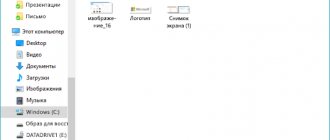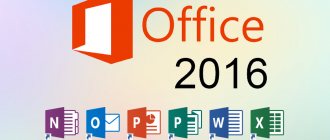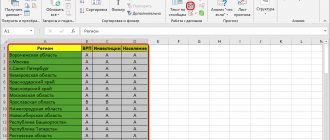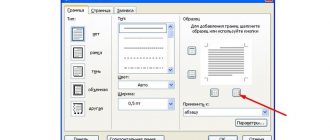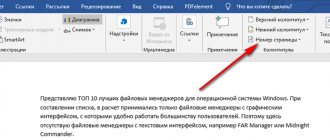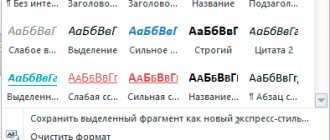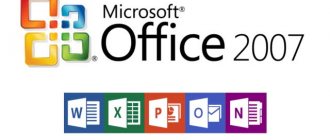Word can sort alphabetically from A to Z (ascending) and from Z to A (descending).
If the list contains elements that begin with a number, then in an ascending ordered list they will appear first.
To sort elements, you need to create a simple list of them or place each element on a new line in a separate paragraph. Now let's figure out how to sort simple lists and data in a table alphabetically in Word.
Sort the list alphabetically
To arrange list items alphabetically (from A to Z), follow these steps:
- Select the list.
- Click the Sort
(highlighted in red) on the
Home
in the
Paragraph section. - In the window Sorting text
In chapter
First by
select values
Paragraphs
And
Text
. Set the switch to position
Ascending. - Click OK .
If you need to sort in reverse order, then set the switch to Descending (see figure above)
How to sort alphabetically in Word
Content:
It is not for nothing that millions of people around the world use it in their work - from home users to office workers of large companies.
We will describe two options for how to do this in different versions of Microsoft Office Word - 2003 and 2007 releases.
So let's get to the point.
Open a new file and enter the text that you want to sort alphabetically. It is important that each word begins on a new line.
Next, select all the words with the left mouse button, and the background around them will change its color to black.
In it, select the sort order (the “By paragraph” option is automatically set). You can also set the sorting in ascending or descending order.
Select the number three for the “Words” item in the window that opens and click “OK.” The list will be sorted.
Sorting a list in a table
The process of sorting data in a table is similar, but there are some differences. For a more complete understanding of the process, let's perform sorting using the following table as an example.
Let's sort the data: last names - in alphabetical order.
- Select the table.
- Click the Sort
(highlighted in red) on the
Home
in the
Paragraph section. - Sorting window , in the List , set the switch to With title bar.
- In chapter First by
select By:
paragraphs
and type:
text
. Set the switch to position
Ascending. - Click OK .
We get the following result
Sorting alphabetically in Microsoft Office Word 2007 and later (2010, 2013)
Sorting by every fourth word is done in this way. Click “Options” and select “Other” in the “Field separator” field. Enter a blank character by pressing the spacebar and then the “OK” button. Then in the main menu, select “Sort by Words 4” and click “OK” again to sort the list.
It is also possible to sort the data alphabetically in the table.
When you create a table in Word, it should look “Neat,” that is, correctly sorted.
But there is a way out. To alphabetically sort tabular data, you must follow these steps.
Select the “Table” menu item, and in it – “Sorting”.
Make sure the field types are filled in correctly - text and numeric data.
Now click on “Ok”.
Sorting in Word
Anyone who often has to write lists in Word has probably wondered more than once how to make sure that after writing the lists, they can be sorted? Sorting in Word - dream or reality? No, not a dream. There is such a function in Word, but many do not even suspect it and suffer, sorting huge lists manually, cursing everything in the world. How to do sorting in Word?
Sorting in Word
I like the Word text editor. It's a pleasure to work there.
In each version of the text editor, sorting occurs the same way, but the function itself is called differently in each version.
How to set up autosave in Word
How to add a page or title page in Word
Move and copy text from document to document
How to change line spacing in Word
Sorting in Word 2003
Create the required list. Select it and select Table
» —
Sorting
-.
The Sort Text window opens . Select the sort type and click OK .
The list is sorted.
Sorting in Word 2007/2010
In Word 2007
and
2010,
you can call the same sorting window from the
Home
Sorting
icon .
So you have created a sort in Word. As you can see, everything is very simple and fast. Now this process will not cause you hostility and despair.
The sorting function is very useful and necessary. If it is difficult for you to immediately remember everything you need, then it is better to get a notebook and write down all these lessons there.
I do this myself because some functions are used very rarely, and at the right time you cannot always remember what is needed at that moment.
It is not necessary to write everything that is written in the article. It is enough to write the title and menu tabs in the order in which they are used. But then you will save a lot of time and nerves.
I'm still planning to write a small brochure on a text editor, but I haven't gotten around to it yet. As soon as I get ready, I will let you know about it. And you subscribe to blog updates so as not to miss this moment.
Video^ Sorting in Word 2010:
Good luck to you!
If you liked the article, click on the buttons:
How to sort data in a table alphabetically in the Word editor?
- Have you already prepared your table in which you want to sort the information alphabetically? Then select all the contents of the table (in the upper left corner, click on the cross icon in the square, as seen in the screenshot).
Select data in a table
- Go to the “Layout” section on the toolbar (after selecting the table, another “Layout” section will appear to the right of the “View” section) and click on “Sorting”. You can cut the information from the very first line (where the names of each column are entered) and transfer it to another place, for example, in a notepad. This is necessary so that this row is not sorted.
Click on the "Sort" button
- A settings window will open asking you to set the parameters you need.
- To sort data alphabetically, enter the values in the “First by”, “Then by”, “Then by” items, as suggested in the picture. In each of them it should be set accordingly: “Columns 1”, “Columns 2”, “Columns 3”.
Enter the values in the left column of the settings: “Columns 1”, “Columns 2”, “Columns 3”.
- In the second column of settings, again do as indicated in the red frame
In the middle column of settings, set the parameters: “text” and “paragraphs”
- And in the third column, check all the boxes next to the “ascending” item (that is, from the first to the last letter of the alphabet).
In the third column of settings, check “ascending” everywhere
- Next, click on “Ok” and pay attention to the table. All data (in the first column) has been sorted alphabetically.
- Now return the previously cut information back to the first line (copy it back from the notepad and move it to the first cell of the first column).
Return the data to the first row
How to sort data in a table alphabetically in a single column in the Word editor?
Above, we sorted the data in the first column of the table in alphabetical order, that is, as it should be. But, if you need to sort alphabetically only a single column, leaving the data from other columns untouched, then we will proceed a little differently.
To do this you need to do the following:
- Select the column in which you want to sort the data alphabetically
Copy the desired column
- As in the previous instructions, click on “Sort”
Click on "Sort"
- Now in the already familiar settings window we will do the following. In the items “First by”, “Then by”, “Then by” set the value to “B” (in our example it turns out exactly like this; in your example you may need to set the value to “Columns 2”, depending on the version of the program, and what it offers).
How to sort data separated by tab, semicolon, or other character
Take a look at this dataset.
In it, the data is separated by tab characters.
Let's say we want to sort them by the second column (name).
Select the data you want to sort.
On the Home , in the Paragraph group, click the Sort .
In the “Sorting Text” window that opens, click the “ with title bar ” radio button. Then, in the First By , select the column you want. Set the sort order. Then click the " Options " button.
In the Sort Options window that opens, select a field separator.
As a result, the data will be sorted by girls' names.