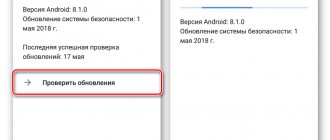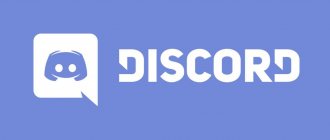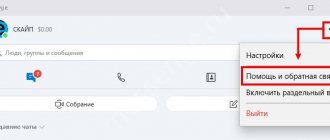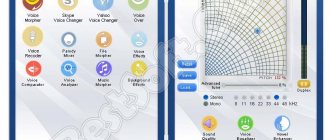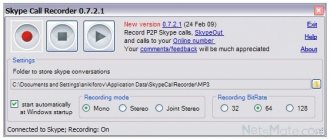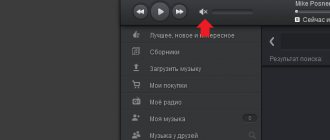Skype is an extremely useful service. It allows you to easily and naturally communicate with people located many thousands of kilometers from each other, send files, organize video conferences and chats. But sometimes the program doesn't work at all the way it's supposed to. For example, you enthusiastically tell your interlocutor something very important, and then, after 20 minutes, you realize that he doesn’t hear anything. The sudden “deafness” of Skype is one of the most common complaints from users, causing them a lot of inconvenience. But it is not at all necessary to contact technical support or call friends who understand the topic: you can try to solve the problem yourself. Believe me, it's much easier than it seems. So, why are we sometimes forced to communicate with an intelligent person, that is, with ourselves?
Skype is a modern way to communicate with people who are even many thousands of kilometers away from you
Wrong connector
The favorite mistake of many users who are confident that Windows itself will figure out where the microphone is and where the speakers are. This is possible on some motherboards, but more often than not, neglecting the rule “speakers - green plug, microphone - pink” will cost you suddenly deafened Skype.
Correct connection of plugs
- What to do? Make sure everything is connected correctly.
Quality problems
In addition to the fact that there are times when there is no sound in the popular messenger Skype, there are also interruptions in the quality of communication. Again, in this case, there is no need to be scared and panic. The cause should be identified and eliminated. There are only a few types of sound quality problems in the program:
- echo;
- mechanical voice;
- background noise.
Both you and your interlocutor can have an echo during a conversation. If you hear your own voice, the problem is in the acoustics of the interlocutor. If, on the contrary, you are already to blame. To fix this problem, you don’t need to rack your brains for a long time. The culprit just needs to reduce the volume of the sound-reproducing device. Or you should move the microphone as far away from the speakers as possible. In this case, it is most convenient to use appropriate headphones for communication.
Mechanical voice and audio delay depend on the speed of the Internet connection. In this case, you should disable all programs that use the Internet connection, and also stop all uploads and downloads. You should check whether your internet provider is suitable and the speed it provides for Skype communications. The minimum connection speed should be:
- call - 30 Kbps;
- low quality video call - 128 Kbps;
- high quality video call - 400 Kbps;
- HD video call - 1.2 Mbit/s.
Background noise can be caused by either extraneous noise or problems with the microphone. You should check that the microphone is working properly, and also make sure that the correct device is selected in the settings (how to do this was explained above). Calls should be made from a quiet place, as extraneous noise can be very disturbing. You should speak as close to the microphone as possible.
Incorrectly set recording device in the system mixer
The likelihood that Windows will change sound settings without the user's knowledge is quite small, but sometimes it happens. Such “independence” is often characteristic of pirated OS builds, crudely hacked games or viruses.
- What to do? Go to the Sound control panel applet and in the Recording tab, check which microphone is assigned as the default device. Also make sure that the gain level is set to maximum. To do this, click the “Properties” button, select the “Levels” tab and move the “Microphone” slider all the way to the right.
Setting the maximum gain level. Checking microphone settings.
Setting up alerts
It happens that there is no call sound in Skype. This problem is easily solved, do not be upset about it.
- Let's launch Skype.
- Go to “Tools”.
Go to Tools - Select from the “Settings” menu.
Selecting settings - Click on “Alert Settings”, which we see on the left.
Go to alert settings - Next, uncheck the box “Starts a chat with me.”
Uncheck the box
- Click on the “Save” button.
Save
There should now be sound for an incoming call.
Audio interception by heavy application
Sometimes programs may require exclusive access to the PC audio subsystem. And if the likelihood that the user will launch a professional audio processing system like Steinberg Cubase 7 is quite small, then it is realistic to find an audio converter utility, a “gluttonous” game or the same Foobar on an ordinary home PC. As a result, OS resources become busy.
- What to do? Try unloading all dubious applications, or even better, reboot your computer and start Skype again.
Checking the audio output device
Let's start with the audio output device. First, you should check whether it works at all. Absolutely any third-party method will do - turn on the music, go into the game, and so on. It would be a shame if the conversation had to be postponed simply because the sound was turned off in the speakers, wouldn’t it? If there is sound everywhere except Skype, then you should work in the program itself.
Lesson: No sound on the computer
First, you need to call the connection testing service - this contact is by default for each account, and is called “Echo/Sound Test Service”.
If the user does not hear the answering machine after connecting, then you should check the settings of the audio output devices.
Checking the audio output device
To do this, you will need to check whether the program is using the correct device as the main one for audio output.
- You need to go to the settings along the path: “Tools” -> “Settings”
- And there, select the “Sound Settings” item, and check that the main playback device is listed in the “Speakers” field.
- After this, you need to call the connection testing service again.
Other solutions
If this does not solve the problem, then you should look deeper into how audio works on your computer. Possible solutions could be:
- Reinstalling audio drivers;
- Restarting the computer;
- Setting the individual volume of programs in the “Volume Mixer” (it may well turn out that the sound is turned off on Skype);
- Scan your computer for viruses.
Lesson: How to clean your computer from viruses
Incorrect Skype settings
If you agreed to automatically update Skype, then you cannot completely exclude the possibility of settings being lost after the next update. Also, faulty system patches or particularly sophisticated viruses can delve into the sound settings.
- What to do? Sequentially select the “Tools” menu, “Settings...” section, “Sound settings...” section. Make sure that the “Microphone” line is the device you are using. It’s also worth looking into “Advanced settings” (the corresponding button is located just below the center of the window) and moving the desired microphone to the very top of the list.
Checking sound settings
Select the desired microphone and move it to the very top of the list
They can’t hear me on Skype, what should I do?
“What should I do when my interlocutor can’t hear me on Skype?” — the situation that has arisen is resolved by updating the application. But the problem can arise for other reasons.
Method 1: Select Skype Microphone
Selecting the right microphone is the basis for setting up Skype during installation and for further communication. Apply the following steps to resolve the issue:
- Download the program.
- At the top, find the inscription “ Tools ”, located between “View” and “Help”.
- Click " Sound Settings ".
- Look for the “ Microphone ” button, press it with the left mouse button.
- Select the true name of the recorder.
- For the test, start broadcasting. The scale will show the volume by turning the indicator green.
Skype has stopped working, what should I do?
Method 2: Check Skype for poor hearing
A low volume level is due to an incorrect add-on or the function being turned off altogether. Check this with the following steps:
- Launch it.
- During a conversation, look for the volume icon at the bottom.
- The Speaker tab will open . This section will allow you to enable automatic sound adjustment for optimal performance.
- You selected the wrong device. Select from the drop down list.
- Call a friend and ask if the other person can hear the conversation.
Method 3: Resolving the sound problem by updating the driver
Why can't you hear me on Skype? A popular way out of this situation is to update the utility if the old ones are damaged or incompatible. Follow each step described completely. Follow the instructions below:
- Click "Start".
- On the right side of the list, find the control panel line.
- A window will open, select “Device Manager” located in the middle of the list.
- For Windows 10, enter in the search.
- Click " Sound, video and gaming devices ".
- Find out the full name of the audio broadcaster. Click " Driver ".
- You should click “ Update ”.
- The system will prompt you to select a location to save the software. The procedure is over.
Create a Skype account
Conclusion
Check your internet connection. First try moving the microphone a little closer. Remove the automatic settings add-on to save the situation.
The problem probably lies in a third-party program that is running, which is interfering with calls and sound. It’s worth trying to listen again, closing running utilities.
On mobile media - use the application speed test to check the quality of the connection and compliance with Skype requirements.
Important! Test your headset on another PC.
vote
Article Rating
Physical damage to the microphone
Such trouble sometimes happens even with products from reputable companies, especially after power surges or during a thunderstorm. But the quality of cheap computer headsets “Made in China” (namely, they are often used for communicating on Skype) is initially quite mediocre. The same goes for standalone desktop microphones and all-in-one webcams.
- What to do? Try connecting a device that is known to work. If the problem disappears, you will have to go to a computer store or service center. It is also worth connecting the problematic microphone to another computer or laptop.
- Author: Elizaveta
Rate this article:
- 5
- 4
- 3
- 2
- 1
(0 votes, average: 0 out of 5)
Share with your friends!
Why is there no sound on Skype?
No sound in Skype is a common problem faced by many users of Windows 10 and lower versions of the operating system. Such a problem can occur for various reasons, which means there are different ways to fix it.
Reason 1: Volume settings on the computer
The first thing you need to check if there is no sound in Skype is whether the volume for the messenger is set at a sufficient level.
- To do this, in the lower right area of the taskbar you need to right-click on the volume icon. In the pop-up context menu, select “Open volume mixer” .
- In the new window, make sure that under the Skype icon the volume is set to the appropriate level. If the slider is set to the minimum value, move it to a new position.
- Also pay attention to the sound icon under the slider - if the sound is turned off, you need to click on it once with the mouse button to activate it. You can then close the volume mixer window.
Reason 2: Sound settings in Skype
If the sound in Skype is not working, the next step is to check your sound settings.
- Click on the ellipsis icon at the top of the Skype window and select “Settings” .
- On the left side, open the “Sound and Video” . In the right pane, scroll down to the Speakers .
- Make sure that the desired sound source is selected as the default device (if there are several of them connected), and set the volume a little lower to the maximum level. Click on the “Sound Test” , after which the program will start playing the call tone.
Reason 3: The program does not work correctly
If there is no sound only in Skype, but works in other applications on the computer, you should try reinstalling the program on the computer. A similar problem often occurs after updating the messenger.
- First, try restarting Skype. To do this, press the key combination Ctrl+Shift+Esc . The Task Manager window will appear on the screen . Find Skype in active processes, right-click on it and select “End task” . Then run the program again.
- If this does not bring results, you can try removing the messenger from your computer. To do this, go to Control Panel and open Programs and Features .
- In the list that opens, find the messenger and right-click and select “Delete” .
- Start the uninstallation process.
- Next, you will need to install the latest version of the program - to do this, download the latest version of the distribution, run it and install Skype on your computer.
Reason 4: Speakers not working
You should check if there is no sound only in Skype or in other programs on the computer too. If it does not work in any program or wheezes, you will need to check the functionality of the speakers - if it is an external sound device (speakers), connect them to another device (computer, smartphone). If you have other audio output devices connected to your computer, such as headphones, you will need to temporarily disconnect them.
Reason 5: Sound driver problems
What should I do if there is no sound not only in Skype, but on the entire computer? In this case, you should check the status of the sound drivers.
- will “Run” window using the key combination Win + R. In the line that opens, paste the following command and click OK : devmgmt.msc
- Device Manager will open . Expand the “Sound, gaming and video devices” . Right-click on the device - if there is an item next to it “Enable” , it means that for some reason it is in an inactive state. Select this button. You will be prompted to restart the operating system to make changes.
- How much more complicated the situation is if there is an exclamation mark next to the driver or the name of the device is not in the list at all. This means that the driver either does not work correctly or is not installed. If the device is accompanied by an exclamation mark, right-click on it and select the "Remove device" .
- Confirm the removal and restart your computer.
- Device Manager again . In the upper area of the window, open the “Action” , and then the “Update hardware configuration” . You should do the same if the audio device is not in the list. The drivers will be reinstalled. To permanently accept the changes, you must restart the operating system.
If it is not immediately clear why the sound in Skype disappeared, you need to check each of the indicated options sequentially and, in the end, the problem will be fixed.
Why Skype won't launch