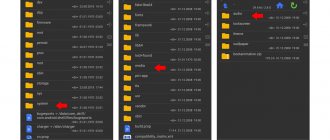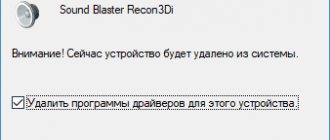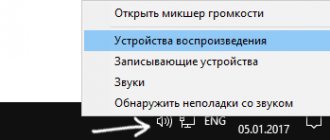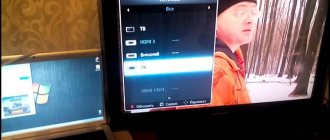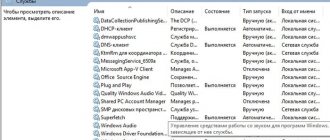Content:
- 1 Features of HDMI cable
- 2 What is considered a malfunction?
- 3 Common problems 3.1 Checking cable integrity
- 3.2 Setting up sound on TV
- 3.3 Computer setup
- 3.4 Restarting the digital set-top box
- 3.5 Checking sound quality through other cables
- 3.6 When to buy a new HDMI
An HDMI cable allows you to connect a computer, digital set-top box, or home theater to a modern TV. It provides simultaneous transmission of sound and high-quality images. Modern interface standards allow you to watch movies in Full HD, 4K, 8K, 3D resolution. But it’s such a shame when you tune in to a full-length film, but there is no sound via HDMI on the TV. What to do? We will discuss the causes and ways to eliminate them in more detail in the article.
Interfaces for audio transmission
You can transfer audio from a PC to TV either wired or wireless. But in the case of wires, there are fewer options than for a video signal. Transferring audio over a Wi-Fi channel does not cause problems. Any type of connection - Wi-Fi Direct, WiDi, Miracast - are designed for full content transfer. The situation is similar with DLNA.
Important! Bluetooth will not help in this case - it will transmit sound, but no video, so there is no special logic in such a connection.
If we talk about a wired connection, the easiest way is to play audio via HDMI on your TV . This connector is designed to transmit audio and video signals. Moreover, it is carried out without loss of quality.
You can also use a specially designed 3.5 connector for audio transmission. Users may think that the logic is simple - we take a double-sided jack and connect the devices through the same connectors. But it will immediately become clear that it is impossible to output sound to the TV in this way. The reason is very simple: both devices are equipped with outputs, that is, they transmit a signal, but do not receive it. For this reason, you will need to connect the PC via tulips, which means you need a 3.5 - RCA cord.
If you cannot make a connection via HDMI because it is not in the PC, then a DVI connector will come to the rescue. Initially, this is a digital output for a video signal, but audio can be transmitted via a DVI-HDMI adapter.
The last method is a LAN cable, which will allow you to transmit a signal from a laptop or PC to the TV. That is, a local network is established between the devices - an analogue of DLNA only of the wired type.
Another connector that users may want to adapt to their needs is VGA. And here they will be disappointed - music is not transmitted via VGA, even if you use adapters to DVI or directly to HDMI. This type of connector transmits exclusively analog images.
Features of HDMI cable
The modern interface is used in digital television, computers, LCD, plasma, LED screens, game consoles and receivers. It supports all the necessary resolutions for watching movies and video files: HDTV1080p, 1440p, FullHD, 3D, 4K, 8K. The latest quality is broadcast only through version 2.1.
The standard HDMI cable length is considered to be from 3 to 5 meters. Allowed up to 10m. Longer wires will require a signal amplifier.
HDMI Ethernet versions additionally carry Internet traffic at different speeds. Thanks to the high cable bandwidth, digital television maintains high clarity and contrast.
A variety of connectors allows you to connect via HDMI not only a TV and PC monitor, but also smartphones, tablets, automotive equipment, and digital set-top boxes.
Checking volume levels on both devices
On Windows, open the panel with the volume level - click on the speaker icon to the left of the date and time on the “Taskbar” in the right corner. If the sound is at a minimum, increase the volume using the slider - set it to the highest possible level.
Set the volume to maximum mode
Also, right-click on the sound icon and select “Volume Mixer.” In the new small window, make sure that the TV and the running video player (or other program you are currently using to play sound) are also set to an adequate volume level.
Look into the mixer - perhaps the volume of the TV speakers is reduced there
You can increase the volume on Windows using the function keys: hold down Fn with one of the F buttons at the top of the keyboard with a loudspeaker icon (usually F12). A window with a level will open in the upper left corner of the screen on top of all windows - enlarge it by pressing the two indicated keys several times simultaneously.
Conveniently increase volume using function keys
Check the sound on your TV: turn on a channel and press the volume up key on the remote control. Make sure your TV is not set to any silent mode. If there is an audio stream, then everything is fine with the speakers. If there is no sound, take the TV in for repair.
Use the remote to increase the volume of the TV speakers
If you don't have a remote control, use the volume up key (with the + sign and the springboard) on the back or front of the TV to turn up the volume.
You can increase the volume using physical keys on the TV
TV settings: whether the HDMI connector is set as a valid audio output
In order for audio from your computer to be transmitted to your TV via an HDMI cable, the HDMI connector must be set as the default audio source in your TV's settings. If another output is installed, of course, the sound from the computer will not be reproduced on the TV, since the latter simply will not perceive it.
Select HDMI as input device
In the TV settings, the “TV Speakers” device must be specified as the default playback device. Also try turning off Smart mode so that the TV stops independently controlling the sound level.
Select TV Speakers to play audio from the HDMI cable
Video: how to set up your TV speakers correctly so that it can play sound from a PC via HDMI
What is considered a malfunction?
Via HDMI, sound and image are supplied to the TV. Inside the wire there are 19 wires that are responsible for different channels. Sound quality depends not only on the cable, but also on the settings of the TV itself and the condition of the connectors.
The main malfunctions associated with the broadcast of sound signals include:
- Quiet playback;
- The appearance of extraneous noise, sound effects;
- There is no sound at all.
In all cases, diagnostics of all components is required: TV, wires, set-top boxes or PC. But before you start exploring, be sure to check the volume level on your TV. Sometimes users simply forget to add it and immediately start checking the cable's serviceability.
Sound settings
Sometimes when you connect an external audio device, the sound does not come out or continues to come from the existing speakers on the laptop or connected to the system unit. This is not critical and can be easily fixed - you just need to switch the sound from the computer to the TV.
Setting up sound on Windows 7 and Windows 10 is no different, but the paths to the menu in which they are performed are slightly different.
In the Windows 7 operating system, it’s easy to configure the sound - right-click on the speaker icon in the tray and select “Playback devices”. In Windows 10, in the tray on the speaker icon, select “open sound settings” - “sound”.
Once in the menu, look for the “playback devices” item. You need to turn on the TV connected by any of the above methods. Typically, in Windows OS, the signal automatically begins to flow to external devices, but due to a failure this may not happen, so switching is done manually.
Advice! If this type of audio signal transmission is constant, then it is better to click on “use as default” so that after each switching on/off of the PC you do not have to switch it again.
Common problems
When sound is not transmitted via HDMI to the TV, most often the breakdown lies in the following connection elements:
- The wire is damaged. There are creases and bends. Or it was located under heavy furniture.
- The sound on the TV is not configured correctly. In the parameters the indicator is reduced to the minimum value.
- TV speakers are broken. There is interference on any channel even without a digital television connection.
- Incorrect PC settings when watching movies from a laptop or personal computer.
- Software failures of a digital or satellite set-top box.
Each of these faults affects the sound quality. Often they lead to complete silence from the TV speakers.
Checking cable integrity
The first thing you can do if there is no sound coming through hdmi to the TV is to check the integrity of the cable and the condition of the connectors (connectors). To do this, just carefully inspect the wire. Make sure there is no damage or creases. Then, examine the condition of the connector. There should be no dust, foreign objects, or broken elements. It is also worth looking at the integrity of the inputs on the TV. You can clean them with a soft brush. But this must be done extremely carefully.
After all the manipulations, you can reconnect the cable. And make sure that all connectors are in place. If the sound problem persists, check your TV settings.
Setting up sound on TV
The reason why there is no sound on the TV via hdmi may be the settings of the TV itself. To check this problem, do the following:
- Press the "Mute" button on your TV remote. Make sure it has been turned off.
- Go to the menu. Settings – sound. Check the settings.
After that, turn up the volume on the TV and check if the sound error has gone away. If not, check the video source - a computer or digital set-top box.
Computer settings
When you connect the TV to your computer, the operating system automatically detects the new audio and video playback format. At the same time, it switches the sound from built-in or connected speakers to television options. But there are system failures when the laptop does not automatically detect new parameters.
Instructions on how to switch sound from a computer to a TV:
- Find the “speakers” icon on the quick launch panel. It is most often located in the lower right corner on Windows 7, XP.
- Right-click on it. In the window that opens, select “Sound”.
- Find the “Playback” tab. All devices through which you can stream audio files will be displayed there.
- Find your TV model and select it with a checkmark to “use as default”.
- Save the changes. Restart the movie.
If, when opening the sound settings, the TV is not displayed, you need to right-click on the empty space of the window. And select “show disconnected devices”. They should have a TV.
In different versions of the operating system, the path to sound settings may change. You can log in through the Administrator Panel or Control Panel. But in any case, you need to find the sound settings.
Restarting the digital set-top box
If you can't hear sound from your digital set-top box or satellite receiver via HDMI on your TV, you should restart the equipment. For this:
- Turn off the set-top box using the remote control.
- Pull the wire out of the network. Wait 5-10 seconds.
- Plug the cable back in and start the equipment.
Automatic channel tuning may begin. You need to wait. And check the sound again.
If the restart does not work, you can try resetting the settings of the digital set-top box to “factory settings”. To do this, open the menu, find the “settings” item. And “reset to factory settings”. If a code is required, enter 0000, 1111 or 1234. Wait for the equipment to restart and wait for automatic channel settings.
Checking sound quality through other cables
If after all the manipulations, the sound on the TV via HDMI still does not work, try connecting the devices via other cables. For example, a digital set-top box can be connected through the tulips included with the equipment.
Remember. When connecting equipment through tulips, you will not be able to watch movies in Full HD or 3D quality. This wire does not have high bandwidth and does not support new protocols for playing video, audio, or films.
Has the problem been resolved? This means the cable is broken or you chose it incorrectly. For example, a DVI-HDMI adapter will not work if there is a VGA-HDMI input. To immediately select the correct wire, read the instructions for the TV. The recommended interfaces for connecting external equipment are indicated there.
When to buy a new HDMI
The need to purchase a new wire is advisable in the following cases:
- An external examination revealed significant defects;
- The wire length is not enough for a correct connection;
- Broken connectors - bends are visible on them, plugs are broken off;
- The wrong type of adapter has been selected.
In other cases, when there is no sound on the TV when connecting to HDMI, it is necessary to carry out diagnostics. And also check whether the speakers of the TV itself are working. If they break down, the TV must be taken to a service center.
Introduction – About connectors
There are several ways to output sound from a computer to a TV. Some of them are tied to the usual analog connection of connectors, while others require certain settings - both simple and complex. And some of them are nothing more than myths. Our task is to very briefly break it all down in one article. That’s why I propose to talk about everything at once and a little at a time.
Main connection options:
- HDMI is the most popular method. Transmits both video and sound. Requires a little setup in Windows (sound output and availability of a driver for the video card).
- DVI, VGA – connectors for outputting digital and analog (respectively) video signals to the screen (monitor or TV). DO NOT TRANSMIT SOUND!!! Those. You cannot output sound through a standard DVI or VGA cable!
- Local network - Wi-Fi or wire (RJ-45) - is a little more complicated here, because... first you need to connect the computer and TV to the same local network (not only physically, but also logically), and then, using the same media servers, organize sound transmission - this is especially important when playing movies.
- Audio cables – RCA “tulips”, 3.5 mm jack – everything is simple here, you just need to somehow connect the computer’s audio output to the TV input via a wire, and you can use it.
But now I wanted to tell you more about each of these methods.
General troubleshooting sequence
Sound does not work via HDMI, what should I do?
- Check that the connection is correct.
- Turn up the volume on your TV and make sure the Mute button is not pressed.
- Go to PC settings. Select a sound option. And set the desired TV model as default.
- Restart the set-top box by unplugging the network cable from the outlet. Or reset the settings to factory settings through the receiver menu.
- Check the sound quality of your TV without additional equipment.
- Check the integrity of the cable and connectors.
Gradual diagnostics will allow you to identify the error without calling a technician to your home. All manipulations are not technically complex and do not require highly specialized knowledge. You should only buy a new HDMI cable or take your TV in for repair to replace the speakers when you are sure that there are no other faults in the connection.
Found a mistake? Select it and press ctrl+enter
- 60
HDMI
The main method is how to connect sound to a TV from a computer. When transmitting sound through this cable, difficulties very rarely arise, and the quality of the audio signal is very high. The most optimal option for new TV models. An HDMI cable is often included with various television and audio equipment; it can also be purchased separately.
Connection diagram:
- Disconnect the computer and TV from the power supply.
- Connect the cord to both devices.
This option does not require any additional settings; just select the HDVI output on the TV as the sound source.
But, if there is no sound, then it is recommended to set the TV on your personal computer as the main sound source.
Actions:
- Right-click the sound icon, then select the “Playback equipment” tab and select your equipment from the list of devices that appears.
- Use your computer mouse to click on the selected option and check the box next to the “Default” tab.
The procedure is performed with the equipment connected to each other. If the HDMI cable is connected to the devices, but the PC does not see it, then you should reboot.