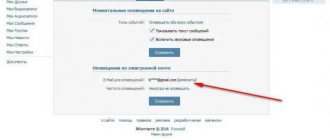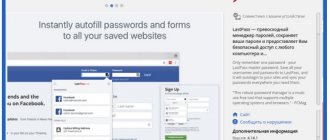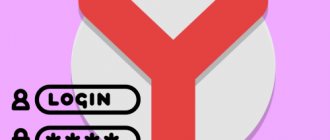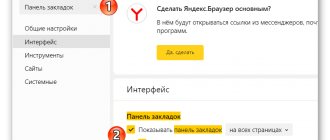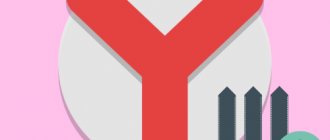Synchronization
Synchronization is a special feature that allows you to save all your personal data, such as bookmarks, passwords and stories. If you had it enabled before you cleared your history, restoring it is very easy. To do this, do the following:
- Open Yandex browser on your computer and go to the “Settings» by pressing the button with three lines and selecting the desired line.
- In the “ General Settings ” section, select “ Synchronization Settings ”.
- Next, a section with synchronization settings opens. Click on the line “ Disable synchronization ” to deactivate it.
- Then restart your browser and return to the same menu. In it, click the “ Enable ” button. This will automatically download all the data that was downloaded a long time ago.
Reset
While using any browser, various errors accumulate: incorrect settings, installing too many extensions, cache overflow. In Yandex Browser, all these problems can be resolved by resetting the settings to their original state:
- Open the main menu of the program and go to the “Settings” section.
- Select the “System” item in the menu on the left.
- Scroll all the way down the screen and click “Reset all settings.”
You can reset Yandex Browser settings to default with one click
After resetting, all browser settings will return to their original state. If you set another search engine as the default or changed bookmarks in the Tableau, these changes will be reset. You will also lose pinned tabs, temporary files and cookies will be deleted. Extensions will be automatically disabled, but not removed. Saved passwords and bookmarks will remain intact - this is very important. See also : setting up Yandex browser.
The biggest loss during a reset is the loss of individual settings
The procedure takes time, the duration of which depends on the number of temporary files and extensions, as well as the general state of the browser. It is not possible to restore a deleted program configuration; you will have to configure it from scratch.
System Restore
You can also get back deleted history by restoring the OS. So, you can roll back the system to the time when all the data was saved. To do this, perform the following settings:
- Open the “ Start System Restore in the search query . Then open the function to restore the system.
- Select the required system restore point. In this case, the selected point was created last month. Thus, the system will “ roll back ” a month ago.
- Then select “ Next ” and click “ Finish ”. After this, system recovery will begin, and then the computer will reboot.
Using the program
As mentioned earlier, we can download the lost history using the program. In this case, the useful Handy Recovery utility will help us. It can be easily found on the Internet, just enter “Handy Recovery download” in the search query.
To restore history using the Handy Recovery program, you must follow the following instructions:
- We launch the program and in the first open window, select “Local Disk C” and click on the “Analysis” button.
- After a small download of data, go to the folder via the path: Users ® Computer name ® AppData ® Local ® Yandex ® Then right-click on the User Data folder and click “ Restore ”.
- Specify the required folder into which the browser history will be restored and click on the “OK” button. Just copy this path into the “ Save to ” C:\Users\Ilya\AppData\Local\Yandex\YandexBrowser\User Data .
How to restore Yandex browser on your computer
In total, there are 3 working methods for returning an unintentionally deleted web browser from Yandex: using synchronization, through a Windows rollback, and through a special program.
Reinstalling Yandex browser while saving synchronized data
If before deletion the synchronization function with Yandex servers was activated, then the history, cookies and passwords were most likely copied there. They are easy to retrieve after logging into your personal account; it is only important to have a login with a password.
Instructions:
- Download Yandex.Browser from the office. site.
- Double-click on the file, grant permission for it to work, and start the installation procedure.
- After installation is complete, click on the menu icon and go to the “Settings” page.
- In the “Synchronization” section, click on the “Synchronization Settings” button.
- Click on the “Enable” link.
- Specify your profile login information and click on the “Enable synchronization” option.
- Click on the “Close window” button.
- In the “What to synchronize” section, check the boxes next to the required data to extract from the service.
- We wait a few minutes for the data to be transferred and we can use the completely restored browser.
Healthy!
If the user does not remember the password and there is no way to recover it, but there is authorization in the profile from the smartphone, we can log out of the current account and create a new one. After activating synchronization, all data from your PC and phone will appear in your profile. Useful:
- How to recover deleted bookmarks in Yandex browser
Windows system rollback
The method only works if there is a system restore point before the user uninstalled the browser. In such a situation, it is reasonable to use it and roll back the OS to that point in time.
How to roll back entire Windows:
- Click on the “Search in Windows” button and insert the word “Recovery”.
- We find the result of the same name from the “Control Panel” and open it.
- Click on the item “Start System Restore”.
- In the first window, click on “Next”.
- We indicate the point with the correct creation time and click on the “Next” button.
- We start the procedure and wait for it to complete.
The peculiarity of the action is that the Yandex web browser can be returned with all the data. However, other system files and applications are rolled back along with the browser. There is an alternative method that allows you to recreate only the previous state of the web browser without affecting other programs.
How to roll back only the browser from Yandex:
- Through Explorer, go to the directory C:\Users\PC NAME\AppData\Local\Yandex\ . To display the AppData directory, click on the “View” tab and set the selection in the “Hidden Elements” line.
- We look for the Yandex Browser folder, right-click on it and select “Restore previous version”.
- Select a point by name or creation date and click on the “Restore” button.
Important! If the Yandex Browser folder is not in the system, it could have disappeared along with the browser, we find the last existing directory from the specified path in the first step. Most likely it will be Local and we do the same thing, but for the Yandex catalog.
Browser data recovery
One of the best applications for bringing missing and uninstalled files back to life is Recuva. She quite often manages to find and restore information on the disk. However, it is not a universal solution. In some cases, the best results are shown by Puran File Recovery, R.Saver, Disk Drill or other utilities.
How to restore Yandex browser if the user accidentally deleted it:
- Download the Recuva installation file to your computer. For example, the application is available here.
- We start the installation procedure.
- We turn on the program and in the first window click on the “Next” button.
- Leave the “All Files” item selected and click on “Next”.
- Check the box next to “In a specific location”, specify the path to the Yandex folder - C:\Users\PC Name\AppData\Local\Yandex\ and click on “Next”.
- Set a dot in the “Enable deep scan” line, thus enabling deep scanning.
- We wait for the procedure to complete and look for deleted files in the report.
- Select all the elements and click on “Recover”.
- Specify the path to the folder where the data will be saved.
- In the window that appears, click “Ok”.
If the procedure does not lead to a positive result, it is worth trying other programs. A few of the best apps are listed above.
Important! Deletion can be complete or partial (with transfer to the trash). If the user highlighted the folder and pressed Del, all the data is still in the special storage.
How to extract files:
- Go to the “Trash” (there is a shortcut on the desktop) and select Yandex browser elements.
- Right-click on them and activate the “Restore” function.
Via cache
- Launch the Yandex browser on your computer and enter the code browser://cache into the search bar of your web browser.
- Then a new tab will open, which will display the entire cache collected by various sites. If there is a page there that you need, then right-click on it and click “ Copy link address ”.
- Return to the Yandex browser search bar and click on it. Then press the key combination “ Ctrl+V ” to paste the copied link.
Disabling history
In Yandex Browser, there are two methods to prevent the browser from saving your browsing history: activate the “Incognito” mode or change the data in the registry.
Switching to Incognito mode
The first option is suitable if you need to disable history recording, for example, only to work on one site, or you do not want to adjust the registry so as not to damage it. “Incognito” mode is built into Yandex Browser; you can access it by holding the Ctrl + Shift + N combination on your keyboard. After using it, after a few seconds a separate tab will open with a dark design, indicating that you are now in Incognito mode.
History is not saved in Incognito mode
Editing the Registry
If you need to disable history recording no matter what you do and what sites you go to, you will have to follow these steps:
- Expand the registry editor, called Regedit, in both English and Russian versions of Windows. You can find it using the system search bar.
Open the regedit program
- Using the folder tree on the left side of the window, follow the path HKEY_CURRENT_USER\Software\Policies\YandexBrowser. If some folders are missing, create them yourself. The final section contains files and keys belonging to Yandex Browser. Find (or create) a SavingBrowserHistoryDisabled element among them and set its value to 1 (one).
The default value for this key is 0 (zero), so the history is saved. Changing the setting will cause the browser to stop saving history immediately after it is restarted with the updated value in the registry. If in the future you want to return the browser's permission to handle your Internet browsing, then set the value to 0 again.
Backup file History
You can also create a backup of the History file. To do this, open any folder on your computer and enter the path there: C:\Users\Username\AppData\Local\Yandex\YandexBrowser\User Data\Default .
Then copy the History file to any other location. This way you will save the history that was made up to this time. If you want to restore it, simply move it back to the same directory.
So, we have looked at all the ways to restore history in the Yandex browser. This can be done using synchronization, system restore, using a utility, through a cache or a backup of the History file.
If nothing works out
Usually there are no problems with restoring your browsing history in the browser. If the described methods do not help, you should pay attention to additional options.
Vyacheslav
For several years he worked in mobile phone stores of two large operators. I understand tariffs well and see all the pitfalls. I love gadgets, especially Android ones.
Ask a Question
Question to the expert
Is it possible to recover browser history via PC?
Here are some ways: Using a DNS cache. Searches are saved in the OS domain name until the device is rebooted. Through data recovery programs. They scan and find deleted files.
What programs are suitable for restoring your browsing history on your phone?
The most popular are: Handy Recovery; SP Flash Tool + MTK Droid Tool
4.7 / 5 ( 24 voices)