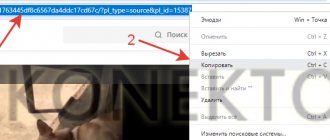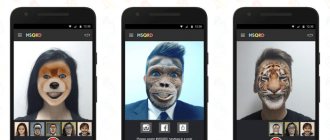- Step 1.
Download the program for creating an intro from our website and install it on your computer, following the prompts that appear. - Step 2
: Start a new project, go to the Screensavers section. Here you can choose one of the templates and edit it to suit yourself, or make your own version from scratch. To do this, click “Create”. - Step 3:
The Screensaver Editor will open. Select the layer with the image. You can replace the background image with your own. You can crop, frame, or apply filters to the selected image. Likewise, by selecting the desired layers, you can easily replace the base text with your own. - Step 4.
You can decorate the intro with any additional elements. You need to click “Add Layer” and select the type of object: photo, video, GIF, inscription, etc. After that, simply take the desired file from the folder and adjust the size and position of the object in the frame. - Step 5.
Now let's animate our YouTube intro. Select the layer with the object for which you will adjust the movement, and go to the “Animation” tab. Place the label at the point where you want it to start moving. Add a second keyframe. Move the object to the next point. You can create any number of key frames by specifying an arbitrary motion trajectory. In addition to moving, you can make the inscription rotate, appear or disappear, decrease or increase. When finished, save your changes. - Animated inscription
- Motion graphics
- Teaser for the content of the video + static screensaver
In the “Screensavers” section you can select a ready-made template
In the Screensaver Editor you can replace the background and add new objects
Place a caption on the slide
The program offers glow effects, various types of inscriptions, including spectacular 3D text. You can apply them in a couple of clicks, and the intro will look more spectacular.
Add caption animation
Then you can add music for the intro and the screensaver will be ready!
3 ideas for intro
You've learned how to make your own intro. All that remains is to come up with a design. It depends on the style of the channel, the type of content, and the amount of effort and time you are willing to spend on preparation. Here are some simple ideas:
This is the easiest way to implement it, and the interesting text that appears will add dynamism to the video. The background can be either a static image or a video.
Moving geometric shapes look very stylish; many people design their screensavers in this way. However, making such a video is not difficult.
You may like:
Motion-graphics style effects in slideshows
Immediately let the viewer know what awaits him next. Show the most striking fragments of the video, and then a splash screen with the title and author.
Check out interesting examples of intros for videos:
Even more interesting design ideas:
- How to make the Stop Motion effect - a technology for preparing video using frame-by-frame photography. With its help, you can prepare an original intro for a sewing or culinary master class.
- Hand Effects: 3 Ideas to Liven Up Your Slideshow - Adding a Hand Layer to the Frame. The effect looks interesting in the intro to an educational video.
- The color blending effect in a slide show - the manifestation of color on a black and white frame will make the screensaver more dynamic and interesting.
Filmora Video Editor - Create an intro for YouTube without additional experience and knowledge
Unlike online YouTube intro software, Filmora Video Editor or Filmora Video Editor for Mac offers its users a huge space to customize intros for YouTube, Facebook, Vimeo and other social platforms. You can choose effects from built-in templates that are constantly updated in the effects store and downloaded automatically, or customize intro effects manually. Thus, this program is ideal for beginners, semi-professionals and even professionals.
Main characteristics
- Wide range of editing tools. This software is equipped with everything you need to fully customize your video. You can trim, split, join, etc. videos; Adjust brightness, saturation, contrast, hue, aspect ratio and speed.
- More than 200 effects. Filmora has over 200 intro effects including filters, text titles, transitions, music, overlays, split screen, etc.
- HD quality. No matter you are a teacher or a YouTube musician, with Filmora Video editor you will get 4K video quality.
- …
Programs for creating intros for YouTube videos
In this part of the article, we will consider a list of programs that create an intro for any video:
- Movavi program. The program allows you to edit videos and has various effects and templates. Detailed information on creating an intro can be found here “movavi.ru/support/how-to/how-to-make-youtube-intro.html”.
- VideoShow utility. The program allows you to create videos in a few minutes. Adds music and color effects to them and saves the intro to the computer. The official website of the program is “videoshow.ru”.
- Photo show about. The program has many templates for creating videos. Creates beautiful animations, there is a catalog of special effects. Link to the program “fotoshow-pro.ru/kak-sdelat-intro.php”.
You can find dozens of such programs on the Internet. They quickly create an intro:
- first download and install one of the programs on your computer;
- create a new project in the program and select templates for the intro;
- edit the intro for yourself - add an image, text, music;
- save the video intro to your computer.
The programs have many tools that will help you create high-quality videos.
How to create Youtube intro in Filmora Video Editor?
Step 1: Follow the on-screen instructions to complete the installation process, then launch Filmora Video Editor. Select the aspect ratio (4:3 or 16:9) for your video and enter “Full Feature Mode” by tapping on it on the main screen.
Step 2: Add YouTube video to your media library as follows:
- Click “Import Media File Here” in the middle of the panel;
— Click “Import” and then select a source to download media files;
- Directly drag and drop videos, images or audio files into your media library.
After uploading files to your media library, you can drag the desired video file onto the timeline for editing.
Step 3. Now it's time to customize the intro:
— Adding text/titles to videos
Select the "Text/Credit" option on the timeline to add text and title to your video. Drag it to the timeline and create subtitles by clicking on "Subtitles". You can also customize the duration of this video with the text you added. You can shorten the duration and adjust the position in which the text appears.
Double-click on the text you want to add to the timeline and a customization option will appear in the window. You can choose the color and font type for the text, in addition, this can be done by clicking on the “Customize” option. After adjusting the text you've chosen, simply drag the frame into the preview window and adjust the position of the text.
— Adding filters to videos
Click on the “Filters” button, drag the required filter onto the timeline, to the place where it should be applied. Move your cursor back and forth in the video to make sure the effect is at the right moment.
— Apply Overlays to Video Intro
Click on "Overlays" and you can select effects for the intro. Or, right-click on the video and select “Apply to PIP” to install an intro overlay for the video.
You change overlays/filters. To change the duration, drag the edge of the icon. You can also change the original density from 0 to 100, which will help you make the filter more transparent with a lower value.
Step 4 . Now that your unique intro has been created, click the "Export" button and select "YouTube" to upload the video to your YouTube account.
[Note] If you are not satisfied with the video, you can use Filmora Video Editor to edit the video using even more special effects. Here you will find instructions on how to edit (split, trim, join, etc.) the video.
How to make your own screensaver in Movavi video editor
All you need to create an intro is a little imagination and a video editing program. We will tell you what you can do when working in the Movavi video editor. This program will allow you to do it even without imagination: you just need to choose from the offered possibilities.
Ready-made splash templates
If you are short on time and need a screensaver urgently, you can use one of the ready-made templates. The only thing you need to do is enter your text. In the example templates below, we took arbitrary text.
For the travel channel:
For the film review channel:
For the cooking channel:
Footage
Movavi Video Editor also provides ready-made footage for intros - these are short videos that can be used as a background. You will only need to add an inscription to them: select a title style and enter your text. Here are a few examples in which we added the names of made-up channels for illustration:
Backgrounds
You can use a static image as a background. Movavi offers a whole collection of images on different topics. For example, these (our text):
Captions
Your name or the name of your channel or studio is the text that should appear in the splash screen. And it can appear there in one of fifty ways - that’s how many types of animated titles are included in Movavi Video Editor, not to mention dozens of different fonts. See our examples:
Other options
You can use other editing techniques available in Movavi for the screensaver. Let's say, if you use your video as the background for the intro, you can speed it up or slow it down, or invert it - that is, play it from the end to the beginning. You might find the Chroma Key effect useful – replacing the background. With its help, you can place your subject in any, even fantastic, landscape. You can build a screensaver video sequence by repeating some expressive transition between frames, choosing from a large collection of transitions in the program.
In addition, Movavi video editor includes a whole collection of original background music.
Thematic effect sets
You can create a stylish intro using one of the effects packs offered by the Movavi Effects Store. Each video package contains titles, backgrounds, stickers and transitions specially created by designers on a specific topic. The coverage of subjects is wide: “Fitness”, “Blockbuster”, “Travel”, “Wedding”, “Technology”, “Ecology” and many others. Here, for example, is the latest new product – “Beauty Bloggers”:
Let's summarize.
The above describes the complete process of creating an intro for a YouTube video.
Now we would like to know:
Do you have questions about this process? Or maybe you know a way to simplify this process that we haven't mentioned?
Or maybe you have a suitable tip for using Filmora Video Editor that we haven't included in this article?
Either way, let us know by leaving a comment below. If you have not yet downloaded the free trial of the above software, simply click on the link below.
Online services for creating intros
An introductory video can also be made through online services. They are both paid and free. This:
- Panzoid is a large service where everything is explained in as much detail as possible. There are ready-made templates for literally every taste.
- Ivipid – here the functionality is comparable to Sony Vegas. You only need to select a template, then enter your data and save. Takes 5 minutes.
- Flixpress is an incredibly popular resource through which more than 14 million videos have already been created. An ideal option if you want to work on a channel for Android, for example.
If you wish, you can try all the services in turn, especially since this takes little time.
Do you want to know how to get your channel to the top without paid advertising?
Get a jet plan