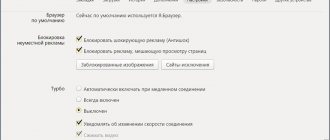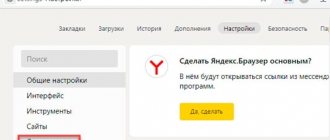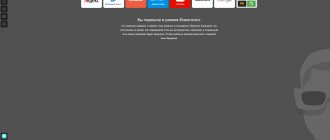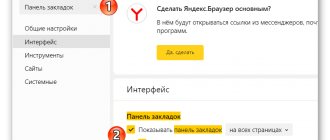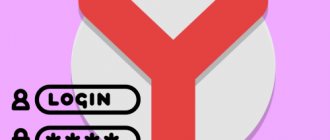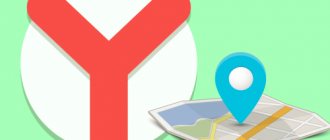Any overly intrusive security measures can cause significant discomfort, regardless of the type of software product. The same situation affected the Protect technology in the Yandex browser, which, due to excessive control, often wants to be disabled, especially by experienced users. In general, the system has more advantages than disadvantages, so we would not recommend disabling the technology for unsure Internet users. It can protect against computer viruses, theft of website passwords and bank card numbers. Today there is no official data on the number of malicious resources on the Internet, but by eye, potentially harmful sites are about 15%. Without a protection system, the threat to PC security and the likelihood of becoming a victim of attackers increases.
Why do you need Protect technology in the Yandex browser?
The first step is to decide whether the Protect function in the Yandex browser is needed in a particular case. To clarify the issue, consider the main functions of the protection system:
- Site security check. Protect is active protection using a built-in extension in the Yandex browser. In relation to working with sites, the system performs the assigned functions in 2 stages: checking the URL against its own database of dangerous resources and secondary checking the page code for potential dangers. The database is regularly updated due to the second step, reports from users and partners of Yandex;
- Checking downloaded files. Protect protection in the Yandex browser pays the greatest attention to certain executable file extensions. Danger comes from exe, dll, cmd, jar, msc, msi, sys and other files from this category;
- Checking sites for security for entering bank cards. The highest level of protection of the Protect system in the Yandex browser applies here; a warning appears on any dubious sites when entering bank details;
- Ensuring the security of payment for goods via the Internet. To increase security and eliminate the risk of data interception, the browser opens all online banks and payment systems in HTTPS mode (with encryption);
- Protecting the user's connection when using public Wi-Fi networks. Under normal conditions, attackers can easily intercept data and use it for their own purposes, but Yandex browser with Protect prevents any interception attempts using data encryption. The DNSCrypt encryption system is used, that is, the connection occurs through a secure server provided by Yandex.
Essentially, the Yandex browser with Protect technology protects against sites that distribute viruses through JavaScript, Flash Player, files, and also prevents the interception and substitution of DNS and IP addresses.
When to disable Protect protection in the Yandex browser
The listed functions are extremely important for most users, as they work in the background and minimize the risk of system infection. The only problem is that from time to time the technology interferes with comfortable surfing on the Internet, blocking access to certain sites or files that are known to be safe. In such situations, there is a desire to disable Protect in the Yandex browser.
Reasons for disabling the Protect function in the Yandex browser:
- Useful sites are blocked;
- Unable to access your own site. Of course, simply deactivating the function is not an option, since the resource can also be blocked by active Internet protection of the antivirus or individual extensions. We recommend that you first analyze the website, find potentially dangerous code and wait for the robot to crawl the site again;
- The file cannot be downloaded; the protection keeps blocking it;
- Due to the protection of the Wi-Fi connection, the loading speed of resources decreases.
If you have confidence in your own abilities or have already installed another security measure, you should turn off Protect in the Yandex browser, especially since it can be easily turned on at any time.
Third party services
In addition to restrictions in the Yandex browser or operating system itself, there are many parental filters from third-party manufacturers.
The most common programs that have such functionality are complex antivirus programs (Dr.Web Security Space 11, Kaspersky Internet Security, ESET NOD32, Smart Security).
In addition, specialized products have been developed aimed at protecting against unwanted content. Among the top ones we can highlight:
KinderGate. Parental control. Allows you not only to prohibit unwanted content, but also to monitor all your child’s online activities.
KidsControl. Free program. Restricts access to many unwanted sites, including online games and social networks.
Children's browser Gogul. Has a certain set of allowed sites. Plus, it is possible to enable the function of limiting the time spent on the network.
Parents should remember that, unfortunately, there is no 100% protection from negative information on the Internet. You can always find workarounds, or disable existing protection. New sites appear, and attackers find ways to bypass filters. Don't rely on technology. Remember that “forewarned is forearmed.”
It wouldn’t hurt to conduct a little educational program with your child:
- The child must understand that the Internet is, first of all, a helper.
- Determine the time period within which the child will gain access to the network.
- Explain that the Internet is not anonymous and you cannot disclose your personal data. Try to come up with a nickname that he will use online.
- Tell him in advance about possible negative materials he may see online (adult content, drugs). Agree with him that if this happens, he will definitely tell you about it.
- Talk to your child about the possibilities of online friendship, and that people on the other side of the screen are not always who they say they are. Ask him to consult with you before making such acquaintances.
- Tell us about scammers who cheat you out of money. Tell them that you cannot send SMS or enter bank card details on websites. There are no freebies, and all kinds of prizes and gifts are just a way to deceive a person. If he needs to buy something, do it with him.
As a result, we can say that only an integrated approach to child safety can guarantee a satisfactory result. Do not neglect the possibilities, try to study the problem thoroughly and implement the proposed solutions.
How to quickly turn off Protect in Yandex browser
Turning off the Protect add-on in the Yandex browser in 2020 was somewhat easier. In the seventeenth year there was a special button “Disable browser protection” and a choice of time was given: half an hour, until the PC was rebooted or until it was turned on again. Disabling Protect in the Yandex browser in 2020 is also easy, but since the beginning of the eighteenth year it has not been possible to set it to turn on automatically after some time and, most likely, this function will also be absent in 2020.
Healthy! If the whole problem is blocking access to a certain site, it is not necessary to disable the function. We can simply ignore the notification. On the page “The site... threatens the security of your computer,” click on the button at the bottom “Ignore this warning” and immediately go to the target resource.
How to disable the Protect system in the Yandex browser:
- Click on the “Yandex Browser Settings” button, which is located in the right side of the upper corner.
- Select the “Settings” option.
- Go to the “Security” menu, we can also get here by following the link (the link works in Yandex Browser).
- Uncheck the item “Check the security of visited sites and downloaded files.”
You can even faster turn off individual Protect protection elements in the Yandex browser: secure Wi-Fi connection, blocking shocking ads and warnings when entering bank card information:
- While on the site, click on the image of a lock for a secure connection or a globe for a regular HTTP connection. Both icons are on a gray background.
- Scroll down the pop-up window and move the slider next to “Wi-Fi Protection” to the inactive position.
- In the “General Security Settings” section, turn off both functions.
Neither the first nor the second method will be able to turn off protection in the Yandex browser 100%; some functions will remain working. Although this is most often not necessary, it is enough to partially disable the Protect technology in the Yandex browser. In some cases, the incorrect operation of the browser remains until the function is completely deactivated.
How to turn off protect
Before removing the Protect protection, it should be said that you cannot remove it completely. When you go to websites, you will still have minimal protection from viruses. However, we advise you not to pay with bank cards and leave your data on suspicious sites.
On the computer
Instructions on how to disable the Protect system in the Yandex browser on a computer:
- Open the Yandex browser on your computer and go to settings. They open from a pop-up menu, which can be opened by clicking on the icon with three stripes.
- Next, go to the “ Security ” tab, which is located at the top of the screen.
- We are then taken to the security page, which contains information about Protect. So, to disable the Yandex Protect function, you need to uncheck all the boxes in the “ Threat Protection ” tab.
There is also a faster way to disable Protect protection. To quickly remove project protection, you need to open any website and click on the closed lock to the left of the command line.
Then it opens a small window in which you can turn off the protect in the “ General security settings ” section, and you can also disable wi-fi protection.
On the phone
Protect technology in the Yandex browser is less supported on the phone than on the computer. Online protection occurs only when connected to Wi-Fi. In the case of a potentially dangerous Wi-Fi connection, the technology informs the browser that data loss is possible, after which the attempt to access the site is blocked. We'll look at how to disable this below.
Instructions on how to turn off Yandex protect on your phone:
- Open the Yandex Browser application and go to settings. To open them, click on the ellipsis located to the right of the query line and click on the “ Settings ” item.
- Next, move down the tab and find the block “Confidentiality" Uncheck the box “Protect the connection when working in unsecured WiFi networks.”
Now you know how to disable protection in the Yandex browser and why it is needed in 2020. To do this, go to the security settings on the computer and uncheck all the boxes for the full effect. In the case of a phone, we also open the settings and uncheck the only checkbox on the line “Protect the connection when working in unsecured WiFi networks.”
How to completely disable the Protect system in Yandex browser
There is a way to completely remove Protect protection in the Yandex browser. Especially useful if you have a corporate firewall or active antivirus.
How to disable the Protect add-on in the Yandex browser:
- Go to the “Security” tab in the Yandex web browser.
- Deselect all items on this page.
Healthy! If you set the entire system to inactive, the browser becomes vulnerable and is easily susceptible to infection. We recommend replacing the built-in extension with plugins, for example, Adblock or AdGuard; they not only block ads, but also protect against phishing.
Is it possible to remove Protect in Yandex browser
The methods listed above will not help remove Protect protection in Yandex browser completely. These methods only disable this feature, but do not remove it from the browser. Protect is a built-in function in the Yandex browser, so the only way to remove it is to manually delete the files responsible for its operation.
Important! If you remove Protect from the Yandex browser by hard-cutting files, unpredictable consequences may occur. We do not recommend removing the Protect technology from the Yandex browser; this often leads to the failure of the entire browser and does not bring any result that cannot be achieved by disabling the function. Moreover, it is extremely difficult to remove Protect protection in the Yandex browser, since the system is built into a number of files, you will have to remove the code separately, and this cannot be done without extensive programming knowledge.
How to enable Protect in the Yandex browser
To enable the Protect function in the Yandex browser, we will have to perform similar actions as when turning it off. Activating the add-on is easier only because the web browser has a built-in technology activity check. If it is inactive, when you start the web browser, the message “Malware protection is disabled” is displayed, we just need to click on the “Enable” button.
How to enable Protect protection in Yandex browser through settings:
- Go to the web browser menu and click on “Settings”.
- Next, click on the “Security” tab.
- We activate the first item “Check security...”, or better yet, check the boxes next to all functions in the security system.
You can enable Protect protection in your browser from Yandex without going to “Settings”:
- Click on the lock or globe icon on the right side of the Smart Line.
- We activate technologies in “General Security Settings”.
General settings for working on the Internet
Now let’s talk about how to disable Protect protection in the Yandex browser so that the changes take effect on all resources that you access through the search engine. Let's start with the “General Security Settings” section, available on the Protect panel and responsible for warnings about entering passwords and bank card numbers, as well as for blocking shocking advertisements. What to do:
- Call the panel.
- Scroll down the window until you see the desired section.
- Switch to the “Off” position. sliders opposite all three items.
How to completely remove (disable) Protect protection in Yandex browser:
- Go to the search engine settings - browser://settings.
- Go to the “Security” tab.
- You will see two sections: “Threat Protection” and “Connection Security”. Here you need to uncheck all the boxes.
How to turn on the Protect system back in the Yandex browser: just return everything as it was. In the “Security” section, check the boxes in each line, and in “General Security Settings” move the sliders to the “On” position.
Disabling Protect in Yandex browser on Android
The mobile version of the browser does not have most of the system's functions. The only technology from the Protect protection system that exists on Android that we can disable is Wi-Fi connection protection. If there is no need to use public networks, we can safely remove the function from active add-ons.
Shutdown method:
- While on the main page of the browser or on the website, click on the vertical ellipsis on the right side of the “Smart Line”.
- Select the “Settings” item.
- Scroll through the list to the “Confidentiality” section.
- Set the option “Protect the connection when working in unsecured WiFi networks” to the inactive position.
Why is Protect not disabled in Yandex browser?
There are several reasons why deactivation cannot be performed using standard methods. The built-in extension does not turn off in rare cases, this may be due to:
- Parental controls have been set to prevent changes to the browser. We log in under the manager account, then disable control and then make changes to the web browser settings;
- There is no access rights to perform the procedure. If the administrator has not granted the right to edit program settings in the system, contact him with a request to disable the function or log into the OS profile with administrator rights;
- The browser files have become corrupted and changes cannot be applied or are not saved. Reinstall the browser and the problem will disappear;
- Automatic account synchronization is enabled and uploading changes to the server is disabled. Each time the browser is launched, it checks the original profile settings saved on the server and corrects any differences. It is enough to disable synchronization and the security system will turn off once and for all.
Disabling Protect protection in the Yandex browser is not difficult; even a novice user can perform all the steps, but we first recommend weighing the pros and cons of this procedure. Relatively speaking, if a person has been actively using gadgets or a computer for less than 1-2 years, it is better not to disable this function.
DNS Settings
Finally, we’ll figure out how to set up parental controls on a computer or router through the Yandex.DNS service. This is a special service that matches beautiful letter addresses (like yandex.ru) with their real IP addresses (213.180.204.11), while simultaneously filtering out too “adult” content. To do this, you need to register “family” servers from Yandex in the DNS settings – 77.88.8.7 and 77.88.8.3.
On Windows
Depending on the OS version, the details may vary, but the general method is the same:
- Call the control panel (via Start or Charms bar);
- Go to view network, then change adapter settings;
- Open your connection and call its properties;
- Enter the above DNS servers in the properties of TCP/IP version 4 and save the settings.
Detailed instructions can be found on the page https://dns.yandex.ru/ , if you select “Device” at the very bottom and then specify its type and OS version.
In the router
If you need to configure DNS in the router, then for ASUS/D-Link/netis/Upvel/ZyXEL there is a step-by-step guide on the same site. In general, the sequence will be like this:
- Open the address 192.168.1.1 in your browser (may vary depending on the model, so see the manual for your router);
- Enter your password/login;
- Go to the DNS settings and enter the same servers as above.
In the hosts file
You can also enter the “family search” DNS in the hosts file. To do this, go to the C:WindowsSystem32driversetc directory and open the file using Notepad. Then add the line “213.180.193.56 yandex.ru” (without quotes) at the end. Please note that this will require administrator rights.
And lastly: if after activating the settings, the search works like an adult, clear your browser cache or delete your cookies and repeat the settings.
Due to the fact that huge amounts of information today are in the public domain, some of it must be limited to a certain age category. Nowadays, any child can freely use computers or other devices, and access to the World Wide Web is practically unlimited.
Restricted access to the Internet is not only a problem for children. Many companies are also interested in such restrictions to improve the level of work of their employees.
How to organize parental control in Yandex browser? Today there are many opportunities to solve this problem. Unfortunately, there is no one button that could protect against all problems.
To set restrictions in the Yandex browser, you need to apply several steps.