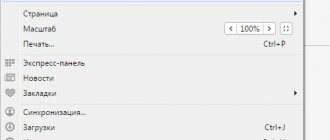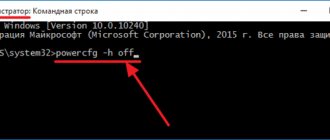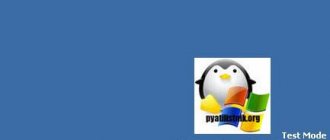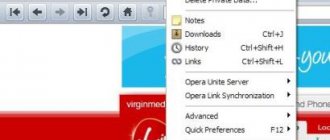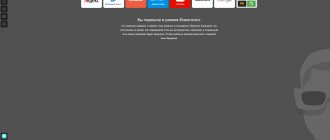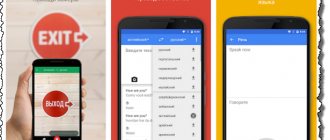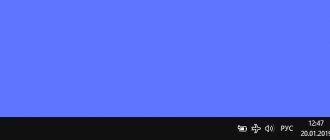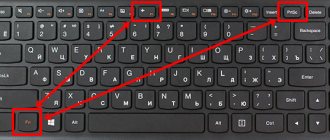What is “incognito mode” in browsers
From the moment you log into your browser, you are not just an impersonal user. Even if you are not directly logged in with your Yandex, Google or Windows account, the browser knows your IP address and some other information. The latest version of HTML even has a feature that will tell the site information about your laptop's battery. Moreover, with the help of modern technology, any website can determine your location.
You can determine your location more accurately on a 3-D Google map , but to do this you need to download these maps, and this is a long process. If you are interested, write in the comments and I will post what it looks like.
The history of your visits is carefully collected and sent to the servers of search giants and other interested organizations. Fortunately, the functionality of browsers allows you to enable incognito mode in Yandex and Google.
Do a little experiment. Search in Yandex Browser, for example, for a refrigerator. Contextual advertising will change dramatically in a matter of seconds. This is how surveillance works.
How to prevent your browser from tracking your user
Developers have been reluctant to implement features that allow users to bypass this total surveillance mechanism. They were under pressure from security experts around the world and the threat of litigation .
The work option was called “incognito” or private. Those. you are on the Internet as if unrecognized, without giving your name. How to enable it?
How to enable incognito mode in Microsoft Edge?
The Microsoft Age browser comes pre-installed with Windows 10. Microsoft’s plan is clear and logical: it needs to somehow “reset” the reputation of Explorer, which everyone jokes about in the same light as Russian Post. But it is important not just to start over, but to preserve and implement useful developments. This is exactly why Edge turned out to be similar to IE in the same way that Alexander Revva is similar to Artur Pirozhkov.
Incognito mode in Edge runs the same as in Explorer. Absolutely!
You can use the key combination Ctrl + Shift + P or call a private window through the menu. That is, click on the button with three dots in the upper right corner and select the “New InPrivate window” option from the list that appears.
I admit, it’s a big mystery to me what motivates you to use Explorer when there are a huge number of alternatives on the market that don’t force you to waste as many nerve cells:
But if you're a Microsoft fanatic (or perhaps own shares in the company), you'd better start using Edge. The new product from the geniuses of Silicon Valley is not only devoid of the main disadvantages of Explorer - it is faster than Chrome and Firefox, which has been proven experimentally. In addition, Edge consumes much less energy than its counterparts - and compared to Chrome, by 35%.
Have you tried using Microsoft Edge? Or do you think it's as useless a brake as the Explorer? Share your opinion about Microsoft browsers in the comments!
Was this post helpful?
Click on the star to rate it!
Average rating 5/5. Total: 1
No one has voted yet :((
Yandex browser
As in most browsers based on the Chromium engine, incognito mode in Yandex can only be enabled in a new window. This is done with the key combination Ctrl-Shift-N . Remember these keys! They work exactly in this meaning in almost all browsers.
Incognito activity in Yandex Browser can be determined by a special icon in the upper right corner.
Any tab created by the + button in this Yandex session will also be in incognito mode.
Please note that when you write a query in the address bar, the browser is much less likely to suggest sites and queries that interest you. This is due to the lack of information about the user. This is what the list for incognito mode looks like, for example.
And so for normal mode. It is obvious that contextual advertising is mixed in.
Attentive readers have noticed that in the first picture there are sentences about previously visited pages. This is true, but this is an extract from the visit history under normal, not incognito, mode. If you visited the page in a private window, the browser will not remember your visit.
Enabling on different browsers
As we have already figured out, incognito mode can only be enabled in the Google Chrome browser. In other browsers, the option for anonymous work is called differently. But first, let's deal with Chrome:
- Launch your web browser.
- Open the control menu.
- Click New Incognito Window.
Anonymous mode can be launched using hotkeys - Google Chrome works with the combination Ctrl+Shift+N. In other browsers, the procedure for enabling incognito is not very different, but the option itself is called differently.
Opera
To create a private window in Opera, expand the main menu and select the item of the same name. A notification will appear in the top bar of your browser that you are in private browsing mode.
An alternative method is indicated in the same browser control menu - the keyboard shortcut Ctrl+Shift+N.
Mozilla Firefox
In Mozilla, a private window opens after clicking the button of the same name in the control menu, which is called up by clicking on the button in the form of three horizontal stripes.
To speed up the process of starting a private session, use the combination Ctrl+Shift+P.
Yandex Browser
In the Yandex web browser, the hidden work option is activated by the combination Ctrl+Shift+N. Another way is to launch incognito through the settings.
Open the control menu, go to the "Advanced" section and launch a window in which your activity will remain unsaved after closing the browser.
Safari
If you use Safari, you've probably seen the "New Private Window" option in the File menu.
Click on it or use the specified keyboard shortcut to keep your privacy hidden from third parties.
Internet Explorer
In the built-in Windows browser, the hidden feature is called InPrivate. It is launched through the settings, as in other browsers:
- Click on the gear button.
- Expand the "Security" section.
- Click "InPrivate Browsing."
To speed up the process of enabling an anonymous session in the browser, use the keyboard shortcut Ctrl+Shift+P.
Microsoft Edge
The new web browser from Microsoft retains the familiar option for users to enable InPrivate browsing. To start an anonymous session:
- Click on the button with three dots.
- Select New InPrivate Window.
- Enter the address you want to go to anonymously.
Remember that only one window or tab works anonymously, depending on the browser. Information about sites running in other browser windows will be saved in the log and cache.
Microsoft Edge
There is also a separate key combination Ctrl-Shift-P. To enable incognito mode (called “InPrivate” here) in the Edge menu, click “…” and then click on “New InPrivate Window”.
You can check whether the mode is enabled by the “InPrivate” inscription in the upper left corner.
How to enable incognito mode on Internet Explorer?
The analogue of incognito on Internet Explorer 11 and other versions is called inPrivate. You can open a private window using hotkeys - by pressing Ctrl + Shift + P.
There is another way:
- Open the service menu.
- Select the “Security” section.
- Click on the “View inPrivate” item.
The third way to open InPrivate is to right-click on the Explorer icon pinned to the taskbar and select the “Start browsing InPrivate” option.
Please note that in IE the color of the private window is no different from the usual one - the same white. The fact that InPrivate is activated is indicated only by the corresponding inscription.
You can disable incognito mode in Explorer by closing the private window.
Benefits of using incognito mode
The pages you visited, passwords and card numbers disappear from your computer as soon as you close the window opened in private mode. Therefore, when using someone else's computer, always enable this mode . Also use it if you want to hide your search for a product on the Internet, so as not to be bombarded with numerous advertising offers on this issue.
If you are interested in reading about all the information that search engines collect about you, write in the comments. Believe me, the amount of information is very large.
[su_youtube url=”https://www.youtube.com/watch?v=KIx1x2pSkf8"]
Activation
The first and easiest way to open the Incognito tab in Opera is to use hotkeys. Here's what you need to do:
- Launch your browser;
- At the same time hold down the Opera Incognito hotkeys – Ctrl+Shift+N ;
- A private window will open.
The second option to enter Incognito mode in Opera is no more difficult than the first and is done using the simplest settings:
- Launch your browser;
- Click the "Menu" button on the top left panel;
- Select “Create a private window”;
- Click and start working in the hidden tab.
Several simple signs indicate that you were able to switch to the mode:
- The tab is indicated by a small icon in the form of a sign with a “STOP” sign;
- A text notification about opening private browsing will appear in the window.
We figured out how to make Incognito mode in Opera - both instructions are as clear and simple as possible, accessible to all users.
Opening an incognito tab (private mode) in the Opera browser for a smartphone
In the Opera mobile browser, opening private mode is as follows:
- In the browser interface, click on the button that displays a list of open tabs.
- The requested item will be highlighted. It contains a point Private – press it.
- We're almost there. All that remains is to open a new tab in private mode by clicking on the red round button.
- All. The tab will be open, you can use the browser in private mode. The interface of a tab that works in incognito mode is different in color, so that it is immediately clear in which mode a particular tab is open. It is worth noting that many of these tabs can be open at the same time. And using the tab list display button, you can quickly switch between private and regular open browser tabs.
Naturally, the mobile browser provides the ability to quickly open a link in private mode. To do this, press and hold your finger on the link of interest; when the menu appears, select Open in a private tab .
How to open an incognito tab (private mode) in the Opera browser - instructions
Greetings!
Almost all modern browsers have the ability to open a browser tab in incognito mode. In this mode, history, temporary files of visited sites, etc. are not saved. in simple terms, it’s as if you installed a browser, accessed the sites you are interested in through it, and then deleted it - that’s the principle here. Only for this you don’t need to install anything, you just need to open a window or tab in the appropriate mode in the browser at your disposal. After closing the incognito window tab, all information about the session is deleted, as if it did not exist at all.