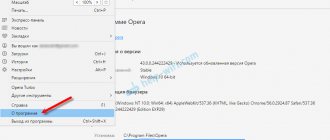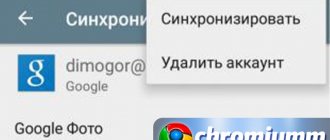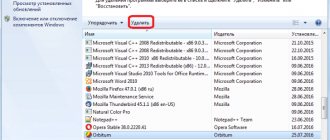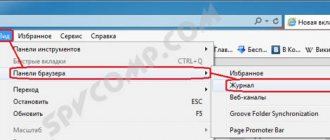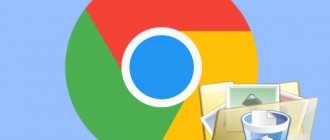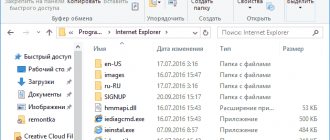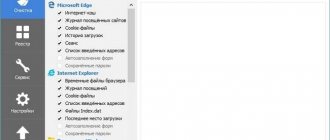LastPass
LastPass's goal is to take the hassle out of fiddling with passwords.
The extension saves them along with logins on a secure server. And when you need to log into a particular account, LastPass finds the required password and prompts you to enter it. What's more, passwords are synced across devices and browsers, so they're always at your fingertips. The user only needs to remember the LastPass vault password. Download QR Code
LastPass
Developer: lastpass
Price: Free
TOP 10 extensions for the Opera browser
With the help of extensions, you can fill the Opera browser for personal use and convenience. To implement them in a web browser, you need to use the catalog, and about what you should definitely choose, read on.
Google Translate - smart translator without downloading
The application is available for any browser version. Able to translate in all languages, constructing sentences correctly. Using the extension is easy and convenient. It is enough to select foreign text in the traditional way and simultaneously hold down the “CRTL” key. Then go to the pop-up browser tab, where the translated text will be placed in a small window.
Google Translator can also be used as a standalone application on computers and smartphones.
Pocket - convenient storage for important materials
Have you browsed the Internet and found something important? No problem if you don't have time to read it at the moment. Save to the Pocket service. It is able to collect many articles, while cleaning up all unnecessary characters to maintain readability. To use this extension on all devices that support Opera, you must log in to each of them using the same credentials.
If you use bookmarks, then installing this application will come in handy.
LastPass - will save you from losing passwords
When registering on websites or creating accounts on social networks, this add-on will be useful. You no longer need to memorize the keys to log in “by heart”, the program will do everything itself. You just need to activate the service storage and write down one access code to it. When you log into the sites again, the application will prompt you to enter the password belonging to this account.
An add-on designed for convenient storage and use of personal data for auto-filling forms.
Adguard - blocker of annoying advertisements
The service helps to save a web page visitor from pop-up annoying advertisements, in particular viral ones. This includes banners and ads that overlap content. Therefore, in order to read materials without restrictions, it would be a good idea to acquire such an addition.
GOOD TO KNOW!
The Opera browser has a built-in service that prevents the display of advertisements. However, the developers find out that it skips twice as many ads as the proposed Adguard extension.
Installing this block will help you fully see the content of interest.
Skyload - a useful extension for downloads
By activating this add-on, the user will see the coveted icon next to the video or music track, allowing it to be downloaded. The program saves not only music and videos, but also additional information about the material, including the album name, tags and full description. The application applies to such popular services as Vimeo, VK, YouTube, Yandex.Music and others.
A convenient device for downloading music, movies and images from any popular services.
Evernote Web Clipper - online screenshot
Take screenshots, screenshots of interesting text, and unique images using the Evernote Web Clipper extension. It applies to any version of Opera browsers, even in mobile applications. By opening the add-on, the user will be able to select the required screenshot and save it on his PC or use it for any other purpose.
This service will help you create high-quality screenshots with the ability to add and edit.
Enhancer for YouTube - built-in customizer for video hosting
By saving the proposed add-on in your browser, you can automatically configure the required resolution for viewing videos and films from video hosting. In addition, the extension can hide annoying descriptions, obscure the control panel, and perform many other actions. Useful settings for YouTube are also available on mobile Internet browser applications.
The extension will help you set the optimal resolution for videos on hosting sites.
Install Chrome Extentions - Google app installer
With this add-on you can download a lot of tools that are only available for Google Chrome. After activating the application installer, just go to PlayMarket and download the necessary add-on for the Opera browser. Similarly, it is convenient to choose any online game available on Google.
Service emulator for the Opera browser. It will allow you to install applications without the official Chrome browser.
Gmail Notifier - a quality email client
Thanks to this extension, the user can manage his email without leaving the browser tab. You can mark the message as read, archive it, or move it to the Spam folder. The browser add-on will notify the user of the arrival of a new message with a sound signal.
Receive email notifications even when your computer monitor is inactive.
Dark Mode - switch to “Night mode”
Using the Dark Mode service, the user can spend a long time at the computer in the dark without damaging his vision. The downloaded and installed application programs the Opera page for night mode. That is, the brightness of the screen is instantly reduced and the shades are inverted for easier viewing.
The tool replaces the background of the main area of the screen and converts shades to the opposite ones.
GOOD TO KNOW!
In updated versions of the browser, all extensions and plugins are located in one service and in one tab. Therefore, installing them has become even more convenient.
Google Translate
An unofficial extension for working with Google Translate directly in the current browser tab. Google Translate can translate individual words or text fragments.
To use the extension, just select the desired text, while holding down the Ctrl key, and click on the pop-up icon. The result will be displayed in a small window. In the settings you can assign hotkeys for quick translation.
Download QR Code
Google Translate
Developer: imtranslator
Price: Free
What extensions to install
Of the variety of add-ons for the Opera browser, we will describe useful ones that are often downloaded by most users.
Google Translate
The name suggests that this is a translator, but its advantage over other similar services is that it can translate selected text directly in the browser.
After selecting the text and executing the Google Translator command, a window with the translated text will appear on the screen.
The free version of the product has a limit on the number of characters - no more than 10 thousand.
Adblock Plus
In addition to the built-in ad blocker, it is recommended to install an additional one. One of the most popular products of this type is Adblock Plus. Thanks to it, you can disable advertising on services such as YouTube, as well as block annoying advertising banners on most sites.
LastPass
Every day, people visit many sites that require you to create an account. It is not safe to use one login password for all sites, and it is difficult to keep a large number in your head. This can be facilitated by the LastPass add-on, which stores information about user passwords and logins on a secure server. The moment he visits a certain site, the program will prompt you to automatically enter the necessary information to log into your account.
ZenMate VPN
To work anonymously on the network, an anonymizer is used, one of which is ZenMate. Thanks to him, all information about a person’s actions remains confidential. This is done by changing the IP address and proxy servers. There is a paid version, which includes more countries available for work.
Gmail Notifier
A convenient service for quick access to Google mail. With it, you don’t have to go to the site, enter your username and password, or wait for pages to update. Now, when a new letter arrives in the mail, the add-on will inform the user about it. In addition, the letter can be quickly viewed by clicking on the corresponding icon in the upper right corner of the screen.
Skyload
This extension allows you to quickly download music and videos from YouTube, VKontakte, Odnoklassniki, Vimeo, Yandex.Music and other Internet platforms. You can download only selected or all media files available on the page at once. Skyload stores music with additional information, including album art and genre tags, and allows you to select video quality before downloading.
Download QR Code
Skyload
Developer: browserkit
Price: Free
Using the standard Express panel
First of all, let's look at the algorithm for using the standard Opera Express panel.
Stage 1: Opening the Express Panel.
Let's look at the procedure for opening the Express panel.
- According to the default settings, the browser's Express panel opens when you switch to a new tab. To do this, you just need to click on the plus sign on the panel.
It is also possible to open this window through the left vertical toolbar. If for some reason it does not appear for you, click on the “Easy Setup” icon on the main control panel. Next, in the area that opens, in the “Design” block, click on the deactivated “Show sidebar” switch.
- Once the sidebar is displayed, click on the Express Panel logo on it.
- After completing the above steps, the Express panel will open. This window will display a search bar field and tiles to navigate to specific sites.
Stage 2: Adding and removing new blocks
If among the list of tiles installed on the Express panel for quick navigation to sites there is no web resource that is important to you, you can add it manually.
- Right-click anywhere in the Express Panel window. In the context menu that opens, select “Add to Express Panel”.
Or, at the very end of the list of existing web resources, you can click on the “Add site” tile.
- The window for adding a new web resource will open. In its only field, enter the address of the desired site and click the “Add to Opera” button.
- A tile with the specified site will be added.
- To remove an unnecessary tile, hover your mouse cursor over it and click on the ellipsis icon in the upper right corner. In the menu that opens, select the “Add to cart” option.
- The tile will be removed.
Stage 3: Other Express Panel settings
You can also make other settings for the Express Panel. Parameter changes are made by calling the context menu, which we already discussed in the previous section.
- To change the background image in the Express Panel to any other, select “Change background image” in the context menu.
Alternatively, you can click the Easy Setup icon in your browser toolbar.
- The Express Panel settings area will open.
- Here you can switch the design theme between light and dark by clicking on the corresponding element.
- Below is the switch for turning on the background image. If it's in the deactivated position, it's worth clicking on it to display the default wallpaper or to be able to add your own.
- After this, the default background image will be displayed and you will be able to change it to any other one.
- By scrolling through the feed with background image previews, you can select any available picture. To set it as the background image of the Express panel, just click on it.
- If none of the available images satisfies your request, you can download the image from the official Opera add-ons website. To do this, click on the “Select more background images” element.
- If the desired image is stored on your computer’s disk or a removable storage device connected to it, click on the “Add your own wallpaper” button.
- A file selection window will open. Navigate to the directory where the desired image is located, select it and click “Open”.
- The desired background image of the Express Panel will be set.
- In addition, through the same control area in the “Design” block, you can enable the mode for increasing the size of tiles. To do this, you need to activate the corresponding switch.
- After this action, the tiles will become larger in size.
- Here, by clicking on the corresponding switch, you can enable or disable the display of tips on the Express panel.
The Pocket service is used to store articles. In one click you can add interesting materials found on the Internet to it, so that you can return to them at any convenient time. In addition, Pocket removes all unnecessary elements from articles, leaving only readable text. Articles added to the service are available on all devices connected to your Pocket account.
Download QR Code
Pocket (formerly Read It Later)
Developer: readitlater
Price: Free
"Tab Bundler" - saves open tabs to special folders
This is an extension that will help you save open tabs into special folders. Thus, you no longer need to keep dozens of sites constantly open, but can save them in a separate set. Then in one click you can open them all again and return to your work.
Follow the link and install.
Now all open tabs are saved in the “Sonicelf's Project's” folder:
Clicking on the folder icon will open a new window with tabs from the list.
The contents of the folder can be edited:
Let's move on.
Adguard
Adguard removes annoying advertisements from web pages, including banners, pop-ups and YouTube ads, so that nothing interferes with the user's browsing. In addition, this way the blocker speeds up the loading of web resources. Adguard also protects against scripts that track user actions on the Internet.
Opera has a built-in ad blocking feature, but based on reviews, it lets through more ads than Adguard.
Download QR Code
Adguard
Developer: adguard
Price: Free
Download Chrome Extension
Despite the common engine, the add-on stores for Opera and Chrome are still different. However, no one is stopping you from downloading add-ons from the Chrome Web Store; you can’t do it that easily, but by installing the Download Chrome Extension, you will have an install button in the Google store. The vast majority of extensions will work correctly. We have already written about a selection of add-ons for Google Chrome.
Evernote Web Clipper
With Evernote Web Clipper, you can easily save a piece of text, an image, a link, a screenshot, or other content found on the Web as a note in the Evernote cloud notebook. All copied materials are stored on the server and are available to all devices connected to the service. Thus, Web Clipper allows you to collect useful information and use it when needed.
Download QR Code
Evernote Web Clipper
Developer: Evernote
Price: Free
Online shopping
Shopping on the Internet is carried out almost with the same frequency as in real stores. But the level of online fraud is much higher. One of the most popular platforms for purchasing almost any product is Aliexpress.
Alitools extension allows you to check the reliability of the buyer, find out his rating, see the number of sales, and provides other functions for a safe purchase on the site.
Gmail Notifier
This extension makes it easier to work with the Gmail email service. It notifies you of new messages with a sound signal and displays a counter on the browser panel, which is updated after receiving each new letter.
By clicking on the counter, you can read letters, archive them, send them to spam, or mark them as read without leaving the open tab.
Download QR Code
Gmail Notifier
Developer: inbasic
Price: Free
Basic functionality of extensions for the Opera browser
An inexperienced user can compare the Opera browser with a completely unnecessary resource for a PC due to overload with additional options. In fact, this opinion is erroneous, since Opera allows you to use a lot of useful extensions in each specific case. If earlier Opera had similarities with the design of Google Chrome, today it has a completely individual design and certain functions that are achieved by installing extensions. This interface has the following features:
- convenient work with tabs;
- protection of personal data and privacy when navigating websites;
- built-in protection against fraud associated with electronic money and card data;
- support for Android instant messengers directly from the sidebar of the browser;
- built-in ad blocker;
- Opera Turbo add-on, which helps increase page speed when the Internet is slow.
However, this is not the entire list of advantages that the claimed browser has. You can find out more about everything in our next section.
If you previously used another browser, then when you connect to Opera, you will be able to synchronize frequently used tabs.
Enabling the plugin
In the plugin manager window that opens, to more conveniently view disabled elements, especially if there are many of them, go to the “Disabled” section.
We are presented with non-functioning Opera browser plugins. In order to resume work, just click on the “Enable” button under each of them.
As you can see, the names of the plugins have disappeared from the list of disabled elements. To check if they are enabled, go to the “Enabled” section.
The plugins appeared in this section, which means that they are functioning, and we completed the activation procedure correctly.
Important! Starting with Opera 44, the developers have removed a separate section in the browser for configuring plugins. Thus, the method of including them described above is no longer relevant. Currently, there is no way to completely disable them, and, accordingly, to enable them by the user. However, it is possible to disable the functions for which these plugins are responsible in the general settings section of the browser.
Currently, Opera has only three built-in plugins:
- Flash Player (playing flash content);
- Chrome PDF (PDF document viewer);
- Widevine CDM (working with protected content).
You cannot add other plugins. All these elements are built into the browser by the developer and cannot be removed. The user cannot influence the operation of the Widevine CDM plugin in any way. But the functions performed by “Flash Player” and “Chrome PDF” can be disabled by the user through the settings. Although they are always enabled by default. Accordingly, if these features have been manually disabled, you may need to enable them in the future. Let's figure out how to activate the functions of the two specified plugins.
- Click Menu. In the list that opens, select “Settings”. Or just use the Alt+P combination.
- In the settings window that opens, move to the “Sites” section.
- To enable the “Flash Player” plugin function, find the “Flash” block in the section that opens. If the radio button in it is activated in the “Block Flash running on sites” position, this means that the function of the specified plugin is disabled.
To enable it unconditionally, set the switch to the “Allow sites to run Flash” position.
If you want to enable a limited function, then the switch should be moved to the “Detect and run important Flash content (recommended)” or “On request” position.
- To enable the “Chrome PDF” plugin function in the same section, go to the “PDF Documents” block. It is located at the very bottom. If there is a checkmark next to the "Open PDF files in your default PDF viewing application" option, the browser's built-in PDF viewer feature is disabled. All PDF documents will not be opened in a browser window, but through a standard program that is designated in the system registry as the default application for working with this format.
To activate the “Chrome PDF” plugin function, you just need to uncheck the above box. Now PDF documents located on the Internet will be opened through the Opera interface.
Previously, enabling the plugin in the Opera browser was quite simple by going to the appropriate section. Now the parameters for which the few plugins remaining in the browser are responsible are regulated in the same section where other Opera settings are located. This is where the plugin functions are now activated.
We are glad that we were able to help you solve the problem. Add the Lumpics.ru website to your bookmarks and we will be useful to you. Thank the author and share the article on social networks.
Describe what didn't work for you. Our specialists will try to answer as quickly as possible.
Download Install Chrome Extensions
| Name of the program (utility): | Install Chrome Extensions |
| Manufacturer (author): | Opera Software® |
| Status: | For free |
| Category: | Internet |
| Installer (archive) size: | 30.9 KB |
| OS support: | Windows XP,7,8,10 |
| Interface language: | English Russian |
| Safety: | No viruses |
| Similar programs: | Chrome Store Foxified (for Mozilla Firefox) |
| Link to installer/website: |
…
…