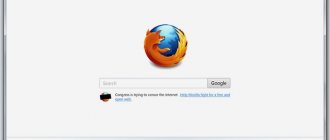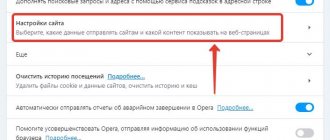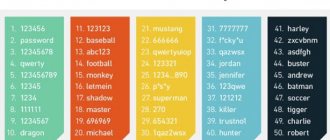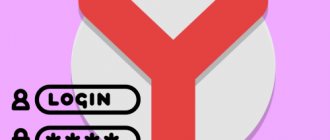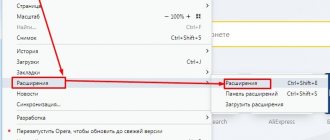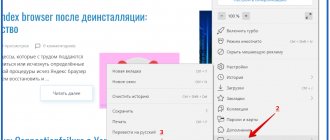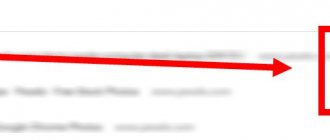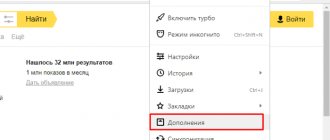As you already understood from the title of this publication, we will talk about how to clear cookies and cache in your browser in order to hide traces of your activities on the Internet. Many users have long developed a persistent distrust of the cookie file and they perceive it as a chatterbox that can reveal all confidential information if it falls into the hands of some cookie thief and hacker rolled into one. In general, their concerns are not without foundation, although many experts say that it is impossible to cause serious harm from the data obtained from cookies.
It is possible that attackers are unable to cause serious harm through hijacked cookies, but they can cause trouble because the cookies contain text information about uncompleted sessions, and can also store an identifier, login, password (md5 hash), mailbox address, etc. Further. For those who do not know what cookies are, I wrote a definition.
Cookies are text files in which the browser can record and store various information received from the web server in the form of an HTTP request. That is, this is a kind of unique identifier of your Internet browser (browser) for an Internet resource (site, forum...). Cookies are used to store information received from the server on the user's side. They can store user authentication data, statistics, access session status, various personal settings... When you reopen the page of a previously visited site, the server can read all the information it needs from cookies.
For example, you logged into your mailbox using your username and password, which opened a session. They read all the new letters and then left the page of their mailbox without clicking the “Exit” button, which means they did not close the session. That is, you closed the tab in your browser and left the page of your mailbox to walk around the Internet with an open session. Therefore, upon returning to your mail page, you will no longer need to enter your username/password (log in), because the session has not yet been completed. Of course, a session has a lifetime, but this is no longer in the format of this article.
So, during your walks on the Internet on other sites and forums, during an unfinished session, your cookies can be completely “accidentally” stolen, logged into your mail account and sent out some spam on your behalf, or even worse, taken over your personal information (login, password) from other sites. If, of course, it was stored there. In addition, there are many more loopholes that can cause a lot of trouble for a careless user. By the way, if you need to anonymously visit a site and remain undetected there, you can use a specialized program to change the IP address.
And also, if you receive a letter from an incognito person, never click on the link sent to you. First, you need to copy the link to the clipboard, then end the session, and only then paste the link into the address bar of your browser and go to this page. This way you can protect yourself a little.
It should also be said that cookies are often used in placing orders in an online store, in online advertising business, setting up an individual interface on a website, and so on.
As I already said in the online store, cookies are often used to place orders. So, the server writes the item the visitor is interested in into the shopping cart, after which the buyer can complete the purchase of the entire selected product.
Cookies are also used by search engines (Google, Yandex...) in the Internet advertising business. Using cookies, these monsters determine what topics a person was previously interested in and what Internet resources he visited, that is, they take into account the so-called behavioral factors. And taking into account the user’s interests, they show him contextual advertising on other Internet resources (sites).
That is, if the site you are on is about the Forex exchange, and the previous one was about cars, then Yandex and Google will create an advertising offer in the advertising blocks based on the previous request (about the exchange). I hope I was able to briefly explain why cookies are needed and what they are. I really wanted you to understand what you are deleting from the browser and why.
To make the picture more or less clear for you, I think we also need to say what the browser cache is and why it needs it. The browser cache is a copy of previously downloaded pages, images, video/audio clips and other content.
Thus, the browser cache helps to relieve the server by using downloaded information from a site you previously visited to display the Internet page. All information is stored on your computer, which should be automatically cleared after a certain time. But for a number of reasons, the browser cache is not always cleared on its own, and all temporary files are inappropriately stored and take up space on the hard drive, which can significantly reduce its free space.
In addition, the design or information on a site you previously visited could have changed over time, and when you visit again, instead of the updated page, its old version will be loaded and shown to you from an unresolved cache. Therefore, in order to keep everything under control, it is better to delete temporary files manually from time to time. I hope you understand what browser cache is and why you need it. So, let's get to the point.
Now let's talk about how to delete cookies in the browser Chrome (Google Chrome), Opera (Opera), Yandex (Yandex), Mazilla FireFox, Safari (Safari) and Internet Explorer. Of course, the variety of browsers is very large, so we will look at how to clear cookies in the most popular Internet browsers.
How to clear cookies in Chrome (Google Chrome).
So, to clear cookies in the Google Chrome browser, you need to click on its “Menu” (the button in the right corner in the form of 3 stripes), hover over the “Tools” item and in the drop-down window click on “Delete data on pages viewed...”.
In the window that opens, you need to select the period (time) for which you want to delete cookies and mark which data from the history you want to delete.
To quickly access the “Clear History” window, you can use the hotkeys Ctrl+Shift+Delete.
How to clear cookies in Opera.
In order to clear cookies in the Opera browser, you need to call up the browser’s “Menu” (Opera button at the top left) and hover over the “Settings” item, and select “Delete personal data...” from the drop-down window.
In a new window, from the list provided, you need to select the items that you would like to delete. All that remains is to click on the button with the same name “Delete”.
If you want to delete cookies only for certain Internet resources, then click on the “Manage cookies...” button and select the site whose data you would like to delete. After that, click the “Delete” button.
Next, we’ll look at how to delete cookies in other popular browsers.
Opera
To clear the cache, delete cookies, history and other temporary files in the Opera browser : click on the Opera icon and inscription in the upper left corner, then move the cursor to the Settings drop-down menu and select Delete personal data….
In the window that opens, click on the triangle next to Detailed settings and check the required items. Clear cache, delete cookies, clear history (to delete the list of visited pages) and the history of downloaded files, close all tabs (by default, when Opera opens, it loads all pages that were opened during previous use. Naturally, if there are a lot of them, Opera will load significantly longer.), etc.; It is better not to delete saved passwords. Click the “Delete” .
How to clear cookies in Yandex.
To delete cookies from the Yandex browser, you need to do exactly the same manipulations as with the Google Chrome browser. So, click on the “Menu” icon (gear image), select the “Tools” item and in the drop-down window click on the name “Deleting data about viewed pages...”.
In the window that opens, you need to select those history elements (cookies and cache) that you would like to delete. Next, click the “Delete” button.
By the way, to quickly access the “Clear history” window in the Yandex browser, the exact same key combination is used as in Google Chrome, namely Ctrl+Shift+Delete.
Removing cookies manually
This method is used in cases where there are problems with the other methods or if cookies need to be deleted without the possibility of recovery - in such a way that they cannot be restored even when using special software (discussed at the very end of the article). To manually delete cookies, you first need to find them.
Each browser stores cookies in its own folder on the disk - usually the system disk (where the system is installed). To determine the exact location of the coockie, you will have to dig a little into your Internet browser settings. Here are instructions for manually deleting cookies using the example of Google Chrome, Firefox and Opera.
Google Chrome
The location of Google Chrome cookies on disk can be determined in the Version Information section of the settings. The easiest way to get to this section is by entering the following address into the address bar of your browser:
chrome://version/
In the table below, we are interested in the line “Path to profile”. Copy this path to your clipboard, then open File Explorer, paste the copied text into its address bar, and from there navigate to the Default .
The Google Chrome browser stores all cookies in one file with the unambiguous name “ Cookies ” (without an extension). All you have to do is find it in the “Default” folder and delete it. But first, close Google Chrome itself, otherwise the system will display an error that the “Cookies” file is already in use.
Firefox
It's a little easier with Firefox:
- Enter the request “ about:support ” (without quotes) into the address bar of your browser.
- Find the line “Profile folder” in the table on the page that opens and click on the “Open folder” button.
- Your Firefox profile folder will open in Explorer. Find the files “ sqlite ” and “ cookies.sqlite” in it. bak " (may be missing). If extensions are disabled on your system, the files will be named “ cookies ” and “ cookies.sqlite ”, respectively.
- Quit the browser and then delete the files. At the same time, you can delete other neighboring files that have “ cookies ” in their names.
Opera
The steps with the Opera browser are almost the same as with Google Chrome:
- opera://about into the Opera address bar .
- Copy the path to the profile folder from the clipboard.
- In the profile folder, find and delete the “ Cookies ” file (without extension).
How to clear cookies in Mazilla FireFox.
In order to delete cookies in Mazilla FireFox, you need to click on the “Tools” button in the “Menu” panel and select “Settings” from the drop-down list.
In the new window, click on the “Privacy” tab, where you can tell the browser to remember or not your visits, downloads, searches, completed form data and cookie storage history.
Below is a link to “clear your recent history.” Click on the link and a window will open with a “Details” drop-down menu. Here you can select the period for which you want to clear the history, and in the “Details” list, select what exactly you want to delete (cookies, cache, browsing and download history). Then you need to click the “Clear Now” button.
In Mazilla FireFox you can also clear cookies of individual previously visited Internet resources (blogs, forums, portals...). To do this, on the “Privacy” tab, you need to click on the “delete individual cookies” link and in the window that appears, select the cookies of those sites that you would like to delete. All that remains is to click on the “Delete cookies” button or, if necessary, “Delete all cookies”.
Now let's look at how to delete cookies in the Safari browser.
Deleting cookies in the mobile (smartphone) browser Google Chrome
- In the address bar, click on the lock icon (or exclamation mark in a circle).
- A menu will pop up in which you need to click on the element named Site Settings .
- A page will open containing a block Usage and the trash can icon located there - click on it.
A confirmation request to delete cookies will be displayed, which must be answered in the affirmative.
Great. The procedure has been completed.
How to clear cookies in the Safari browser.
Quite a good browser from Apple. So, to delete cookies in the Safari browser, you need to call the “Menu” (gear in the upper right corner) and click on the “Settings...” item.
In the new window, go to the “Privacy” tab where you can configure blocking cookies from third parties and advertisers, and simply delete them. Here you can limit, allow or deny sites’ access to information about your location by setting the radio button of the “Limit websites’ access to geolocation services” service to the appropriate position.
So, in order to delete cookies, cache and all other data in one fell swoop, click on the “Delete all website data” button and in the dialog box, confirm your actions by clicking on “Delete now”. To simply clear the cache, you can use the keyboard shortcut Ctrl+Alt+E.
To delete all information left from one or more sites, click the more details button and select the Internet resource whose data you want to delete. After that, click the “Delete” button.
And finally, let's look at how to delete cookies in the Internet Explorer browser.
How to delete cookies in Microsoft Edge?
- Find the three horizontal dots on the toolbar and go to the "Options" section:
- Select the “Privacy and Security” tab and click on the button with the text “Choose what you want to clear”:
- A window opens with various options. Among them, install o and click the “Clear” button.
- Therefore, Microsoft Edge cookies have been removed. If necessary, set it here so that cookies in Microsoft Edge are deleted when you close the browser.
How to clear cookies in Internet Explorer.
You can clear cookies in Internet Explorer as follows. In the top panel, click the “Properties” button and in the drop-down menu, click on the “Delete browsing history...” item. In the new “Delete browsing history” window, you can individually delete different data, namely: temporary Internet files, cookies, log, web form data, passwords. You can also delete all information at once by clicking on the “Delete all” button and confirming your actions in the dialog box.
By the way, I do not recommend that you store passwords in your browser. To conveniently store passwords and fill out the necessary forms, it is better to use some service like LastPass. I apologize for such a “short” post, but I wanted you to be able to not only clear cookies and cache in your browser, but also know what is stored in them and why they are needed.
If you find an error, please select a piece of text and press Ctrl+Enter.