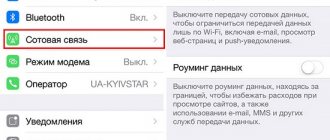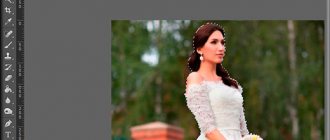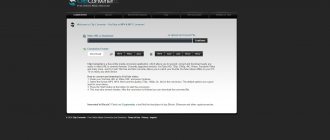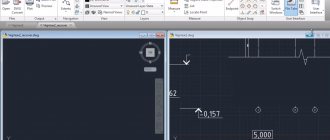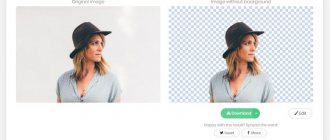Dear readers, before we talk about how to convert WMV to AVI, let's learn a little more about the WMV format itself. Then you will more accurately answer the question: is it worth giving up on it right away? You may not need to convert anything. But if you have already firmly decided and stand your ground, then you can simply move on to the next block.
WMV stands for Windows Media Video. This is a video encoding system that was developed by Microsoft. You can open it without any problems using the standard Windows Media Player, which is included in the Windows operating system package. There is no point in talking about the pros and cons of the format, since they will be completely invisible to the average user.
However, it is worth noting that not all products can play videos with the WMV extension. This is why some users want to convert it to AVI, which in turn is supported by most media players. For example, if you want to watch someone's wedding in WMV format on a large TV via USB, then most likely you will not be able to do this, since the TV does not support this format.
Program overview
So, the conversion can be done in several ways, so you can choose the one that suits you best and use it all the time. We will look at the most popular and proven utilities on the market that will help you convert WMV to AVI. Let's first take a short overview of the programs, and then take a closer look at the process of converting files.
- Format Factory. This is not a simple converter for videos, but also for any other types of files. The utility supports many extensions, so it should satisfy even the most demanding user. It's easy to operate and lightweight, making the Format Factory a great helper. You can download the online installer from the link: https://www.softportal.com/getsoft-9536-format-factory-3.html.
- Corel Video Studio Pro. It is actually a huge video editing tool. But since when mounting you can specify the extension of the final file, the program can also be used as a video converter. It weighs much more than the previous “Format Factory”, but, as noted above, this is not a simple converter, but an entire video editing studio. Please note that the program offers a trial period, after which you will need to activate the license. You can download the installer here: https://www.videostudiopro.com/en/products/videostudio/pro/?pid=prod4900075&cid=catalog3720067&segid=9700045#tab1.
- Video Converter Ultimate. Like Format Factory, the utility offers simple file conversion, but here you can only work with video. Is this bad? Quite the opposite. The fact is that the application is focused on video files, so the chances of getting an error during conversion are much less. But at the same time, this does not mean that “Factory” can be written off. As a last resort, you can use both utilities, and then choose the one you like best. Video Converter Ultimate also allows you to burn discs, that is, write files to them for correct playback and operation.
How to convert MP4 to AVI and vice versa
You can convert video from one format to another in several ways: using an online service or a computer application installed on your computer. The first option is suitable for those who do not need extensive functionality and have an unlimited high-speed Internet connection. If you do not have a high-quality Internet channel, and also need advanced processing of video files, use a special converter that can be downloaded on the Internet. So, let's look at each of the methods in more detail.
Method 1. Convert video online
Despite the variety of such services, the principle of operation of all of them is approximately the same. You need to take several steps: 1) go to the website, 2) select the file in the appropriate window, 3) enter the settings that suit your needs, 4) wait for it to be processed and download it to your device. Most services offer to download the finished result either immediately on the page or by clicking on a link sent by email.
Method 2: Using a converter program
The sequence of actions is very similar to the online converter. You should: 1) run the program, 2) select a file, 3) specify the desired conversion parameters, 4) configure the folder for saving the finished result, 5) wait until the end of the procedure.
The best and most popular services and programs
Format Factory
- Download and install the installation package from the link above.
- Launch the program using the desktop icon.
- Move the WMV file to an empty area of the Factory window.
- In the window that appears, select the AVI file type. If you need to set some parameters (extension, etc.), then click the “Indicator” button. Please note that by default the file is saved in the same folder as the original document. This setting can be changed if desired.
- Now click OK on the right side of the window.
- You will be transferred to the start window of the program, where you need to click the “Start” button.
- The process can be monitored in the “Status” line. When everything is ready, the utility will send you a notification. Please note that the conversion may take some time depending on the file size. That is, a gigabyte video will take much longer to convert to AVI than a nine-megabyte video.
- When finished, you can close the utility and check the result.
Format Factory program window
Download MP4Cam2AVI converter
Let's take it in order - first, download the miracle MP4Cam2AVI converter...
| Name of the program (utility): | MP4Cam2AVI |
| Manufacturer (author): | Mikheev Oleg |
| Status: | For free |
| Category: | Conversion |
| Installer (archive) size: | 1.7 MB |
| OS support: | Windows XP,7,8,10 |
| Interface language: | Russian |
| Safety: | No viruses |
| Similar programs: | Convertilla |
Corel VideoStudio Pro
- Similar to all programs, it needs to be installed and launched.
- Next, move our video to the first line with the videotape icon.
- Click the “Release” button, then “Create a video file” and the “Custom” item.
- In the “File type” field, select, of course, AVI. Click the “Options” button.
- In the “General” tab, change the frame rate to 30 frames per second.
- In the frame size item, you need to set the resolution that will be supported by the monitor. For example, if you watch a video on a computer whose display has a resolution of 1920x1080, then select this value.
- Go to the AVI tab and change the compression to Xvid MPEG-4 Codec or TechSmith Screen Capture Module, if you don’t have the first one.
- We select the following sound: MPEG Layer 3, and set the attributes to 128–160 kbit/sec.
- Click OK. We write the file name and save it. Upon completion, as usual, we check the result. Please note that the previously set parameters are not mandatory, but recommended. You can change them depending on your personal preferences, as well as the technical capabilities of your device.
Corel VideoStudio Pro window
Convert MP4 to AVI
So, you have a video file with the extension (.mp4)…
You filmed it while outdoors, or at someone’s birthday, or maybe, like me, you recorded an impressive massive explosion in a career... it doesn’t matter - the main thing is that most household video players are unlikely to be able to show this video to your friends, you need to remake it into AVI format.
By the way, I recently found myself in a similar situation - I downloaded a movie for my boss, which he had ordered, and it was in MP4 (the boss’s player does not play this format, well, I didn’t notice).
I realized this already when I was at work and without the Internet. Do you think this was a problem? Not even once! It only takes a couple of seconds!
Video Converter Ultimate
- After you have installed the program, run it.
- Click the “File” button, or Add Files (if you installed the English version of the utility).
- Use File Explorer to select the WMV files you want to convert to AVI.
- On the right, select the AVI output format (the “Profile” or Output Format field).
- To set parameters as in the previous paragraph, you can click the “Options” button.
- Then click the green “Convert” button.
- When the utility is finished, check the result.
Video Converter Ultimate window
How to convert avi to mp4 format on Android using converter apps.
- To convert a video file from avi to mp4 format, you need to install an application for converting multimedia files on your tablet or smartphone. Then you need to convert the video by following these steps:
- Launch the converter application and open the video in avi format.
- Set the necessary parameters, select the format of the future file - in this case it is mp4.
- Start file conversion by clicking on the appropriate button in the application.
- Wait until the avi file is converted to mp4.
Results
Friends, today we have completely discussed the question of how to convert AVI to WMV. We hope that you succeeded and that you have no questions left. It turned out that there are a large number of utilities and programs that can help in this matter. The following were selected from the most popular:
- Format Factory, which works not only with video, but also with other file types.
- Corel Video Studio Pro, which, in turn, is a huge video editing and editing tool.
- Video Converter Ultimate is a powerful video converter and disc burning tool.
Don't forget to share your opinion, impressions and personal experience in the comments. Tell us which product did you like the most and why?
How to Convert MP4 to AVI Using MP4Cam2AVI
We unzipped the downloaded file in a way that is more convenient for you, let’s say that it went straight to a flash drive and you received a folder with the portable program MP4Cam2AVI. We go into it and frantically click on this particular shortcut (which can also be displayed on the desktop, if desired)…
Select the folder with the file that needs to be converted to AVI...
In the lower window we get a list of video files found by the program in this folder we specified...
My list was short. If you have several files to display, select the one you want by clicking on it (you can select several files at the same time by holding down the Ctrl key on the keyboard).
Now let's go to the right side of the program...
I recommend
We indicate the audio format (I didn’t change it myself) and the size of the target file (I chose the largest size - reserve) ...
We set the priority to the highest and click “Start” - before I even had time to blink, I received my video file, now in AVI format and readable by any players...
All that remains is to rename it and that’s it! That's how quickly and easily you can convert MP4 to AVI.
To new useful computer programs and interesting applications for Android.
Android applications that will help you convert videos from avi to mp4
There are many different applications for smartphones and tablets on the Android operating system that can turn an avi video into an mp4 file. The following apps will do the job best:
- Video Converter is a multimedia file converter for Android tablets and smartphones. It supports popular video file formats and also allows you to set some advanced options before converting.
- Video Converter Android (VidCon) - This converter for Android supports a huge number of different formats. For example, the application allows you to convert files with a format such as mkv to other formats without losing quality. This program also has a video trimming function - for this you only need to indicate the beginning of the future video fragment and its end. Like most converters, this application allows you to set additional parameters for the future video before converting the file.
- Audio/Video Converter - this application can convert not only videos to the desired format, but also audio. The program also converts video without significant loss of quality and supports FFMPEG library commands and settings. The list of supported formats includes such formats as: avi, mp4, mp3, wmv and others.