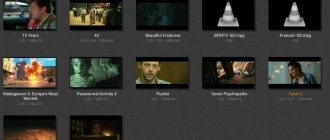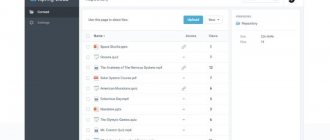What is VOB?
In most cases, a file with the .VOB extension is a file containing video and audio data, as well as associated content in the form of subtitles and menus. The name comes from the acronym “Video Object file” (translated as “video object file”). Typically, these files are located in the root of the DVD, inside the VIDEO_TS folder. In some cases, the VOB format is encrypted.
Also, in some cases, a file with this extension may contain 3D models of the E-on Vue 3D program or textures of models of the popular racing game The Live for Speed.
You can find VOB files on DVDs
This may be useful: How to open HEIC format.
Most modern video player programs are quite easy to manage when opening VOB files. In particular, among such programs the following should be noted.
VOB file format - description, how to open?
The VOB file (full DVD Video Object File) can be represented in three main versions:
- video format for storing and playing back data on DVD discs. This presentation of information is the most common modification of a VOB file. Audio/video data, custom navigation menu, subtitles - this is just a small list of components that a VOB file can contain. The storage location for these files is usually the VIDEO_TS directory on a DVD disc.
The VOB format is unpretentious in playback and can usually be opened using a standard built-in video player.
Typically, all video players are freely available, but there are also those that are distributed on a paid basis and have the widest functionality (for example, CyberLink PowerDVD).
In addition to VOB, DVDs can contain information libraries in the form of IFO and BUP files.
- file generated by the Live for Speed (LFS) gaming program. In this version, the VOB file contains 3D models of cars, their characteristic parameters, and descriptive text information. Thus, the user can vary this data by editing the VOB file. It is noteworthy that the VOB file contains information about only half of the racing car. When simulating a game, its second part is completed in a mirror way.
- format used to create 3D models in Vue Objects File . This program is a three-dimensional design environment with which it is possible to generate various landscape elements. In this case, the VOB file stores data in the form of models of mountains and hills, lakes and rivers, trees and shrubs. There are versions of this program for professional users and amateurs.
Programs for opening VOB
In order to play a VOB file, you need to know exactly its purpose.
If the VOB format is intended for storing data on DVDs, then you must use one of the following software products:
- VLC media player;
- Media player classic;
- BPlayer;
- Xilisoft video converter;
- RealNetworks RealPlayer;
- Zoom player;
- Roxio creator;
- Light alloy;
- GRETECH GOM Player;
- MPlayer;
- CyberLink PowerDVD/PowerDirector/PowerProducer;
- Vobedit.
It is important that in order to play video data in VOB format, the player has MPEG-2 support.
If the VOB is a custom file generated by a racing game, then Live for Speed should be used exclusively for opening and editing.
When the VOB extension represents a 3D model of a landscape element, it is necessary to use the Vue Objects File, a three-dimensional design system adapted to work with this format.
Convert VOB to other formats
VOB conversion to other formats is only available for video data stored on a DVD disc. To do this, most professional users recommend using one of the external video converters. The most popular among them are Aimersoft VOB and Movavi converters. These software modules are distinguished by high conversion speed and quality. MP4, AVI, WMV, MOV, FLV, MP3, AAC, FLAC, HD and 3D are just a few of the extensions that can be converted from VOB using these video plugins.
Why VOB and what are its advantages?
The wide range of applications of the VOB format is the main distinguishing feature of this extension.
Among users, VOB files are used as:
- video format for storing and playing back data on DVD discs;
- a file containing 3D models of racing cars, their characteristic parameters, descriptive text information;
- a data file that stores information about 3D models of landscape elements (mountains, hills, lakes, etc.).
Gretech GOM Player – will help you quickly open a VOB file
Gretech GOM Player is one of the most popular media players in the world (especially known in Japan and South Korea). Gom Player has a nice, easily customizable interface, and you can download alternative skins for it from the website.
The program also has a unique built-in codec loader that provides information about the unsupported file format and points to a resource where you can download the missing codec.
"Gretech GOM Player" works with many media formats such as AVI, MP4, MP3, WMV, as well as the VOB format we need.
GOM Player is quite popular in Asia
BUP file extension
More about the BUP file
A BUP file (short for backup) is a backup copy of a DVD IFO file. BUP files are designed to store information about the contents of DVD storage discs and are an alternative to IFO files (VIDEO_TS.IFO).
Alternative to IFO files
DVD VIDEO_TS files store three types of files: IFO, BUP and VOB or VRO. The IFO file contains information about the location of the actual video data, audio settings, chapter information, tracks and subtitles. Similar information is also stored in the BUP backup. In case of problems reading the IFO file, for example due to a corrupted file, the BUP file will be used when attempting to recover the information. The BUP file extension can be manually changed to IFO to allow the player to read the file directly.
How to open BUP files
If a situation arises in which you cannot open the BUP file on your computer, there may be several reasons. The first and at the same time the most important (it occurs most often) is the absence of a corresponding application serving BUP among those installed on your computer.
The easiest way to solve this problem is to find and download the appropriate application. The first part of the task has already been completed - programs for servicing the BUP file can be found below. Now you just need to download and install the appropriate application.
In the remainder of this page, you will find other possible reasons causing problems with BUP files.
Possible problems with files in the BUP format
The inability to open and work with the BUP file should not mean at all that we do not have the appropriate software installed on our computer. There may be other problems that also block our ability to work with the Backup Of DVD Info Format file. Below is a list of possible problems.
- The BUP file which is being opened is corrupted.
- Incorrect BUP file associations in registry entries.
- Accidental removal of the BUP extension description from the Windows registry
- Incomplete installation of an application that supports the BUP format
- The BUP file which is being opened is infected with an undesirable malware.
- There is too little space on your computer to open the BUP file.
- Drivers of the equipment used by the computer to open a BUP file are out of date.
If you are sure that all of the above reasons do not exist in your case (or have already been excluded), the BUP file should work with your programs without any problems. If the problem with the BUP file is still not resolved, this may mean that in this case there is another, rare problem with the BUP file. In this case, the only thing left is the help of a specialist.
VideoLAN VLC Media Player - a program for viewing files in any extension
“VLC Player” is another popular player, whose capabilities are used by more than 100 million users around the world. The program is open source, and the presence of a huge customer base is associated with a number of unique player functions. VLC supports over 70 audio and video files, including MP4, 3GP, WAV, FLV, AVI, and, of course, VOB. The media player can play a VOB file either directly from the disk or as a separate file.
VLC is a good alternative for viewing VOB files
Microsoft Windows Media Player - a universal player from Microsoft
"Windows Media Player" from Microsoft is the default media player in the Windows OS that allows you to play video and audio files. The program is valued for its many useful functions, which are the essence of such programs. There is a huge library of plugins that can be downloaded to enhance it by providing full access to VOB files and support for various subtitle formats.
In Windows 10, this player opens “VOB” files by default.
Classic Windows Media
Media Player Classic - home theater with VOB viewing capability
This open source player is very popular among programs, and its functionality is quite similar to Windows Media Player. The program allows you to customize its interface, offering the user advanced video playback tools that enhance the visual experience.
"Media Player Classic" has the "Home Cinema" feature, which allows you to get a unique cinematic experience while watching video files. The program supports many video formats, including the VOB we need. At the same time, the product is small in size, uses a small amount of system memory and works well on older machines.
Alternative Media Classic
How to open VOB format: video
This video demonstrates how to play a VOB file using VLC Player.
As you can see, there is nothing complicated. One of the popular formats for storing video on DVD is VOB. Therefore, users who regret watching a DVD on a PC are faced with the question of which program can open this type of file. Let's find out.
To play VOB, video players or more universal media player programs, as well as some other applications, are used. This format is a container in which video files, audio tracks, subtitles and menus are directly stored. Therefore, to watch DVD on a computer, an important nuance is that the player not only can work with the VOB format, but also supports playback of the content contained in this container.
Now let’s look at the procedure for opening the specified format in specific applications. First of all, it should be noted that if the program is associated with a given file extension in the OS settings as the application to open it by default, then to launch the video in this player you only need to double-click on the name of the object in Explorer
.
If the user wants to launch VOB in an application that is not associated with this format by default, then this will have to be done through the interface of the program itself.
Method 1: Media Player Classic
The list of popular media players that can manipulate the VOB format includes Media Player Classic.
There is an alternative option for enabling video playback.
As you can see, it makes sense to use the second option only if the video you are looking for has recently been launched in the application. Otherwise, it is much faster and more convenient to use the quick opening option.
But there is another fairly simple way to launch a VOB object in Media Player Classic. Mark it in Windows Explorer
and drag it into the open application window, holding it with the left mouse button. The video will play immediately.
In general, Media Player Classic has quite a wide range of functionality for primary video processing. But despite this, the program is quite compact and has relatively light weight. Its main advantage is the large set of codecs that comes with the application. Therefore, you don’t have to worry about what kind of content is in the VOB container, since this program works with almost all types of videos.
Method 2: KMPlayer
Another popular video player is KMPlayer. It can play VOB videos too.
There is an option to drag and drop a video file from Windows Explorer
into the KMPlayer window, in the same way as was done with Media Player Classic.
It should be noted that KMPlayer is superior in functionality even to Media Player Classic and is not inferior to it in the number of different codecs. But the abundance of functions can also be a hindrance when performing simple VOB processing operations. In addition, due to its multifunctionality, KMPlayer is quite bulky: it uses many times more RAM than the previous application and takes up more hard drive space. Therefore, it is recommended to use KMPlayer not just for watching videos, but for solving additional tasks for processing VOB files (filtering, trimming, etc.).
Method 3: VLC Media Player
The next option to view a video in VOB format is to launch it in VLC Media Player.
In addition, VLC Media Player has the ability to add several objects at once, after which they will be played in turn.
In VLC Media Player, you can also use the method described earlier for other software to drag and drop objects from Explorer
to the application workspace.
VLC Media Player is not inferior to previous programs in terms of video playback quality. Although it has fewer tools for video processing, especially in comparison with KMPlayer, if you just want to watch a movie or video and not process it, then VLC Media Player, due to its speed, can be considered the best choice.
Method 4: Windows Media Player
The Windows Media Player application is a standard tool for watching videos on a computer running the Windows operating system. But, nevertheless, it is impossible to directly open the format being studied in the specified program. At the same time, the video located in the VOB container can be viewed in this standard player using a file with the IFO extension. The specified object most often contains the DVD menu. And by clicking on this menu, you can view the contents of the video files.
However, it should be noted that the names in the DVD menu do not always correspond to a separate video file. There can be several videos in one file, and it is also possible that a movie represented by one menu item will be divided between several VOB objects.
As you can see, Windows Media Player, unlike previous software, does not allow you to play individual VOB video files, but only the entire DVD. At the same time, the undoubted advantage of this application is that it does not need to be installed additionally, since it is included in the basic Windows package.
Method 5: XnView
But not only media players can play VOB video files. No matter how strange it may seem, the XnView program has such an opportunity, the main task of which is viewing photographs and other images.
There is another option to open the video in XnView.
You can drag the video file from Explorer into the XnView window and it will launch.
It should be noted right away that the function of playing video files in XnView is secondary. Therefore, in terms of playback quality and additional processing capabilities, this program is significantly inferior to all previous applications. It is recommended to view VOB objects in XnView only for familiarization purposes in order to find out what kind of content is in these video containers, and not for full viewing of films and clips.
Method 6: File Viewer
You can also play the contents of VOB video files using universal content viewing software, which is appropriately called “omnivore”. With its help you can view a lot, from office documents and tables, to pictures and videos. Such applications include File Viewer Plus.
You can also launch a video file in this program by dragging it from Explorer
into the application window.
In general, as in the previous case, the quality of video playback in File Viewer leaves much to be desired, although this program is excellent for quickly opening and viewing content for familiarization purposes. But, unfortunately, you can use it for free for no more than 10 days.
This, of course, is not a complete list of all applications that can work with VOB files. But we tried to present the most popular of them in various segments of use. The choice of a specific application depends on the purpose for which you want to open a file of this format. If you want to watch a movie, the Media Player Classic and VLC Media Player programs will provide high-quality viewing with minimal consumption of system resources. If you need to perform some video processing operations, then KMPlayer is the best of the presented programs to handle this.
If the user simply wants to find out what is inside the video files, then in this case you can use a quick viewer, such as File Viewer. And finally, if you do not have any of these programs installed, and you do not want to install them in order to view the VOB content, then you can use the standard Windows Media Player. However, in this case the presence of an IFO file is required.
Among the many video containers, there is a container called VOB. This format is most often used for placing films on DVDs, or videos shot with a video camera. Most home video players play it successfully. But, unfortunately, not all media players designed for PCs cope with this task. One of the programs that can play this format is VOB Player.
The free VOB Player application from PRVSoft is a simple program with a minimum of additional functions for playing VOB video. Let's talk about this program in more detail.
Almost the only function of the VOB Player program is video playback. The file format this application works with is VOB. The application no longer supports any video formats. But, it is not capable of processing all codecs in the VOB container.
The program has the simplest tools for video playback: the ability to stop it, pause it, adjust the volume, change the image size format. Supports full screen playback mode.
Working with playlists
At the same time, the application supports creating, editing and saving playlists. This allows you to create lists of playable videos in advance, in the order in which the user wants them to be played. In addition, the application has a convenient ability to search for a video by playlist.
Advantages of VOB Player
- Easy to operate;
- Plays a format that some other players cannot play;
- Support for working with playlists;
- The application is absolutely free.
Disadvantages of VOB Player
- Limited functionality;
- Supports playback of only one file format (VOB);
- Lack of Russian-language interface;
- Problems with playback of a number of codecs.
As you can see, the VOB Player video player is a highly specialized program with a minimum number of functions for playing videos exclusively in the VOB format. It is suitable for those users who are looking for the simplest tool for playing just such files. But it’s worth noting that even in a VOB container, this program may have problems with many codecs.
Senior Technology Writer
Someone emailed you a VOB file and you don't know how to open it? Maybe you found a VOB file on your computer and were wondering what it was? Windows may tell you that you cannot open it, or in the worst case, you may encounter a corresponding error message associated with the VOB file.
Before you can open a VOB file, you need to find out what kind of file the VOB file extension is.
Tip:
Incorrect VOB file association errors can be a symptom of other underlying issues within your Windows operating system. These invalid entries can also produce associated symptoms such as slow Windows startups, computer freezes, and other PC performance issues. Therefore, it is highly recommended that you scan your Windows registry for invalid file associations and other issues related to a fragmented registry.
Answer:
VOB files are Game Files, which is primarily associated with Vue Objects (e-on software inc.).
VOB files are also associated with DVD Video Movie File and FileViewPro.
Additional types of files may also use the VOB file extension. If you are aware of any other file formats that use the VOB file extension, please contact us so we can update our information accordingly.
CyberLink Power DVD is one of the best programs for playing video formats
Power DVD is a giant in the media player industry. A program loved by millions, highly regarded by critics and fans. "Power DVD" provides a complete set of tools necessary for the player to operate, allowing you to find, view and share various media files online.
Power DVD allows you to both update files and convert them from one format to another. Works great with various file formats, including VOB. The program provides tools to improve the quality of your video.
In addition, "Power DVD" also supports 4K DVD format, which means you will get a memorable 4K viewing experience on your system (a good computer will be required).
Power DVD is one of the world's best video players
vob format description
There are three types of format in VOB, each requiring its own program.
The name stands for Versioned Object Base. The format is a kind of container containing several types of files at once: video materials, audio streams, subtitles, a menu generated by the camera or third-party software. On the disk, files of this format are located in the VIDEO_TS folder. Despite the fact that it is based on MPEG-2, such videos support the FullHD extension.
How to open VOB online
After we figured out how to open VOB on a PC, we’ll also look at possible network services. Let me immediately note that there are no specialized resources that allow you to view VOB online. And this is not surprising, since it is easier to download a small video player to a PC, install it and watch such a video on it, rather than upload huge video files to any resource.
If you have a small video file in the “VOB” format, you need to quickly view its contents, and there are no players on your PC (which is quite rare), then you can use a modest set of online video editors that support viewing .VOB files. For example, this:
- moviemakeronline.com is a flexible online video editor that allows you to conveniently work with videos, music, images, editing and combining them in the way we need. It also supports working with VOB files, which must be uploaded to the resource, and then double-click on their display in the editing window (the process of viewing them will start);
- videotoolbox.com is a popular English-language editor that can perform basic operations for working with video. Registration is required to use it.
Programs to open vob file on Windows 10
There are many programs with this function. But for a more pleasant and understandable work with vob files, it is better to use these free programs:
Blu-ray Master
This player is specially designed to work with CDs on a computer.
- -Works with different formats, including vob.
- -Plays any video and ensures smooth viewing
- -Easy to configure according to different parameters
- -Made with the latest technology and endowed with a strong core
VLC Media Player
Unlike its predecessor, it is equipped with many built-in codecs. It has a portable version, so you can work with it without installation. It will launch from any folder, you just need to activate the application icon. Due to its multi-functionality, it will be difficult for a beginner to work with it. A more experienced user will easily understand its settings. The best quality of this player is that it can play even partial videos.
KMPlayer
Differs in lighter weight from previous programs. This small player has a rich interface that will take a long time to understand. But many people love him precisely because of this.
GOM Player
Very nice quality player. It has intelligent functions for adjusting video, searching for the necessary codecs.
Media Player Classic
- — Simple, classic player
- — Comes with a set of necessary codecs
- — Easy to install
- - Works without freezes
Zoom Player
Available in paid version Max and free version Free. Both with a beautiful device. The second version differs from the first in less functionality, but there is enough to work with vob files. When installing both versions, the player itself will offer to install all the necessary codecs, as well as Russification. This player has great capabilities. It can adjust, play and pause videos with just one touch of the cursor on the screen. Zoom could have won on all counts if it weren't for its bulk.