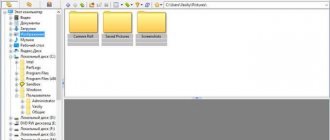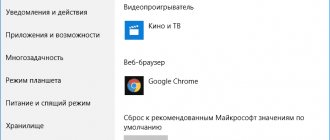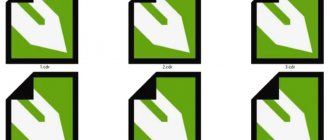Have you ever encountered a situation where the names of songs when played in a media player are displayed incorrectly, or even in the form of “crazy” ones?
For example, in a Windows window, the name of the composition has one form:
And in the media player it’s completely different: And no matter how you try to change the name of the track in the folder, its name when played in the media player will remain the same.
It's all about the music file's metadata. In order to change the name of the song to the desired one, with the correct display in the player, you need to change the ID3 tags - the metadata of the mp3 file.
In this article I will show how you can edit metadata in media players: #1. Aimp3 #2. Winamp #3. Foobar2000
First, a small digression. ID3 tags are metadata containing information about an audio file in mp3 format: track name, artist, album, year, etc. Used by media players to display information about the file being played.
MP3 files have two versions of ID3 tags: the old one - ID3v1, and the new one - ID3v2. The main differences are in the size of the data and, as a consequence, in the structure and number of supported tags. 128 bytes (excluding extended tag) in ID3v1 versus 256 megabytes in ID3v2. In addition, the main ID3v1 tag encoding is ISO 8859-1. When using other encodings, we get “krakozyabry” in the headers. ID3v2 supports UTF-16, which allows you to get rid of incorrect display of the song name. The latest version ID3v2.4 generally uses UTF-8 encoding.
It is by using ID3 tags that the media player forms the main link “Artist - track name” in its playlists. Therefore, simply renaming the composition in the windows window will not work. Information is taken primarily from ID3v2 tags, because it is at the beginning of the file. If they are absent, from ID3v1, located at the end of the file. If no tags are specified at all, then the name of the song in the playlist will be displayed as it is.
If you need to edit one or more files in a playlist, you can do this directly in the player, since most of them have this function.
So, let's see how to change the name of a track by changing ID3 tags in popular media players: Aimp3, Winamp and Foobar2000. In this article, I do not specifically consider working in specialized programs for changing tags.
Aimp3
Replacing the title of a song in the Aimp3 media player
There are two ways to edit a track title in Aimp3:
1. Using the quick tag editor 2. Using the Advanced Tag Editor utility - Advanced Tag Editor
Fast tag editor Aimp3
You can see how the fast tag editor works in this short video:
So, select the track in the player playlist. By calling the context menu (right mouse button), select “File Information” (the same can be done by pressing the F4 key).
A quick tag editor will open in front of you. Open the "ID3v2" tab.
Now you can make the necessary changes: edit the song title, artist name, album name, genre and others. You can do this manually.
If you just need to change the name of the composition and/or artist, you can use the autocomplete function - substituting the name of the music file into the corresponding tag fields. To call the function, use the key combination ALt+A or through the menu (upper right corner - icon with an arrow pointing down).
If the name of the music file itself does not satisfy you and you also need to rename it, then use the following sequence of actions: call the renaming function by pressing F2, or by clicking the corresponding icon to the right of the file name (see screenshot below). Rename the track name and click OK.
I would like to point out that in addition to renaming, you can specify a new path to save the file. After changing the storage folder, the music file will be automatically moved. Next, you can use autocomplete tags.
After correcting the necessary fields, I recommend copying the data from the id3v2 tags to the corresponding id3v1 tags.
This needs to be done in case you play this track in the future in a media player that does not support ID3v2.
That’s it, click “Save” and you’re done. The name of the composition has changed.
Advanced Tag Editor - Advanced tag editor Aimp
If you need to change the titles of several songs or albums at once, then in Aimp3 you can use the Advanced Tag Editor utility.
Call the editor - the key combination Ctrl+T, or through the main menu “Utilities -> Tag Editor”.
Open the track folder in the editor using the explorer on the left. Select the necessary tracks (in this case they will change the fill to beige).
Using the editor's main menu (upper right corner), you can make the necessary changes to the files.
In the editor you can:
— add track numbers, change the type of track numbers (numbers like X/XX); — rename files according to the desired pattern (Alt+R); — move files to the desired folder; — automatically fill in tags based on file names (Alt+T).
The advanced editor interface is very intuitive. It won't be difficult to figure it out. Therefore, I will not describe it in great detail. If you have any questions about working in the editor, ask in the comments.
Don’t miss the mega-useful article dedicated to converting audio to various formats “How to convert MP3 to M4R, WAV, WMA, OGG, AAC, APE, FLAC and vice versa”
Winamp
All about metadata (tags) for audio
Nokia Club / HubsKnowledge Center
Almost every one of us has at least once encountered the fact that on a phone or MP3 player the title of a song and the name of the artist are displayed in a distorted form, the so-called krakozyabrs, or when instead of the intended title of the song the address of some website appears, which you can see on your phone or player you certainly didn’t want. This raises the question: “Why is the track name displayed normally on a computer, but not on an MP3 player? And how can I get the player to display the names of my favorite music correctly?” Looking at these screenshots, you will see the metamorphoses that can occur with music files. For the owner of a phone or MP3 player who was not previously aware of the existence or presence of any tags there, this can be said to be a classic example of getting to know metadata. For people who have been involved in music for a long time, collecting and replenishing their music library not only with music, but also with other information related to it, metadata greatly facilitates their activities. Because thanks to metadata attached to music files, it becomes possible to supplement the music with any necessary information. Information can be very diverse, based on the needs and desires of the author or owner of the music. Metadata is not only the name of the track or the year the album was released, but also the name of the composer, author of the arrangement, lyrics to the song, website addresses, emails - everything related to the artistic design of the song or album, for example, the cover. In addition, they provide the opportunity for users to unite according to interests via the Internet and many other useful functions. As for modern multimedia devices, the search for songs in them is carried out not by the names of files and folders, but by the metadata contained in it, and only in the absence of metadata - by the names of the files. Manufacturers of mobile phones of such well-known brands as, for example, Nokia
, Sony Ericsson, iPod, etc. follow the same principle.
Now directly about metadata
Metadata
- from Greek.
Meta and lat. Data, which literally translates as data about data, information about another set of data. There are not many metadata formats
, for example:
- EXIF
and
IPTC
- metadata for photos or images
XMP
- metadata from Adobe
ID3tag
- metadata for mp3 music files
From the history of metadata for audio It all started with the advent of the MP3
, the research and development of which at that time was carried out by the Institute of Integrated Circuits named after. Fraunhofer IIS, Germany. None of the developers could have imagined that MP3 would become so popular, and that a purely technical format, intended for completely different purposes, would be used to store music or distribute it via the Internet. And the more popular the MP3 format became among users, the more clearly a very significant drawback began to appear, namely the lack of information about musical works. All information about a particular file was contained only in its name. And if someone wanted to have, for example, a commentary on music or an album cover, they had to create files for this and store them somewhere next to the track itself. Some of the necessary information could be written in the name of the file itself, but let’s not forget that file names, or rather, their length in those days, were also limited by the capabilities of early versions of computer operating systems. Then enthusiastic programmers got down to business, and through their efforts the first metadata for the MP3 format appeared. The founder in 1996 was programmer Eric Kemp and his project “Studio3”. Eric Kemp proposed adding a small block of data to an MP3 file, only 128 bytes in size. This block was called ID3tag (tag, English label, label). The abbreviation ID3 stands for Identification Data for Studio3. Subsequently, the TAG name was firmly attached to the metadata of other formats, such as WMA, OGG, MP4, etc. Adding a tag to an MP3 file could lead to incompatibility with players, so Eric Kemp placed the tag at the end of the file, which eliminated this problem and when playing such a file on a player that did not support tags, this information was ignored without any consequences. Now it was possible to add new text information to any MP3 file without fear that it would be lost during copying or playback. You can see how this looks in practice by using, for example, the standard Notepad program.
For editing metadata, there are a large number of programs, both simple ones designed for ordinary users, and “sophisticated” ones for professionals.
ID3tag ID3v1
is the very first tag for audio files from Eric Kemp. ID3v1 structure: 128 bytes (corresponding to the number of characters/letters). Lines are separated by zeros or spaces. One byte in the Genre field was allocated for one of 80 genres from a predefined list (0,1,2,...79, respectively, Blues, Classic Rock, Country,...,Hard Rock). Subsequently, Winamp expanded the list to another 68 genres.
The following genres are defined in ID3v1
| 00 - Blues 01 - Classic Rock 02 - Country 03 - Dance 04 - Disco 05 - Funk 06 - Grunge 07 - Hip-Hop 08 - Jazz 09 - Metal 10 - New Age 11 - Oldies 12 - Other 13 - Pop 14 - R&B 15 — Rap 16 — Reggae 17 — Rock 18 — Techno 19 — Industrial 20 — Alternative | 21 - Ska 22 - Death Metal 23 - Pranks 24 - Soundtrack 25 - Euro-Techno 26 - Ambient 27 - Trip-Hop 28 - Vocal 29 - Jazz+Funk 30 - Fusion 31 - Trance 32 - Classical 33 - Instrumental 34 - Acid 35 - House 36 - Game 37 - Sound Clip 38 - Gospel 39 - Noise 40 - Alternative Rock 41 - Bass | 42 - Soul 43 - Punk 44 - Space 45 - Meditative 46 - Instrumental Pop 47 - Instrumental Rock 48 - Ethnic 49 - Gothic 50 - Darkwave 51 - Techno-Industrial 52 - Electronic 53 - Pop-Folk 54 - Eurodance 55 - Dream 56 - Southern Rock 57 - Comedy 58 - Cult 59 - Gangsta 60 - Top 40 61 - Christian Rap 62 - Pop/Funk | 63 - Jungle 64 - Native US 65 - Cabaret 66 - New Wave 67 - Psychadelic 68 - Rave 69 - Showtunes 70 - Trailer 71 - Lo-Fi 72 - Tribal 73 - Acid Punk 74 - Acid Jazz 75 - Polka 76 - Retro 77 - Musical 78 - Rock & Roll 79 - Hard Rock |
Added December 12, 1997 Winamp:
| 80 - Folk 81 - Folk-Rock 82 - National Folk 83 - Swing 84 - Fast Fusion 85 - Bebob 86 - Latin 87 - Revival 88 - Celtic 89 - Bluegrass 90 - Avantgarde 91 - Gothic Rock 92 - Progressive Rock 93 - Psychedelic Rock 94 - Symphonic Rock 95 - Slow Rock | 96 - Big Band 97 - Chorus 98 - Easy Listening 99 - Acoustic 100 - Humor 101 - Speech 102 - Chanson 103 - Opera 104 - Chamber Music 105 - Sonata 106 - Symphony 107 - Booty Bass 108 - Primus 109 - Porn Groove 110 - Satire |
Added on January 26, 1998 to ensure Winamp 1.7 compatibility:
- 111 – Slow Jam 112 – Club 113 – Tango 114 – Samba 115 – Folklore
Added April 13, 1998 to ensure Winamp 1.90 compatibility:
| 116 - Ballad 117 - Power Ballad 118 - Rhytmic Soul 119 - Free 120 - Duet 121 - Punk Rock 122 - Drum Solo 123 - Acapella 124 - Euro-House 125 - Dance Hall 126 - Goa 127 - Drum & Bass 128 - Club-House | 129 - Hardcore 130 - Terror 131 - Indie 132 - BritPop 133 - Negerpunk 134 - Polsk Punk 135 - Beat 136 - Christian Gangsta Rap 137 - Heavy Metal 138 - Black Metal 139 - Crossover 140 - Contemporary Christian 141 - Christian Rock |
Added June 1, 1998 to ensure Winamp 1.91 compatibility:
- 142 – Merengue 143 – Salsa 144 – Trash Metal 145 – Anime 146 – Jpop 147 – Synthpop
ID3v1.1.
An improved version
of the ID3
tag appeared in 1997 from developer Michael Mutschler.
It fixed errors that occurred in programs when reading empty tag fields by replacing them with null bytes, which allowed programs to stop reading the field when encountering a null byte. The “comments” category has become 28 characters long. The 2 characters that were saved moved into a new category: CD Track Number from 0 and max to 255. In ID3 tags of the first versions, ISO-8859-1 (Latin 1) encoding is always used by default. But if the tag was edited, for example, on a Russian operating system, then the encoding used on the computer was adopted for the tag. This means that if Cyrillic or another language other than Latin was used when recording a tag, the player would display meaningless symbols or gibberish instead of letters. The problem arose because the tag did not contain information about the encoding used, and the player would not be able to recognize it without this. But if the player manufacturer initially programmed it to display the Cyrillic encoding ISO-8859-5, then when changing the menu language of the MP3 player to Russian, there should be no problems with displaying the inscriptions. And, accordingly, if the player does not support the necessary languages, then they will not be displayed. Comments and Criticism
The main drawback of the first versions was the strictly limited number of characters in each field, and the number of fields themselves was limited to only seven positions, which did not meet the needs of users who wanted to see more extensive information about their music.
Thirty characters for the artist and album name was not always enough, and the “Comment” field became completely meaningless. The list of genres created by Eric Kemp also caused criticism. It lacked many common genres, but there were more than enough exotic (rare) genres. And, of course, the “krakozyabr” display could not be ignored. PS It may seem that the shortcomings are so significant that it would be better for Eric Kemp not to create anything at all. But, in fact, no one blamed anyone, because this was only the first step, and the developer could not foresee everything at once. ID3v2.X
The most important bug fixes were made in the second version in 1998 by a Swedish programmer, Martin Nilsson. The old 30-character fields were replaced with frames, which made the tag flexible and practically unlimited by any rigid boundaries, such as the number of characters. The frame size can reach 16MB. When the size of the tag itself can take up to 256MB. It was a kind of container for several information blocks - frames. Here are just some of the possibilities through which it has become possible to provide more detailed information about a music file: bitrate, volume level, lyrics with the ability to synchronize them with music (like karaoke), all kinds of URLs, placement of up to several images and much other information. As in previous versions, ISO-8859-1 encoding is used for texts, but in part there is already support for Unicode (UTF-16). The tag itself was moved to the beginning of the file, allowing audio players to display metadata before playback began. But this also has a negative side. When adding or changing a tag, the entire file is rewritten, which can take a lot of time. But most modern tag editors solve this problem with so-called padding (empty space that reserves space for data). When a tag is changed, if this reserve is sufficient, only the block with the tag is overwritten, and not the entire file. The standard backup size is 4Kb.
List of some of the ID3v2 frames:
- TALB- (Album/Movie/Show title) Title of the album, film or show from which this excerpt is taken TPE1– (Lead performer(s)/Soloist(s) Main performer(s) TPE2- (Band/ orchestra/accompaniment) Group/orchestra/accompaniment TBPM- (BPM (beats per minute) Contains the number of beats per minute COMM- (Comments) Comment TCOM- (Composer) Composer TPE3– (Subtitle/Deion refinement) Clarification to the title of the work TIT1– ( Content group deion) Content group descriptions (e.g. “Concert - Piano”, “Weather - Hurricane”) TCOP– (Copyright message) Copyright information TPOS– (Part of a set) Album part number (if multiple media are used, e.g. , double CD) TENC– (Encoded by) Name of the person or organization that encoded the audio file TCON- (Content type) Genre of music TLAN– (Language(s) Lyric language(s) of the song TEXT– (Lyricist/Text writer) Lyricist songs TOLY– (Original lyricist(s)/text writer(s) Author(s) of the original text TIT2- (Title/songname/content deion) Title of the work TIT3- (Subtitle/Deion refinement) Clarification of the title of the work TRCK– (Track number /Position in set) Number of the work in the album USLT– (Unsychronized lyric/text tranion) Lyrics of the song (contains encoding, language and text type fields; line breaks are allowed, there can be only one text per language and type) WXXX– (User defined URL link frame) URL TYER– (Year) Year (4 characters) APIC- (Attached picture) Cover (recommended to use PNG or JPG format) SYLT– (Synchronized lyric/text) Synchronized lyrics of a karaoke type song ETCO- (Event timing codes) Information about start/end points, for example, chorus SYLT- (Synchronized lyric/text) Synchronization marks with the audio stream for the lyrics of the song
A complete list of all frames and their purposes can be found on the official website (English). In addition to the frames available in the specification list, users can create their own frames with their own structure, mainly using media organizer programs. But such frames can only be read by the programs with which they were created. Version 2.2, developed in 1998, is considered obsolete and is used very rarely, for example, Apple continues to use them in its products. In 1999, version v2.3 was released, in which, to combat hackers, Martin Nilsson added full support for Unicode (UTF-16), making it possible to record metadata in any language. Nine new frames have also been added. In version v2.4 (2000), Unicode UTF-8 encoding began to be used for text fields, and v2.4 tags themselves can be placed at the end of the file. In addition, 18 new frame types were added and 9 earlier frame types were removed. The mechanics of the standard itself are such that now, in fact, versions 2.3 and 2.4 have been merged into one, and more and more often we come across files that contain 2.4 frame types in UTF-8 encoding, but they are written according to the version 2.3 standard, most tag libraries reads them without any problems. However, hardware players have problems with this. Comments and Criticism
ID3v2.X is undoubtedly considered a breakthrough for tags and today version 2.3 is the most used.
Version 2.4, despite the added UTF-8 encoding and a slight unification of frames, did not change anything fundamentally, and sometimes even creates difficulties for programmers. For this reason, support for this version in players is sometimes absent or partially implemented. The problem of displaying “krakozyabr” has been generally overcome, but it cannot be said that it has been eliminated. The abundance of versions, the presence of many small inconsistencies and incompatibilities between frame structures, as well as the excessive flexibility of the tag cause a lot of trouble for program developers who put a lot of effort into ensuring that their developments can properly display or edit the rich abundance that the tag offers. Tag+
| Tag+ is an extended data block that complemented the ID3v1 tag, which slightly lengthened the category fields (track name, artist and album) by another 30 bytes each, and offered free entry in the genre field. 1 byte was allocated for the speed, which had a value from 0 to 5, as well as the start and end time of the music. The extended tag was located in front along with the ID3v1 tag, which was 227 bytes. Comments and Criticism Tag+ was not widely used, nor did it actually introduce any fundamental changes similar to those made in the second version of the ID3 tag. |
Lyrics3 tag
| Lyrics3 (v1.00) Lyrics – lyrics (English words for “songs”) have long been used in conjunction with music files, when played back by a player (not every one) displays the lyrics of the song on the display. In fact, this was the first karaoke and gave the opportunity, for example, to read misunderstood words, and, if desired, even sing along with the performer. The so-called lyric file formats, i.e. the lyrics of which were stored in separate files, such as *.txt, and then *.lrc had to be in the same folder with the MP3 file, which caused certain inconvenience. At that time, the first version of ID3tag already existed with its very modest capabilities. A programmer from the Czech Republic, Petr Strnad, decided to supplement ID3v1 with his own data block, or rather, the Lyrics3 tag, which would contain the lyrics of the song. He placed his tag between the audio file and the ID3v1 tag itself, the presence of which is mandatory. The tag starts with the word “LYRICSBEGIN”, ends with the word “LYRICSEND”, and the lyrics of the song are located between them. To synchronize the music with the lyrics, you can include timestamps in mm:ss format in the lyrics. The text encoding was ISO-8859-1 (Latin 1), the same as in ID3v1, and the maximum lyric length was 5100 bytes (characters), which was quite enough for the lyrics of any song. |
| Lyrics3 (v2.00) In an effort to compensate for the main drawback of the first version of ID3tag, namely the 30-character limit, Petr Strnad made significant changes to the second version. The tag has acquired fields in which you can enter the names of the author of the music or lyrics, the cover artist and other necessary information. There is even an alternative field for genre, provided that ID3 does not use the "genre" field. There are links to graphic files (BMP, JPG, GIF format), which can be shown as a slide show during playback. Theoretically, the number of fields can be unlimited. Each field has its own variable or fixed size. The location of the tag itself remains unchanged, just like the old Lyrics3 tag, it is located between the audio and the ID3 tag. The tag starts with the word “LYRICSBEGIN” and ends with “LYRICS200”. The text encoding remains the same - ISO-8859-1. |
Comments and Criticism
Lirics3 complemented ID3tag well in the first versions, but with the release of ID3v2 the situation changed dramatically and the need to use additional Lirics3 completely disappeared.
To fully use Lirics3, the player must support this tag. In addition, the “krakozyabr” problem has not spared this tag either. APE tag
The first version of the APEv1 tag was intended exclusively for the Monkey\\\\'s Audio format and may still be found in older versions of Monkey\\\\'s Audio.
The structure of the APE tag is significantly different from the ID3 tag. The developers did not take the path of creating strictly fixed fields, but provided this right to users. But for those who don’t want to reinvent the wheel, there is a recommended list of categories from the developer, which is presented just below. The tag structure is also very flexible and is not limited by the number of characters or its size. APEv1 did not have a header, for this reason the tag is located at the end of the audio file and if used in conjunction with ID3.1, it should have been located before ID3. APEv1 used ASCII encoding, which naturally led to the appearance of “crazy language” when using non-Latin fonts. Subsequently, a single official tag format was established. It became the APE2
.
APEv2
The appearance of the second version of the APE tag is due to Frank Klemm, (co)developer of the MPC format - MusePack (mpp, mp+, mpc, MPEG+). And, naturally, this version of the tag was originally intended only for this format. Later APEv2 began to be used in Monkey\\\\'s Audio, WavPack, OptimFROG and MP3. The tag acquired a “Header” heading, marking the beginning of the tag, which allowed it to be located not only at the end, but also, if necessary, at the beginning of the file. However, it is still recommended to place it at the end of the file. In addition, Frank Klemm provided the tag with Unicode encoding (UTF-8). An extension to the standard has also been proposed that allows binary data to be recorded rather than just text, making it possible to store graphics (disc covers) in these tags. By default, the following list of categories is offered:
- Title- Title of the composition Subtitle- Clarification to the title of the work Artist- Performer Album- Title of the album Debut album- Debut of the album Publisher- Company that recorded the composition Conductor- Conductor Track- Track number Composer- Composer Comment- Comments, for example, on the work or artist ISBN - Special code, allows the scanning equipment to recognize the product as an ISRC book - Special code, allows the scanning equipment to recognize the product as an audio CD Catalog - LC catalog number - Label code Year - Release date of the composition Record Date - Recording date of the composition Record Location - Recording location compositions Genre- Genre Related- Additional information Language- Language of the lyrics Bibliography- Bibliography of the author or performer
Comments and Criticisms
Undoubtedly, APEv2 has a number of advantages, such as the absence of restrictions on the number and length of fields, the use of Unicode and the ease of (re)writing.
As mentioned above, APEv2 is used for various audio formats because the tag has good flexibility. However, there are technical issues that create problems when reading the tag by some players. But in general, this does not prevent APEv2 from being located in the list of supported tags in almost all players and metadata editors. WM metadata
Simultaneously with the development and promotion of the WM format, Microsoft developed its media tags.
Since WMA is part of the Windows Media standard, a single tag was created for both audio and video. Metadata for WM does not have a specific name; Microsoft simply calls it multimedia data, but names such as ASF/WMA-tag or WMA/ASF-comments/metadata are also common. The structure of WM metadata is very similar to ID3v2tag. The tag is divided into categories, each of which has its own title and can vary its volume. The category names are largely the same as ID3v2, although there are additional ones related to the video, such as producer, studio information, age rating, etc. The tag itself with the audio data stream is packed into an ASF (Advanced Systems Format) wrapper container. ASF allows you to automatically enter information from sound file tags into an archive and store metadata distributed, that is, directly in sound files. The file extension can be *.wma or *.asf, and the *.wma extension is used only for audio files. WM metadata is based on XML-Syntax, which can use almost any ISO/IEC 8859 or Unikode encoding, but WM metadata uses Unikode exclusively. I think there is no point in presenting a list of categories for this and subsequent media tags, which are generally identical to those described above, especially since most of them remain unfilled. The reason for this is: on the one hand, users and music authors who do not want to do this, and on the other hand, software aimed at these same users, providing a limited set of editable categories. By the way, I want to note that the metadata editor built into Windows Media Player offers a very good range. A rare player and not every tag editor will offer you, for example, to synchronize the words of a song with the music. Also, information about the work and artist is presented a little more widely than others. But this is not relevant to this topic and in no way speaks about the pros or cons of WM metadata. Comments and Criticism
The advantages of WM metadata include the use of Unicode encoding and a fixed tag structure, which does not create problems when reading and editing them.
The disadvantages include the low prevalence and low popularity of the WMA format itself. Vorbis comments
The Ogg Vorbis format officially appeared in 2002 through the efforts of the non-profit organization Xiph Foundation, and the problems associated with tags in other formats were taken into account when developing metadata for it.
The tag for the Ogg format is called Vorbis comments or, less commonly, Ogg Comments. Ogg is a container for audio stream and metadata. Vorbis comments have a lot in common with the APE tag. Just like the APE tag, this offers the opportunity not to be limited to a set of standard fields available by default, but to create them yourself. Moreover, their number is also unlimited. If you wish, you can find a list of recommended categories on the developer’s official website. An interesting feature of the Ogg
format is also that it can store several musical compositions in one file with all the metadata they contain, since the format was developed for the purpose of streaming, and when playing individual compositions of such a file, the metadata will also be displayed separately. Like all modern formats, Vorbis comments use Unicode (UTF-8). However, the format also has its weak points:
- — The format cannot store binary data (disc covers); for this purpose, images are pre-encoded into pseudo-codes, like attachments in email, because of this the tag size increases several times. — Although the format was developed for streaming purposes, it is sensitive to data corruption, since any change in metadata causes the entire file to be rewritten and the data structure changed. This may occur when recording large metadata changes. But in general, this problem can be solved through the efforts of software developers. — The flexibility built into Vorbis Comments when creating categories by users themselves does not work in practice. That is, if the user wants to create categories at his own discretion and refuses to use the recommended ones from Xiph, then there is a high probability that the player will not display the created categories, since most manufacturers of players that support reading the OGG format are strictly focused on the categories from Xiph. In addition, the list of recommended categories was not very large.
Of course, there are negative aspects, but the developers do not stand still. At the moment, it is known that they are going to introduce official support for storing disc covers (what is currently available is unofficial developments); the structure of a special metadata block from the FLAC format is taken as a basis, but it is also encoded into pseudocodes. This will be a serious step forward, since now covers in OGG will be able to be seen by hardware players, and the list of programs that supports reading and writing covers for this tag format will also significantly expand. The list of default categories will also increase, but the emphasis will be on copyright. Comments and Criticism
The advantages of the format are: a flexible tag system built by the users themselves and the use of UTF-8 encoding.
The downside is that this tag format is tied to the products of one manufacturer, while now it is promoted more through the FLAC format rather than OGG. MP4/iTunes metadata
In 1998, the Motion Picture Experts Group introduced the new
MPEG-4
, designed for storing and transmitting (via any connection or network) audio, video, and interactive content supporting all types of animation, including 2D and 3D.
And MP4, in turn, is a container for the MPEG-4 format. As a standard for MPEG-4 audio, Apple Computer (now just Apple) proposed in 2002 to standardize the AAC (Advanced Audio Coding) format, developed by a group of specialists that included representatives from Fraunhofer (developer of MP3), Dolby, Sony, AT&T and Nokia
.
And in November 2004, Apple announced the addition of the AAC+ format to its arsenal. audio extensions
exist :
- *.m4a – (M4A) unprotected AAC files. *.m4b – (M4B) AAC files that support bookmarks, used for audiobooks and podcasts. *.m4p – (M4P) protected AAC files sold through the iTunes online store, i.e. using DRM (Digital Rights Management) technology that protects against illegal distribution. By the way, Nokia phones also have similar optional capabilities in the field of protecting mobile content and, above all, ringtones and music.
It is logical to believe that Apple, which proposed the M4A format, developed protection for it and actively uses it in its Mac, iTunes Music Store, iTunes and iPod, took care of developing tags for “its” format. M4A, like WMA, is equipped with its own mechanism for storing metadata information. Metadata is included in the MP4 container itself, which is formed from object-oriented structures called atoms. Each atom is identified by a tag and length. Most atoms describe a hierarchy of metadata that carries information about the file's media data. This collection of atoms is contained in an atom called a "kino-atom." The location of the media data itself is not strictly defined. In an MP4 file, they can be contained in one or more mdat, in media information atoms, or placed outside the MP4 file and accessed via a URL. Naturally, exclusively Unicode (UTF-8) is used for text fields. In addition to the standard set of fields in MP4 metadata, as well as in WM metadata, there is a large set of specialized fields for video information. Tags were never developed for the "naked" AAC format, since in theory, attaching a tag to a file could lead to a loss of compatibility with the standard. But in Prakrit, AAC is successfully used with ID3tag in early versions, and recently with version 2.4, for example, by Nokia
.
Additionally, the unofficial tag for this format is APEv2. However, using ID3 version 2 for AAC is still not recommended. Despite the fact that the containerless AAC format is increasingly used for storing audio, Nokia proposes to use it as one of the main ones after MP4. Comments and Criticism
Apple has taken into account the pros and cons of other formats, so there are no critical complaints about MP4 metadata.
In fact, it is one of the most convenient and balanced tag formats. It is also gratifying that the company provides support for its software, as well as MP4/iTunes metadata. ATRAC metadata
ATRAC (Adaptive Transform Acoustic Coding) is a format that SONY began to develop almost simultaneously with MP3.
It is essentially an MP3 file and ATRAC is used as the codec. One might say, an exotic format, since it is used only in players and phones from Sony / Sony Ericsson. versions
exist :
- ATRAC - the first official version of the format (ATRAC * 1), released in 1991 ATRAC3 - version with improved compression, released in 1999 ATRAC3plus - released in 2002 ATRAC Advanced Lossless (AAL) - lossless hybrid compression, in 2006 G.
To protect its content, Sony also uses OpenMG DRM technology, which is an integral part of the format. Sony began equipping its format with metadata, starting with the ATRAC3 version, but did not invent its own format for metadata, but simply adopted the good old ID3v2 tag. ATRAC metadata uses standard ID3v2 tag frame types such as TIT2, TPE1, TALB and TCON, but in addition to the standard frame types there are also special TXXX and GEOB frame types containing OpenMG metadata designed to limit the illegal distribution of music. Thus, the popular ID3 tag was put at the service of commercial technologies. I think there is no need to describe the reasons why this format is not widely used among the people to this day. There is also almost no software that supports this format. In fact, only Sony offers the SonicStage program, which allows you to transcode formats such as MP3, AAC or WMA into the ATRAC format for further transfer to various Sony digital devices. But this program is also under criticism, since when transcoding formats, the metadata contained in the primary file in ATRAC metadata is rewritten and this does not always happen smoothly. It was not uncommon for metadata to be lost or corrupted. In addition, this reduces sound quality and significantly increases data transfer time. Comments and Criticism
ATRAC metadata has all the same shortcomings that ID3v2 tag has. The ATRAC format itself is not very popular, and only music sellers are fundamentally interested in its distribution, but not users. That's all about metadata in relation to various formats. In conclusion, I will give only a table where everything is put together:
Links: ID3tag Lyrics3 APE WM metadata Vorbis Comments MP4/iTunes metadata ATRAC metadata You can also read the article All about metadata (tags) for audio. Gennady Lagzin All about metadata (tags) for audio 56
Audio
Added - 04/24/2009 Author: Gennady Lagzin
Discuss the article
Article ratings
| 3 | 0 |
| 2 | 0 |
| 1 | 0 |
5
Comments on this article are disabled
↑ Top ↑
How to Edit Tags in Winamp
Winamp is truly a very powerful music processor that has great additional capabilities for working with music files. Here you can convert music to another format, level the volume, create playlists, and so on and so forth. Let's look at Winamp's capabilities for editing metadata of musical compositions.
So, in order to change the name of a song in Winamp, you need to do the following. Editing one or two files can be done manually. To do this, select a track in the playlist, press the key combination Alt+3 (or right-click the context menu, then select “File Information”).
The tag editor will open in front of you.
I recommend immediately opening the “ID3v2” tab. Metadata fields will appear in front of you. That's it, you can start editing the necessary tags. Don't forget to copy the completed id3v2 tags to id3v1 by clicking the "Copy to ID3v1" button. Click "Ok". That's it, the work is finished.
But Winamp would not be so popular if it did not offer users maximum convenience when working. What to do when the file’s metadata is not filled in and all fields are empty? Such a convenient function as tag auto-completion will come to the rescue. This can be done in two ways.
Open the editor (Alt+3) and select the "Basic" tab. In the lower right corner, click the “Autocomplete tags” button. That's it, the process has begun.
Winamp sends a request to
Gracenote CDDB , a centralized database of music CDs, and in response receives the track metadata and inserts it into the appropriate fields .
If you need to automatically fill in tags for several songs in a playlist, then we use the second method of calling this function. Select all the tracks that need to be edited. By calling the context menu, select the “Submit” item and select “Autocomplete tags” from the drop-down list. The “Winamp Player Tag AutoComplete Tool” will open in front of you.
We are waiting for the tags to be determined (the player will search and analyze the presence of tags in the database) and “Ready” will not be displayed in the “Status” column. In some situations, "Inaccurate" may appear next to the track. It's OK. The main tags will be detected correctly.
Click “Oh.” Autofill is complete.
Foobar2000
Editing tags in mp3 files with Mp3tag
In the age of streaming music, where everything is categorized and searchable in seconds, metadata is a no-brainer. But anyone with a music collection knows how difficult it is to manage a poorly labeled library. That's why a music tag editor is so important, and the free Mp3tag is one of the best in this category. Let's look at what Mp3tag and how to use it effectively. Find and download the program here.
Why use a music tag editor? If you don't know MP3
(and other audio file formats) support various metadata (tags). Metadata refers to information that stores data about the artist, album, release date, genre, etc. information. It's important to note that the metadata is completely separate from the file name. The collection can contain an MP3 file with any name and zero metadata. In this case, the only way to identify the track is the file name. This causes a huge mess in the playlist and makes it completely impossible to organize tracks by artist or genre. Music that is purchased from sources such as iTunes or Amazon Music most likely already has the appropriate tags added. But, when saving music files from other sources, a tag editor is vital for entering information and correcting other errors.
Getting started with Mp3tag From the link given above, you need to download the Mp3tag
from the official website.
The installer is as simple as possible and does not cause any problems during installation. Despite its name, Mp3tag
works with many other audio file formats. It is compatible with AAC, FLAC, OGG, WMA and more.
All the advantages of the program • The program is completely free. • Record ID3v1, ID3v2, APEv2, MP4, WMA tags for several files simultaneously. • Support for built-in album covers. • Full Unicode support. • Automatic compilation of playlists in the standard m3u format. • Matching tag fields. • Rename files based on tag information. • Creates folders using tags and sorts audio files into the created folders. • Rename files based on tag information. • Views technical information about music files. • Export tags to HTML, RTF, CSV, XML formats. • Import tags from freedb online databases. • Installs on any version of Windows OS. • High-quality Russian localization.
After the Mp3tag
installed (see the main interface), the first time you open it you need to make some settings.
First you need to tell the program in which directory it will work. You must select File
->
Change Folder
or the
Ctrl
+
D
and specify (create) a directory for editing.
, all the necessary important program settings can be changed by selecting Tools
->
Settings
or the key combination
Ctrl
+
O.
Once the editing directory has been selected, the MP3tag
will show all the music files in that folder with metadata information in its main panel.
As you can see in the screenshots above, the program interface is incredibly simple and clear; it is absolutely easy for users with any background to understand.
Using the Mp3tag program So, let's try the Mp3tag
in business.
When editing a specific composition, click on it with the mouse and its main tags will appear on the left side panel. In this panel, you can see common tags such as Title
,
Artist
,
Album
,
Year
,
Track Number,
and
Genre
. Direct editing is done on the right side of the program’s working area (see screenshot). Simply click inside each of the composition row fields and enter the required information. Everything is extremely clear and understandable.
Please note that the Mp3tag
also allows you to add album covers.
You must right-click on the current image field and select “Add cover”
to install any image from the file.
The preferred size for an album cover image is 300x300
pixels, but 500x500 or even more is often the case.
To batch edit the cover image in music files, you need to “Select all files”
and right-click on the image field on the left side of the editor, then select
“Add cover”
.
To batch edit other fields, you should perform the operation in the same sequence. Most importantly, after each batch editing, you must save the result of your work. Saving occurs by clicking on the corresponding button on the toolbar or by opening the menu File
->
Save tag
.
Well, that’s all, perhaps, briefly, editing tags in music files is very simple!
Mp3tag - an indispensable music tag editor As we found out, the Mp3tag is a powerful tool for editing music tags. The numerous features of this program make it the best for both ordinary users and those who do it professionally. Keep this app handy whenever you need to fix music file tags.
Changing the name of a song in Foobar2000
The possibilities for working with tags in the foobar2000 music player are extensive. In addition to the default editor, you can expand the player's capabilities by using additional components.
Let's look at how you can edit metadata in foobar2000 standard build. In the default version, out of the box, the Freedb Tagger plugin is installed in foobar. The plugin allows you to get metadata of music files from freedb.org - a free database of CD track listings.
To edit the title of a song, select the track in the playlist. Then call the context menu, select “Tagging” and then in the drop-down list “Get tags from freedb”. Wait for the plugin to receive information from the freedb servers. Upon completion of the work, the freebd tagger plugin window will open in front of you.
The "Mathes" section contains the plugin's suggested matches of the source file with freedb metadata. Select the desired title. The “Disc information” section will display basic information about the album that contains the edited music composition. The “Track information” section displays information about the track - name, etc.
If freedb has filled in the tags inaccurately, you can correct them in the appropriate fields of these two sections. After editing, click the “Update files” button and that’s it, work with the plugin is completed.
foobar2000 plugins for working with metadata
The foobar2000 player is interesting because, thanks to a huge number of plugins, it can be customized to suit many tasks and the needs of any user. If you are not satisfied with the above-mentioned Freedb Tagger, then I suggest you look at the following plugins.
A small digression. In order to install the plugin in foobar2000, you need to place it in the folder <foobar2000 installation path>\foobar2000\components and simply restart the player.
#1. Discogs Tagger
The plugin uses Discogs, the largest database of music files. All the work of the plugin is the same as with the Freedb Tagger plugin.
To access the plugin, simply call the context menu, then “Tagging -> Discogs”.
#2. MusicBrainz Tagger
The plugin is similar to discogs, but it takes metadata information from MusicBrainz.org, an open music encyclopedia. Comparing the three above-mentioned plugins based on working with databases, I can highlight MusicBrainz first of all. I received more accurate data from him.
#3. Chacon
This plugin will allow you to change the encoding of a music file to any other. Better on UTF-8. So that there are no “krakozyabrs”. Calling the plugin “Tagging -> Fix Metadata Charset”
Music Tag Editor - Mp3 Editor | Free Music Editor 3.0.7
Edit music to replace incorrect albumart and edit inaccurate audio tag with Music Tag Editor - Mp3 Editior | Free music editor! This is a completely new application that includes the functionality of a music editor, album cover grabber, music tagger and mp3 editor. This powerful song editor gives you the ability to edit mp3 music tags, automatically find the best HD album covers or set them manually, find the correct id3 tags.
Show/Hide text
The user can control the music editor by editing tags song by song, or use the automatic mode for several songs (or even the entire music database) at the same time. Feel free to edit mp3 music manually or use the automatic song editor mode with huge music information and HD album art database. Cover music with a fast and simple application that allows you to find amazing music for your entire music library. Audio tags can now be easily corrected using the best mp3 tag editor on Google Play Store. The music editing process couldn't be easier or faster now because all your music can now be automatically tagged using our unique id3 editor method. Features: - Simple album grabber with the best results - Powerful music tag editor with user-friendly user interface - Supports manual and automatic mp3 editor modes - Huge cover database compatible with album cover grabbers - Most powerful and largest music information database - As possible faster metadata search engine and music downloader for album covers - Supports mp3, mp4, ogg, flac and wma music formats - Compatible with mp3 music file metadata ID3 v1, ID3 v1.1, ID3 v2.2, v2.3 and v2.4 - Robust mp3 editor - Automatic HD albumart grabber New album art and track information are written directly to the music file using our mp3 tag editor and cached by Android OS (built-in media scanner runs after every music tag or albumart change). So now you don't have to look for other apps to tag mp3s. Just use our id3 music editor to put the best music covers into your music file titles. Once the user tags the music and saves the changes, the edited file can be copied to any location, such as a PC, and the correct id3 tags and gorgeous HD cover will be displayed there. To improve the accuracy of the music tag editor, please specify the correct Artist and track name entered before running the automatic music downloader for album art. Click the cover image to manually select HD album art from gallery or remove albumart from audio tag.
The file has been verified by
Dr.Web Release date:
April 10, 2015
Last update from:
September 15, 2020
Developer:
Freedom Labs
Market:
Google Play
Compatibility:
4.1+
Interface language:
English.
Root:
no
Status:
Attention! You do not have permission to view hidden text.
(91, 42 Kb) (134, 91 Kb)
Overview of ID3 tag editors in Mac OS X
Continuing the topic of putting your iTunes music library in order, I would like to highlight a few more utilities for working with your music library. In the above article, hubbrowser kitaisc wrote about SongGenie & CoverScout 3, and also mentioned the MPFreaker utility. Each of these programs has its own capabilities, purpose, as well as pros and cons. Again, all these programs are paid. What else is worthy of attention for editing tags of mp3 files. Developer's website: www.feedface.com/software/tritag.html Price: free. This utility can perform a very valuable operation - getting tags from file names. Other features are programs: renaming files according to tags, creating a directory structure (a la iTunes, i.e. artist/album/track.mp3). It was also possible to work with FreeDB, but unfortunately this option is not available now due to the fact that MAGIX has removed the web interface for accessing the database. Personally, I use it very often, because I always review and edit tags before adding files to the iTunes library, otherwise it doesn’t give me joy to sort through a bunch of Track 1 files in iTunes. Actually, the only thing this program can’t do is add covers, but CoverScout does an excellent job of this. Although personally, I usually look for pictures myself in Google Images and insert them into iTunes.
Screenshots of the program:
Musorg
Developer website: peippo.eu Price: free.
This program can, one might say, do everything the same as TriTag plus something else: work with tags of both one file and several at once, rename files and directories according to tags, make queries to FreeDB and musicbrainz. If the program itself could not find the data on FreeDB, you can specify the artist and album yourself, and then the program will find matches on FreeDB. However, there is one feature that must be remembered - this is that the files must be located in the correct sequence; the program does not know how to understand which file should be the first and which the second. Another minus is that sometimes there are problems with Russian names. Overall, the program is convenient. If only it had the functionality from TriTag it would be great.
Screenshots of the program:
ID3 Editor
Developer's website: www.pa-software.com Price: €12.00 (Euro)
What good can be said about this program. The only thing it can do is edit the tags of one single open file. That's all. Oh yes, don't forget the price of 12 Euros!
Screenshots of the program:
Media Rage
Developer's website: www.chaoticsoftware.com Price: $29.95
This is a whole set of tools for working with ID3 tags. Using this program, you can edit tags, analyze and equalize the sound level in mp3 files, play files without leaving the program, rename files, find covers, search on FreeDB, move your media library, convert to different formats, and much more. The program can work with MP3, AAC/MP4, FLAC, AIFF, WAVE, BWF, Ogg Vorbis. It is also impossible not to mention such a possibility as pipeline execution of a set of utilities. In general, everything you need and even more in one bottle.
Screenshots of the program:
MusicBrainz Picard
Developer website: musicbrainz.org Price: free.
MusicBrainz Picard is a cross-platform program (written in Python) for working with MP3 tags using MusicBrainz. It supports all major audio file formats, can calculate and search by disk ID (for CDs), and has good Unicode support. By the way, the site has a detailed How-To for using the program.
Screenshots of the program:
The Tagger
Developer website: getthetagger.com Price: $29.
Based on a tip, FreZZey has been added to the list. The Tagger can edit tags for several files at once, make queries to Discogs, rename files according to tags, get tags from file names, and edit covers.
Screenshots of the program:
Kid3
Developer website: kid3.sourceforge.net Price: free.
Based on a tip, DeepSweet has been added to the list. Kid3 is a cross-platform tagger. It can edit tags for several files at once, make requests to Discogs, gnudb, MusicBrainz, TrackType.org, copy data from id3v1 to id3v2 and vice versa, rename files according to tags, get tags from file names, work with covers, it really does this in a peculiar way - it opens Google images for you and offers to drag the found cover into the program.
Screenshots of the program:
Conclusion.
That's all the applications I wanted to talk about. The only thing that can be mentioned is the Song Sergeant program. But it is still designed specifically for working with the iTunes library. It can find duplicate songs in your library, can find missing (not found) files, show files with incorrect names, and also put it all in order. But since it has nothing to do with editing tags, I did not include it in the review. At the end of the review, I decided to make a summary table of the main features of the programs.
| Program | Price | Editing tags for a single file | Editing tags of several files | Getting tags from file names | Renaming files according to tags | Auto-fill tags | Search and add covers |
| TriTag | For free | + | + | + | + | — | — |
| Musorg | For free | + | + | — | + | via a request to FreeDB or MusicBrainz | — |
| ID3 Editor | €12.00 | + | — | — | — | — | — |
| Media Rage | $29.95 | + | + | + | + | via a request to FreeDB | + |
| MusicBrainz Picard | For free | + | + | — | — | via request to MusicBrainz | — |
| The Tagger | $29 | + | + | + | + | via request to discogs | + |
| Kid3 | For free | + | + | + | + | via request to discogs, gnudb, MusicBrainz, TrackType.org | + |
PS Unfortunately, there are no programs yet that can replace Tag&Rename under Windows, but in my opinion, TriTag, Musorg, CoverScout, and maybe just Media Rage, even despite their somewhat confusing and complex interface, can adequately perform basic work tasks with tags in Mac OS X. UPD 1
: Watched Kid3 and The Tagger.
Very worthy programs. UPD 2
: mentioned Song Sergeant.
UPD 3
: moved Sound and Music to the blog.
What are “tags” of audio files?
Let's continue the topic of bugless codecs by talking about an equally interesting topic - the topic of tags . What it is? What are they needed for? How can I edit tags? Do I need to edit tags? Let's try to answer these questions and more...
By the way, why do I have “krakozyabry” on my phone instead of Russian letters in the player? Do you know how many types of “krakozyabr” there are and how to distinguish them? See the end of the article...
Let's start as usual with terminology:
«Tag or Tag
(from the English tag - label, mark, tag) - marks within the boundaries of the audio file (at the beginning and/or at the end). They may contain information about the author, album, year of release and other information about the track. Later versions of tags can store album covers and song lyrics."
«Metadata
- This is information about the data used. Or, more simply, information about information. Example: Name of the author of the edit in the text."
«File
— a named set of information recorded on a physical medium (disk, flash, etc.).”
«File container
- a file containing content of several different types.”
«Replay Gain
- (ReplayGain, Replaygain, volume equalization) - a standard for presenting information that allows audio players using it to play files in a media library with uniform volume."
Part - I: INTRODUCTION.
For people who have been making music for a long time, collecting and expanding their music library, metadata makes life much easier. Because thanks to metadata (tags) attached to music files, it becomes possible to supplement the music with any necessary information, search by title, year, style, etc.
The background to the creation of tags is as follows. 1996, the year when long file names just started appearing on PCs, the year of Win95, DOS toys... eh!. After the creation of the MP3 format, a problem arose with storing data about a music file, and this was not provided for in MP3.
In 1996, a certain Eric Camp came up with the idea of adding a memory section to an MP3 file to solve this problem. The standard was called ID3v1, and it quickly became the standard for storing MP3 metadata. The format was released by Damaged Cybernetics, an underground group that was involved in hacking console gaming networks. This gave rise to all the audio tags.
Part - II: TYPES OF TAGS USED
This part turned out to be long, although I tried to shorten it as best I could.
Those who are not interested can only read the conclusions. ID3v1
The first version of ID3 tags occupied only 128 bytes, starting with the TAG line. The tag was placed at the end of the file
to maintain compatibility with earlier players. Some of them made a little noise when they tried to read the tag, but most ignored it. Modern players correctly perceive this information.
Since there was little space available for data, such tags could only store basic information about a song: title, album, artist, comment, 30 bytes for each field, 4 bytes for storing the year and one byte for the genre, which could be selected from a predefined list of 80 values (Winamp later expanded the list with its own 68 values).
If song or album titles contained more than thirty characters, they were truncated. Of course, due to size limitations, any expanded metadata storage capabilities were out of the question.
ID3v1 tag code:
A little later, ID3v1 tags used the Lyrics3 system. Lyrics3 is the first attempt to embed song lyrics inside an MP3 file, implemented by Petr Strnad. The text block was placed between the lines LYRICSBEGIN and LYRICSEND at the end of the file, before the ID3v1.x tag (if it was not there, it was created). The text was in ISO-8859-1 encoding, the maximum length was 5100 bytes, lines were separated by CR+LF characters, and support for timestamps was provided.
Over time, the Lyrics3 v2.00 format was released, which had more features (in particular, the block size increased significantly, additional fields and the ability to insert an image appeared). The version 2.00 block was placed between the LYRICSBEGIN and LYRICS200 lines and had a variable length, which was written in the last 6 bytes before the final LYRICS200 line.
The idea of Lyrics3 was not widely used due to the release of the ID3v2 standard, in which this was organized more flexibly and functionally.
Comments and criticism:
ID3v1 was criticized a lot for a number of problems. First, the fields were too small for most of the information they were supposed to store. 30 bytes were not enough for long names, they were truncated.
The proposal to confine the genre to a limited number of alternatives also found many opponents. Many simply did not like the proposed list, which did not allocate space for genres such as minimalism or baroque. ID3v1 also lacked internationalization.
He argued that all strings should be stored in ISO 8859-1, but in practice, users often use national encoding, so they often saw “crazy” ones.
As a result, the format slowly faded away after not even two years. ID3v2 took its place.
ID3v2
The new ID3v2 standard was developed in 1998. Although it is called ID3, it bears little resemblance to the first version of ID3. ID3v2 tags are variable length and are usually found at the beginning of the file
what has been done to support streaming playback. A tag consists of several frames, each of which contains some metadata.
For example, frame TIT2 contains the title, and WOAR contains a link to the artist's website. Frames can be up to 16 MB in length, while the entire tag can be up to 256 MB in length. Problems with encodings are almost eliminated thanks to UTF-16 support. Text frames are marked with an encoding bit, although bugs are still possible if you use a custom encoding instead of UTF-16.
The latest version of the ID3v2 standard has 84 different frame types and applications can also define their own frames. There are also standard frames for storing cover art, bpm, rights and licenses, words, free text, links, and other data.
ID3v2 tag code:
Today three versions of ID3v2 are known and used:
ID3v2.2
- the first widely used ID3v2.
A three-character frame identifier is used instead of 4x (TT2 for the name instead of TIT2). This standard is considered obsolete
.
ID3v2.3
— expands identifiers to 4 bytes and adds the number of frames.
A frame can contain multiple values, separated by a "/" sign. This is the most common version of tags for Mp3 files.
ID3v2.4
is the latest version, dating back to November 2000. It allows you to store strings in UTF-8. A zero byte is used to separate values, so the “/” sign can be safely used in text; it is now possible to add a tag to the end of the file, as in the first version.
Although the various versions of ID3v2 are conceptually similar, it has proven difficult to implement support for all of them. There are several subtle and critical differences between the versions. Even within versions, frame structures vary greatly.
For example, a TIT2 frame with a title and a USLT frame with song lyrics require different data extraction algorithms. With 84 different frames, dozens of sub-parsers are required. When it comes to Windows Explorer, other problems arise. When an MP3 file uses ID3v2.4 version tag, Windows Explorer cannot read the tags because it only supports ID3v2.3 version.
Although ID3 was invented for MP3, this standard can store tags in file formats other than MP3. In practice, the only format that makes extensive use of ID3v2 is AIFF, where the tag is stored within a RIFF area under the name "ID3".
Comments and criticism:
ID3v2.X. undoubtedly considered a breakthrough for tags and today version 2.3 is the most used. Version 2.4, despite the added UTF-8 encoding and unification of frames, did not change anything fundamentally, and sometimes even creates difficulties for programmers.
For this reason, support for this version in players is sometimes absent or partially implemented. The problem of displaying “krakozyabr” has been generally overcome, but it cannot be said that it has been eliminated.
The abundance of versions, the presence of many small inconsistencies and incompatibilities between frame structures, as well as the excessive flexibility of the tag, cause a lot of trouble for program developers and users.
Official ID3 website including full specifications in English.
Vorbis comment
The Ogg Vorbis format officially appeared in 2002 through the efforts of the non-profit organization Xiph Foundation, and when developing metadata for it, problems associated with tags in other formats were taken into account. Tags for the Ogg format are called "Vorbis comments" or less commonly "Ogg Comments". Comments Vorbis is a metadata container used in the Vorbis (OGG)
,
FLAC
, and
Speex
.
The Vorbis tag is a list of fields in the format FieldName=Data. The field name can consist of printable ASCII characters, 0x20 (space) - 0x7D ("}"), excluding 0x3D ("=") and 0x7E ("~"). The fields are not case sensitive, so "artist"
and
“ARTIST”
are the same field.
The number of fields and their length are limited to 4,294,967,295 (the maximum value of a 32-bit integer), but most tag editing applications impose stricter limits. The data is encoded in UTF-8, so any Unicode string can be used as a value.
Any tag name is allowed, and there is no format for the data value. It is also allowed to use field names more than once. This feature is used to support multiple values, for example two artist=... fields to list the names of two artists of the same composition.
Vorbis tag code:
Vorbis comments do not support storing binary data. This is by design, comments are intended to be used as part of a container format such as Ogg, and any additional binary data should be encoded directly into the container.
In simple words, this tag format cannot store pictures or disc covers; for this purpose, images are pre-encoded into pseudo-codes, like attachments in email, because of this the size of the tag increases several times!
Although the format was developed with streaming in mind, it is susceptible to data corruption because any change to the metadata will rewrite and change the data structure of the entire file. This may occur when recording large metadata changes. But in general, this problem can be solved through the efforts of software developers.
Comments and criticism:
The advantages of the format are: a flexible tag system built by users themselves and the use of UTF-8 encoding. Of course, there are negative aspects, but the developers do not stand still.
At the moment it is known that they are going to introduce official support for storing disc covers (what is currently available is unofficial developments), the structure of a special metadata block from the FLAC format is taken as a basis, but it is also encoded into pseudocodes.
Another disadvantage is that this tag format is tied to the products of one manufacturer, while now it is promoted more through the FLAC format rather than OGG.
Ogg Vorbis I format specification, in English
WM metadata
Simultaneously with the development and promotion of the WM format, Microsoft developed its own media tags. Since WMA is part of the Windows Media standard, a single tag was created for both audio and video. Metadata for WM does not have a specific name, Microsoft calls it simply: multimedia data, but names such as ASF/WMA-tag or WMA/ASF-comments/metadata are also common.
The structure of WM metadata is very similar to ID3v2tag. The tag is divided into categories, each of which has its own title and can vary its volume.
WM tag code:
The category names are largely the same as ID3v2, although there are additional ones related to the video, such as: producer, studio information, age rating, etc. The tag itself with the audio data stream is packed into an ASF (Advanced Systems Format) wrapper container.
ASF allows you to automatically enter information from sound file tags into an archive and store metadata distributed, that is, directly in sound files.
The file extension can be *.wma or *.asf, and the *.wma extension is used only for audio files. WM metadata is based on XML-Syntax, which can use almost any ISO/IEC 8859 or Unicode encoding, but WM metadata uses Unicode exclusively.
Comments and criticism:
The advantages of WM metadata include the use of Unicode encoding and a fixed tag structure that does not create problems when reading and editing them. The disadvantages include the low prevalence and low popularity of the WMA format itself.
WM metadata format specification, in English
MP4/iTunes metadata
In 1998, the MPEG (Motion Picture Experts Group) introduced a new format, MPEG-4, designed for storing and transmitting audio and video data. And MP4, in turn, is a container for the MPEG-4 format.
As a standard for MPEG-4 audio, Apple Computer (now just Apple) proposed in 2002 to standardize the AAC (Advanced Audio Coding) format, developed by a group of specialists that included representatives from Fraunhofer (developer of MP3), Dolby, Sony, AT&T, and Nokia. And in November 2004, Apple announced the addition of the AAC+ format to its arsenal.
It is logical to believe that Apple, which proposed the M4A format, developed protection for it and actively uses it in its Mac, iTunes Music Store, iTunes and iPod, took care of developing tags for “its” format.
M4A, like WMA, is equipped with its own mechanisms for storing metadata information. Metadata is included in the MP4 container itself, which is formed from object-oriented structures called atoms. Each atom is identified by a tag and length.
Most atoms describe a hierarchy of metadata that carries information about the file's media data. This collection of atoms is contained in an atom called a "kino-atom." The location of the media data itself is not strictly defined.
In an MP4 file, they may be contained in one or more mdat, in media information atoms, or placed outside the MP4 file and accessed via a URL. Naturally, exclusively Unicode (UTF-8) is used for text fields. In addition to the standard set of fields in MP4 metadata, just like in WM metadata, there is a large set of specialized fields for video information.
Tags were never developed for the "naked" AAC format, since in theory, attaching a tag to a file could lead to a loss of compatibility with the standard. But in Prakrit, AAS is successfully used with ID3tag in early versions, and recently with version 2.4, for example, by Nokia. Additionally, the unofficial tag for this format is APEv2.
However, using ID3 version 2 for AAC is still not recommended. Despite the fact that the containerless AAC format is being used less and less for audio storage, Nokia proposes to use it as one of the main ones after MP4.
Comments and criticism:
Apple took into account the pros and cons of other formats, so there are no critical complaints about MP4 metadata.
In fact, it is one of the most convenient and balanced tag formats. It is also gratifying that the company provides support for its software, as well as MP4/iTunes metadata.
MP4/iTunes metadata format specification, in English
ATRAC metadata
ATRAC (Adaptive Transform Acoustic Coding) - a format that is almost synchronous with MP3, began to be developed by the giant SONY. It is essentially an MP3 file and ATRAC is used as the codec. One might say it is an exotic format, since it is used only in devices from SONY / SONY-Ericsson.
To protect its content, Sony also uses OpenMG DRM technology, which is an integral part of the format.
Sony began equipping its format with metadata, starting with the ATRAC3 version, but did not invent its own format for metadata, but simply adopted the ID3v2 tag. ATRAC metadata uses standard ID3v2 tag frame types, but in addition to the standard frame types, there are also special TXXX and GEOB frame types containing OpenMG metadata designed to limit the illegal distribution of music.
Thus, the popular ID3 tag was put at the service of commercial technologies. I think there is no need to describe the reasons why this format is not widely used among the people to this day. There is also almost no software that supports this format.
Actually, only Sony offers the SonicStage program, which allows you to transcode formats such as MP3, AAC or WMA into the ATRAC format for further transfer to various SONY digital devices.
But this program is also under criticism, since when transcoding formats, the metadata contained in the primary file in ATRAC metadata is rewritten and this does not always happen smoothly. It was not uncommon for metadata to be lost or corrupted. And besides, when converting, the sound quality decreases.
Comments and criticism:
ATRAC metadata has all the same disadvantages that ID3v2 tag has. The ATRAC format itself is not very popular and only music sellers are fundamentally interested in its distribution, but not users.
ATRAC metadata format specification, in English
APEv2
APEv2 tags are used to store metadata such as album title, artist, track number in audio files. Initially, the first versions of the tags (APEv1) were intended for the Monkey's Audio format, but Frank Klemm modified them by adding a header, thereby allowing APE tags to be located at the beginning of the file
, and also implementing metadata storage in Unicode format.
This variant of tags was first used in audio files of the Musepack format, but later, due to the simplicity and flexibility of this variant, it was adapted as the main tag format for the WavPack and OptimFROG formats, for Monkey's Audio (from version 3.99) and TAK.
Foobar2000 audio player allows you to use these tags in MP3 files, instead of standard ID3 tags, because APEv2 tags are easier to write and more flexible to use. However, due to the fact that APEv2 was not originally designed for use in MP3 files (unlike ID3 tags), there are a number of problems.
For example, the APETAGEX line is the start of an APEv2 tag, and the TAG line is the start of an ID3v1 tag. Therefore, if the TAG in APETAGEX ends where an ID3v1 tag is expected, then this value may be read incorrectly. In addition, ID3s contain a so-called “unsynchronization scheme” that prevents audio players from playing tag data.
The APEv2 format does not support this scheme, so the presence of an APEv2 tag may cause read errors or noise at the end of the MP3 file.
APEv2 tag code:
In terms of format, APEv2 tags are conceptually closer to Vorbis tags than to ID3 tags. Like Vorbis Comments, they are unstructured key/value pairs, but unlike Vorbis Comments, these tags store a list of values for each key, rather than a key for each value.
Unclear? For example, let's take a track that contains data about two artists. In Vorbis comments this data will be stored as two separate ARTIST fields, and in an APEv2 tag it will be stored as a single ARTIST field, with the two values separated by a null character (a byte with a value of 0)
APEv2 tag values can be marked as being of type "text", "binary" or "external". That is, you can write a normal image into the body of the tag or place “links” that extend beyond the container.
Comments and criticism:
Undoubtedly, APEv2 has a number of advantages, such as the absence of restrictions on the number and length of fields, the use of Unicode and the ease of writing and editing. APEv2 is used for various audio formats because the tag has good flexibility.
However, there are technical issues that create problems when reading the tag by some players, but in general this does not prevent APEv2 from being located in the list of supported tags in almost all players and metadata editors.
APEv2 specification in English
Part - III: APPLICABILITY OF TAGS
Alas, not all tags can be applied to all files, but there are “generalists” among them, look at the picture:
Part - IV: PROBLEMS OF CHOICE
Now we have reached the part of the article in which, in addition to copy/paste, I need to use my brain. So, what should you choose? My answer will probably be a little discouraging - NOTHING
from the above!
As we found out, all tags are written to different parts of the files, all tags are not standardized and not verified, there can be as many tags in one file as desired, all tags waste the player’s precious time scanning, this is garbage if 10 albums are indexed, and if it’s a disk 2TB capacity?
Let's ask ourselves why we need to keep song lyrics in our music library, because I can go to the Internet and download them in 6 seconds from servers that specialize in lyrics, where they are constantly updated and many players support it. It is very rare when there is a need, or call it an oddity, to store pictures in files; such a feature may be required when compiling collections.
There is also a problem that has appeared with some modern players such as AIMP or Foobar - they allow you to set a rating of 5 stars “on the fly”. This rating is written again in our long-suffering tags, after which it will be impossible to “distribute” the file over the network under the same distribution, the file has changed and the hash has floated away. And it is not known in what tag or what format the player recorded the information.
In practice, there are such curious cases - the album is divided into tracks and in each track there is a giant picture in size compatible with the size of the track itself (like, hello - I'm the cover). It’s still completely unclear why write a tag to a disk image file?
These are, of course, extreme cases, you say, and you will be right. But let's look at the usual case when, with a large music library, we try to index the entire disk or directory in the player? It takes a long time to load, right?
And this happens partly because our player reads these very tags, each time, understanding all types of tags, filters binary data, ReplayGain levels, years, artists, and so on and so forth. Which exit?
The solution is quite simple. Let's think about what an ordinary music lover wants to know about his artist? 1. Artist name 2. Album title 3. Titles of tracks from the album 4. Track numbers from the album 5. Year of release of the album or disc 6. Music genre. 7. cry from the soul: “If only I had a picture of the album!” and it is also advisable to make some notes for yourself.
Do you know where I'm going with this?
Correctly to the beginning - started to the CUE
!
Part (last) - V: CUE sheet file for audio tracks or for audio image.
A cue sheet, or cue file, is a regular text file containing commands, as well as metadata that describes the layout of tracks on a CD or DVD disc. Cue files have a text format and a .cue extension.
Cue sheet files first appeared in the CDRWIN program. They are now supported by many applications, they are also used to determine the authenticity of optical discs, and many, but not all, multimedia players.
For Audio-CD cue files, they indicate the titles and artists of the album and its tracks, as well as the names of one or more audio files used. The syntax of cue sheet files allows you to use both single (track-by-track) files MP3, WAV, FLAC, APE..., and disk images, compressed or not.
Cue files Allow you to restore a complete real copy of a disc from a lossless image file with delays between tracks, with ISRC information, etc.
The syntax is as simple as a Kalashnikov assault rifle:
R.E.M.
Ignore line command (comment)
REM GENRE ""
Genre of music - any, even “Chanson Urkagansky”
REM DATE ""
Year or date in any format.
REM DISCID
The disk identifier in the “FREEDB” database does not indicate anything, except that the tags were recorded not by hand, but through the freedb.org service
REM COMMENT ""
Allows you to add comments to a file(s) or track.
CATALOG ""
Disc Part Number UPC/EAN UPC (Universal Product Code) is an American bar code standard. EAN (European Article Number) is a European barcode standard designed to encode a product and manufacturer identifier. It is a superset of the American UPC standard. 13 digits.
PERFORMER ""
In the beginning: The performer or creator of the work as a whole. After the TRACK line: The artist or creator of the corresponding track.
TITLE ""
At the beginning of the file is the name of the album as a whole. After the line TRACK: the name of the corresponding track. The TITLE command is written before the TRACK command; anything written after it will automatically be assigned to the next TRACK.
The PERFORMER and TITLE fields can contain any set of characters enclosed in quotes (“…”) except the quote character (“…”).
FILE "file name" DATA
The name of the file containing the data. Can be specified with the file path and must be enclosed in quotes. The file name or path to it must not contain quotation marks (“)!
The file name must be followed by the data type: WAVE, MP3, BINARY, MOTOROLA, AIFF or DATA for lossless compression formats this field must be WAVE, for MP3 lossy encoded files. BINARY or DATA is used to burn computer data discs.
To record a CD, it is necessary that the audio files be in 44.1KHz 16-bit Stereo PCM format, usually uncompressed WAV, less often AIFF; for using CUE as a playlist for media players and players, this is absolutely not critical.
TRACK [number] [data type]
Defines a track, indicating the number and data type. Subsequent lines such as INDEX, TITLE and PERFORMER provide information regarding that track and can be in any order.
[number] - track number digits from 1 to 99 (CD format does not allow more than 99 tracks) [data type] - data type can be of the following types:
AUDIO — Audio/Music (2352) CDG — Karaoke CD+G (2448) MODE1/2048 — CDROM Mode1 Data (cooked) MODE1/2352 — CDROM Mode1 Data (raw) MODE2/2336 — CDROM-XA Mode2 Data MODE2/2352 — CDROM-XA Mode2 Data CDI/2336 - CDI Mode2 Data CDI/2352 - CDI Mode2 Data
INDEX ""
Indicates the starting position within the data where this track begins, in the format MM:SS:FR (minute-second-frame, for example 04:18:63 = 4 minutes, 18 seconds, 63 frames).
The maximum allowed value for CDDA frames is 74. There are two types: INDEX 01 - indicates the beginning of the track and INDEX 00 - indicates a “pregap” (usually a two-second delay). In a multi-file cue file, usually only INDEX 01 is used with the value 00:00:00. The first index must always start with the value: 00:00:00
PREGAP ""
A command indicating to create a gap before the start of a track in the format MM:SS:FR
POSTGAP ""
A command indicating to create a gap behind the track in the format MM:SS:FR
these two commands POSTGAP and PREGAP must come after all INDEX commands. Only one POSTGAP and/or PREGAP command is allowed per track.
ISRC ""
The International Standard Recording Code (ISRC), defined by ISO 3901, is an international standard code for precisely identifying a unique audio or video recording.
The field can be 12 characters long and contain the letters ABCDE and numbers. The ISRC organization stores data not by albums, but by tracks, i.e. The ISRC command can be written after the TRACK command, but before INDEX.
SONGWRITER ""
If located at the beginning of the cue sheet, it indicates the composer of the entire disc, it can be used by track, in this case the command is written behind the track.
REM REPLAYGAIN_TRACK_GAIN REM REPLAYGAIN_TRACK_PEAK
ReplayGain information.
CDTEXTFILE
Allows you to add a file for CD-TEXT recording like CDTEXTFILE <file name>
FLAGS
Track subcode flags can be of four types:
“PRE” - (Pre-emphasis) - the most terrible flag. Pre-distortion is turned on, you can only listen to loud ringing. For normal listening, there are deconvolvers, but this is a topic for a separate article, and this flag is extremely rare, although “accurate”. “DCP” - (Digital Copy Permited) - that is, the disk is not write-protected, copy for your health! And in theory, Mikhalkov does not need to pay for such discs with such a label. But, on home recorders that have a built-in SCMS system with the flag used, only one copy can be made. “4CH” is clear from the name, I have never seen it in practice. “SCMS” - (Serial Copy Management System) - if there is such a field, the disk is not original, but copied! This system was used by some home recorders and rare computer drives. To protect the creation of a “copy of a copy” and copies in general.
CUE Sheet in English
Here are some examples:
On the left is an example of a multi-file cue, on the right is a cue for an image file, as you can see, different languages coexist perfectly in it, in this case Russian and German.
On the vastness of hard drives there are several types of cue files, usually signed:
Non compliant
— is not intended for playback (use as a playlist) using players (tags are written in the files themselves), its only function is to use it when recording.
Inter-track gaps can be indicated either in the form of PREGAP 00:00:50 or in the form of double indices - INDEX 00 + INDEX 01 (in the second case, the cue is perfectly readable by players, and not just burning programs such as EAC, Burrrn and Plextools The PREGAP command is also not supported by Nero and most AudioCD burning software!
Compliant
— intended for playback (use as a playlist) using players and is understood by all programs for burning discs.
IMHO this division is “from the evil one”. There are enough INDEX values at all times.
Agree, this is what we were looking for! It satisfies all our data requirements. The file is very small, does not require special editing programs, has an easy syntax, does not fit inside our valuable music file, allows batch processing with text editors, supports UTF-8…. And unlike any tags, it allows you to do the most important thing - if you want to restore the original disk, it’s a pity that this does not work with all types of CUE.
As usual, there are several disadvantages buried here - not all media hardware and phones agree to work with such files, but in the previous article I stipulated that for phones and MP3s with ID3v2 tags you can reap them, if only there was something.
What to do if there is no cue file - create it or download it from the Internet, but here's what, how and where in another article about software...
So in my collection (more than 5 Terra Bytes) I use CUE files as a playlist. You may ask, why not MRU or LST, or other playlists?
The answer is simple - most of the files are disk images that cannot be played track by track without a CUE file, therefore they are not M3U or LST. I standardized the music library this way.
I have blocked Foobar from loading all file extensions except .CUE! Thus, it turns out that I play image files as usual through a cue file, and separate files using a cue playlist.
But this is another topic, there must be order everywhere! In an upcoming article... « About “Feng Shui” in a digital music collection
».
Links: ru.wikipedia.org/ wiki.hydrogenaudio.org/ As promised - our answer to the “krakozyabrs”! Clickable: