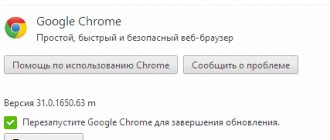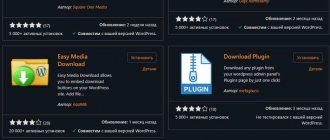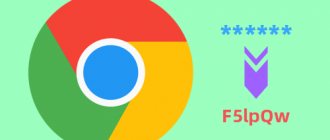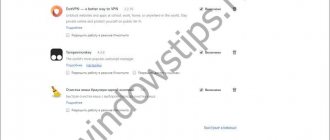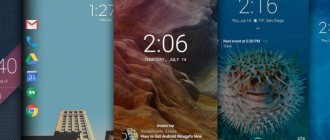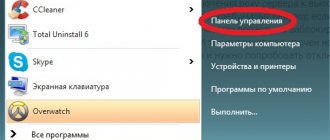Changing the date and time on a laptop or computer
The first thing to do is pay attention to the lower right corner on the monitor. If the time and date indicated do not match the current ones, then they need to be edited.
To do this, right-click on the date. A window will appear on the screen in which to select the line “ Date and time settings ”.
Then, in the section called “ Date and Time ,” click on the line “ Change Date and Time .”
First you will need to change your time zone. Then set the desired time and date.
Once everything has been changed, you will need to click the “ OK ” button.
Invalid system time
One of the most common causes of SSL connection errors is incorrectly set time in the system. The browser checks the validity period of the site's certificate against the system time. Naturally, if it is set incorrectly, then even a valid certificate will be rejected by Opera as expired, which will cause the above error. Therefore, if an SSL error occurs, be sure to check the date set on the system in the system tray in the lower right corner of the computer monitor. If the date differs from the real one, then it should be changed to the correct one.
Left-click on the clock, and then click on the inscription “Change date and time settings.”
It is best to synchronize the date and time with a server on the Internet. Therefore, go to the “Internet Time” tab.
Then, click on the “Change settings...” button.
Next, to the right of the name of the server with which we will synchronize, click on the “Update now” button. After updating the time, click on the “OK” button.
But, if the gap between the date set in the system and the real one is very large, then it will not be possible to synchronize data in this way. You will have to set the date manually.
To do this, go back to the “Date and Time” tab and click on the “Change Date and Time” button.
A calendar opens in front of us, where, by clicking on the arrows, we can navigate through the months and select the desired date. After the date is selected, click on the “OK” button.
This way, the date changes will take effect and the user will be able to get rid of the SSL connection error.
Using Turbo mode
This feature helps the page load quickly, but most often it is the reason for the message “Your connection is not private” to appear.
To disable the mode , go to the browser menu. In the list that appears on the screen, you need to pay attention to the line “ Opera Turbo ”. All you have to do is uncheck the box.
After this, you will need to reload the page on which the error appeared.
Your connection is not private - SSL error in Opera
This message can be seen when connecting to any address in the Opera browser. “Your connection is not private” with the additional inscription “SSL error” - indicates that the settings on your PC or laptops, as well as some extensions, are installed in the wrong format. But what to do and how to fix it? – everything is solved quite simply and today I will tell you about it in this article.
HELP! If you encounter any difficulties during the process, write about it in the comments and I will help you. Also be sure to indicate what steps you have already taken to troubleshoot the problem.
Stopping an antivirus program
There are times when an antivirus program uses its functions when going to a site. This often prevents Opera from scanning. To visit the desired page, you will need to disable your antivirus program .
What to do if the Nvidia Control Panel is missing or won't open
This work is not difficult to do. You need to right-click on the antivirus icon. It is located at the bottom right of the screen. After clicking, a window will pop up in which you will need to select “ Temporarily disable protection ”.
Blocking by antivirus
One of the reasons for an SSL connection error may be blocking by an antivirus or firewall. To check this, disable the antivirus program that is installed on your computer.
If the error repeats, then look for a different reason. If it disappears, then you should either change your antivirus or change its settings so that the error no longer occurs. But this is an individual question for each antivirus program.
Browser extensions
Changes should be made if Opera extensions are aimed at the network.
You need to go to the Opera menu and select the “ Extensions ” line. Then in the window that appears after hovering the cursor, click on “ Manage extensions ”.
In all add-ons that open, you will need to click on the “ Disable ” button.
Time and date changes
The fact is that when connecting a server, they also use the time setting on the workstation. Therefore, if the date and time are very different from the actual one, the server may prohibit sending packets. Look at the time in the tray and check with a valid date.
If you need to change the parameters, click on the date, and then select the bottom link. Afterwards, click on the change button and simply select the desired parameters. At the very end, do not forget to click on the “Apply” button.
Reinstalling the browser
If all the methods listed above did not give a positive result, then you should uninstall and install Opera again.
You will need to click "Start" in the lower left corner and " Control Panel ".
In the window that appears on the monitor, you need to select “Programs” - “ Uninstall a program ”.
After opening the category, find Opera and select the “ Delete ” button.
After the program has been completely removed from the computer, you can begin to reinstall it. To do this, you need to find a browser on the Internet and download it to your computer. After this, a sign will appear on the screen in which you must select “ Accept and install ”.
The next step is to confirm the request. You must select the word “ Yes ”. After this you will see a welcome window.
To restore operation, just follow the above recommendations. By using the methods suggested above, you can quickly and easily restore the functionality of your browser.
Reasons for SSL error in Opera browser
There are many reasons. They can be related both to the settings of the site itself on the server, and to the computer settings. The most common reasons:
- the computer is infected with a virus;
- incorrect date or time on the computer;
- The server's security certificate has been revoked or expired;
- the site is blocked by antivirus;
- outdated browser version;
- the site is blocked by a firewall;
- browser error.
The first four points can cause an error in all browsers. Read more about them in the article: SSL security error, how to fix it?
In this article we will look at the last three points that are related to the operation of the Opera browser.
Opera browser version is outdated
The error may be caused by an old version of the browser. Make sure you have the latest version and install updates if needed.
To check your browser version:
- 1.
Enter in the search bar opera:aboutand press
Enter
: - 2.
You will see a page with information about the version of the Opera browser:You can download the current version of the browser from the official Opera website.
The site is blocked by a firewall
Windows' built-in security (firewall) may mistakenly consider a site to be unsafe and block the connection to it.
To disable the firewall:
- 1. In the lower right menu, right-click on the network icon and select Open “Network and Internet Settings”
: - 2.
In the window that opens, click on the item Windows Firewall:
- 3.
Click on the item Domain network:
- 4.
Disable Windows Firewall by clicking the appropriate button: - 5.
Repeat steps 3 to 5 for Privateand
Public Network
: - 6.
After the firewall is disabled, launch the Opera browser and try to open the site you need.
If the error persists, check your browser settings.
How to fix the error
The variety of reasons requires a systematic approach. You can find a lot of advice on the Internet on what to do and how to correct the situation if Opera has detected an erroneous certificate. But they tend to create more confusion than they help.
To achieve results, take these steps:
- Check that the date and time are correct. To do this, go to the Control Panel. Enter the Time and Language section, and then go to the Date and Time category. Make sure that the Set time automatically option is selected.
- Check your PC for viruses. If difficulties arise, do not puzzle over how to remove certificate checking in Opera. It’s better to check your PC or laptop for viruses and worms. To do this, you can use any anti-virus software with fresh databases. The path to bypass protection is erroneous and leads to PC infection.
A common question is what to do if Opera shows the wrong certificate name when connecting. If you trust the resource and are confident in its security, fixing the problem is easy. Just add the website to your trusted list:
- Click on the menu button (O) of the browser.
- Enter the Settings section.
- Click on the Advanced button, and then Security.
- On the right, find the Configure Certificates button.
- Copy the data to the list of trusted publishers.
Another dilemma is how to remove the certificate error in Opera if the document has expired. If you trust the site, there is no reason to panic. You can safely enter the resource, because the existing SSL is unlikely to be faulty, and it is enough for reliable protection. If the site is reputable, specialists should quickly correct the situation and extend the validity period of the protocol.
How else to fix an invalid SSL certificate
There are a number of other recommendations on how to remove an erroneous Opera certificate. Here they are:
- Try turning off Turbo mode.
- Enter Private Mode and check the site whose faulty SSL certificate needs to be corrected.
- Add a key to bypass the error in the Opera shortcut - “-ignore-certificate-errors”.
- Update Windows via Update Center.
- Try pausing your antivirus program.
- Reinstall Opera using Revo Uninstaller or another similar program. Sometimes this helps fix the situation.
The latest recommendations do not guarantee a solution, but can sometimes help troubleshoot connection issues.
How to disable
Some users do not try to correct the situation, but immediately ask how to disable certificate checking in Opera. In older versions of the web explorer, it was enough to enter opera:config in the URL bar, and then use the security prefs command to disable the security check. In new versions it will not be possible to bypass the protection. Now you need to think about how to remove the certificate error in Opera, because developers will care even more about their users.
Interestingly, the opera:config command also works in the new version. But now it does not give privileges, but simply displays the settings window directly (without having to press the Menu button).
Reinstalling the program
Viruses, third-party services, and the system itself sometimes break the browser when it crashes. This happens to me often with Google Chrome. Solved by a simple reinstallation. You can, of course, install the software on top, but it is best to completely remove the broken program from the computer.
- In Start, in the search bar, enter the phrase “ Programs and Features” and then click on this section;
- To make it easier to find Opera , click on the top “Name” so that all programs are lined up in alphabetical order. Next, find the required software, click on it and select “Delete”;
- After removing it from any available browser, enter “Download Opera” in the search engine. Next, download the new program and install it on your laptop or computer.
Your connection is not private - what to do and what to do with it?
Hello!
Is this a familiar situation? If you are a user of the Opera browser and are trying to get to the page of some website with the https protocol and suddenly receive the following message: “Your connection is not private,” then you have come to the right place! I'll tell you why this error occurs and how to get rid of it! But the first thing that can definitely help you is to remove the letter “s” from the address bar. In general, read on... The htpps protocol is encrypted and is constantly in synchronization mode with the current date and time . If the clock on your computer is significantly behind (or is much ahead), then this error appears. For the htpps protocol to work normally, it is required to send data from the current time, and not from the “past” or “future”.
Disabling plugins
This is additional program code that helps you use the capabilities of Web pages to the fullest. But since this code is third-party, it may not work properly, interfering with the browser.
In the menu, find the section related to extensions. As soon as you get there, disable all plugins, and then restart your browser and try to log into the site again. If it doesn’t help, then go back to the menu and turn off the “ Opera Turbo” mode.