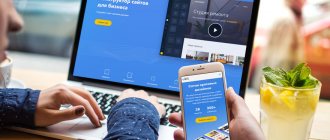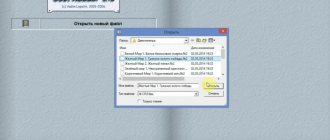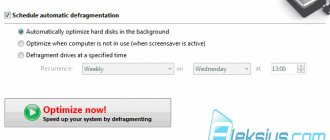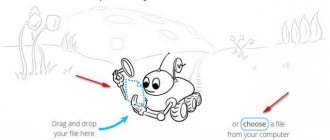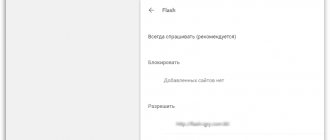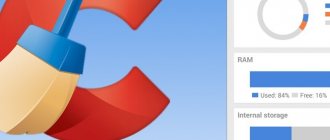Spider update
The WebSite Auditor spider (or “search spider”, “search robot”, “web spider”, “crawler”, “crawler”) is an integral part of the WebSite Auditor program, designed to traverse (crawl) website pages in order to enter information about them into the WebSite Auditor “database”. This is vaguely reminiscent of a search engine spider. Any analysis of site content begins with crawling all the pages of the site and collecting information about each page for further analysis. In the articles “WebSite Auditor Review. SEO site analysis" and "WebSite Auditor review. New opportunities for site analysis” has already addressed this issue. In the new versions of WebSite Auditor Professional and Enterprise, developers have significantly redesigned, improved and expanded the process of crawling site pages and collecting information. This stage of SEO analysis is extremely important, since all further stages depend on it. Let's look at the main changes in this area.
Analysis of all “resources”. Now WebSite Auditor analyzes CSS, JavaScript, Flash, images, videos, PDF and other external and internal resources (picture below). As you know, Google and Yandex have long been recommending that all files, including CSS and JavaScript, that affect the display of a page in the user’s browser window be opened for indexing. This is necessary to obtain more accurate information about the compliance of site pages with search engine recommendations for ease of use (according to formal criteria). In the figure below, using the example images, you can see that WebSite Auditor allows you to determine not only the presence of a link to an image in the HTML code of the page, but also determine its extension, accessibility, availability for indexing by search engines, size, date of last modification and the number of times which this image is found on other wanderers. And so on for each element (CSS, JavaScript, Flash, etc.).
Website content analysis
In addition, information about the server response headers is available for each resource (picture below).
Server response header
Using this data, you can not only find broken images or CSS files that are unavailable for indexing by search robots, but also obtain information useful for optimizing site loading speed. For example, find large CSS and JavaScript that load on many pages (picture below). By optimizing such files, you can increase the loading speed of more site pages. If you are interested in the topic of optimizing site loading speed on Joomla, I recommend that you read the articles “Review of JCH Optimize Pro. Increasing Joomla loading speed" and "JotCache review. Caching Joomla 3".
Website page content analysis
CEO analysis through the eyes of a search robot. In the settings of WebSite Auditor Professional or Enterprise (picture below), you can select on behalf of which robot will crawl the pages of your site. You can choose the Yandex robot, Google (there is a robot for pictures, news, videos, a “mobile sites” robot), Bing, an SEO PowerSuite robot, or specify the identifier of any other robot. For different robots, different rules may be specified in the “robots.txt” file. By specifying the required robot in WebSite Auditor, the verification will proceed taking into account these rules. This will also be useful in situations where the site generates pages depending on who requests them. For example, on my website, pages are served directly to all known search robots, bypassing caching. This helps mitigate situations with outdated content or situations where part of the content is loaded after the entire page has been loaded from the cache. In my case, these are AJAX comments.
SEO analysis program
You can also configure the search robot for a more detailed check of the necessary pages and resources (picture below).
Search robot settings
Experienced SEOs and webmasters may know that it is possible to configure URL crawling with parameters in Google Search Console (Crawling – URL Parameters). This helps Google improve its crawling efficiency by telling it how to handle parameters in the URL. A similar feature has appeared in new versions of WebSite Auditor Professional or Enterprise (picture below). In the general program settings in Robot Settings - URL Parameters.
URL Parameters
Increased page crawl speed . According to the developers, the speed of checking site pages has increased 5 times. I didn’t specifically conduct experiments, but in my projects I noticed a clear reduction in verification time. To reduce the load on the server when analyzing the content of website pages, special options are provided in the robot settings (figure below).
Speed Settings
Missing Image Data . The SEO analysis software now provides information (picture below) about missing images and images without text in the “alt” attribute (alt text). For each factor, in the website SEO analysis section there are recommendations in Russian (right in the program).
Missing Images
Analysis of microdata and Open Graph markup . In the site page analysis data, you can now find information about the presence of microdata and Open Graph markup on the page (picture below).
Microdata is used by search engines Yandex and Google to create rich snippets. It is believed that this is intended to increase the CTR (click-through rate) of your snippet.
Open Graph is used by Facebook, VKontakte, Google+, Twitter, LinkedIn, Pinterest and other social media. It allows you to control the preview that is generated when you publish a link to a site on social networks, and transfer information to other Internet services. For example, for Yandex, you can use Open Graph to transfer data to the Yandex.Video service to generate a snippet title.
Analysis of microdata and Open Graph markup
Analysis of redirects, canonical addresses and URLs M eta refresh element . For each page of the site you can see information about various “redirects” (picture below). This will make it possible to identify such elements and track the correctness of the redirection. If you do not have these columns, then add them in the workspace editor or simply right-click on any of the column headers of the current workspace table.
Redirect Analysis
How to analyze and improve a website? Site-Auditor!
Site-Auditor is a specialized utility with a ten-year history and an active audience of 150 thousand users. There are no fancy, beautiful things here, but there are a lot of opportunities that can satisfy the needs of a professional.
By specifying the address of the site of interest, the user in one click receives all the key necessary data on the site from current and not very relevant search engines on the Runet (Yandex, Google and even Bing), including the position in the search results according to the list of queries generated by the user.
If the site has a “Rambler Top 100” counter, Site-Auditor will additionally pull up data about visitors and page views for the last week, and if it detects counters from other systems, the program will provide links to them.
All received information is saved locally on a computer for subsequent study and analysis of dynamics.
Now we will demonstrate the main capabilities of the program using the example of analyzing an online store. First, we conduct an express analysis of the main indicators of the site on the corresponding tab of the program.
Then we go to https://wordstat.yandex.ru/ and enter the most general global query for the site of interest to us. This is an online store that sells fur coats, which means that the search term for it will be the word “fur coats.” Since the store operates in Pyatigorsk, we set this city. This way we will get a list of key queries for which it makes sense to track site positions.
The list of requests is copied to the corresponding Site-Auditor tab, after which, with one click, it is transferred to the verification section for visibility analysis.
Since we are only interested in the situation in Pyatigorsk, we indicate this city in the program settings.
All that remains is to run a visibility check. The program will display the site position for each of the specified queries.
In the future, the user can not only track current positions, but also observe the dynamics of changes in positions based on previous checks. To do this, you need to check the "Compare" box, and Site-Auditor will display changes in the positions for each request compared to the previous check.
Basically, that's all. Other subtleties of data generation and processing are clearly described in the manual on the Site-Auditor website, and answers to possible questions and solutions to potential problems are in the FAQ section.
The program is completely free thanks to the website builder Nethouse, which became the general sponsor of the project.
Site-Auditor
Captcha and blocking protection
For a more comprehensive analysis of the content of a website page, WebSite Auditor checks external factors in addition to internal ones. In addition to various search engines and social media, data is collected from Google results. For sites with several hundred pages, previously you could often encounter the need to enter a captcha or even temporary blocking of your IP by Google. The article “WebSite Auditor Review” discussed ways to minimize the occurrence of this situation. And in new versions of the program, an “anti-blocking” mechanism for obtaining data from Google was implemented. This made it possible to radically reduce the number of captchas appearing and virtually eliminate the likelihood of temporarily blocking your IP address. This means that the verification process will require even less intervention from you, even on large sites.
In short, the "anti-blocking" system consists of handling all search engine checks on the WebSite Auditor developer side, instead of sending queries to your computer and IP address (source). And this is about 3 million hits per day for more than 200 search engines that support programs from Link Assistant.
The developers assure that despite running checks from their servers, this will not in any way affect the relevance and accuracy of the data received.
To activate this system you do not need to do anything additional. All new versions of the program already support it.
This update applies to all programs of the SEO PowerSuite package, including WebSite Auditor, Rank Tracker, SEO SpyGlass, LinkAssistant. It is available for paid "Professional" or "Enterprise" licenses and is not available for the free "Free" license.
And here is information about the new changes to the spider.
How to configure it and what capabilities does it have?
Now I will analyze the entire interface in detail. I described it briefly above. Now it's time for every little thing.
Express analysis.
Ranging.
TIC and PR are prescribed at this point.
Indexed.
Here you can see information about indexed pages in Yandex and Google and Bing, and the number of indexed images is also displayed.
Links to the site.
From Google, from Yandex, from Yandex Blogs, from MajesticSeo.
Availability in catalogues.
Yandex, Rambler, DMZ, Mail, Yahoo.
Statistics.
Displays traffic counters that are used on this blog.
- SpyLog/Openstat;
- Rambler;
- Yandex. Metrics;
- Google Analytics;
- Hot Log;
- LiveIntenet;
Further, the following will no longer be included in the list: header, title, keywords, descript, robots.txt. You can familiarize yourself with all this.
Selection of requests.
To use this function you need to download a key grabber. Yes, of course, many people use Internet services and will say, what's the difference? In principle there is no difference. You can use anything, the main thing is that after analyzing you can take countermeasures.
Site visibility.
When you entered the request in the previous section, you must click on the arrow to the right, it is displayed on the side. then click check. Opposite the key query, the utility will show the blog’s position in the Yandex and Google search engines.
Next to it there is a Competitors tab. Click on it and look at the domain addresses of these sites, as well as their TIC and PR. Analyze these resources and see who is linking to them, how they differ, and what is needed to outrank them in search results for certain key queries.
Next to “Competitors” there are “Relevant Pages”. Open this section and look through all the pages that are relevant to this keyword.
This is a very convenient tool. For those who don’t use it, I can say it’s in vain, because everything is in one package.
We've more or less figured out the settings.
Automation of reports
In the previous articles “Review of the SEO program WebSite Auditor”, “Review of WebSite Auditor. Complete SEO analysis of the site" and "Review of WebSite Auditor. New opportunities for site analysis” we have already considered the program’s capabilities in terms of creating reports. In new versions of WebSite Auditor, the process of creating and sending a report can be fully automatic.
Now you can store reports in a cloud service and send a link to view them to your clients or colleagues. The SEO PowerSuite Cloud service is used for this. It was already mentioned in the article “WebSite Auditor Review. New opportunities for site analysis."
You just need to register in SEO PowerSuite Cloud directly in the Settings program - SEO PowerSuite Cloud - General reports (if this has not been done previously) (picture below).
General reports
Then go to the reports section and click the Share button (picture below). After this you will receive a link to the report. It can be sent to your clients or colleagues. Please note that it is responsive, which means it can be viewed on any device.
Share report
All owners of the SEO PowerSuite Enterprise version can store up to 4,000 reports in SEO PowerSuite Cloud for free (up to 1,000 reports for each program in the package).
By clicking on the Deliver button (picture above), you can create a report delivery template with its automatic upload to SEO PowerSuite Cloud and sending a link by mail. It is enough to configure the sender's email.
You can customize the letter template the way you need (picture below).
Setting up a letter template
Just like when editing a report template, when editing a letter template you can use “placeholders” and HTML code (picture below). This gives very great opportunities to change the letter.
Editing a letter template
If you don't change anything, the letter will look something like the image below.
Example letter
The final step in setting up the template sending automation will be adding the corresponding task to Settings - Scheduler (picture below).
Dispatch schedule
How to analyze a website using the “Site Auditor”? Pros and cons of this program
In the article “How to find out the position of your website in a search engine,” we already wrote about methods for analyzing positions. Among other things, they wrote about the Site-Auditor program. Today we will look at this tool in more detail and give complete instructions for use.
So, you have a website and you have decided to promote it. What should you do first?
First of all, we recommend starting with collecting statistics - determining the site’s position in search results, TCI and PR indicators, the number of pages in the index, etc. It is advisable to do this before the start of promotion in order to evaluate the result based on the improvement/deterioration of the specified data.
Of course, you can collect statistics manually. But still, it’s easier to turn to SEO website analysis programs. The most famous is Site-Auditor, whose popularity is based on a combination of two factors - it is incredibly convenient and absolutely free.
“Site-Auditor” saves all the information received - you not only receive data on the site, but you can also track the dynamics of indicator growth. This is especially convenient if you want to analyze the results of promotion, outline the direction of development, and, ultimately, evaluate the work of webmasters.
To make it easier to work with this program, we will provide a brief instruction on its main functions.
"Site-Auditor" - instructions for use
After downloading the program, you see three tabs: “Express analysis”, “Selection of queries” and “Site visibility”. What does each section mean? Let's figure it out.
Express analysis
Express analysis allows you to find out TCI and PR indicators, the number of indexed pages and external links, the presence of the site in directories
At the bottom of the page there is a blog with information about tags and meta tags on the main page of the site.
The number of characters of each tag and meta tag is indicated in parentheses.
In the “Services” tab you can find out a lot of useful information:
- WhoIS – domain registration time
- Traceroute (RU) and Traceroute (US) – determines the amount of time it takes for a packet to travel to a given site
- WayBackMachine – allows you to view old versions of the site
- Load graph – you can use it to find out the loading time of web page elements
- Search for duplicates – provides information about resources that have content similar to yours
- Code review – allows you to identify technical shortcomings that hinder progress
On the left side of the screen there are two blocks: “Date” and “Sites”. They contain a list of all analyzed sites, indicating the time of data collection for each resource.
Selection of requests
This section allows you to do the following:
- Create a semantic core. To do this, you need to download the appropriate utility (this can be done using the link below) and register a Yandex passport.
- Find out the position of the site. To do this, enter the necessary key queries and click on the button on the right.
Website Visibility
In the “Visibility” tab, you can find out the site’s position, a list of competitive sites, and pages relevant to queries.
So, how to check your site's rankings?
After copying the key queries from the “Selection of queries” section, tick the search engines in which you want to find out the positions, and click the “Check” button.
As you collect data, you will sometimes need to enter a verification code.
What to do if you need to find out positions for a specific region?
To do this, go to the program settings and in the “Site Visibility” section, select the “Data Sources” tab, and mark the desired region in it.
If you need to edit requests, click the button at the bottom of the page:
Competitors
For those who want to know their competitors in person, there is the “Competitors” tab. Just select the desired query, and the program will automatically create a list of sites competing with you for the given keyword.
To ensure that the information on competitive sites is reliable, the program developers advise you to determine the request frequency in the “Request Selection” tab.
Relevant Pages
In the “Relevant Pages” tab, the program determines which site pages are most relevant to the selected queries.
To find out which site pages search engines consider relevant to your query, click on the “Collect data” button.
conclusions
“Site-Auditor” is perhaps one of the simplest and most convenient programs for website SEO analysis. Let us outline the main pros and cons of its use.
pros
| Minuses
|
PS Another convenient tool for analyzing site positions is Se Ranking. Read more about it in the article “SE Ranking - review of the service and recommendations for use.”
Content editing and optimization
The developers from Link Assistant are moving towards providing “full cycle” software. WebSite Auditor can analyze the site as a whole and each of its pages separately; it can provide “naked” information about the state of the site or recommendations for internal page optimization based on advanced competitor analysis. If you are an experienced SEO specialist, then you analyze all this and decide on the need to make changes to the site. If you are not too experienced, then it is better to rely on the recommendations of professional software. But in any case, you need to go to the website and make changes there.
New versions of WebSite Auditor have the ability to edit the source code of pages directly in the program window. At the moment, this works great if you have a static site, since after editing you can upload the modified page as an HTML file.
At the moment this is not very suitable for a CMS (I think it’s a matter of time). Not suitable due to the fact that most CMSs store content in a database rather than in static files. But you can copy a fragment of the page's HTML code and paste it into the visual editor. I tried this with Joomla 3. The only thing is that you only need to copy the HTML code of the article, and not the entire page as a whole (without the menu, header, footer).
How it works. After analyzing the content of the site page, you need to go to the Content Analysis – Page Editor section (picture below).
Content editing and optimization
On the left side of the window (picture below) you will see a list of all factors, and below are recommendations in Russian.
Content editing and optimization
On the right side you can edit the site itself. As changes are made to the site page, each of the factors and the resulting optimization level will be recalculated. You can switch to page code editing mode and edit HTML without a visual editor, if that is more convenient for you.
And in the Heading and meta tags section (picture below) you can not only change the meta data, but also see what the page snippet might look like in Google search results (provided that meta data is selected for its generation).
Title and meta tags
Site-Auditor program - quick site analysis
Currently, a large number of different programs and tools have been created to help webmasters analyze website performance and its search engine promotion.
Moreover, all programs and tools can be divided into paid and free. The first ones, as a rule, have quite broad capabilities and are used by serious SEO specialists when promoting commercial projects (otherwise there will be little point in purchasing such software). Free programs are most often used by owners of small information resources and blogs. One of the most popular free SEO programs is Site-Auditor. This program is very simple and easy to use. You can download it from the official website of the developer - https://www.site-auditor.ru. Traditional installation is not required - just run the downloaded exe file. When you launch it for the first time, a window will appear asking you to allocate space on your hard drive to store data. Click "OK".
The main application window consists of three tabs. The first is called “Express analysis”. Here you can view the main performance indicators of the selected site. In particular, you can see the number of indexed pages in different search engines, TIC and PR indicators, the number of external and internal links. You can also find out about the presence of the site in popular directories and look at traffic statistics (of course, if it is open). In the top "http" field, indicate the URL of the site you want to check. The analysis itself will begin after clicking the “Check” button. The “Services” button allows you to display a list of additional tools for site analysis.
On the left side of the main program window there is an auxiliary “Site” window. Here are all the sites whose analysis results were previously saved by you. The “Date” auxiliary window shows the day and time of the last check for the selected site. Below the statistics window there are buttons HEADER, DESCRIPTION, TITLE, etc. When you click on any of them, the contents of the corresponding page tags will be displayed.
The second tab of the program is called “Selection of queries”. Here you can analyze and sort the search queries you are interested in in the selected search engine (the default search engine is Yandex). In the upper window you need to enter the request itself and click the button with the arrow. In the lower left window all variants of this request will be shown (with frequency). Only the queries you selected will be shown in the lower right window. Their selection is carried out using a button with an arrow located between the windows.
The last arrow button sends the selected requests to the third tab, which is called "Site Visibility". Here you can evaluate the resource's position for selected queries. To do this, enter the URL in the “http” field and click “Check”.
Below you will see a table of the queries being studied, indicating the frequency and position of your site in the major search engines for each of them. There are also two additional tabs available here: competitors and relevant pages. In the first, you can view your main competitors for selected queries (URL addresses of specific sites). The second lists the pages of your resource that correspond to the selected queries (are the most relevant to them).
Similar articles:
- XnView Software Overview - Batch Web Graphics Processing - >
- FTP client FileZilla - setting up and using FTP manager FileZilla ->
Next articles:
- Managing CMS Joomla via smartphone or tablet ->
Previous articles:
- XnView Software Overview - Batch Web Graphics Processing - >
- Firebug for Firefox - installation and use ->
- Total Commander - main features - >
- FTP client FileZilla - setting up and using FTP manager FileZilla ->
Zooming in on the user interface
The ability to resize interface elements has been added for all SEO PowerSuite and BuzzBundle programs. This is intended to improve support for high resolution monitors. This option will be especially useful for owners of monitors with a resolution of 2K, 4K and 5K (that is, approximately 2560x1080 and higher). This is also important for people with low vision.
You can change the scale of the program interface in Settings – Personalization, option Interface font size settings (picture below).
WebSite Auditor Professional
The figure below shows an example of the WebSite Auditor interface on a monitor with a resolution of 1920x1080 and a scale of 100%.
Interface scale 100%
The figure below shows an example of the WebSite Auditor interface on a monitor with a resolution of 1920x1080 and a scale of 150%.
Interface scale 150%
In the next article “Rank Tracker Review. Analysis of search results” we will talk about innovations in the program for tracking website positions Rank Tracker. Among the main ones: improved tracking of “local” search, expanded capabilities for compiling a semantic core and the ability to analyze search results with tracking competitors.
And about the innovations of the program that appeared in 2016-2017, you can read in the article “Review of Website Auditor. HTTPS mixed content search and TF-IDF text analysis."
SEO site analysis
Let's start by creating a new project in WebSite Auditor. Please note that in new versions of the program this process has been improved and changed. Plus, the page scanner itself - the spider - has been redesigned quite a bit.
In the first step, I recommend activating the Enable expert options setting. In the second step, you set up SEO analysis of the site.
Please note that the list of ranking factors is incomplete. Link Assistant provides more options to check. I disabled some of them in the settings. We will look at how to do this in the article “WebSite Auditor Review. Full SEO analysis of the site." The disabling was done because I do not need some of the parameters that WebSite Auditor checks in this project. Based on my own experience, I recommend, to begin with, not changing the default settings. Check (5-10) site pages for all available parameters. And then consider each of them and decide for yourself which ones are needed and which ones are not. The set of ranking factors may change over time and from project to project.
It is also worth noting that the proposed set of ranking factors is indicative and non-exhaustive. The fact that most (or almost all) of the pages on your site will have “ideal” indicators does not guarantee 100% that the page will rank in the top for the desired keywords (queries).
Please note that the more ranking factors you select for verification, the longer it will take. For sites with a large number of pages (hundreds, thousands), this can take a very long time (in hours). Plus, checking parameters from the Internal Page Ranking Factors and Various Ranking Factors groups can create a large load on the site server. You can read how to reduce it in the article “Review of WebSite Auditor. Full SEO analysis of the site." To speed up checking parameters from the “External Page Ranking Factors” groups, it is better to use all the tools available in the program to emulate human actions. This will reduce the risk of your computer (from which the scan is being checked) being blocked by search engines. We'll talk about these options in the WebSite Auditor Review article.
In the third step (picture below) you configure the scanning depth of your site.
Link Assistant has made sure that you can find pages that are in the search engine index, but to which there are no internal links on your site. For this purpose, use the option Search in search engines for pages that are not related to other pages on the site. This option is useful because it allows you to identify pages that do not participate in internal linking (which is not very good from an SEO point of view).
In the fourth step (picture below) you specify the filtering conditions by which scanning will take place.
SEO PowerSuite has a very useful feature, in my opinion. Namely, do not crawl URLs that contain certain words or phrases in the URL. For example, on the page “https://aleksius.com/o-sajte/otsenka-kachestva-sajta” there is a print button. By clicking on this button, the user will go to the page “https://aleksius.com/o-sajte/otsenka-kachestva-sajta/print”. In most cases, the URL of the page containing the printed version of the article is not useful from an SEO perspective. As a rule, pages with a seal are blocked from indexing. Therefore, it is not advisable to conduct SEO analysis of the site for pages containing the word “print”. But first, I recommend not setting any restrictions on crawling, but waiting for WebSite Auditor to crawl all pages (without checking their ranking indicators). Then review this list and create exceptions for scanning. For example: “print|images|glossarii|glossarii-2|2-glossarij-angloyazychnyj|1-glossarij-russkoyazychnyj|about-site|administrator|advancedsearch|articles-2” (without quotes). When compiling a list of exceptions, it is necessary to take into account that, for example, the word “print” can belong not only to a page with a printed version, but also be part of a “regular” URL. For example, "https://aleksius.com/print/novye-printery".
After you have finally scanned the entire site, taking into account all the restrictions, nesting depth, and so on, I recommend starting to analyze the ranking factors for each page. At this point, it is better to finally decide which ranking factors are important to you.
To conduct an SEO analysis of a website based on selected factors, select several pages that you want to analyze and click the Analyze button on the toolbar (picture below)
SEO PowerSuite Enterprise in this case is no different from SEO PowerSuite Professional.
Update ranking factors for a page
After you have selected the page you need to analyze and clicked on the Analyze button, the window shown in the figure below will open in front of you.
Just as in the first steps of creating a project, WebSite Auditor allows you to conduct an SEO analysis of a website page based on various factors. You can select all or some of them. I emphasize that the figure above does not show all the factors available in the program. At the bottom of the window you will see a button Add more factors. By clicking on it, you will go to the WebSite Auditor settings, where you can change the set of analyzed factors.
We will talk about the program settings in more detail in the article “WebSite Auditor Review. Full SEO analysis of the site." Please note that if you need to add a factor to the program that does not exist, then by clicking on the link “Send a request for new factors...”, you will be redirected to the Link Assistant website, where you can send a request to the developers about the need to add a new factor. It's quite possible they will do it. I recommend justifying your request and thinking about how your factor can be determined by the program. Is it difficult enough to calculate, if at all possible? For example, the program will calculate the factor “Presence of a site in the Mail.ru catalogue” quite easily.
There is also a Help button in the first step of updating ranking factors for selected pages. It leads to English-language help topics on the Link Assistant website.
The second step involves directly collecting data about the page based on specified factors (figure below).
The time spent on analysis can vary greatly depending on the use of search engine APIs, program settings (safe search, proxy, etc.), the speed of your Internet connection, the loading speed of your site (and page content) and the list of factors being checked. It took me 1 minute 29 seconds per page without using search engine APIs and with default safe search settings (no proxy). In the operation log (picture below) you can view a report on which factors were updated successfully and which were not.
After updating all ranking factors for all pages, you will see approximately the following picture (picture below).
In the next article “WebSite Auditor Review. Program for website promotion" we will talk in more detail about the work area of the program (figure above), consider an example of analyzing the content of a page and touch on the issues of tags and comments.