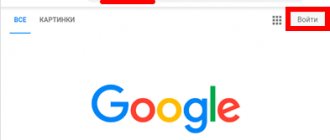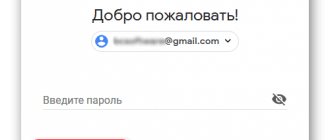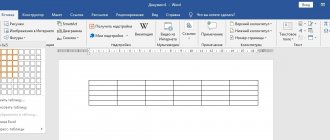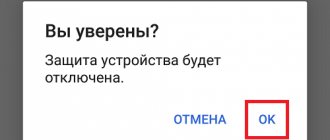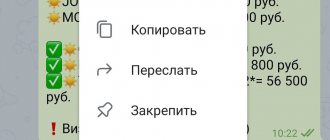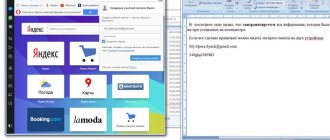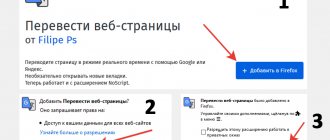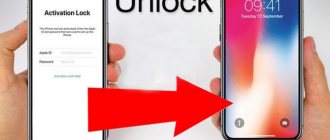Why have a Gmail mailbox?
Gmail is a free, feature-rich and secure email service from Google. Together with your email address you get access to all online products:
- Google Drive. Save and load any files. Copy the link and share with everyone. Each user is given 15 GB for free, additional space must be purchased.
- Documents and tables. Write resumes, articles, make reports, lists, budgets directly online. By allowing access to certain people, you can create a remote office without spending a ruble.
- Google Play. Catalog of applications, games from all over the world. There are paid and free options.
- Blogger. Here you can start a blog without programming knowledge.
- Google Keep. Save important data with one click.
- Calendar. Records of important tasks are synchronized on any device.
- Google Hangouts. Calls to colleagues, friends, customers.
- Google Translate. Translation from more than 30 languages of the world.
- Google Search Console. Find out information about your site's ranking in search engines.
- AdWords. Attract traffic and customers with contextual advertising.
You can also create a YouTube channel in a couple of minutes and become a video blogger.
In addition, no Android phone can be fully used without Gmail.
Checking your mailbox on Gmail.com
Attention! If you have a personal gmail address (ends with gmail.com), the location of the dots in it does not matter. If you use dots in your username, you may receive messages sent to an address that is similar to yours, but differs in the number or placement of dots.
all messages sent to these addresses will go to one user:
From folder - Inbox
Pressing -
Write and send the letter to your Gmail address.
In your inbox
, click on the line -
first test message
.
Note! unread messages are highlighted in bold
.
And read the letter you sent to yourself. First test message
Gmail Your Gmail email address is working.
Find out what opportunities a Gmail account offers with the Google mail service.
We decided to try gmail! Now you can take full advantage of Google services.
automatic sorting of letters
gmail blocks spam and sorts social media notifications and promotional emails into categories so you can focus on the emails that matter most. If you have questions about using Gmail, check out the help or reach out to the community of users and experts on the gmail forum.
the best from google
Each gmail user receives a google account, access to all services and 15 GB. you get 15 GB. space for storing photographs and drawings, text documents and tables, audio and video files... on Google Drive. More tips on the page - Google features you didn't know about.
Everything's under control
Set up your account the way you need. You can review and change your security and privacy settings at any time.
Read about gmail mail features by clicking on -
Get to - ready to go
And -
Gmail com inbox
In the folder - Inbox
Gmail
mail , you can read the first letter from Google.
Click on the line with the message - Find out what opportunities your google account opens
Login to Gmail
Go to the search engine website - google.ru
or page - my google account
Click on the icon - (google apps) and then mail -
gmail mail login from another computer.
Gmail supports two-factor authentication.
When logging into your account from a new device, you will have to enter not only your name and password, but also a verification code.
This is a six digit combination (after g-
), which is sent to the phone via SMS or voice message - g-297979
If you log into gmail from another computer, then
confirm that it is you
You signed in to your account differently than usual. Confirm that it is you by completing the task below.
Enter your phone number to receive a verification code via SMS or voice call
Enter confirmation code SMS with confirmation code sent to +79374709535
Here, in an effort to restore your account, they try to extract additional phone numbers and email addresses. “If you forget your password or become a victim of hacking, you will not be able to regain access to your account without a phone number and an additional email address.” You don't have to add an additional phone number or a backup email address.
Click on the button -
Click on the icon - (google apps) and select - gmail mail.
In the folder - Inbox
, your Gmail, you will see a message - you are logged into your account from a Windows device via the Firefox application.
Security Alerts: Google will notify you when your account information changes.
your account is logged in from a windows device via the firefox app
Hello! The account * is logged in via the Firefox application on a Windows device. aleks petrov
*
windows
Friday, January 13, 2020, 8:53 (Ekaterinburg, standard time) Ekaterinburg, Russia* firefox
You didn't do this?
view a list of recently used devices.
This email was sent because Google takes security seriously and wants you to be aware of your account activity. It was not possible to determine whether you have previously signed in to your account through this browser or device. You may have logged in for the first time on a new computer, phone, or browser. Alternatively, you could view your email while in incognito mode, or simply delete your cookies. if you haven't done anything like this, there's a high chance that your account has been hacked.
More information can be found in the Google Accounts help center.
Gmail login - problems?
If you forgot your password, can't remember your gmail login username or email address, remember your username and password, but can't login to your google account. The only way to restore access to your google account is the form on the page - find your google account. try to pass the test on the desktop computer that you use most often and the one that you used when registering your account, find a google account
To confirm that the Google account belongs to you, you will need to answer questions.
Google account recovery form - find account
Enter the gmail email address (username@gmail.com) that you use to sign in to your google account.
google - create a data archive. how to download your data?
You can export and download data from google products (such as gmail, calendar or google photos) for local storage or use in other services.
Note.
The downloaded data is stored on Google servers. Learn more about how to delete information about your online activities...
Go to the page - My Account
and click on the link -
Content Management
.
On the page - google - my account
, in the section -
Downloading and transferring data,
click on the link -
create an archive
.
Open the page - Saving data
.
Select data Select google services and change settings for each. The archive with service data will be available only to you.
- Specify the data from which Google services you want to export. To see detailed information and additional settings, click on the arrow icon
Note.
content from google play music is not included in the archive. more about...
Click -
Select the file format to save account data - zip
Select the method of obtaining the archive,
the method of obtaining it is via the link
and click on the button -
Attention. To create an archive, depending on the amount of information in your account, it takes from 5 - 10 minutes to several hours (and sometimes days).
Over time, the volume of information on the 14 services of your Google account will reach tens of gigabytes (15 GB can be stored on Google Drive alone). When the archive is created, you will be sent an email with a link to download it. As a rule, a link to download the archive is sent on the day of the request.
There is no need to wait until the archive is created.
In the folder - Inbox, Gmail, open the message - Export data - the data archive is ready
.
Your account is your data. Google data archive requested on January 19, 2020 is ready. The archive contains data from the following services: groups, tasks, bookmarks, search history, maps (your reviews and places), fit, google photos, hangouts, hangouts live, keep, Gmail, contacts, disk and google play books.
The archive can be downloaded until January 26, 2020.
In the received letter, click - Download archive
.
Enter the password for your gmail mailbox. again.
On the page - data export: archives
, read the warnings and click - download.
If you decide to upload your photos, documents or other files to any online service, be sure to check if you can then download them back to your computer. Perhaps one day you will stop using the service, but your files will remain there. Do not download your archives on public computers or upload them where other users can see them. After downloading the data, you can change your account settings or delete it at myaccount.google.com. Note.
Content from Google Play Music is not included in the archive. you can download it using the download manager.
Save the archive in a safe place on your computer with enough free space.
If strangers have access to your computer, export the data to Google Drive or other storage that only you can use.
What's in the archive - takeout-20170119t100617z.zip
Unpack the archive
and view the index.html
in the
takeout
(takeout/index.html)
Gmail mail. how to delete google account?
Important!
Before deleting your account, it is recommended.
Sign in to your google account. If you have forgotten your password, you can recover it.
In the “account settings” section, click – Disable services and delete your account
.
Click - Delete account and data
.
Enter your password again
.
Before deleting a gmail email address from your google account, change the address associated with it wherever necessary.
If you are planning to delete your Google account, which provides access to various Google services, you should know that all data in your account will be lost.
You will also lose access to third-party services that used your gmail * email address as a backup. Save important data before deleting your google account.
On the page - deleting a google account
, check the boxes -
I agree to be responsible for all expenses...
and
yes, I want to permanently delete my google account and all the data stored in it
and click the button -
delete account
.
How to delete a mailbox on gmail?
After deleting a gmail address
The deleted gmail email address will become unavailable and no one will be able to register it in the future.
Your emails will be deleted. Your Google account, Google Play purchases, and search history will be saved. We recommend that you do so before deleting your account.
If you decide to no longer use your gmail email address, remove the service from your google account. your email will stop working, but your google account will remain.
Disabling services
Open the section - Account Settings and click - Remove services
.
Sign in to your account again. Enter your password again
.
Opposite the Gmail
click on the trash icon
Next, follow the instructions that appear, and then select delete Gmail
.
google for mobile devices - android OS
The Android mobile OS works not only on smartphones but also on all Android devices: watches, TVs, car systems and more. android for mobile devices: android, android auto, android tv, android tablets, android wear. The number of applications for Android is more than 2 million.
Android is the most popular mobile OS in the world
Choosing the right name for your email address
Whatever you name the ship, that’s how it will sail – this is also connected with the mail. For business accounts, internet marketers, freelancers, it is better to use your real first and last name.
If they are busy, as in my case, then use lower spacing, dot, dash or numbers (birth year, month, etc.) Examples of good addresses or [email protected]
The Translit-online service will help you find out how your first and last names are written correctly in English letters.
I advise YouTubers to name their email address creatively and briefly so that it is easy to remember. Examples: Snailkick, YuraReshaet and the like.
E-mail address
If you carefully read what I said before, you should remember the username. I said that this is exactly your email address. But this is not entirely true: every mail on the Internet has one more part in addition to the login. In the case of Google, this is @gmail.com
It turns out that the correct name of the email account consists of the username (login) and the prefix @gmail.com. And this address must be one continuous word without spaces. There is no period at the end.
An example of a correctly written address:
This is the full name that needs to be dictated to people, written on business cards, websites and other places. If you give a person only a shortened version, he will not be able to send the letter - it simply will not arrive. But the address must only be your own, and not the one written in this picture 
How to find out your mailbox address
As soon as you get into your new mailbox, Google greets you and briefly tells you about the capabilities of mail. We close this window - it will not appear again.
To find out your email address on Gmail, you need to click on the icon with the letter of your name at the top right. A small window will appear where it will be written.
How to log in to your email after registration
Okay, we have a box. But how to get into it after a while: a day, two, a month, a year...
It's very simple: usually an Internet program (browser) remembers the data from the mail and downloads it automatically. You just need to open the Google website, and in the upper right corner click on the picture with small squares, where you select the mail icon.
Immediately after this, your mailbox should open with new and old letters. And if suddenly the Internet program forgets the data from the mail, then you will need to enter it.
How to Get Gmail Email
Step 1. Go to the Google search start page, select “Mail” at the top. You can type “Gmail” into the search engine or go from your bookmarks.
Step 2. We don’t have anywhere to log in yet, so click “Create an account” below.
Step 3. You will be prompted to enter data:
- Name;
- last name;
- username – the name of the mailbox up to @gmail.com, which you come up with yourself;
- login password - use letters of different case, numbers to avoid hacking.
You can click on the crossed out eye next to the line and make sure that you entered the password correctly both times.
Due to the popularity of the service, some titles may be taken. In this case, only adding other symbols will help. If you do not want to attach numbers to your last name, then use a period or indicate the name in the dative case. For example, [email protected]
Step 4. To avoid spam and fake profiles, Google will ask you to write your phone number. Don’t worry, they won’t charge you any money for SMS. You will receive a code that begins with G. You only need to enter numbers.
Step 5. Re-enter your phone number and another email to recover your password if you lose or forget it.
Step 6: Google will ask if you want to use your phone number for online services. By default, it is needed for messages, video calls, and personal advertising offers. But you can change this by clicking “More options”.
Step 7. Here the choice depends on your preferences. Go with the second option if you want to secure your email. Each time you log in, you will be asked for a code via SMS. For those who like all options, the last answer is suitable.
Click “Finish” to complete registration.
Step 8 : Congratulations! You succeeded in registering! Wait a moment while the service loads.
Choose the email list design that you like best. I like the “default” version, where the format of attachments is immediately visible.
Is it easier when they show it clearly? Then watch the detailed video instructions.
We admire the interface of our new e-mail, set it up, and read the letters. You have been given 15 GB. They are spent on attachments, archives - in general, everything that fills the mailbox.
If you create an account with Google, you will receive email in addition. And Google Drive allows you to register separately from Gmail.
Create gmail using phone
Read also: How to make Google your start page: instructions for all browsers
1Every modern smartphone is immediately installed with a program called Gmail. Typically, a mailbox is created at the moment when the smartphone is configured after purchase.
However, sometimes it happens that they are produced in a store, for this they use basic mail with a simple password, or they create simple mail with a basic password.
It often happens that the user is not satisfied with this option. In this case, you can create a personal mailbox that will be configured as convenient.
First, we find the corresponding application, which is described above.
Adding an account
2Find the side menu (click on the three bars in the upper left corner. Select the “Settings” item and click “Add account”. After that, a page with email settings will open. You need to click on Google (the first item).
After which the system will prompt you to either enter an already registered address/phone number or create a new account. Select the second item.
Create an account
3Next you will need to enter your first and last name. After clicking the “Next” button, the system will determine the phone number on which registration is being carried out and will require you to receive a confirmation code, click “Next”, in the window that appears - “Confirm”.
After this, you will have to wait some time until the robot sends you an SMS with a code, but you will not have to enter it, since the program will recognize it and enter it automatically.
After this, you can fill out the proposed fields, such as date of birth and gender.
We indicate the date of birth
4The next step is to create a login (mailbox name). I'll have to think about it. If such a name is already taken, then after clicking the “Next” button, the system will display an error and offer free options for selection.
Coming up with a login
5You can choose from those available, or you can try to enter what you like, but there is no guarantee that the system will not reject the following. If there is no such name, then the transition to the next item will take place.
Coming up with a password
6The next point is the password and its confirmation. That is, you need to enter the same combination twice (this is done to eliminate accidental typos). After entering the password, click “Next” again. Afterwards you will need to add a phone number, the system will automatically suggest the user’s phone number, but this item can be skipped.
However, it is worth considering that this point is very important for the security of your account.
If consent to confirmation is nevertheless given, the system will again send a code that will be determined automatically.
We accept the rules
7Confirmation of confidentiality and terms of use will be the last point.
Login to your account
After this, you can log into your account.
back to menu ↑ back to menu ↑
How to log in and check your email
Step 1. Open the Google home page, click “Mail” at the top.
Step 2. Your e-mail will appear in the list; if you have visited before, click on it. If it is new, but there were old ones, select “Change account”.
Step 3. Enter the password you created, you will be logged in in a matter of seconds.
Now you can check your mail. Delete unnecessary emails, mark important ones and reply to them.
For security reasons, do not forget to log out of your profile if you log in from someone else’s computer or leave it on unattended.
How to forward emails from old mailboxes
Are you afraid of losing letters or contacts that were left on your old e-mail? Google took care of this too. You can import emails or even forward them to Gmail in a couple of minutes.
Step 1. You need to log into your profile. Click on the cog above the letters.
Step 2. Select “Settings” from the pop-up list.
Step 3. Go to the “Accounts and Import” tab, scroll to the middle. Find the treasured item “Receive mail from other accounts” and select “Add”.
Step 4. In the window that appears, enter your previous email address and click “Next”.
Step 5. We are offered 2 options:
- Synchronization using Gmailify is necessary for those who are going to continue to use the old e-mail. You simply connect it to Gmail and you will send and receive correspondence directly from it.
- If you just want to save messages and contacts, but do not intend to use your old e-mail, select import (POP3).
When you've made a decision, move on.
Step 6. You will be redirected to the site of the previous e-mail. Enter a password to authorize and confirm import.
Step 7. You will see scary words: SMTP protocol, access and delete emails - agree. This is permission so that you can work with mail from another mailbox without restrictions.
Step 8 : Congratulations! Now you can read all messages from one site/application.
If for some reason you want to stop receiving correspondence from other mailboxes, click “Disable” in the settings.
After you merge your account with your previous email, notifications will automatically turn off.
Gmail on computer
Entrance
1. To log into your account, open the page in your browser - https://mail.google.com/mail/.
Note. If you are using Google Chrome, open a new tab and click the “block of squares” button. And then select Gmail from the tiled menu that opens.
2. At the top right, click on the “Login” link.
3. To log into your account, enter your login (email address) - “name”@gmail.com. Click Next.
Enter your password and click “Login.”
Settings
Newbies often get confused by the versatility of Gmail. I decided to show the basic settings that will be useful to everyone.
Decor
It’s hard to continue working with a dull design. Even a ten-year-old computer looks better with a new screensaver. Let's put a beautiful picture on the background. Go to: Settings → Themes → Install.
From the gallery, select a picture that you think is attractive. I missed summer and greenery so much that I chose bright grass. You can upload your image by clicking “My Photo”. The main thing is that it is of high quality. To save the result, click “Save”.
If there are no changes, reload the page.
Now my mailbox is pleasing to the eye. It's your turn. How often do you change your background? Tell us in the comments.
Template signature
Do you conduct business correspondence and are tired of constantly putting “Regards”, “All the best”? Then assign a signature that will automatically be placed at the end of any message. To do this, go to: Settings → General → Signature.
Don't forget to click “Save changes”, otherwise everything will remain the same.
Safety
Two-step authentication will reduce the likelihood of hacking by 90%. To log in you will use the password and code from the SMS. If you are checking messages from your home computer, you can set it to “Trusted” to make the process easier.
To enable two-level protection, you need to go to: Settings → Accounts and import → Change password recovery settings.
Enable two-step verification.
They will tell you about the features of this function. Click “Start”.
If you previously logged in from your phone, its model will be displayed. This mobile phone will receive information about which IP and device your profile was visited from. Click “Send Notification”.
You will receive a message, enter the code. You have made it more difficult for scammers and now you don’t have to worry about your profile.
You will find an overview and instructions on settings in this video.
Sorting emails into folders
Google is smart enough to categorize posts. But this happened a couple of times when emails from hh.ru and Pinterest ended up in spam. In addition, it is more convenient to have your own folders. Special - for memories, hobbies, correspondence with a loved one.
To create a folder, click “Create Shortcut”.
In the pop-up window, give it a name and click on the “Create” button.
Click on the arrow icon and select “Create” at the bottom.
The folder, that is, the shortcut, will be in the left menu below the draft.
By clicking on the square to the right of the shortcut, you can change the color of the icon, rename it, delete it, or even hide it.
I show you how to move a letter to any shortcut.
Place a checkmark next to the desired letter by clicking on the square on the left. Click on the folder icon with the arrow.
In the list that opens, select the name of the shortcut where we want to move it.
If everything went well, the message “A label has been assigned to the chain” will appear in the lower left corner.
In this video I show how folders are changed and deleted.
Set up Gmail email features
The user should know not only about creating Gmail from Google, there are also many important and interesting functions. In order not to get confused, you need to understand them.
Gmail Appearance
When the appearance is not very attractive, work is not interesting. Even on an old PC, a new image looks more tempting.
To have a beautiful photo in the background, you need to go to “Settings”, then “Themes” and “Install”. Choose your favorite illustration from the gallery. Or you can add your own image from the “My Photo” folder.
After making your selection, click “Save” to save the result. You must reload the page for the changes to take effect.
Automatic signature at the end of messages
When conducting business correspondence, there are template phrases that are usually placed at the end of the letter. To avoid having to do this every time, you can enter an automatic signature that will be automatically added at the end of each letter.
To do this, you need to complete 3 steps: go to “Settings”, go to “General” and then to “Signature”.
Data protection and safety in Gmail
Double recognition when received by mail greatly reduces the likelihood of hacking. To log into gmail, you will need to enter a password and additionally the code from SMS. To make it easier to access your email from your home PC, you can assign it a qualification, for example, “Secure”.
Two-step protection can be enabled using Settings. From them, go to “Accounts” and “Import”, then go to “Change password recovery options”.
Two-level protection is enabled there. There is a video instruction that explains in detail the features of this function. To do this, just click on the word “Start”.
If you logged into your email using a mobile phone, a record of its model will appear. This phone will receive notifications about the IP address from which you entered your profile.
Click "Send Notification". You must enter the code that will come in the message. After this, you don’t have to worry about your profile; scammers won’t get into it.
How to install Gmail on your phone or tablet
By default, Android already has an email client. If it is not there, then let's download the application and create an e-mail.
We go to the Play Market.
Type “gmail” in the search and click on the first position in the list with the logo.
Click “Install”. We wait a couple of minutes.
When it’s downloaded, launch it directly from the Play Store with the “Open” button.
I already used the application, so my e-mail was saved. And in order to create a new email address, you also need to indicate your login, password, first name, last name.
Checking gmail.com email
It's very easy to check your email for new emails. First you need to go through the authorization procedure. When the gmail home page appears on the screen, you need to pay attention to the menu on the left. There are sections for incoming and outgoing letters, as well as trash, spam, deleted letters, drafts and others. By default, the system downloads incoming emails.
If they are, then the word “Inbox” will be highlighted in bold, and next to it will be the number 1,2 or any other. It shows the number of letters received in your mailbox. Their author and text will be displayed in the central part of the screen. To read the message in full, you just need to click on it.
The system will offer to respond to the received email, as well as forward it, delete it or send it to spam, download, translate, print and a number of other actions.
What is the difference between corporate mail and regular mail and how to create it
Corporate mail is paid e-mail addresses with your own domain instead of the usual @gmail.com. For example,
Here are some other features of a work mailbox:
- twice as much space;
- data recovery in case of loss;
- connecting up to 50 accounts to a common network;
- access of all email addresses to Google Docs, spreadsheets, presentations;
- video chat and calls directly in mail;
- 24/7 technical support;
- access to correspondence without the Internet.
The “Basic” package costs $5 per month, and the “Enterprise” package costs $25. If you pay for a year in advance, you can get a good discount.
To create a corporate mailbox, you do not need to register a new one; change the old one in the settings. Search: Accounts and import → Do you use it for work? → More details.
Trial two weeks - free. You just need to fill out a form about your business. Click “Start Here” to subscribe.
Again the page with the presentation, and we pass it with the “Next” button.
Next, you answer questions about your company: number of employees, type of activity, etc. After this, you automatically receive a two-week “Basic” package.
You can choose your old email address or create a new one. If you did not purchase a domain, you will need to pay for it separately.
Why do you need Gmail?
Gmail from Google is a free, universal, reliable and secure service. Having received an email address, you have the opportunity to use all online products of the system:
- GoogleDrive. Will keep any data safe. You can share them with everyone, just copy the link. 15 GB are allocated for data storage free of charge. If you need more, you can buy more.
- Google Sheets and Google Docs. When working via the Internet, you can make lists, resumes, make reports, come up with articles, fill out data in tables. You can use this service as an online office, giving access to employees.
- GooglePlay. List of online games and applications, both paid and free versions.
- Blogger. Without experience writing programs, you can start blogging here.
- GoogleKeep. Allows you to save meaningful records.
- Google Calendar. It is possible to see recordings on different devices.
- GoogleHangouts. You can call anyone.
- GoogleTranslate. You can translate the required word into any language.
- GoogleSearchConsole. Distribution of the site in search queries.
- GoogleAdWords. Opportunities for contextual advertising.
Android phones are ineffective without Gmail.