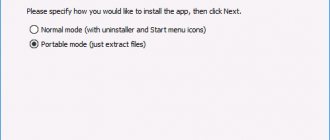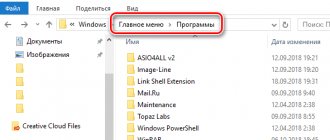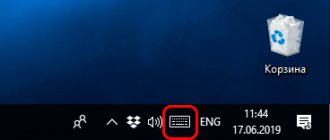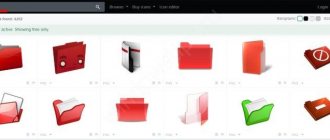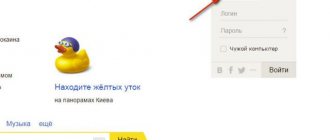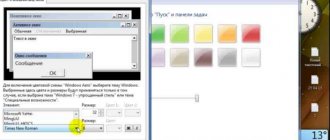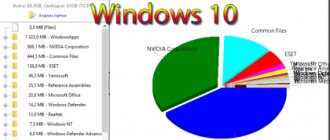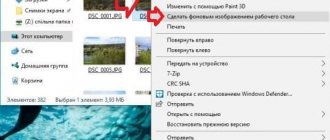How does a desktop screensaver differ from wallpaper?
Unlike ordinary static wallpaper, a screen saver is a dynamic picture that appears after a specified period of time in the absence of any manipulations with the keyboard or mouse.
Initially, the main purpose of screen savers was to protect computer monitors from burn-in during periods of user inactivity. However, with the development of technology and the improvement of monitors, the direct need for their use has disappeared. Modern PC users use screensavers mainly to customize the visual design of the “Desktop”.
Screensaver: what is this?
So, initially, such screensavers were not only a means of decorating the monitor screen, although they also performed a certain aesthetic function. The fact is that at that time monitors were mainly used, the cathode ray tubes of which were subject to rapid wear.
To extend their service life, it was necessary to turn them off periodically. But given that several users could work on one computer, a normal shutdown did not guarantee the security of information, since any user could view what was displayed on the screen or activate, for example, minimized programs. This is where the screensaver comes to the rescue. What does this mean in terms of energy saving and safety?
A tool that made it possible to reduce the load on the monitor until it completely darkened, and also, if necessary, set a password to exit screensaver mode. In addition, such programs (and these are programs) had special settings for automatically activating the screensaver after a period of time set by the user when, say, he was absent from his workplace.
As a rule, most screensavers had (and have) the SCR format, although others can be found. But the biggest problem is that many dangerous viruses can disguise themselves as screensavers for Windows. The user, believing with full confidence that this is a screensaver, activates it (even if only for a preview), and ultimately receives the destructive effects of malicious code. So you need to be extremely careful with such files.
How to set up the screensaver in Windows 10
Screensavers have a number of parameters that can be configured depending on personal preferences. Windows 10 comes with several types of screen savers by default.
Changing the screensaver
To change the screensaver, do the following:
- Open the Screen Saver Settings window using any of the methods described above.
- In the drop-down list, select any screen saver option you like.
- Don't forget to “Apply” the changes you made.
Changing screensaver operation parameters
In the Screen Saver Options window, you can set the amount of time after which the screen saver will appear. To do this, you need to enter the necessary changes in the “Interval” field.
The screensaver is displayed after a set time interval
For the “Volume Text” and “Photos” screensavers, additional parameters are provided:
- choice of inscription, font, size and color of text;
- selecting the type and speed of text rotation;
- selecting a surface style for displaying text;
To save the installed screensaver settings, click “OK”
- selecting the folder from which photos will be displayed;
- select the speed and order of photo display.
To apply the selected photo screensaver settings, click “Save”
You can see how the screen saver will look after changing its parameters by clicking the “View” button.
Turning off the screen saver
To turn off the screen saver:
- Open Screen Saver Settings using any convenient method.
- Select “None” from the drop-down menu of available screensavers and click “Apply.”
Disabling the screensaver is done in two clicks
Programs for creating Windows screen savers. Part 1.
A few years ago, a screen saver with an aquarium was very popular.
Accountants at enterprises begged system administrators to supply them with fish, and in many apartments, measured gurgling was periodically heard from individual rooms. It would seem like a small thing - a screensaver. You are still not at the computer, you are not working. What difference does it make whether fish are swimming among the algae or some inscription is lazily crawling across the screen. But no, if you believe the statistics of software catalogs, screen savers that are downloaded, installed on the system and used as soon as the user leaves for a few minutes are always popular. It's boring to talk about screensavers themselves. In most cases, they are standard solutions, differing from each other only in preinstalled graphics or animation. Another thing is to create a screensaver yourself. There is already a huge scope for creativity here. You can use your own material and add various effects. And the screensaver will not look like others, it will be unique. And, as you know, service solutions are valued many times more than standard solutions. Okay, let's try to look at programs for creating screensavers, choose the most interesting option for ourselves and create a lot of amazing screensavers.123 Screensaver Maker 3.0
Official website: www.iwantsoft.com Size: 1891 KB Price: $29.95 Russian interface language: no
Working window 123 Screensaver Maker
123 Screensaver Maker allows you to combine videos, photos and flash animation into screen savers. It’s worth noting right away that the unregistered version of the application has a strict limit of four elements in each list (media and sounds), so it’s almost impossible to create something serious without purchasing the program.
The interface of 123 Screensaver Maker cannot be called a model of convenience and ergonomics. On the contrary, it is surprisingly not intuitive. Many simple operations cause difficulties because they are implemented non-standardly, and this originality does not benefit the product. For example, work on a project is divided into several stages using tabs in the main window. It's gratifying. But you cannot switch between them by clicking on the headings. To put it mildly, a strange decision. The transition from stage to stage is carried out only with the help of subtle buttons with the image of a hand. Only sequential movement is allowed. You cannot quickly move to an arbitrary step.
The order of the instruments is also puzzling. Before adding source files to the project, we are forced to decide on the background. Attempts to find the Open item (open) or something similar were also unsuccessful. How to open files? It turns out that for this purpose, there are buttons on the toolbar with the image of some dashes and arrows that are completely inconsistent with generally accepted norms.
But enough about the sad things, it’s time to move on to a description of the application’s capabilities. First, you enter the project name and its text description. The second stage is background design. It can be a solid color, multiple gradient options, texture, or a custom image. You can also use your desktop wallpaper as a background.
The next step is adding source files. Photos can be framed using masks. Controlling the position of the image is very intuitive - you simply move it with the mouse across the preview panel. You can also scale it. Here you can select the effect of the initial transition to the current document and its final analogue. Videos and flash animations can be repeated several times. In addition, you can add additional animation to the cartoons. The program has a small library of drawings - various leaves, stars, bunnies.
The soundtrack may consist of several melodies. Their order can be changed, compositions can be selected randomly.
You can add a 400 x 50 pixel banner to your splash screen. It is a link to a website, the address of which can be specified in the settings. This banner can be removed if you enter a special registration key. You indicate the text - information about purchasing the product, which is accompanied by a link to the site where you can purchase the screensaver.
It is possible to upload a picture that will be shown as an illustration in the Windows system window. Finally, you can also show a separate image (Splash Screen) before showing the splash screen. The last step before building the project is to view the settings dialog box, which will be called up from the Windows display properties. If everything is satisfactory, we move on to the last stage. Here you can preview the screensaver, assemble the project and immediately install it on the system.
Back to content2D+3D Screensaver Maker 3.6
Official website: www.iwantsoft.com Size: 2629 KB Price: $19.95 Russian interface language: no
2D+3D Screensaver Maker working window
2D+3D Screensaver Maker can be called a universal application, as it allows you to create screensavers of many types - with three-dimensional textures, photo slideshows, videos, flash videos, and also add sound files to projects. The application's working window has a fixed size and cannot be changed in any way. Instead of a toolbar, there are five buttons at the top of the window - they switch program operating modes. On the left is a list of source documents and project settings, on the right is a preview of current frames/slides.
When opening documents, you immediately notice one strange thing. You can select only one photo or a different source file. What if you want to create a screensaver of a hundred photos? In this case, you will have to click the mouse for several minutes, doing a lot of tedious, monotonous work.
The main menu of the application contains items hinting at the presence of a series of assistants. In fact, there are none - they simply switch program operating modes.
In slideshow mode, you can stretch photos to full screen, while distorting their proportions. You can select the background color. A list of shades is offered, there is no palette. It is possible to specify the duration of display of each slide, as well as the time of the transition effect between photographs. In a large list of them, you can select individual elements, quickly select all items, and also use random selection. The slide editing button calls an external application - a graphic editor. Paint started on the tested workstation, although the JPG extension is connected to another program (a primitive utility for viewing photos).
In 3D screensaver mode, you also specify images as source files. The program offers a series of three-dimensional compositions. For example, you can simulate lava flying out of a volcano, rotate the cube, illuminating it with an additional light source, and much more. You can also download many additional tracks from the official project page. The following indicates the screen resolution when the screensaver is displayed. Since hardware acceleration is used, it is not a fact that the scene will be displayed smoothly at the native resolution of the LCD monitor. You can also limit the maximum number of frames per second (FPS).
When working with flash animation, you can specify the quality of its display, start cyclic execution of the video, and display playback control buttons on the screen.
The use of videos in screensavers is also allowed. Uncompressed AVI format is supported. Various variations on the DivX and Xvid theme do not work. The screen displays a persistent warning that it is inappropriate to use files larger than 20 MB.
The latter mode is not independent; it only allows you to add sound to screensavers. You can load several songs, they will be played sequentially. There is no synchronization.
The unregistered version has two significant limitations. The 3D scene editor is disabled and a company logo is added to each splash screen with a reminder to purchase the product.
Back to content3D Photo Album Screensaver 1.3
Official website: www.3d-photo-album-screensaver.com Size: 1581 KB Price: $19.95 Russian interface language: no
3D Photo Album Screensaver Settings
After installing 3D Photo Album Screensaver, the screen properties dialog box and its tab are immediately opened, which is responsible for selecting the screen saver. The new screensaver has already been applied, and all that remains is to configure its parameters.
The way the screensaver works is to simulate turning the pages of a paper album. The paper has an expressive texture, which, however, cannot be changed in any way.
Next, you specify a set of photos that will turn through the pages. Here you can specify individual files, as well as entire folders. In this case, you can use several items at once in one album. In other words, you can add one folder, then show individual photos from another directory, then another folder, and so on. Images can be automatically rotated according to EXIF information.
Screensaver settings allow you to specify the display time of each page, as well as the duration of the flipping procedure. You can change the order in which photos are displayed, as well as specify their number on the page. Valid values are 1, 2 or 4.
You can exit album mode by moving the mouse after pressing the navigation keys. You can configure the space bar's action to pause playback. When you exit the screensaver, you can save the current picture on the screen as wallpaper.
It is possible to add text to album pages. You can show the file name and path to it. You specify the font and position of the inscription.
The program does not allow you to compile independent screensavers. Photos are always uploaded separately and are external documents.
Back to content3D Slide Show Screen Saver 1.0.1
Official website: www.givgraphics.com Size: 1126 KB Price: $12.95 Russian interface language: no
3D Slide Show Screen Saver Settings
This program can be called a classic screensaver that works in slide show mode. The photos change one after another using various special effects. The screensaver requires OpenGL hardware support. This acceleration ensures that all transitions are smooth and refined without taking up much CPU time.
Immediately after installing the application, the screen properties open, where a new screen saver appears in the corresponding tab. Its parameters are the 3D Slide Show Screen Saver settings.
The program allows you to create multiple slide shows and switch between them either manually or automatically. The list of open projects is always displayed in the main application window. You can also download them from your hard drive.
Creating a slideshow consists of three stages. First you need to prepare a list of source documents - photographs. You can open entire folders at once or operate with individual files. 3D Slide Show Screen Saver contains some kind of image adjustment tools. You can adjust contrast, brightness, and convert photos to black and white. There is no batch processing.
The second stage is adding music to the slideshow. You can use several compositions and sort them randomly. The third stage is the choice of modes. You can tick the necessary items, quickly select a complete list, and use them in random order.
The unregistered version of the application has one serious, complex limitation. In all lists, the maximum number of items is ten. You cannot use more than ten photos in a slide show, more than ten melodies, more than ten effects. In addition, a red message is constantly displayed on the screen, reminding you to purchase the software product and showing which specific restrictions are removed in the registered version.
You can use a variety of video modes to ensure optimal speed for your slideshow. In addition to resolution, color depth and scan frequency change. You can limit the maximum FPS threshold, and also enable a CPU time saving mode.
The screensaver works reminiscent of classic slide shows - changing photos to music, special effects. They run very smoothly thanks to the use of OpenGL acceleration.
Back to contentAcme Photo Screensaver Maker 2.0
Official website: www.acme-photo-screensaver-maker.com Size: 1342 KB Price: $39.95 Russian interface language: no
Acme Photo Screensaver working window
Acme Photo Screensaver allows you to create screensavers from a selection of photos and music. The program, unlike many competitors, has a rather bright appearance and a very user-friendly interface, which, however, is reflected in the price of the product - it is very high.
Large colorful buttons are designed to switch between screensaver creation modes. At the bottom there is a panel with thumbnails, which in many programs is called timeline. This term is not used here. On the right are the properties of the current mode - settings.
You can add photos one by one, by folder. In the first case, it is possible to select several documents at once. It is possible to sort images and display them in random order.
Similar properties apply to music control. Files are also selected and opened, and sorted in the same way.
By default, photos are shown with a black background. You can use any other color, gradient (two colors), or upload a separate image. Pictures can be framed using shaped frames, which are masks. Their choice is small - only eight options.
Text labels can be displayed in any location during the slide show - you indicate their coordinates. The font settings are standard - type, size, style. You can enter arbitrary text, as well as display the file name. In addition to captions, you can specify positions for photographs. It is not necessary to display them in the center of the screen. This adds some variety.
At the next stage of preparing the splash screen, transition effects between slides are specified. You can use shadow for photos. It is allowed to display one caption during the entire slide show. You indicate its position by entering coordinates. It is possible to adjust the speed of photo movement while the effects are running.
Finally, the last stage of preparing a screensaver is entering user data. Indicate his name, author, email address, home page. You can enter a text description, as well as indicate copying rights. You can additionally display your logo.
The screensaver is created in two modes. You can embed pictures and music into it, or not. In the first case, the screensaver becomes independent of the system environment and can be freely transferred to other machines. In the second case, space is saved, but you can only view the screensaver on your local computer. And finally, you can create videos in AVI format.
Back to contentActive ScreenSaver Builder 4.6
Official website: www.xemico.com Size: 1288 KB Price: $29.90 Russian interface language: no
Active ScreenSaver Builder working window
Software products within the same class and purpose most often fit quite easily into a single diagram and description. The applications have a more or less similar interface and functionality. When moving from one program to another, many skills remain relevant; migration does not cause terrible disruptions to foundations. However, there are no rules without exceptions, and among the tools for creating screensavers there are their own original programs that are not similar to their relatives.
When you first look at Active ScreenSaver Builder, you want to exclaim, “What is this? And how to work here? The program has not just an unusual interface - the principle of creating screensavers is radically different from the usual methods. A screensaver consists of a set of commands. Their sequence determines what is happening on the monitor screen in combination with sound.
There are two options for working with the application. In the first case, manual mode is used. The left sidebar contains a list of available commands. The top toolbar offers a set of actions. For example, you can select the Image command and perform the Add action. The image will be added to the project.
Fortunately, this is not the only way to work with the program. It contains two special assistants that allow you to create screensavers in a more familiar way - in step-by-step mode. The first of them, in fact, suggests splitting the whole process into several stages.
First you need to enter the name of the screensaver, and also indicate what it will consist of - pictures, music and text. In the second step, you open the images. You can specify entire folders or open several documents at once within one directory. At the third stage, you specify the rules for moving from one picture to the next. This must be done manually for each photo. When displaying a photo, its initial and final position is indicated, which describes the process of movement. The transition effect is selected from a large list of available values. All parameters can be given random values, which brings an element of unpredictability.
The next step is to determine the soundtrack of the screensaver. Everything is much simpler here - you just specify the source files and assign them a playback order.
Text inscriptions can be displayed in a frame against a specific background, as well as without using it - that is, the area under the text will be transparent. The font and all its accompanying properties are indicated - size, style. The principles for displaying text are similar to pictures - you also set the rules for moving it. This completes the master's work.
The second assistant mode allows you to create screensavers in one step. In a single dialog box, you open all the required source files and then select a splash screen template.
On the one hand, the program provides greater freedom of action. You can manually describe many properties of displaying photographs, text, and use sound. On the other hand, the application interface is extremely unfriendly, one might even say it has a repulsive effect.
Back to contents Summary table
| Free | — | — | — | — | — | — |
| Russian interface language | — | — | — | — | — | — |
| 3D | — | + | + | + | — | — |
| Flash | + | + | — | — | — | — |
| Slide show | + | + | + | + | + | + |
| Video | + | + | — | — | — | — |
| Animation | + | — | — | — | — | — |
| Sound | + | + | — | + | + | + |
| Web | — | — | — | — | — | — |
| Independent screensaver (no need to download external files) | + | + | — | — | + | + |
| Show multiple photos at once in slideshow mode | — | — | + | — | — | + |
| 3D scene editor | — | + | — | — | — | — |
| Outputting text messages | + | — | — | + | + | + |
| Adding frames (masks) to photos in slideshow mode | + | — | — | — | + | — |
| Selecting a background image (slideshow/animation) | + | — | — | — | + | — |
| Select background color or gradient (slideshow/animation) | + | — | — | — | + | — |
| Audio comments for each slide | — | — | — | — | — | — |
| Switching video mode when the screensaver starts | — | + | — | + | + | — |
| Color music | — | — | — | — | — | — |
| MIDI support | + | + | — | — | + | + |
| 123 Screensaver Maker |
| 2D+3D Screensaver Maker |
| 3D Photo Album Screensaver |
| 3D Slide Show Screen Saver |
| Acme Photo Screensaver |
| Active ScreenSaver Builder |
Back to contents
Where to find screensaver themes
There are many screensavers for Windows 10 on the Internet, and every user has the opportunity to find something to suit their taste. As in previous versions of the OS, screen savers in Windows 10 are stored in .scr format and are located in the C:\Windows\System32 folder. If the screensaver comes with a personal installer, it will have an .exe extension.
How to install a downloaded file
Depending on the screen saver format, there are two ways to install it:
- launching a personal screensaver installer;
- copying the .scr file to the System32 folder.
So, the next time you open the screensaver settings window, new screensavers will appear in the drop-down list. You can select and configure them in the same way as pre-installed screensavers.
Before installing the screen saver, it is recommended to check the downloaded file with an antivirus for malware.
Video: how to install a downloaded screensaver file in Windows 10
Areas of application of screensavers
Today, screen savers as such have lost their energy-saving role (hibernation or sleep mode is used for this) and serve rather as a means of decorating the screen or are used exclusively for advertising purposes.
This option is quite often used at various kinds of presentations and exhibitions, when, for example, a company logo or some other advertising information is displayed on a computer monitor as a screensaver, which undoubtedly attracts visitors to stands. In addition, sometimes such techniques can be used when promoting websites, when it is necessary to form a target audience.
Is it possible to change the Windows 10 startup screen?
Unlike previous versions of the OS, Windows 10 actually has two screens at startup: the lock screen and the login screen. To change the lock screen background, do the following:
- Open personalization options.
- Select the "Lock Screen" section.
In "Background" select an image for the lock screen
- In the “Background” item, select one of the proposed options for changing the image.
There is no option to set a separate image for the Windows 10 login screen. However, there is a feature to duplicate the lock screen background. To activate it:
- Open personalization options.
- Select the "Lock Screen" section.
- Find the option “Show lock screen wallpaper on login screen” and tap “On”.
Set the Windows login screen to a lock screen image
Video: how to change the Windows 10 startup screensaver using the Login Changer program
Disabling the Welcome Screen
Another way to speed up Windows 10 startup is to disable the Welcome screen, which always requires you to enter a password. If we are talking about a home computer and you have nothing special to hide from your loved ones, then there is not much point in entering a password on the welcome screen every day.
To turn off this screen, press Win+R, type netplwiz in the window that appears and then press Enter:
In the next window, you need to uncheck the “Require username and password” checkbox.
After unchecking this box and clicking OK, the system will ask you to enter your current password twice:
If you do this, then the next time you start Windows, it will only briefly show the welcome screen, and then, without waiting for you to enter any passwords, it will immediately load the desktop.
With these two simple settings, you can significantly speed up the startup of Windows 10 on your computer, while saving yourself from a number of unnecessary actions that you had to perform every time you turn on and restart your PC.
See also: Eight best gadgets for Windows 10
See also: Windows 10: tricks and secrets that you might not have noticed See also: Chess, minesweeper and scarf for Windows 10: bringing games back to the new OS
- about the author
- Recent publications
Raik
Igor Andreev is the author of articles for ITRew.ru and Our-Firefox.ru. I am passionate about modern technologies, I talk about them in my texts) Follow me — twitter.com
Raik recently posted (see all)
- All differences between Mi 10 and Mi 10T and 10T Pro (+table) - 10/01/2020
- Galaxy S20 FE vs S20, S10 and S10 Lite: which is better? — 09.25.2020
- All the differences between the Xbox Series S and the Xbox One S and X in terms of characteristics. What to choose? — 09/23/2020
Tell others:
- Click to share on Twitter (Opens in new window)
- Click here to share content on Facebook. (Opens in a new window)
- Click to print (Opens in new window)
- Click to share on Pinterest (Opens in new window)
- Click to share on Telegram (Opens in new window)
- Click to share on WhatsApp (Opens in new window)