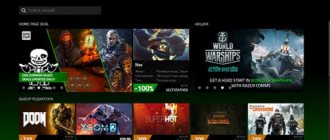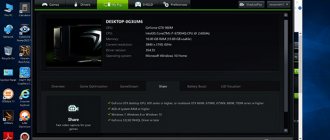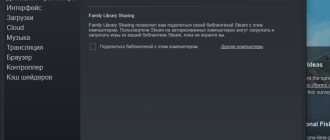Tunngle is a gaming resource that allows you to play multiplayer games with local network (LAN) support via an Internet channel. The service's client application automatically creates the necessary network settings for the game and connects the user to the server he specified.
Tunngle has united more than 8 million gamers from all over the world. Supports public and private virtual networks (free version up to 32 players). It provides the opportunity to play not only new games online, but also “classics” - top games of past years and even decades. In a few clicks on the website or client, you can join battles in Warcraft III, Minecraft, Far Cry and many others (more than 2000 networks in total).
To register with Tunngle, follow these step-by-step instructions:
Registration and setup
You must first register on the official Tunngle website. This account will be used not only to interact with the program service. This profile will also represent the player on the server; other users will recognize him by the entered login. So it is important to take the registration process seriously.
Read more: How to register on Tunngle
Next, you need to configure the application before launching. Tunngle has a very complex operating system that requires changing connection parameters. So simply installing and running the program will not work - you need to adjust certain parameters. Without them, the system most often simply will not work, will connect to game servers incorrectly, lags and connection failures, as well as numerous other errors, may occur. So it is important to make all the settings before the first start, as well as during it.
Read more: Opening a port and setting up Tunngle
After all the preparations, you can start playing.
How to download and install Tunngle in Russian for free?
For a confident PC user, the installation process of the program is as simple and straightforward as possible. If you are not confident in your abilities, we have prepared simple instructions.
Registration on the official website
- Follow the link: https://www.tunngle.net/account/register/
- Read the license agreement, check the “I am not a robot” box, and then click the “I agree” button;
- Enter the desired username (using Latin letters, numbers and symbols: “.”, “_”, “-”). After this, fill out the “Email Address” field (please note that your email address must be real, as a registration confirmation letter will be sent to it);
- You will receive an email that looks like this:
Click on the link: “Complete your registration”!
- The last step is choosing a password.
Once you decide on it, simply enter it in both available fields of the form, and press the “Confirm” button.
Congratulations, you have become an official member of the Tunngle community! Proceed to download and install the program on your computer.
- Do not hurry! First, you will be asked to select a tariff plan. If you do not want to purchase the ad-free version of Tangle, use your mouse wheel to scroll to the very bottom of the page and select the option: “No thanks, give me the free, ad-supported version.”
Free download
Please note that the latest version of the Tangle LAN emulator in Russian is available for download from this resource, but this does not change the fact that you can always find the download link on the official website.
Regular installer:
Tunngle_Setup_v5.8.9.exe
Offline* installer:
Tunngle_OfflineSetup_v5.8.9.exe
* The offline version does not require Internet access during the installation process. Suitable if you have problems using the regular installation program, or you want to download the LAN emulator to a computer without access to the global network.
Installing the LAN Tunngle emulator on Windows
Installing the program on a PC running the Windows operating system is not difficult, since the Tangla installer is no different from standard installers. If you are not confident in your abilities, we have prepared simple instructions.
Settings and use of the program
Information about setting up can be studied in the following guide: detailed instructions for setting up a LAN emulator. Using Tunngle after downloading is intuitive, but even on this topic there is a small article on our website: detailed instructions for using the LAN emulator.
Connect and play
As you know, the main function of Tunngle is to provide the ability to play multiplayer with other users in certain games.
After launching, you need to select the genre of interest in the list on the left, after which a list of servers for various games will be displayed in the central part. Here you need to select the one you are interested in and connect. There is a separate article for more detailed information on the procedure.
Lesson: How to play through Tunngle
When connecting to the server is no longer necessary, you can simply close the resulting tab by clicking on the cross.
Trying to connect to another game's server will result in you losing connection with the old one, since Tunngle can only communicate with one server at a time.
Tunngle Community Window
By default, immediately after logging in, the Tangle community window opens, here you can find a company to play online, get help in solving problems, watch training videos about working with the program, etc.
The community menu is intuitive, however most of the information is only available in English/German. However, if you encounter any problems with the program, we recommend that you contact the official help sections.
If you have already gathered friends for the game, and just want to create a server for them, then select the “Private Networks” tab. In case you need to find a company, use the “Community” section or pay attention to the “Network Navigator” (located to the left of the main page), it provides quick access to the Tunngle “Play” page.
Social features
Besides games, Tunngle can also be used to communicate with other users.
After successfully connecting to the server, an individual chat will open for him. In it you can correspond with other users who are connected to this game. All players will see these messages.
On the right you can see a list of users who are connected to the server and may be in the process of playing.
By right-clicking on any of this list, the user can perform a number of actions:
- Add to your friends list to communicate and cooperate to play together in the future.
- Add to blacklist if the player harasses the user and forces him to ignore him.
- Open the player’s profile in the browser, where you can view more detailed information and news on the user’s wall.
- You can also configure user sorting settings in chat.
There are also several special buttons at the top of the client for communication.
- The first one will open the Tunngle forum in the browser. Here you can find answers to your questions, chat, find playmates, and much more.
- The second is the scheduler. When you click the button, a page on the Tunngle website opens, where a special calendar is posted, on which special events are assigned by the users themselves for various days. For example, birthdays of certain games are most often celebrated here. Through the scheduler, users can also mark a time and place (game) to gather interested players in order to recruit more people at a certain time.
- The third one switches to a regional chat; in the case of the CIS, the Russian-speaking region will be selected. This function opens a special chat in the central part of the client, which does not require connection to any game server. It is worth noting that it is often deserted here, since most users are busy playing games. But usually you can find at least someone here.
Login
In the first step, you need to log in to your personal Tunngle account. Enter your username and password in the login block, then click the “Login” button (the icon to the right of the form), or press the “Enter” key.
If necessary, check the boxes next to the “Remember me” and “Automatic login” fields.
If you have not yet created an account, we recommend that you do so right now according to the instructions on the main page.
Problems and help
If problems arise when interacting with Tunngle, the user can use a specially provided button. It's called "Don't Panic" and is located on the right side of the program in the same row as the main sections.
When you click on this button on the right side, a special section opens with useful articles from the Tunngle community that help solve certain problems.
The information displayed depends on what section of the program the user is in and what problem he is encountering. The system automatically detects the area where the player encountered a problem and shows appropriate advice. All this data is entered by the users themselves based on their experience in similar problems, so very often this turns out to be effective support.
The main disadvantage is that help is almost always displayed in English, so if you lack knowledge, problems may arise.
Advantages and disadvantages of the program
Among the main advantages of this local network emulator are:
- a huge audience of players from all over the world;
- advanced functionality (bookmarks, adding friends, chats and correspondence);
- support for all Windows operating systems;
- reliability and stability of operation even in networks with 255 active users;
- frequent updates (developers promptly fix client errors and delight players with new features).
Despite all the advantages, the utility is no less rich in disadvantages:
- relatively complex interface;
- abundance of advertising materials;
- minimum Russian-language documentation and information.
Features of the Tunngle app
Not every gaming software is equipped with an interface for integrating local networks through a central search engine server. Thanks to this service, players and entire teams can enjoy competition in the virtual space.
However, many games have support for multiplayer game mode via a local network. The program in question is a convenient network emulator based on P2P-VPN technology.
Fans of cooperative games living in different places on Earth can use Tunngle to find each other and unite into a single virtual network.
Other advantages:
- The Tunngle interface has a mode for creating game rooms, where the user can invite and add friends, chat with them;
- The program supports voice communication;
- Convenient mode for viewing the list of active gaming networks and players: games are distributed by genre, there is a search line;
- The user can add interesting gaming content to bookmarks. In the future, he will be able to quickly and easily switch between his favorite games;
- There is a scheduler through which you can create an event. A gaming tournament, for example, information about which will be visible to other members of the community;
- Gain access to the game you are interested in in a few clicks;
- An interesting solution is support for a gallery of user images;
- Program with Russian language support;
- Distributed free of charge.
Private networks
Here you can create your own network for playing together, or connect to an existing one.
Block “Network creation”
To create a network you will need:
- Specify the network type: “Standard” or “Premium” (the ability to create “Premium” networks is not available in the free version of Tunngle);
- Come up with a name for the network;
- Set a password for connecting to the network (if you do not want anyone to be able to connect to it);
- Specify the range (in general, it is recommended to use the standard network range or server emulation).
Block “Network Connection”
If you are not creating a server for playing with friends, then ask the creator (owner of the network) to tell you its name and login password, then simply enter the data in the form and click the “Join” button.
Also in this block you can see a list of all available Tunngle networks.