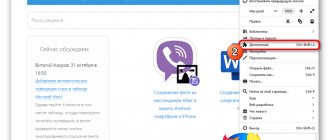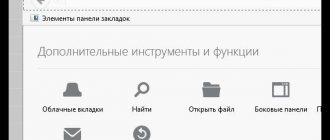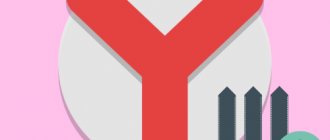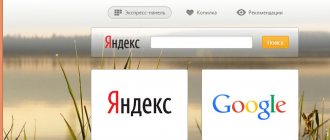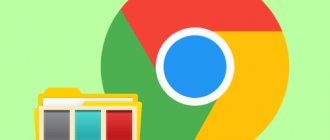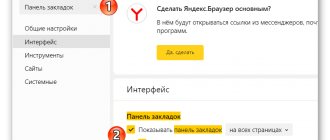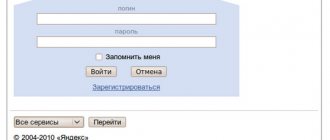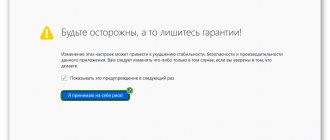In order for your most favorite sites to be presented in the form of pictures, and not just a list, Yandex visual bookmarks were created.
What it is?
To put it simply, this is such a convenient extension that creates a panel with all your favorite sites.
This panel is always available in any browser. To make it clearer, this is what it all looks like.
As you can see, visual bookmarks immediately contain 4 standard Yandex services - Mail, Photos, Maps and Weather. But these are not all the advantages of this service.
In addition, visual bookmarks from Yandex also have the following advantages:
- Distributed absolutely free of charge;
- Install quickly;
- Easy setup;
- Suitable for any browser;
- Fast work (in comparison with other similar services, bookmarks from Yandex work more correctly - they do not freeze);
- You can add many bookmarks.
In general, this service from Yandex gained popularity at one time due to its wide customization options.
In fact, it is these visual reminders that have become a kind of standard that most similar extensions now follow.
To install Yandex visual bookmarks, there are two ways, specifically:
- Go to the website element.yandex.ru.
- Installation through the browser store.
Let's look at each method in more detail. Let's say right away that all of them are suitable for both Firefox and Chrome, Opera, Internet Explorer and other browsers.
So, the first method is to point the address element.yandex.ru in your browser and go there.
This is a site for Yandex elements, that is, extensions that this company offers.
How to set bookmarks through the site element.yandex.ru
Website element.yandex.ru
Clue! You don’t have to install all Yandex elements, but only the visual bookmarks themselves. To do this, go to the website element.yandex.ru/vb.
After clicking on this link, you can simply hover your mouse over any photo, after which the “Install” button will become visible. It looks like this.
“Install” button on the website element.yandex.ru/vb
After this, you will be prompted to download the bookmark installer, the installation will take place and after a maximum of 2-3 minutes the tabs will be ready for use. The method is extremely simple.
How to install bookmarks through the browser store
The second method, as mentioned above, is to go to your browser's store and install from there.
Of course, the address of this store will look different for different browsers, and specifically:
Finding Chrome Extensions Menu
Finding extension menu for Mozilla
Search extension menu for Opera
These are the three most popular browsers today. After going to the store, you need to write in the search bar, for example, “visual bookmarks from Yandex” or something similar.
Next, a list of applications will be presented and next to them the “Install” button.
You need to click on it and wait.
For example, for Mozilla it looks like this.
Yandex visual bookmarks in the Mozilla store
By the way, the first method is more reliable, because using the second it is not always possible to find this extension.
If no methods work, you can simply write in any search engine, in the same way, “visual bookmarks from Yandex” or something similar and go to the same store.
Installing visual bookmarks in Mozilla Firefox from Yandex
When installing bookmarks for Mozilla, be attentive to the description of the add-on. Pay attention to the developer and make sure that he is verified to avoid conflicts between the browser and your computer. Download this add-on only if the developer is Yandex or Mozilla.
Let's install visual bookmarks using Mozilla Firefox add-ons.
Download Yandex visual bookmarks for Mozilla Firefox
- To download the add-on, follow the link above and click the “Add to Firefox” button at the bottom of the blue block.
- Mozilla does everything for the maximum security of its users, so it always asks if you are sure to install this or that add-on. In this case, we need to click the “Install” button, starting the long-awaited installation.
- When the installation is complete, a message will appear. Click “OK”, smoothly moving on to the bookmark settings for yourself.
Customizing visual bookmarks for yourself
As mentioned above, this service has always been famous for its ease of setup. Therefore, you should figure out how to customize them for yourself. The simplest thing you can do is add a new bookmark.
It’s very easy to do this - at the bottom there is a “Add bookmark” button, click on it, write down the site address or just its name, for example, google, and press the Enter key.
Button to add bookmarks
As for how to change the background, how to change the appearance of shortcuts, how to make sure that when you open the browser, these are the tabs that open (if several similar extensions are installed), then all this is done by clicking on the “Settings” button.
By the way, as for the latter, there is a “Set as home page” button for this (in the figure it is highlighted with a green rectangle).
Then, when you start the browser, this bookmarks menu will open.
Location of the Settings button and settings menu
As you can see, this menu at the bottom also has buttons for downloads, bookmarks and history, which allow you to go to these browser services much faster and not have to look for them in the menu of the program itself - very convenient.
Another example of setting up in Chrome.
Removing visual bookmarks
If you don't like this extension, you can always simply remove it from your browser. As for how to remove visual bookmarks from Yandex, this is done using the following steps:
And now in more detail. As for where to find the extensions menu, this was discussed above when the second method of installing this element was described.
For example, for Mozilla Firefox this menu can be found by going to “Add-ons” and then “Extensions”.
Depending on the browser, the “Delete” button may be available immediately or after clicking on a specific extension.
Visual bookmarks in the extensions menu and delete button
You can also simply disable this extension for a while. To do this, there is a “Disable” button next to the “Delete” button.
True, it is not available in all browsers. It is worth saying that visual bookmarks are, in fact, also very simple. Read also how to do this in Opera.
How to remove tabs in Yandex?
If you no longer want to use the visual bookmarking service, you can remove this application from your browser. But it’s best not to uninstall, but to disable the extension, so that you don’t have to re-install it on your computer or laptop later. It is worth noting that there is no general rule for disabling tabs on all browsers, so everyone has different options for deleting bookmarks.
How to delete tabs in Yandex? If you use the Google Chrome application, go to the main menu under the “hash” next to the address bar. Next, find “Settings” and right-click. On the left you will see a menu in which there is an “Extensions” item. Enter it. Here, as during installation, you will see a list of add-ons you have installed. Find “Visual Bookmarks” in the list. A basket icon will be visible next to them. After clicking on it, all bookmarks you previously set will be automatically deleted.
And now about how to disable the tab option in Mozilla. To do this, you need to open a browser window, find the “Tools” section at the top, select “Add-ons”. After this, a panel will appear in front of you that concerns visual bookmarks (usually it is located in the settings for Yandex Bar). Opposite this item you need to uncheck the box or click the “Disable” button (depending on the browser version).
Next to this value there is a “Delete” button. You should not click it, since when you uninstall visual bookmarks, you will need to download them again. And since this extension weighs very little and does not take up much memory on your hard drive, all you need to do is disable this quite useful and convenient add-on from the Yandex developers and continue surfing the Internet. You can still turn it back on and use it at any time.
How to return the old bookmark design
Today, many people are not satisfied with the new visual bookmarks - they prefer the old ones.
Today, it is impossible to return the old design in the same way as described above, because only new versions are posted in stores.
But you can restore old windows manually. To do this, download the file with the old ones.
But before that you need to delete old bookmarks. How to do this was described above. After that, download old bookmarks, for example, here.
Next, you should unpack the downloaded archive and manually install the extension.
To do this, go to the browser extensions menu and click the corresponding button there.
Depending on the browser, the “Install from file” button may be in different places, and its name may change.
For example, in Mozilla it is located in the advanced settings menu, as shown in the picture below.
Location of the "Install extension from file" button in Mozilla
In Chrome, to get to it, you still need to check the box next to “Developer Mode” (circled in a green oval in the figure below) and then click on the “Load unpacked extension” button.
Location of the "Download unpacked extension" button in Chrome
To make it even clearer, here is a video on installing old bookmarks in Chrome.
A worthy replacement for old and new Yandex visual bookmarks for Google Chrome
Yandex Visual Bookmarks - Full review of the popular service
If you have Telegram, you can now download any software or game through our bot, just follow the link and try it!
« Previous entry
How to set up visual bookmarks in Yandex Browser
Visual bookmarks in Yandex Browser are called “Tableau”. Here you can add up to 18 widgets of your favorite sites with counters. Counters display the number of incoming emails or social networks, eliminating the need to manually update sites. You can add a bookmark by clicking on the “ Add ” button:
You can change the widget by pointing at its upper right part - then 3 buttons will be displayed: blocking the widget’s location on the panel, settings, removing the widget from the panel:
Unlocked visual bookmarks can be easily dragged by clicking on them with the left mouse button and, without releasing it, drag the widget to the desired location.
Using the “ Enable synchronization ” button, you can synchronize the Yandex Browser of the current computer and other devices:
To open the bookmark manager that you created in Yandex Browser, click on the “ All bookmarks ” button:
The “ Customize Screen ” button allows you to access the settings of all widgets, add a new visual bookmark, and change the background of the tab:
We have already written more about how to change the background of visual bookmarks here:
Read more: How to change the background in Yandex Browser
Using visual bookmarks is a great way to not only quickly access the sites and browser features you need, but also a great opportunity to decorate your new tab.
We are glad that we were able to help you solve the problem. Add the Lumpics.ru website to your bookmarks and we will be useful to you. Thank the author and share the article on social networks.
Describe what didn't work for you. Our specialists will try to answer as quickly as possible.