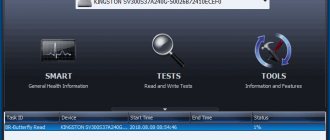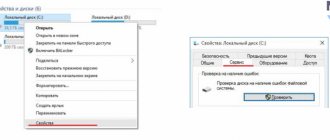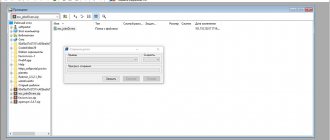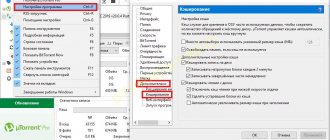Hard drive clicks and won't turn on
Why is this happening:
- Device self-test when the HDD marks bad sectors;
- Switch to energy saving mode. This causes it to shut down;
- Power outages;
- Temperature increase;
- When positioning the read head;
- The hard drive clicks and does not display if the ferromagnetic layer or servo marking is damaged.
The manufacturer of the device plays a big role. Models from different brands may indicate a malfunction in different ways.
Reducing hard drive rattling using the WinAAM program
All hard drives with ATA and especially SATA interfaces have in their settings a tool for controlling the level of noise emitted - Automatic Acoustic Management (abbreviated AAM). The principle of operation of this option is based on reducing the speed of movement of the magnetic heads, and accordingly, the level of noise produced is reduced. It will not be difficult to guess that this also reduces the performance of the hard drive, but everything here is very individual for each user, everyone has different priorities. But you shouldn’t make yourself too critical of this tool in advance; perhaps you won’t even notice changes in the speed of the hard drive, but you will definitely get rid of the annoying noise.
Since the AAM option is disabled by default, for greater simplicity of the operation we will resort to using a small WinAAM utility written specifically for this purpose. I’ll say right away that this tool is completely free and does not require installation; it can work directly from the archive, which is available via . After launching this program, in the very first dialog, do not touch the security settings and click “Continue”.
In the next window at the top we see a message about noise control being disabled and therefore click on the “Quiet/Standard (128)” button.
The utility will configure the hard drive accordingly and automatically shut down. By running it again and clicking on the “Continue” button and then on “Check”, we can observe a window with information about the movements of the magnetic head of the hard drive and draw a conclusion about the noise level with the new parameters - indeed, the operation of the hard drive has become much quieter.
Quite recently, I already told you about the ways in which you can... In particular, the article talked about a program that can control coolers in your system unit. But coolers are half the problem. Most users experience a lot of noise coming from their hard drive. Moreover, some hard drives are so loud that they become the main cause of computer noise.
But, in fact, there is nothing wrong with this. After all, a hard drive, also called a hard drive, is a mechanical device in which there are several rotating disks, which, in fact, make noise. Internal drives are similar to regular CDs, but they operate on a completely different principle.
Thanks to the magnetic heads inside the hard drive, information is read. During this process, the discs move and create noise. For some users, hard drives rattle, for others they crackle and even creak, then you should. The noise produced depends on the hard drive model and the stability of the computer case. If the system case is cheap and its walls are thin, then the noise from the hard drive will be transmitted throughout the case. Poorly secured parts will vibrate, creating even more noise.
To reduce the crackling noise, you can do the following:
- Replace the old noisy hard drive with a new one, having first learned about its noise level.
- Use the AAM settings to change the acoustic noise level.
- Check the sound insulation of the housing. Perhaps this is the problem and after replacing it with a new one, the computer will run quieter.
- Install the hard drive on special soundproofing pads or use a soundproofing case for the drive.
- Defragment your hard drive. But it is not a fact that this procedure will help you. And if after this the hard drive starts to work quieter, then soon the noise will return again.
I am sure that all points are more or less familiar and understandable to you, except for the second. This is exactly what we will talk about in this article.
Hard drive clicks on startup
Check the HDD status. Let's use the resource offered by the system.
Further:
Check the boxes as in the screenshot:
When the scan is finished, restart your PC.
Voltage drops
Interruptions cause the operating device to make sounds. If the knocking noise disappears, everything is fine with the device. For laptop owners, the reason may be the battery. Replace it.
The hard drive clicks and then turns off due to overheating
How to determine if the HDD is hot. Measure his temperature. Use specialized software for this. For more details, see the article: “Programs that detect PC hardware.” Due to overheating of the HDD, the PC may freeze or shut down. Let's look at why the temperature is rising:
- The device has a long service life - more than six years. To solve the problem, buy a new device;
- Poor ventilation. Over time, the cooler becomes clogged with dust and becomes less powerful, so the temperature of the system unit rises. Check the fans, remove dust or replace them.
- Poor cable connection. Check the connections. If the contact is weak, the voltage may be unstable. This leads to overheating.
- Oxidation of contacts. This may occur due to high humidity.
Remove corrosion with an eraser.
The servo markings are damaged
During manufacturing, servo marks are recorded on the HDD. They are used to synchronize the rotation of the device and the correct position of the heads. These are “stripes” coming from the center. Special marks are applied to them. This is used to ensure that the rotation is stable and the areas are correctly defined. Servo marking is a set of servo markings. If it becomes damaged, part of the disk cannot be read. HDD tries to read data, this will be accompanied by a knocking sound. The clicking sound occurs because the read head is accessing a faulty servo tag. The device clicks and stops.
Correcting the damage is possible using low-level formatting. There are currently no programs for this. Formatting occurs with a servowriter device that applies such markings.
Physical damage to the cable or connector
Check for mechanical damage on the cable. Is it held securely in the plug? If there are any, replace it. Try connecting it to a different connector to check.
Incorrect position
Securely secure the HDD with bolts and place it horizontally.
When positioned at an angle, the head will engage the disc. Then it clicks like a clock. If the system uses multiple HDDs, secure them at a distance for better ventilation.
Physical breakdown
Often occurs after the device has been dropped. This is especially true for mobile PC owners. Most often, read heads break. Restoration will be performed only by a specialist.
Prevention of hard HDDs and working with them
To avoid finding yourself in a similar situation again, always follow these rules:
- Store important files on multiple media and duplicate them;
- Replace hard drives every 5 years during active use;
- Do not expose the disc to shock or moisture;
- Do not allow the hard drive to overheat;
- Do not abruptly turn off the computer from the network (only by shutting down the system);
- Regularly clean your storage media of unnecessary files and defragment the disk;
- Use only high-quality cables and cables, and do not skimp on the power supply;
- Keep the system unit clean.
Post Views: 102
WD external hard drive clicking
If the BIOS does not see it, the reason is in the cable. Change it. Light knocking sounds indicate it's time to replace the bearing.
WD models are characterized by:
- Frequent clicks, then the speed slows down - a problem with the heads;
- Constant startup that stops and starts again - problems with the spindle;
- Sounds reminiscent of scratching - bad sectors.
With such problems, you cannot solve the problem yourself.
Defragmentation
Another method that can help you if the hard drive of a laptop or computer makes a lot of noise or buzzes during operation. As mentioned above, this is due to the moving mechanical heads, or rather their speed.
To do this, we will reduce the distance they need to travel to get to the desired section of the disk and read information from it. This is done quite simply, using regular defragmentation. It will arrange clusters with information in order, reduce the distance between them, thereby increasing the speed of access to them. Simply put, it will be easier for the hard drive to read the necessary information, the load on it will decrease, and subsequently the noise and hum of the hard drive will decrease.
It is recommended to use third-party defragmenters, such as O&O Defrag Pro, Raxco PerfectDisk and others. They are more professional and have much more opportunities, which means more effect.
But you can also use the utility built into the system:
- To do this, open “Computer” and right-click on the local disk. First of all, on which the OS is installed.
- Click “Properties”, then go to the “Services” section and select the defragmentation item.
- A window opens in which we once again select the section we need and start the process. And so on in turn with each section.
This way we will get rid of the humming and buzzing of the drive.
Instead of output
We looked at the reasons why the HDD clicks. When a knocking noise occurs, first check its condition. Take advantage of the built-in OS tools. If the HDD head is damaged, professional repair is required in a specialized workshop. I don't recommend changing it yourself. You can damage the device even more, it will be impossible to restore it. After restoring the HDD, install an uninterruptible power supply device. This will reduce the risk of damage due to voltage surges. Place the system unit so that it is not subject to vibrations and shocks.
Causes of noise
When you start to notice strange noises coming from your computer case, you need to pinpoint their source. This is done very simply. You need to disassemble the computer - unscrew the mounting bolts and remove the case cover. At the same time, take care of grounding and be careful with power wires. It is best to turn off the computer during disassembly.
We must disassemble the computer case and determine the source of the noise.
Now that we have access to its “internals,” we launch and listen. The source of noise may be a video card with a powerful fan or a dirty processor cooler. In the first case, you will have to put up with it, in the second, clean the cooler from dust. If the hard drive is the source of the crackling noise, we continue reading this article.
So, why is the hard drive noisy? To understand this, you need to remember the features of its structure. It consists of many parts. Among them there are special magnetic disks that rotate during operation. And accordingly they create some noise. We will not be able to cope with it, because these are components of the normal work process.
If the characteristic crackling sound has appeared recently, this is the first signal that the hard drive is failing. In this case, you should copy the information from it as quickly as possible and replace it. Or, as a last resort, conduct testing and try to block bad sectors. Here we need 2 programs:
- Acronis
- Victoria
The first of them is the most popular software package for creating backups. Acronis provides all the necessary functionality. With its help, you can copy data even from damaged media.
The Victoria program allows you to conduct low-level testing of your hard drive. We are interested in the function of blocking problem blocks (bad block). If these are found during the test, the program can mark them accordingly so that they do not participate in further work. But this is only a temporary measure. As a result, you will still have to replace the media.
You can do it on our website, in the “Programs” section.