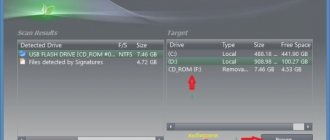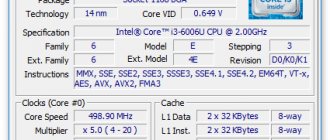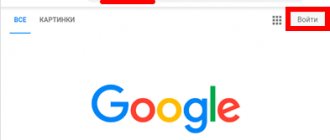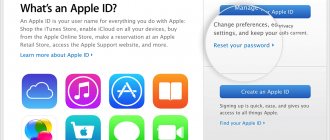⇡#Testing
The audio path was tested in the popular RightMark Audio Analyzer test package using the Creative E-MU 0202 USB audio interface. All special effects are disabled, equalizer settings are set to default. For comparison, the overall results table shows measurement data for iPod nano 5G, Sony WALKMAN NWZ-S754 and iRiver E200. Due to the lack of results when playing WAV files for the iRiver E200, test results were taken when playing a FLAC file with minimal compression. An “excellent” rating is an excellent result. It is worth recalling that the fifth and fourth generations fell slightly short of this rating due to noise levels.
Operating mode: 16-bit, 44 kHz.
| Frequency response unevenness (in the range 40 Hz - 15 kHz), dB | iPod nano 5G | iRiver E200 (FLAC) | Sony NWZ-S754 | iPod nano 6G | ||||
| +0.04, -0.32 | Very good | +0.18, -0.18 | Very good | +0.81, -0.31 | Average | +0.03, -0.25 | Very good | |
| Noise level, dB (A) | -87.9 | Fine | -91.8 | Very good | -93.8 | Very good | -93.4 | Very good |
| Dynamic range, dB (A) | 87.9 | Fine | 92.8 | Very good | 93.7 | Very good | 93.4 | Very good |
| Harmonic distortion, % | 0.0015 | Great | 0.0027 | Great | 0.0014 | Great | 0.0011 | Great |
| Harmonic distortion + noise, dB(A) | -81.1 | Fine | -83.3 | Fine | -86.0 | Fine | -86.7 | Fine |
| Intermodulation distortion + noise, % | 0.012 | Very good | 0.0080 | Very good | 0.0058 | Great | 0.0061 | Great |
| Interpenetration of channels, dB | -78.0 | Very good | -87.7 | Great | -94.9 | Great | -92.2 | Great |
| Intermodulation at 10 kHz, % | 0.015 | Very good | 0.0071 | Great | 0.0066 | Great | 0.0067 | Great |
| Overall rating | Very good | Very good | Very good | Great | ||||
Apple iPod nano second generation and its accessories
In this review, we will not duplicate the analysis of all the capabilities of the iPod nano player, but will focus on innovations and changes compared to the previous model, and will also look at some popular accessories. Therefore, for readers who are not very familiar with the iPod nano and want to get as complete information as possible, we recommend that you start by reading the review of the first generation iPod nano, and then move on to this material.
The second generation of Apple's most popular player, presented by company CEO Steve Jobs on September 12 (almost exactly a year after the first was announced on September 7, 2005), is not as radically different from the first as, say, the first is from the previous iPod mini. The reasons for this are clear: the model is very successful (as evidenced by the results of the company’s financial year that ended a few weeks ago: more than 39 million iPods were sold, the exact share of nano in this volume is unknown, but it definitely outstrips sales of larger versions of the player and, of course , shuffle) and taking risky steps with it does not make sense, and it is not particularly in demand by the market. So what was changed and why?
Our regular readers will remember that very soon after the start of sales of first-generation players, Apple received complaints from dissatisfied users who stated that the screen and the body of the device itself were very susceptible to scratches, to such an extent that it was simply impossible to do without a protective case. Apple then stated that the player uses the same materials as the classic (large) iPods and for some reason there were no complaints before. Over time, the scandal died down, but the damage was done by this unpleasant incident. Apparently, realizing that the threat has not disappeared, this problem may recur and cause even more serious damage (in America, serious lawsuits often arise) and having decided not to play with fire, the company thought about how to avoid these risks, and at the same time and launch a new model on the market, which will give new impetus to sales.
As a result, we see that the main difference between the player and its predecessor, which immediately catches the eye, is the aluminum body with rounded corners. Opinions about whether this made the player look better or worse are divided - some think this decision was correct, some liked the more delicate first model. One thing is certain - the problem with scratches is solved. If when using the first generation you had to constantly think about how to carefully put it in your pocket or on the table, not to mention fingerprints on the back panel, which are almost useless to deal with, then with the second such questions do not arise. And this cannot be underestimated - the product is massive and it must be adapted to how these same masses will use it. And in general, before there was some discrepancy between the external and the internal - flash memory provided the absence of moving parts and allowed the player to be used actively, without fear of damage to internal parts, and the case called for the most humane handling.
The display is located in a small recess (literally a fraction of a millimeter), which protects it well from scratches, say, when you place the player face down on a table.
A very nice feature was the increase in flash memory capacity while maintaining the same price. We will talk more about the cost of products in Russia and the USA at the end of the article; now it can be noted that the cost of the 8 GB model corresponds to the cost of the 4 GB model of the first generation of players.
What’s interesting is that the player’s color variations are now tied to memory capacity. This upsets some users, but the company can be understood - if Apple offered all colors for all memory capacities, the number of modifications to the player would be very large. So, the silver model can have 2 and 4 GB of memory, green, pink and blue - 4 GB, black - only 8 GB (there is also an iPod nano (PRODUCT) RED option, which we talked about in the first part of October iTodays). In general, the color solutions are quite balanced - you can choose either a classic, strict color or a more flashy option. We tested a silver model with a capacity of 4 GB; we chose this color as the most popular, since only with it players can have both 2 and 4 GB of memory.
Apple announces improvements to the screen; according to the company, it has become 40% brighter. It’s nice, however, with the first generation there were no difficulties with reading information on the display.
What will especially please many buyers of the new product is the increased battery life. The manufacturer claims an increase from 14 to 24 hours, our tests practically do not differ from these indicators: an increase from 14 hours 50 minutes to 25 hours 30 minutes (during testing, the volume was set at 80%, the player played the entire audio library, no other operations nothing was done with it - hold was turned on). Of course, in real conditions, with periodic switching on/off, volume changes and track changes (as a result - with the activation of the backlight), the player will work autonomously a little less, but you can safely count on an indicator of around 20 hours.
The player software has remained virtually unchanged; you can find out all the features from the first review; only the ability to search through the collection has been added. It is made quite simply, you enter a few letters (select them via the Click Wheel) and the screen displays a list of all songs (podcasts, audiobooks) where the entered combination is present.
Apple also changed the player's packaging - it has become much more compact and now better represents the new product. This was most likely done to save space on store shelves, and the player is visible so that there is no need to remove it to install it on a display case.
Audio quality testing (RightMark Audio Analyzer)
Circuit under test: External loopback (headphones-out - line-in) Operating mode: 16-bit, 44 kHz
General results
| Test | iPod nano (PCM) | iPod nano (MP3) |
| Frequency response unevenness (from 40 Hz to 15 kHz), dB: | +0.02, -0.05 | +0.11, -0.50 |
| Noise level, dB (A): | -89.3 | -88.5 |
| Dynamic range, dB (A): | 89.3 | 88.5 |
| Harmonic distortion,%: | 0.0050 | 0.0052 |
| Intermodulation distortion + noise, %: | 0.011 | 0.015 |
| Interpenetration of channels, dB: | -88.4 | -88.1 |
Overall rating: good (detailed report)
Sound quality is good, MP3 files are played back better compared to the previous model. These indicators are worth studying in more detail for those who use expensive (more than $100) headphones and closely monitor the quality of the reproduced sound. In other cases, you are unlikely to be able to find any playback flaws.
Accessories
When purchasing a player, you should immediately think about where you will wear it. Think twice about it if you are not a fan of turning on a multi-hour playlist and not touching the device for a long time, but often perform some actions on the player. You can carry the player without a case at all (after all, the problem with scratches has been solved), but where? In a trouser pocket - a bit far, in a shirt pocket - quite, only a little risky, the device can fly out at the wrong moment.
Apple offers a fairly convenient solution for everyday use - Lanyard Headphones (pictured), the accessory is worn around the neck, and the player is securely placed on the chest, the height is adjustable, it is comfortable to wear both simply and while listening to music. Pay attention to the adapter mount - the edges are rounded and follow the shape of the player's body, hence the conclusion: Lanyard Headphones are intended only for the second generation of the player. It’s a little frustrating that there are no side latches and the accessory is detached from the player by simply pulling: although it holds quite well, there is still a possibility of the latter detaching, and you can pick up the player with a simple, albeit strong, tug.
If you like to play sports while listening to music (running, roller skating, cycling, working out in the gym), then you can’t do without a branded Armband.
The player is securely fastened and attached to the hand, and the Click Wheel is protected by a special film, but is open, so that the player can be easily controlled without removing it from the accessory.
As before, the package does not include a docking station (only an adapter); those interested can purchase it separately. It is especially worth noting that, despite the great similarity of the first and second generation players, their docking stations are different (this is caused by differences in the cases - the sides of the new player are rounded), so the new iPod nano will not fit the dock for the previous model and vice versa . At the back, in addition to the port for connecting a USB cable, there is an audio output, which will please fans of stereo systems.
The player, as before, is charged via USB; travelers without a laptop should immediately purchase a power adapter; it is not included in the package. It is a block consisting of two parts (the plug and the adapter itself), on the back of which there is a connector for connecting a USB. Both the regular cable included with the player and the one sold with the docking station will do.
Results
As a result, we see a redesigned device body that eliminates the problem of scratches, various color combinations, increased memory capacity while maintaining cost, and significantly increased battery life. Nothing revolutionary, but overall a very worthy replacement for a model that has not yet aged.
Prices
The situation with prices at the time of writing is as follows (prices in Russia are given in parentheses); you should not expect at least some reduction in prices and the introduction of new iPod nano models in the coming months:
- iPod nano 2GB: $149 ($220);
- iPod nano 4GB: $199 ($299);
- iPod nano 8GB: $249 ($349);
- Dock: $29;
- Armband: $29;
- Lanyard headphones: $29.
For the last three items, the price in different stores varies, on average about $40.Apple iPod nano player provided by Apple IMC Russia
[Full list of articles in the MacLife section]
⇡#Frequency response
| iPod nano 5G | iRiver E200 (FLAC) | Sony NWZ-S754 | iPod nano 6G | |
| 20 Hz to 20 kHz, dB | -0.67, +0.04 | -2.61, +0.24 | -0.55, +1.09 | -0.51, +0.03 |
| 40 Hz to 15 kHz, dB | -0.32, +0.04 | -0.18, +0.18 | -0.31, +0.81 | -0.25, +0.03 |
You can add these icons to your home screen by turning them on...
Page 7
- Image
- Text
You can add these icons to your Home screen by turning them on in the Settings menu.
Icon
Function
Mixes Genius
Show all Genius mixes downloaded from your iTunes library.
Playlists
Show playlists downloaded from your iTunes library or created on iPod nano.
Artists
Show all music downloaded from your iTunes library by artist.
Albums
Show albums downloaded from your iTunes library in alphabetical order.
Songs
Show songs downloaded from your iTunes library in alphabetical order.
Genres
Show songs downloaded from your iTunes library by genre.
Composers
Show songs downloaded from your iTunes library by composer.
You can change the order in which the icons appear on the Home screen by moving each icon to the desired position (see the “Setting preferences” section on page ). You can also change the Home screen layout to display smaller icons (see "Changing the order of icons on the Home screen" on page 18).
7
Chapter 1
iPod nano: a quick introduction
⇡#Noise level
| iPod nano 5G | iRiver E200 (FLAC) | Sony NWZ-S754 | iPod nano 6G | |||||
| Left | Right | Left | Right | Left | Right | Left | Right | |
| RMS power, dB | -87.1 | -86.6 | -90.1 | -90.2 | -92.4 | -92.1 | -92.4 | -92.4 |
| RMS Power, dB(A) | -88.4 | -87.4 | -91.8 | -91.9 | -93.8 | -93.7 | -93.5 | -93.4 |
| Peak level, dB | -73.0 | -73.1 | -76.2 | -76.3 | -74.4 | -74.6 | -79.1 | -79.1 |
| DC offset, % | -0.0 | -0.0 | -0.0 | -0.0 | -0.0 | -0.0 | -0.0 | -0.0 |
Search for music using cover flow
Page 9
- Image
- Text
Chapter 1
iPod nano: Basics
9
Search music using Cover Flow
You can search your music collection using Cover Flow, a visual way to browse your music library. Cover Flow displays albums in alphabetical order by artist name.
Cover Flow can be activated from the main menu, any music menu, or the Now Playing window.
Using Cover Flow.
1
Rotate iPod nano 90 degrees left or right. Cover Flow will appear.
2
Use the Click Wheel to navigate through album covers.
3
Select an album and press the center button.
4
Use the Click Wheel to select a song and press the center button to play.
Cover Flow also allows you to quickly browse albums by quickly moving your finger on the Click Wheel.
Note.
Not available in all languages.
Quick view in Cover Flow
1
Move your thumb quickly on the Click Wheel. The letters of the alphabet will appear on the screen.
2
Use the Click Wheel to move through the alphabet until you find the letter that starts with the artist's name.
⇡#Dynamic range
| iPod nano 5G | iRiver E200 (FLAC) | Sony NWZ-S754 | iPod nano 6G | |||||
| Left | Right | Left | Right | Left | Right | Left | Right | |
| Dynamic range, dB | +87.1 | +86.7 | +90.8 | +91.0 | +92.7 | +92.5 | +92.4 | +92.3 |
| Dynamic range, dB (A) | +88.3 | +87.5 | +92.7 | +92.9 | +93.7 | +93.7 | +93.4 | +93.4 |
| DC offset, % | -0.00 | -0.00 | -0.00 | -0.00 | -0.00 | -0.00 | -0.00 | -0.00 |
Main screen
Page 6
- Image
- Text
Apple earbuds let you listen to music, audiobooks, and podcasts. They also act as an antenna when listening to radio broadcasts.
Main screen
When you turn on iPod nano, the Home screen appears.
By selecting the icon on the Home screen, you can listen to music or podcasts, or use features such as recording voice memos or viewing photos. Tap an icon to open the app, and then use gestures to navigate (see Using Multi-Touch on page ).
When you turn on iPod nano for the first time, the following icons appear on the Home screen:
Icon
Function
You listen
Quickly access the audio track currently playing.
Music
Quick access to music and other audio materials, which are organized by playlists, artists, compositions and other parameters.
Radio
When you connect headphones to iPod nano, the FM radio setting opens.
Fitness
The Fitness feature is activated, which allows you to count your steps while walking or running, as well as the time, distance, pace and number of calories you burned).
Watch
Open clock, stopwatch and timer.
Photo
Show photos downloaded from your computer.
Audiobooks
Show audiobooks downloaded from your iTunes library (not displayed if there are no audiobooks).
Podcasts
Show all podcasts downloaded from your iTunes library.
iTunes U
Show iTunes U collections downloaded from your iTunes library (not displayed if there are no collections).
Dictaphone
Open settings for recording and managing voice recordings. This menu appears only if a microphone is connected to iPod nano or if you have voice recordings saved to iPod nano.
Settings
Open settings for iPod nano and many of its features.
6
Chapter 1
iPod nano: a quick introduction
⇡#Harmonic distortion + noise (-3 dB)
| iPod nano 5G | iRiver E200 (FLAC) | Sony NWZ-S754 | iPod nano 6G | |||||
| Left | Right | Left | Right | Left | Right | Left | Right | |
| Harmonic distortion, % | +0.0015 | +0.0014 | +0.0026 | +0.0028 | +0.0013 | +0.0014 | +0.0011 | +0.0011 |
| Harmonic distortion + noise, % | +0.0091 | +0.0105 | +0.0072 | +0.0070 | +0.0053 | +0.0052 | +0.0050 | +0.0051 |
| Harmonic distortion + noise (A-weighted), % | +0.0081 | +0.0096 | +0.0069 | +0.0069 | +0.0051 | +0.0049 | +0.0046 | +0.004 |
⇡#Intermodulation distortion
| iPod nano 5G | iRiver E200 (FLAC) | Sony NWZ-S754 | iPod nano 6G | |||||
| Left | Right | Left | Right | Left | Right | Left | Right | |
| Intermodulation distortion + noise, % | +0.0109 | +0.0127 | +0.0081 | +0.0080 | +0.0059 | +0.0058 | +0.0061 | +0.0061 |
| Intermodulation distortion + noise (A-weighted), % | +0.0095 | +0.0117 | +0.0062 | +0.0060 | +0.0050 | +0.0050 | +0.0054 | +0.0053 |
Advantages
When talking about the new iPod model, only its advantages come to mind. The gadget turned out to be very good and attractive. The steel case guarantees long-term operation, and the autonomy of the device allows it to be used while traveling. The clothespin made it possible to use the device as a stylish accessory during sports activities. Now in such situations there is no need to use a separate case, as was the case with previous models.
The ability to use iPod nano 6 as a wristwatch was additional confirmation of the functionality of the product. Among the main advantages of the device it is worth noting:
- Light weight and compact dimensions;
- High sound quality;
- Durable housing;
- Excellent autonomy.
All this makes the device one of the best representatives of this line of devices from Apple.
⇡#Interpenetration of stereo channels
| iPod nano 5G | iRiver E200 (FLAC) | Sony NWZ-S754 | iPod nano 6G | |||||
| Left | Right | Left | Right | Left | Right | Left | Right | |
| Penetration at 100 Hz, dB | -76 | -75 | -82 | -81 | -97 | -97 | -88 | -90 |
| Penetration at 1000 Hz, dB | -79 | -75 | -85 | -88 | -95 | -93 | -91 | -92 |
| Penetration at 10000 Hz, dB | -78 | -75 | -85 | -90 | -90 | -90 | -91 | -90 |
Status icons
Page 8
- Image
- Text
Status icons
Icons in the status bar along the top edge of the screen show information about iPod nano.
Icon
Meaning
A song, podcast, audiobook, or iTunes U episode is playing.
A song, podcast, audiobook, iTunes U episode, or live radio show is paused.
The radio is playing.
Steps are counted.
Shows the battery charge level or charging status.
8
Chapter 1
iPod nano: a quick introduction
⇡#Menu, programs and firmware
The process of flashing iPod players is extremely simple; you just need to download and install the iTunes program, and it will do everything itself. The firmware can also be downloaded separately. If the player is “killed” by incorrect firmware, you should not be upset, because it is simply impossible to completely “kill” the iPod in this way. To restore, you just need to click the “Restore” button in iTunes, and in the blink of an eye the patient will be resuscitated. When restoring and downloading the firmware, iTunes downloads a 102.1 MB package from the company's server.
Brief background
The best measure of customer acceptance of a product is the financial performance of its manufacturer. The iPod manufacturer, the giant Apple, has become the most valuable company in the world and the leader in terms of such financial indicator as market capitalization. Later she lost her position a little, but in 2014 she confidently regained her leadership.
The presentation of the first iPod Nano (the prefix “Nano” meant such a characteristic as reduced size due to the lack of a hard drive, which was in previous devices) took place in September 2005. During Steve Jobs' introduction of the first Nano on stage, the "father of the digital revolution" asked a rhetorical question - why do jeans have small pockets - and immediately answered it: "to put the iPod Nano in there."
First generation iPod Nano
This device was long, had a small screen, and weighed incredibly little - only 42 grams. The gadget quickly became popular and beloved among customers. Since that time, the iPod nano has been constantly modernized, undergoing a variety of technical, software and functional changes. But the most significant update in all respects is presented in the Apple iPod Nano 5, taking it far beyond the capabilities of an MP-3 player, making it a truly multifunctional device, and in this review we will talk specifically about this generation of “Apple” gadgets.
⇡#Autonomous work
Traditionally for iPod nano players, the stated battery life is a day when playing mp3 with a bitrate of 128 kbps. As practice has shown, the fifth generation can work even longer - 32 hours 17 minutes. Of course, similar results were expected from nano 6G, but, oddly enough, the result turned out to be significantly worse than stated - 20 hours 11 minutes. Of course, it’s hard not to remember the recently reviewed Sony WALKMAN NWZ-S754 with its phenomenal result of 43 hours 18 minutes (although it also fell short of the stated battery life of 50 hours), which is twice as long as the player we tested. The battery is charged from the USB port using a proprietary cable. According to the manufacturer, charging up to 80% of the capacity lasts 1.5 hours, and up to 100% - 3 hours, which has been confirmed in practice.
iPod nano User Guide...
Apple players
- Image
- Text
- Content
iPod nano
Management
user
- iPod nano User Guide Contents
- Chapter 1: iPod nano: At a Glance iPod nano Review
- Accessories
- Main screen
- Status icons
- Setting up iPod nano
- Using Multi-Touch
- Synchronization when you turn on the device for the first time
- Playing music
- Listening to FM radio
- Use iPod nano to count your steps
- Sync photos
- Time control
- Accessibility features
- General recommendations
- Important safety and operating information