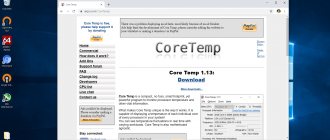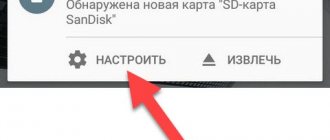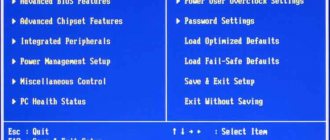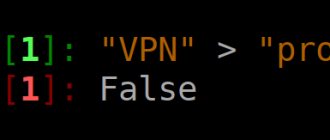When to change thermal paste
Thermal paste is a special heat-conducting composition of many components, applied between an element that generates a large amount of heat and a cooling radiator. But being a consumable, it cannot serve forever. And when the period comes to an end, the user begins to notice the following signs:
- Unstable or slow performance of programs that were previously faster.
- Automatic shutdown of the computer.
- Previously absent fan noise.
The fact is that thermal paste tends to dry out, after which, under the influence of vibration from the operation of fans, it begins to gradually crumble.
This entails the appearance of air gaps between the radiator and, for example, the heat distribution cover of the processor. Accordingly, heat is transferred worse, the heating of the element becomes greater, and in order to cope with this, the processor begins to independently lower the operating frequency. If this does not help reduce the temperature, the system turns off the power.
Clogging in the PC elements can also aggravate the situation. Do not block the computer's air ducts and neglect cleaning of dust. Especially if there are animals at home that are prone to heavy shedding. Wool and dust accumulating on the fans and radiators of the system impair the removal of warm air from the case, which further worsens the situation and can lead to disastrous consequences.
How to find out what has gone bad
Only a specialist can tell about the preservation of the thermal conductivity properties of the paste after laboratory testing. However, it is quite easy to identify a damaged product based on external signs. You should not use a gel that:
- separated into fractions (liquid and suspension);
- dried up;
- became lumpy;
- changed color, consistency, thickened.
IMPORTANT! After the expiration date, thermal paste will not be able to fully perform its functions.
How to choose thermal paste
Depending on the components and their temperature standards, you should choose the appropriate thermal paste. There is no need to spend a lot of money when purchasing a thermal interface for an office computer. First of all, when choosing, you should start from the processor, as the hottest component in most cases.
To make it easier to decide, we present a table that shows for which processor/video card/laptop which thermal paste is best suited.
| Processors | Video cards | Laptops | Thermal paste | Price |
| Intel - Celeron, Core 2 Duo, Pentium. AMD – Athlon, Opteron. | GeForce from 300 to 400 series. AMD/ATI - from 4000 to 6000 series. | Based on Intel Celeron, Core 2 Duo processors. | CBT – 8 Alsil - 3 Alsil - 5 | From 80 rub. From 100 rub. From 120 rub. |
| Intel – Core i3, Core i5. AMD – Phenom, Phenom II, FX, Ryzen 3, Ryzen 5. | GeForce from 500 – 800 series. AMD 7000 series, R series. | Based on Intel Core or AMD processors. | Arctic Cooling MX-2 Arctic Cooling MX-4 Cooler Master IC Essential E2 | From 600 rub. From 500 rub. From 400 rub. |
| Intel – Core i7, Core i9. AMD - Ryzen 7. | GeForce from 900 to 2000 series. AMD RX series. | Prolimatech PK-3 Thermal Grizzly Kryonaut | From 1300 rub. From 2000 rub. |
How often should you change the thermal paste on your processor?
The processor is the most expensive component in most computer assemblies, and at the same time the most dependent on timely maintenance, since when working at its limit, it very quickly reaches its maximum temperatures.
Computer processor
To find out how often the thermal paste needs to be changed, you should find out what kind of computer the user is dealing with:
- Low-power computers for office use require thermal paste replacement every 2-3 years.
- The average multimedia PC used at home is 1.5 years.
- Powerful gaming computers and professional workstations - once a year.
The figures given are averages and vary depending on the specific case. If there is a carpet in the room where the PC is located, you often have to wipe dust, and pets wander around, then you can safely subtract a couple of months from the presented time frame.
Applying thermal paste to the processor
It is also worth considering that even if the period after the last replacement has not yet expired, but is nearing the end, and summer is just around the corner, it is worth playing it safe and replacing it ahead of time, since the hot summer air will additionally affect the CPU temperature.
The next step is to verify whether the processor is really the culprit. The easiest way is to use monitoring software such as HWiNFO .
A small utility provides all the information about the components. Before using it, you should close all running programs, run the utility, open the Sensors tab and leave the computer alone for a couple of minutes.
During idle moments, the processor's operating frequencies drop, and its minimum temperature can be seen. If the displayed temperature is in the region of 55C0 and above, this is a sure sign of poor heat transfer, which means it is necessary to replace the thermal interface.
You can see more information about replacing thermal paste on a processor in this useful video:
Why do you need pasta?
Modern powerful processors have high operating temperatures and require additional cooling, not to mention more powerful processors in some instances, for example, in gaming computers. They have a critical value at which they will not be able to work or even fail - this is about 90-100 degrees. The normal temperature value under average loads is 60-70 degrees.
Due to the peculiarity of temperature distribution from a point with a high value to a point with a low value, there is a need for efficient temperature transfer. This principle of temperature distribution was adopted as a cooling system for the processor. In order for complete and effective heat transfer from the processor to the radiator to occur, tight and hermetically sealed contact between the surfaces is necessary.
At first glance, it may seem that the radiator cap and the processor cover are perfectly smooth and that there is no need for paste. However, if you use a magnifying glass and look closely, you will notice that there are microcracks, scratches and pits. When a radiator is installed on a processor, these voids will be filled with air, and, as is known, air is a poor conductor of heat. In addition, tight contact does not always occur during assembly. In order to eliminate this drawback, a special mixture is used.
It is designed to fill all voids on surfaces and is, as it were, an intermediary in heat transfer. As a result, the heat transfer process will look like this:
- heat transfer from the processor cover to the bottom edge of the thermal paste layer;
- heat transfer in the mixture layer itself;
- transmission from the upper border of the paste to the lower radiator cap.
How often should you change the thermal paste on your video card?
Thermal paste on video cards does not need to be changed as often as on processors. If the video card was purchased new in a store, you shouldn’t think about it at all for the first 2 years. However, from time to time it is worth looking at its temperature.
On average, thermal paste on entry-level graphics adapters up to Nvidia GTX 1050TI or AMD RX 550 is changed every 1.5 - 2 years. And on more powerful ones, such as GTX 1060, 1070, 1080, RX 560 and 580 - once a year.
The first signs of problems with video card cooling are:
- Displaying an image with graphic artifacts.
- Noisy video adapter cooling fan.
- Launching 3D applications ends with an error or system shutdown.
- Poor performance in 3D applications that previously worked reliably.
In order to make sure that the problem is with the video adapter, you should also install the HWiNFO utility. After starting the program, the temperature of the video card can be observed in the Sensors tab. To monitor heating you need:
- Leave the HWiNFO program running.
- Run any heavy game or graphics program in windowed mode.
- Play or work at the computer for 20-30 minutes, paying attention to the temperature sensor.
If the temperature goes beyond 70-75C0, this is a clear sign of insufficient cooling. Replacing the thermal paste will solve this problem, but it is worth remembering that the graphics core crystal is very fragile and often has small components soldered nearby. So cleaning it from the old thermal interface with a fingernail or a brush is a bad idea. It is better to use disposable towels or a soft (dry) cloth.
Old thermal paste on the video card
If after the procedure the temperature has dropped by only a few points, most likely you have a factory-hot video card. These include, for example, ASUS ROG Mars, which was a double GTX 760 and warmed up to 80C0 without any problems.
Or the video card has reference cooling from Nvidia, the design of which has only recently changed. One, always humming turbine on its side, which does little to help the cooling radiator.
NVIDIA GeForce GTX 1080
To learn how to replace thermal paste on a video card, watch the video:
How to replace thermal paste
For a short period of time (several hours), thermal paste can be replaced with silicone and aluminum foil, applied in a thin layer. Or silver with graphite paste. In this case, silver is not paint, but a light gray tin powder (Argentine for foil production). Thick silicone grease with silver oxide will allow you to tightly connect the two planes and prevent the air between them from heating up. To increase service life, synthetic or mineral oils with low volatility should be added to the mixture. It is best not to experiment and apply industrial thermal paste. Otherwise, the system will burn out, and you will spend much more money on updating it.
When applying a thermally conductive mass, it is important to create a homogeneous environment for heat transfer. When replacing thermal paste, you need to pay attention to the thermal pads on the RAM, otherwise overheating may continue.
Thermal paste can be replaced with hot melt adhesive, which is used when a powerful adhesion of the radiator to the processor is necessary.
There are thermally conductive pastes with a binder that polymerizes in air. Sometimes, in order to increase the density, easily evaporating components are added to their composition, which make it possible to have a fairly liquid thermally conductive paste during the application process and a high-density thermal interface with high thermal conductivity. Such thermally conductive compositions usually reach maximum thermal conductivity within 5-100 hours of normal operation (specific values in the instructions for use). There are thermally conductive pastes based on metals liquid at 20-25°C, consisting of pure indium and gallium and alloys based on them.
Heat resistance of electronic modules is ensured by polymer compounds. It is a plastic polymer resin that can withstand thermal stress.
Thermal interfaces represent the connection of surfaces using low-melting metals. However, this option is not suitable for polymer, ceramic and aluminum parts. When applying the paste, work with gloves; fat impairs the quality of the connection. Thermal interfaces are sold in the form of foil made from compounds with a low melting point (50-90 o C) or as a paste with a melting point of 20-30 o C. The foil must be heated during installation, and the paste must be thoroughly rubbed.
Don't even think about it! Toothpaste is not suitable as thermal paste!
In this article we’ll talk about how to replace thermal paste. Even more likely, not with what, but WHY?
How often should you change the thermal paste in your laptop?
A laptop is the most picky unit when it comes to cooling. The thing is that there is very little space for air exhaust in the case, and careless use of it, for example in bed, blocks the ventilation holes, leading to overheating. It is recommended not so much to change the thermal paste as to maintain the cooling system in mobile computers once a year.
Due to the (usually) small air intake grille and inlet filter, dust accumulates incredibly quickly. A “fur coat” is formed, making it difficult for cold air to pass through, the components do not cool, the heat pipes begin to get very hot and contribute to the rapid drying of the thermal paste.
So for laptops it is recommended to use a thermal interface of at least an average level from the table above.
To make sure that the problem of unstable operation is overheating, you can:
- By downloading the above-mentioned HWiNFO utility.
- By measuring the temperatures of components at idle and under load.
Normal temperatures for mobile processors when idle are 35-45C0, while the graphics core should not warm up above 25-30C0.
In most modern models, the central processor, as well as the graphics core, are “bare”, which means that when dismantling the cooling system, wiping and installing it in place, you need to be categorically careful not to damage the components.
For an example of replacing thermal paste on a laptop, see the video:
What happens if you don't change the thermal paste?
Depending on many circumstances and factors, including methods of using a personal computer, the outcome of the overheating story will depend. Owners of old or simply not very powerful processors and video cards will most likely encounter:
- Long application launch times.
- Unstable and unproductive computer operation.
- Problems with the image.
- Frequent independent PC shutdowns.
- With swelling capacitors and failure of the CPU power supply circuit.
Swollen capacitors
While owners of medium and top-end assemblies will have to face less optimistic consequences:
- Problems with launching and working in 3D applications.
- Degradation of food chains.
- Failure of the motherboard or central processor.
- Expensive repairs or complete unsuitability of components for repair.
What else is important to know
Do you want to understand how to apply thermal paste correctly, and without harm? It’s simple - be sure to remove excess paste (remember the rag or napkin?) that gets on areas outside the surface of the processor.
Also, be careful and carefully monitor your movements, because it happens that if you get your fingers dirty, you can blurt out the paste on the surface of the motherboard, which is fraught with various consequences.
Any excess (and thermal paste in general) that ends up in the wrong places can cause a significant amount of inconvenience in the future, so be careful.
By the way, there is no need to apply paste to the surface of the cooler radiator. I mean, you either apply the paste to the surface of the processor or to the surface of the heatsink.
There is no point in doing two layers.