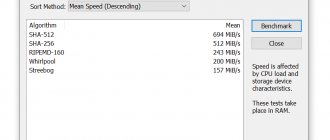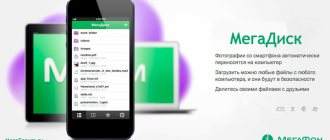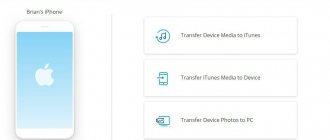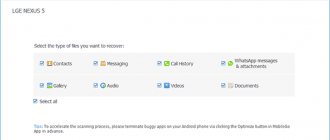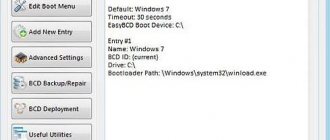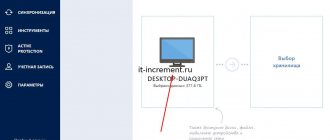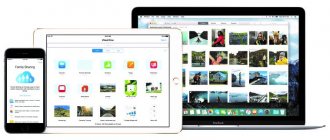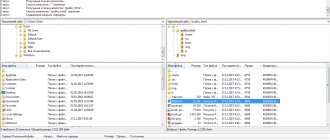Connecting smartphones
If you want to learn how to connect your HTC to your computer, you'll need to consider one of the options.
Connecting with a USB cable
Your HTC phone comes with a USB cable that you can use to synchronize your phone and computer. After connecting the cable, a window should appear in which you must select one of the options:
- “Charging only” - in this case, you will only be able to recharge your device, and access to files will be denied;
- "Drive". By choosing this option, you can not only view photos and videos, but also copy them to your computer.
After you decide on the option to connect your phone, you need to click the “Finish” button.
Note
The system will prompt you for your connection type each time. If you do not want to constantly confirm it, then you can set the connection to automatic. To do this, go to your phone settings and select “PC Connection” and then “Default Connection Type”. If you check the box next to “Ask me,” the system will ask you to make a choice; if you uncheck it, an automatic connection will occur.
Disabling your smartphone
The HTC smartphone is turned off in the same way as an external drive: you must select “Stop external drive” or “Eject Android phone”, the icon of which is located in the lower right corner.
Connection via Bluetooth
To use this feature, your computer must be equipped with Bluetooth. Next you need to follow the instructions:
- Activate Bluetooth on your phone and make it visible to other devices by tapping your phone's model name at the top of the display.
- Launch the Bluetooth module on your computer and click on the “Add device” tab, in which “HTC phone” should appear.
- The program will generate a code that must be entered into the phone menu.
Note
If you are unable to connect your phone to your computer this way, you should check whether the necessary drivers for HTC are installed on your PC.
Disconnecting an NTS device from Bluetooth
Disabling also plays an important role:
- Go to the Bluetooth menu on your smartphone.
- Select the device you want to disconnect and click the Disconnect button.
HTC Sync Manager
HTC Sync Manager is a special application that allows you to synchronize your phone with your computer using the following devices:
- USB cable. The program must recognize the phone and connect to it;
- Bluetooth device. This type of connection is suitable for computers with Bluetooth or laptops that were originally equipped with this device;
- Wi-Fi. You need to connect your phone to your home network and run the program on your computer.
To get started, you need to download this application from htc.com and install it on your PC. The installation is standard and should not cause any particular difficulties (you just need to carefully read the instructions on the tabs that appear). After connecting the phone, the application should load itself; if this does not happen, then you should force it to launch.
Application features
Among the main features of HTC Sync Manager are:
- synchronization of several devices (phone - computer);
- editing files contained in the phone;
- information backup. After synchronizing the device, when you reconnect, new information and contacts will automatically fall into the corresponding folders on the computer;
- transfer of information. If you connect your HTC phone to your computer, you can easily transfer information from one device to another.
In order to connect the Internet on HTC, you need to use the instructions found in the article.
Video tutorial: how to solve the problem of synchronizing HTC with a computer
In order to transfer the necessary files from your smartphone to your PC or, conversely, download certain programs from your computer to your phone, you need to connect via USB. It happens that a problem with this connection arises, which we will try to sort out and give simple but effective tips for eliminating it.
Why HTC does not connect to the computer via USB and how to fix it
The cause of any breakdown in a modern device is a failure in the hardware or software of the device. It is important to remember that tampering with your smartphone on your own can lead to disastrous consequences. To identify a non-working element, professional diagnostics is necessary. If you doubt your abilities, or fixing the breakdown was beyond your capabilities, contact a trusted service center for repairing HTC smartphones.
Causes and solutions:
- Sometimes some users simply forget to select the “Disk Drive” connection type. If automatic connection does not occur, you should go to the “Menu”. Next, go to the “Settings” item, select the “PC Connection” section and, by clicking on the “Default connection type” field, select the “Disk Drive” tab. Don't forget about safe shutdown as well. Before removing the device from the USB port, click the “Eject Android phohe” or “Stop external drive” tab, depending on the installed OS.
- If the connection does not occur in this case, try installing a special program for synchronizing your HTC smartphone with your computer. This program is called HTC Sync, and you can download it from the manufacturer’s official website.
- Often the culprit of this problem is the USB cable itself or one of its connectors. It's quite easy to find out - try making the connection using a different working cord.
- Do not rule out the possibility that the problem is not in the mobile device, but in the computer connectors. In order to check them, you need to connect a mouse or flash drive to the computer.
- If everything is fine with the USB port, you should find out whether the reason lies in the computer itself. To do this, use another device to connect your smartphone.
- Also, the reason that the computer does not see your HTC may be hardware or software failures. If rebooting does not help, you should reset the settings to factory settings. In this case, you need to remember that unsaved data from your phone will be lost forever.
- Viruses can also be the culprit. In modern smartphones, each user has a huge variety of installed programs, applications and games; they are not always certified and can cause considerable harm to the owner of the device. Antivirus programs will help both prevent this problem and solve it. You can download them from the market and use them.
- If the cause is not found using the above descriptions, you should take your device to an experienced specialist for diagnostic work. Using specialized modern equipment, the cause of the breakdown will be identified very quickly, and your device will return to its previous operating condition.
2 years ago
HTC Sync is a Windows program for synchronizing desktop computers and laptops with HTC smartphones and tablets based on Android and Smart. HTC Sync is not only synchronization between your device and a personal computer, a database of Outlook/Outlook Express contacts and browser bookmarks.
This program also helps in installing third-party applications, as well as transferring photos, video and audio content to the phone’s memory card. HTC Sync includes HTC Android USB Driver for Microsoft PC. You may need to install a driver if HTC Sync doesn't see your phone.
To work with HTC Sync, you need to connect your phone to your computer using a USB cable. If the phone asks you to select a connection type, then click “HTC Sync”, and then “Done”. Once HTC Sync recognizes your phone, you'll need to enter your phone's name on the Device Setup screen. Then click “Save”.
When the device panel opens, you can set synchronization parameters on it, as well as view general information about the phone, check the used and free space on the memory card, and then begin synchronization. HTC Sync Manager is a program that performs similar functions to HTC Sync. Its peculiarity is that it is specially adapted for the latest HTC models. HTC Sync Manager supports HTC One series (One X, One S, One V), HTC Desire C, HTC Desire V, HTC Desire X and other latest smartphones.
HTC Sync Manager with an easy interface. Runs on Windows operating systems starting from version XP, as well as on Mac OS X 10.6 or later.
HTC Sync Manager is a free application that allows you to sync media files between your computer and your HTC phone, as well as your contacts from your address book, calendar, bookmarks and documents. With synchronization, you can not only organize your content, but also manage it on your computer.
A backup copy is created for the content. This way you can synchronize materials with your phone. HTC Sync Manager is a content management tool. You can sort photos and videos into albums, flip and crop photos, store your music in one place, create playlists, import music from iTunes or Windows Media Player.
HTC Sync Manager makes it easy to easily sync personal information between your computer and phone. It is enough to configure the auto-sync mode. When your phone is connected to your computer, your contacts and calendar from Outlook or Outlook Express, and even your bookmarks from your web browser, are updated.
Supported Devices:
HTC J Butterfly, HTC Droid DNA, HTC One VX, HTC One SV, HTC One X+, HTC One S Special Edition, HTC Desire X, HTC One SC, and HTC One SU, HTC One X, HTC One XL, HTC One XC , HTC One S, HTC One V, HTC EVO 4G LTE, HTC Droid Incredible 4G, HTC J, HTC Desire C, HTC Desire VC, HTC Desire V
The HTC Sync Manager application is designed to easily and conveniently synchronize any files between an HTC phone running Sense 4.0 or higher, a desktop computer or a mobile device. The program is distributed free of charge. You can download it on the official HTC website or from us (the link will be further in the text).
With HTC Sync Manager you can:
- Manage your library of photos, videos and music on your computer.
- Play music and videos with built-in player, play iTunes and Windows Media playlists.
- Import music, photos, and videos from your HTC.
- Synchronize playlists, calendar, contacts, documents, browser favorites between your computer and HTC device.
- Transfer photos, videos, contacts, messages, and other information from iPhone to your HTC device.
- View and manage files on your HTC device (Mac only).
NET.Gadget
Articles
Content
HTC Sync and HTC Sync Manager HTC Sync Manager lets you sync your HTC devices with your computers. The latest HTC smartphones from the One, Desire, Butterfly series and other models are supported for our client.
HTC Sync Manager
Provides synchronization of HTC devices with computers. All the latest HTC smartphones from the One, Desire, Butterfly series and other models are supported.
HTC Sync Manager has an easy-to-use interface and runs on Windows operating systems starting from XP, as well as Mac OS X 10.6 or later.
Video showing the capabilities of HTC Sync Manager:
USB driver for HTC (2015)
If you do not want to install the entire HTC Sync software package on your computer, then for normal operation of Windows OS with HTC smartphones, in case of any problems with the connection (so that the computer “sees” the phone), you need to download the HTC Driver for USB (HTC Driver):
The driver is suitable for Windows 10, 8.1 and earlier versions. Run the installation file - the driver will be installed (or updated if you already have an older version installed) in the background.
READ How to Play Music You Own on Amazon Echo
HTC Sync
HTC Sync is a Windows program for synchronizing desktop computers and laptops with HTC smartphones and tablets based on Android and Smart.
The capabilities of HTC Sync are quite wide. In addition to synchronizing the Outlook/Outlook Express contact database and browser bookmarks between the communicator and the PC, the program will help with installing third-party applications, as well as transferring photo, video and audio content to the phone's memory card. HTC Sync includes the HTC Android USB Driver for Microsoft PC; the driver must be installed if HTC Sync does not “see” the phone.
On this page you can always download the latest official version of HTC Sync to your computer for free.
How to use the HTC Sync synchronization program
- Connect your phone to PC using a USB cable.
- When your phone asks you to choose a connection type, tap HTC Sync, then tap Done
- Wait while HTC Sync recognizes your phone. On the Device Setup screen, enter a name for your phone.
- Click Save. The Device Panel will open. From the Device Panel, you can set synchronization options, view general information about your phone, check the used and free space on your memory card, and start synchronizing.
Questions and answers about syncing HTC with your computer
Is it possible to connect an HTC phone to a computer/TV like a regular flash drive? Why does the computer not perceive the phone as a USB drive, but recognize it as a camera?
USB Mass Storage (UMS) mode is not supported in HTC smartphones (as well as in products from other manufacturers) starting with Android 4.1. Therefore, you won’t be able to connect your phone like a classic flash drive/USB drive.
HTC Sync Manager app doesn't work
NTS not
connects to a computer, it is impossible to establish synchronization or pass-through connection of a smartphone.
Problem connecting HTC to computer
If when connecting an HTC
to the computer, the latter
does not see the phone
or the connection message.
READ How to Install Windows 7 on Lenovo 320
Nowadays, Android smartphones connect to external devices using the MTP protocol. The computer identifies the device as a portable device/camera with one or two disks (internal memory and SD card). You can work with them both through the file manager and using HTC Sync.
So, from the point of view of you as a user, almost nothing has changed. You can still copy, move, and delete files to and from your phone.
If your TV does not support MTP, you will have to use one of the wireless image transmission technologies or use HD Media Link).
How to connect your HTC phone to your Windows or Mac computer?
Typically, no drivers or additional programs are needed to connect to a PC running Windows. Just connect your smartphone to the USB port of your computer using the included cable - the computer will recognize your phone as a multimedia device and will work with it using the MTP protocol.
Advanced synchronization is provided by HTC Sync and HTC Sync Manager; download links are provided above.
You can connect your phone to a computer running Mac OS for Android 4.2 using the Android File Transfer program, and for Android 4.3 using the DriveDroid program (in the settings, set Manually Change USB Mode, and when connecting the phone to the computer, select Media Transfer Protocol Android Debugging).
I can’t do anything, the computer doesn’t see the phone!
- Make sure you are using the original cable. If yes, then try connecting your phone to another computer without installing drivers on it. The phone must be identified as a portable device. If this happens, then everything is fine with the cable. If you doubt the functionality of the cable, find a spare one and connect the device through it.
- Install the HTC driver (can be done either separately or as part of HTC Sync, download links above). Restart your computer.
- Connect your phone. It is advisable to connect to a USB 2.0 connector (not 3.0). The system itself will find and configure the necessary software components. If the phone is still not visible, go to Settings > Developer options and check the USB Debugging checkbox (then, after installing the drivers, don’t forget to uncheck it).
- If this does not help, then go to Device Manager on your computer and check if there is an unidentified device in it. Let's proceed with the instructions below.
READ Forgot Samsung Account What to do
When connected to a Windows computer, the phone is detected as a third-party device or media device, but it is impossible to access the internal memory of the phone and it periodically disconnects from the computer (“MTP device: failure”). What to do?
Open Windows Device Manager and find your HTC in the Portable Devices section. Right-click > Update driver > Search this computer for a driver > Select a driver from the list of already installed drivers > Instead of HTC MTP Device, select USB MTP Device
In addition, update Windows Media Player to version 11 (relevant for computers with Windows XP), since this program installs components in the OS to support MTP.
When connecting to a computer it says “MTP driver not installed”/“USB device not recognized”, what should I do?
If you haven't installed the HTC driver, install it (the link is above).
If you have already installed the driver, update it manually:
- First option. In Windows Device Manager, find MTP Device or HTC your model, click Update driver > Manually select drivers on your computer > specify the folder where HTC Sync Manager is installed, select the driver WPDMTPHW.INF
- Another variant. Download the HTC driver, install it and in the manual driver update dialog, specify the path C:\Program Files\HTC\HTC Driver
HTC Sync Manager does not work (does not sync) or starts automatically when the phone is connected via cable, how can I fix it?
Settings > Developer options > uncheck USB Debugging
HTC Sync starts automatically when you connect your phone via cable, what should I do?
In the main HTC Sync window, uncheck Open when device is connected
HTC Sync Manager app features
After installation, the user gets the opportunity to synchronize data from many programs, Internet browser bookmarks, various media files, notes, contacts, documents, playlists of their popular players. The application will simplify the process of creating and synchronizing backup copies of important files and increase the efficiency of working with data.
The universal program HTC Sync Manager will help the user quickly organize a large number of documents, photos, video and audio files by sorting all data by purpose. The application allows you to create playlists, import selected songs from the iTunes library or Windows Media Player. Owners of iPhone series smartphones will be able to easily and safely transfer the necessary contacts, messages, catalogs of photos, videos, music from their device to their HTC phone.
Which HTC models support HTC Sync Manager
HTC Sync Manager works with the following devices: HTC One A9, HTC Desire 626, HTC One ME dual sim, HTC One E9 dual sim, HTC One M9+, HTC One E9+ dual sim, HTC One (M9), HTC Desire EYE, HTC One(E8), HTC One mini 2, HTC Desire 612, HTC Desire 510, HTC Butterfly 2, HTC Desire 820, HTC One (M8), HTC Desire 816, HTC One max, HTC One, HTC One dual, HTC One mini , HTC Butterfly s, HTC J One, Desire L by HTC, Desire P by HTC, Desire Q by HTC, Droid DNA by HTC, HTC Butterfly, HTC Desire 200, HTC Desire 300, HTC Desire 500, HTC Desire 600c dual, HTC Desire 601, HTC Desire 600, HTC Desire 606w, HTC Desire 609d, HTC Desire 610, HTC Desire C, HTC Desire SV, HTC Desire U, HTC Desire V, HTC Desire VC, HTC Desire X, HTC Droid Incredible 4G, HTC E1 , HTC EVO 4G LTE, HTC J, HTC J Butterfly, HTC One S, HTC One S Special Edition, HTC One SC, HTC One SV, HTC One SU, HTC One V, HTC One X, HTC One VX, HTC One X+ , HTC One XL, HTC One XC, HTC T327d, HTC T327w, HTC T329w, HTC T329d, INFOBAR A02.
HTC Sync Manager localization versions
The application interface has been translated into several languages, including Burma (Windows only), Czech, Danish, French, German, Italian, Japanese, Norwegian, Polish, Portuguese, Russian, Simplified Chinese, Spanish, Swedish, Traditional Chinese, UK English, US English . It is functional, intuitive and easy to use.
Which versions of Windows does HTC Sync Manager work with:
- Windows XP Home/Professional/Media Center Edition Service Pack 2 and 3 (32-bit)
- Windows Vista Ultimate / Enterprise / Business / Home Premium / Home Basic Edition (32 and 64 bit) Service Pack 1
- Windows 7 Ultimate/ Professional/ Home Premium/ Home Basic Edition (32 and 64 bit)
- Windows 8/8.1, Windows 8/8.1 Pro, Windows 8/8.1 Enterprise (32 and 64 bit)
- Windows 10 Home/Enterprise/Professional Edition (32 and 64 bit)
- Microsoft Office Outlook 2003, 2007, 2010 and 2013 (32 and 64 bit)
Users of phones running HTC Sense 3.6 and earlier will need to download a new version of HTC Sync (it's a different program!) and a USB driver. All information is available at the link ““.
Also, installing the driver will save the user from possible problems with detecting the device when connecting it to the computer. After downloading, the installation file is launched for execution. If the system already has an identical driver of an outdated version, it will be updated in the background.
Some features of HTC Sync Manager
Synchronization of multimedia information. Using a free program, you can transfer all multimedia files from your phone's memory to your computer's memory without any difficulty. To transfer information from your phone to your PC, you need to open the flash memory in the computer explorer, and then copy the necessary files to a convenient location. Or you can use feedback when data is transferred from PC to phone.
One of the great features of HTC Sync Manager is the creation of a backup copy of all important data. Now you don’t have to worry that important contact numbers or necessary photographic materials will disappear without a trace. Just select the necessary files in the HTC Sync Manager program and create a backup copy of them, which will be saved on your computer or other media.
Also in the HTC Sync Manager program there is the ability to edit photographs for convenient use. To do this, you need to open the main program window, select the gallery section, mark the required file and click the crop or edit button.
The HTC Sync Manager program only works from a phone based on Android 4.0.4. All settings are made automatically. More detailed information can be found on the official website or in the reference material.
Friends!
Before using HTC Sync Manager, read our tips again, they will certainly help you.
Sincerely, Advise.NET
The HTC Sync Manager application is designed for simple and convenient synchronization of any files between an HTC phone running Sense 4.0 and higher, a desktop computer or a mobile device. The program is distributed free of charge. You can download it on the official HTC website or from us (the link will be further in the text).
With HTC Sync Manager you can:
- Manage your library of photos, videos and music on your computer.
- Play music and videos with built-in player, play iTunes and Windows Media playlists.
- Import music, photos, and videos from your HTC.
- Synchronize playlists, calendar, contacts, documents, browser favorites between your computer and HTC device.
- Transfer photos, videos, contacts, messages, and other information from iPhone to your HTC device.
- View and manage files on your HTC device (Mac only).
Installing HTC Sync Manager on a Windows computer
The application supports working with a mobile device via a connection via a USB port, Wi-Fi or Bluetooth. Before you connect your phone, you must install HTC Sync Manager properly.
Installation process:
- Download the installation file from the official website to your computer.
- Run the file and follow the instructions of the installation program.
- Using a USB cable, connect your HTC mobile phone to the appropriate port on your computer.
- Wait until the program determines the model of the connected device. Problems may arise at this stage. Sometimes the application cannot detect the user's device. Therefore, you need to go into your phone settings and enable “USB Debugging”.
- The program will find and recognize the device. Next, the user must specify the name of the connection and save it in the settings.
Some possible features of HTC Sync Manager
1. Manage music, as well as photo and video files via a personal computer.
2. Synchronization of all personal information between your computer and phone (telephone contacts, calendar, web page bookmarks, notes, etc.).
3. Ability to synchronize music playlists via Windows Media or iTunes.
4. Transfer data from other smartphones to HTC phones.
As well as many different other functions that allow for quick settings, data transfer and information processing. This program is simply irreplaceable for HTC users; it simplifies many difficult moments in using the phone and allows you to open up new opportunities.
To connect your phone to your computer, you can use:
1. USB cable.
2. Wi-Fi network.
First you need to connect your phone to your PC, let's give an example with a USB connection. First of all, connect the USB cable to the phone, and the other end of the cable to the PC. A pop-up window will appear on your phone screen with how to enable USB, you must select “HTC Sync”.
On the official HTC website you can find detailed instructions for this program. Or use the offline version of the help. Offline help comes pre-installed in HTC Sync Manager.
Possible problems when working with HTC Sync Manager and their solutions
HTC Sync Manager does not see the phone
If the program does not detect the connected device, you should disconnect the USB cable from the computer. You need to activate the USB connection debugging function on your phone. The “USB Debugging” item is located in the settings. Select the line “Applications” and then “Development”. Find a USB 2.0 port on your computer. Modern equipment has multiple USB ports, which operate at higher speeds and may interfere with some devices. Reconnect your phone and wait a few seconds.
If the problem persists, you need to check the functionality of the cable. Connect your phone to another device that doesn't have the HTC Sync Manager app and driver. If everything is in order with the cable, a message about the detected device will appear on the computer screen. The problem may occur at the junction of the cable with the connector and in case of such suspicions, it is better to replace the USB cable.
Download and install the HTC driver and restart your computer. Connect your phone to the USB 2.0 connector. If the problem persists, you should go to the “Device Manager” and look among the installed equipment for a device not recognized by the computer. Right-click on it and select the Update Driver option. Next, click on the item “Search for a driver on this computer” and “Select a driver from the list of already installed drivers.” From the list provided, select "USB MTP Device".
You can also install or update the driver manually. After selecting the “Search for a driver on this computer” option, click on the browse button and specify the desired driver, which is located in the same folder as the HTC Sync Manager program.
HTC Sync Manager does not sync data
If the application refuses to synchronize data, you should check the “USB Debugging” setting and, if necessary, deactivate the function by unchecking the box.
How to disable HTC Sync Manager startup?
You can disable automatic launch of the program when you connect your phone to the computer in the main application window. Just uncheck the box next to “Open when connecting a device.”
What to do if HTC Sync Manager does not see your phone
Many owners of communicators from this company need the program very much, since synchronization can save the user’s data from a failure on the PC or a failure in the device itself. But it happens that the program simply does not see the phone. This conclusion can be drawn from the fact that the data is not synchronized, and the message “Sync does not see the phone” appears on the screen. In this case, you need to go to the settings menu of your communicator and find “Accounts”. There is a sub-item in this menu called “Synchronization Settings”. Once here, you need to select the “connect to a computer” section and click on the name of the program. In this case, the device will try to find the program you are interested in on your PC. You can also try resetting your HTC. If this does not help, then there are three most common ways to get rid of the problem:
- disconnect the USB cable from the phone and restart the program on your PC. After that, from the list that appears, you need to select “HTC Sync”;
- if this does not help, then go to the “Settings” section when the device is connected to the PC and select “Connect to PC”. Here you can try to select the USB connection type, which may help solve the problem. By the way, you can check the “ask” box so that this dialog box appears as soon as you connect the device to your personal computer;
- if these actions do not produce results, then the user needs to unplug the cord and go to the “Settings” section, select the “Applications” item and go to the “Development” menu. In it, opposite the “USB Debugging” item, you can check the box. After this you can connect your phone.
It should also be said that you need to use only the original cable and preferably the latest software version. Downloading HTC Sync Manager from the official website is quite simple. This will increase the owner's chances of successful synchronization. By the way, sometimes downgrading the program also helps get rid of the problem.
Where can I download HTC Sync Manager for free?
You can download the latest version of the HTC Sync Manager 3.1.67.0 installation package in Russian for free using the link.
You can download the instructions in Russian. If you can’t handle it yourself, you can use
HTC Sync and HTC Sync Manager HTC Sync Manager lets you sync your HTC devices with your computers. All the latest HTC smartphones from the One, Desire, Butterfly series and other models are supported.
HTC Sync Manager
Provides synchronization of HTC devices with computers. All the latest HTC smartphones from the One, Desire, Butterfly series and other models are supported.
HTC Sync Manager has an easy-to-use interface and runs on Windows operating systems starting from XP, as well as Mac OS X 10.6 or later.
Video showing the capabilities of HTC Sync Manager:
HTC Sync
HTC Sync is a Windows program for synchronizing desktop computers and laptops with HTC smartphones and tablets based on Android and Smart.
The capabilities of HTC Sync are quite wide. In addition to synchronizing the Outlook/Outlook Express contact database and browser bookmarks between the communicator and the PC, the program will help with installing third-party applications, as well as transferring photo, video and audio content to the phone's memory card. HTC Sync includes the HTC Android USB Driver for Microsoft PC; the driver must be installed if HTC Sync does not “see” the phone.
On this page you can always download the latest official version of HTC Sync to your computer for free.
How to download HTC Sync Manager from the official website
To download HTC Sync Manager for Windows 7, you need to go to the offsite. There you will need to select the one you need from the list of programs, that is, “Sync Manager”. After this, you should accept the license agreement after seeing your device in the list of supported models. When you have done this, you can confirm your consent and the program will automatically download to your PC. After that, all you have to do is install it and start using its wide capabilities.
These simple manipulations will help you quickly solve this problem and continue synchronizing your data, protecting it from loss on your personal computer.
Simple controls, complex design. We learn easily - from difficult things! So, let's look at how to use HTC Sync Manager
Some examples, but first you need to determine what kind of program it is?
This is special software that allows you to perform many useful operations with HTC phones.
How to use the HTC Sync synchronization program
- Connect your phone to PC using a USB cable.
- When your phone asks you to choose a connection type, tap HTC Sync , then tap Done.
- Wait while HTC Sync recognizes your phone. On the Device Setup screen, enter a name for your phone.
- Click Save. The Device Panel will open. From the Device Panel, you can set synchronization options, view general information about your phone, check the used and free space on your memory card, and start synchronizing.
Questions and answers about syncing HTC with your computer
Is it possible to connect an HTC phone to a computer/TV like a regular flash drive? Why does the computer not perceive the phone as a USB drive, but recognize it as a camera?
USB Mass Storage (UMS) mode is not supported in HTC smartphones (as well as in products from other manufacturers) starting with Android 4.1. Therefore, you won’t be able to connect your phone like a classic flash drive/USB drive.
NTS not
connects to a computer, it is impossible to establish synchronization or pass-through connection of a smartphone...