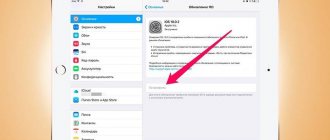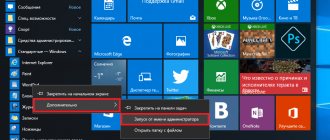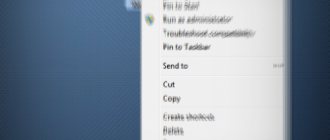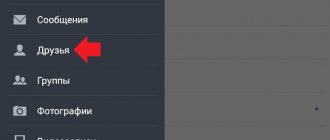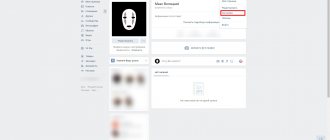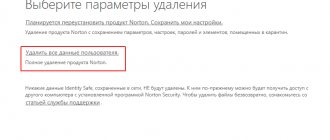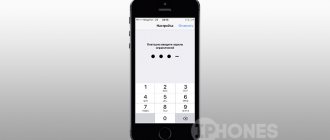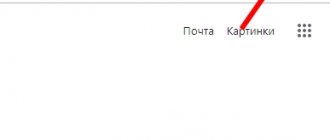Setting up Mi Cloud from a Xiaomi phone
First, let’s answer the question “where is Mi Cloud in Xiaomi” and how to enable it:
- Go to “Settings” ;
- Find the item “Synchronization” ;
- Select "Mi Cloud" .
or
- Go to “Settings” ;
- Find the item “Mi Account” ;
- Select "Mi Cloud" .
A menu opens in front of us with a list of functions (Device search, backup, recycle bin and amount of memory), and below are synchronization objects. Let's look at the capabilities of the cloud in more detail.
How to create
To create an account in Xiaomi services, you can use 4 methods:
- Register via phone number.
- Via email.
- Using a gadget.
- Through settings in MI User Interface 8 and 9.
In the browser via email
To register, you need to go to the official link account.xiaomi.com/pass/register. A page will open where you need to select a language (Russian is available) and enter your email. To opt out of receiving offers and news when creating your profile, you need to uncheck the box next to the agreement.
To continue registration, you need to click on “Create Mi Account”. A form will open where you enter your password. It must contain letters and numbers (at least 8). Then enter the captcha (text from the picture), after which “Submit” is pressed. Account creation is complete.
All that remains is to activate it by confirming your email, to which you will receive a message with a special link for the transition. This may take up to half an hour. There is no need to immediately close the profile registration form - it will be required if the code does not come the first time. In this case, at the bottom of the page you need to click on “Resend activation email”.
After clicking on the activation link, you can go to your “Personal Account”. To do this, use the account.xiaomi.com page. The login will be your email, and the password will be the one you created during registration.
If, after several attempts to send the code by email, it does not arrive, you should use alternative options for opening an account.
Creating a profile in Mi Account.
Registration via phone number
A user who registers via phone begins the process by creating a personal profile on the same account.xiaomi.com page. You just need to click on the form below, asking you to use your mobile phone number. You must select the country code, enter the number and complete the captcha. Then you need to click on “Create Mi Account”.
To confirm, an SMS message with a code will be sent to your mobile phone. If it does not arrive for a long time, you should click on “Resend code”. After entering the code, click “Next”. A password entry field will then open. You need to come up with it and click “Next”. Registration using the code from the phone number is now complete.
Via the app
The method of creating an account through a mobile device works for MIUI 7. On your phone in the settings, go to the “Account” tab, select “Mi Account” and click on the “Registration” button.
To make a new profile, you will need to enter your phone number and click OK. It should be taken into account that the message will arrive via roaming, so it will cost more. After entering the code, registration is completed.
Through settings
You can create a profile and log into your Mi Account through the settings, but this option is only available in the latest MIUI. You need to go to settings and select “Mi Account”. To register, you can use your number and e-mail.
You will need to enter your email/phone number, create a password and complete the captcha. After this, a link or activation code is sent.
To log in, you will need to allow access to the device memory. After this, all functions of the service become available.
Mi cloud synchronization Xiaomi
Synchronization and backup Mi Cloud allows you to automatically create a copy of data from your device to cloud storage (Mi Cloud). You can synchronize contacts, gallery, messages, call log, calendar, etc.
Thanks to this option, you don’t have to worry about the safety of your data, because even if the device is lost or stops working, all the information will be in the “cloud” and you can easily transfer it to a new device or view it through a browser.
How to enable synchronization with your phone
To enable synchronization of objects of interest to us, do the following:
- Go to “Settings” ;
- Find the item “Synchronization” ;
- Select “Mi Cloud” , in the “Synchronization Objects” set the “On” position. for everything or select those objects that are needed.
Registering a Mi account using the application
If I can't register through the browser, there is another way - through the application. Attention! When registering in this way, the application will send an SMS message abroad (this is a paid function). Therefore, be careful when using this method.
In the application, click on “Registration” and enter your phone number. Next, the application will ask whether to send an SMS to complete? If you agree, click OK. Now, by registering, you can use MIUI 8 to the fullest!
If, when you try to log into your account, something does not work correctly, or your device says “authorization error,” you should first make sure that Caps Lock is not turned on on the keyboard, that the correct layout was used when entering the password, perhaps restart the phone, and then If none of the methods works, contact technical support.
Backup or “Backup”
“Backup” (Reservation) - creates a copy of the desktop, applications, wallpapers, alarm settings, MIUI settings and the system as a whole. Vital for saving personal data and transferring it to a new device.
How to enable backup
To enable backup:
- Go to “Settings” ;
- Find the item “Synchronization” ;
- Select “Mi Cloud” ;
- Go to “Backup” and turn on “Autobackup” .
Mi Cloud: what is this program
Many people are familiar with services such as Google Drive or Yandex Disk. These are cloud storages that allow you to store certain files and documents on them. Exactly the same opportunity is provided by the Mi Cloud application, installed by default in the proprietary MIUI firmware. It allows you to transfer documents, music, photos, videos and other information to the company’s servers. The only exceptions are applications that on Xiaomi smartphones can only be located in the internal memory.
Previously, users were provided with 10 GB of free virtual memory, but over time the number of visitors to the service grew so much that the developers had to reduce it to 5 GB. On your smartphone, you can set up automatic data synchronization, which will allow you to restore all the information stored on it in the event of a breakdown or loss of the device. Please note that to use the application you must have a Mi account, which can be created in a few minutes.
Find device (phone search)
This option allows you not only to find the device. You can block your smartphone in case of loss or erase data from it using the cloud functionality.
How to enable “Search for device”
To activate the function:
- Go to “Settings” ;
- Find the item “Synchronization” ;
- Select “Mi Cloud” ;
- Click “Search for device” and activate it. To do this, you will need to enter your account password.
What to do if you forgot your password
Recovery procedure using the mobile application:
- Click “Forgot your password” next to the form to enter it.
- Enter a number or email.
- Get a recovery code or link.
- Enter the code and click “Submit”.
You can also restore access through a gadget or PC. To do this, you need to go to account.xiaomi.com and click on “Forgot your password” under the login options. Then enter the number or email and repeat the steps as when restoring from the application.
How to log into the Mi cloud
To log into Mi Cloud from a phone, computer or tablet, we need a registered Mi account. After creating it, follow the instructions:
- Follow the link i.mi.com;
- Enter your Mi Account details;
- A main menu opens before us with a list of various functions, which we will consider in more detail.
Mi Account Features
Registering with Mi Account provides the following benefits :
- use of the Mi Cloud, which allows you to store photos/videos, contacts, files, notes from different devices, and also allows you to track your phone if lost;
- smartphone control via computer, remote blocking and data deletion;
- the built-in Mi Community service allows you to receive the latest news and always be in touch with your friends or fans, which is important for popular personalities;
- firmware change, the latest version of which can be viewed on the MIUI website:
- linking the bracelet with Mi Fit to control and obtain statistics;
- receiving and storing data from sneakers, watches, scales;
- gaining access to Mi Pass, Mi Credits, Mi Wallet services.
There is no need to pay for Mi Account. The company provides free access to the service and its functions for the entire period of use.
Main functions of Mi Cloud
The menu is designed in an intuitive style, all icons are labeled:
- Contacts - data from the phone book;
- Messages - incoming/outgoing SMS messages. In addition to viewing, we can also write an SMS and send it to the recipient;
- Gallery - photos and videos from the gallery;
- Notes - entries from the built-in Notes ;
- Dictaphone recordings - Dictaphone recordings and recorded conversations;
- Find device—allows you to locate your smartphone on the map.
In addition, here you see several more items: “Sound” - turns on the ringer on the phone. At the same time, the smartphone rings at maximum volume. It is very convenient to use if your phone is lost somewhere nearby; “Lost mode” - enter 4 digits to lock the phone. It can only be unlocked using this PIN code; “Erase data” - allows you to erase ALL data from the phone - Settings - here we see how much space is left. In addition, you can view connected devices;
- Recycle Bin - used to completely delete files.
Backup device via cloud
A backup will be very useful if you have lost your phone or bought a new one. This function will allow you to restore items such as:
- Applications
- Desktop layout
- Wallpaper
- Alarm, clock and time setting
- Notifications
- MIUI and system settings
So be sure to activate it by going to Mi Cloud on your smartphone (see screenshot below)
Mi Cloud how to increase space
If you do not want to delete files from storage, but there is no longer enough space, there is an option to increase space in the cloud. For this:
- Follow the link i.mi.com ;
- Enter your Mi Account details;
- Click "Settings" . Here you can see how much space is occupied and the total amount of memory.
Click “ Buy ” and select a tariff, there are 3 of them, “Premium” , “Mega” , “Ultra” . By highlighting one of them, you see the amount of space provided, the storage period for deleted files and the number of automatic backups per day. Accordingly, the more space, the more expensive the tariff.
IMPORTANT!! When purchasing a package, please note that it is not given forever, a maximum of 12 months
Mi account: registration using email
So, what is the mi account registration process itself? Let's figure it out. We suggest watching a video on how to register an account via email on your phone:
In order to register using an email address, you need to follow the link from your computer or phone browser: https://account.xiaomi.com/pass/register. Then fill in your personal data - email, which has not previously been registered in Mi services and country. We don’t think that you will have a desire to receive news from Xiaomi in Chinese, however, if this is not the case, then you should not uncheck the “Stay up to date with news and offers from the Mi Store” checkbox