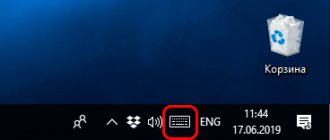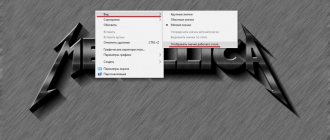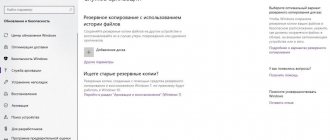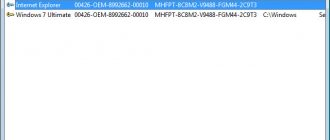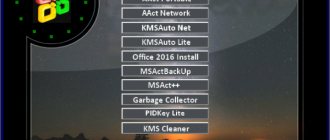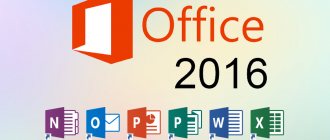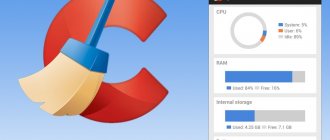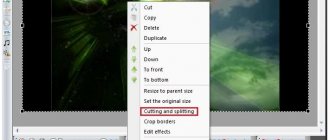StartIsBack installation
The installation process for StartIsBack is very simple. Need to:
- Download the installation file to your computer;
- Launch it;
- Select whether the program will be installed only for the current user or for all users of this PC;
- Wait for the installation to complete, at the end of which a window will appear, which it is advisable not to close, since it is the easiest way to get into the settings. I was not able to figure out where StartIsBack is installed and where the files and settings are located, so be careful and do not close this window!
It is worth noting that the program is paid. It has a 30-day trial period, but after that you must activate StartIsBack using a license activation key.
StartIsBack – Start menu for Windows 10, 8: installation and configuration
In this article we will look at what the StartIsBack program is, what functions it performs, how to install and configure it.
StartIsBack is a program that modifies the standard Start menu. Using it, you can easily change the visual design of the Start button, the menu itself, and the taskbar. StartIsBack will easily make a menu in Windows 10 just like in Windows 7 and even better! Suitable for Windows 8 and Windows 10 operating systems.
StartIsBack download program
You can download the latest version of the StartIsBack program:
- On the official site;
- On file hosting sites;
StartIsBack installation
The installation process for StartIsBack is very simple. Need to:
- Download the installation file to your computer;
- Launch it;
- Select whether the program will be installed only for the current user or for all users of this PC;
- Wait for the installation to complete, at the end of which a window will appear, which it is advisable not to close, since it is the easiest way to get into the settings. I was not able to figure out where StartIsBack is installed and where the files and settings are located, so be careful and do not close this window!
It is worth noting that the program is paid. It has a 30-day trial period, but after that you must activate StartIsBack using a license activation key.
StartIsBack settings
Instructions for setting up StartIsBack:
- After installation is complete, click on “Configure StartIsBack”;
- This will open the Appearance tab, where you can set the style of the menu and Start button, as well as customize the appearance of the theme (skin), including color, transparency, icon size, and padding;
- The Start menu category contains settings for menu items. You can change, delete, add, sort them;
- In the “Switching” section, you can change the style of the context menu, customize the Windows key, and customize the display of the Start button.
Example Start menu in StartIsBack
As a result, you can get something like this menu:
StartIsBack doesn't work
If the StartIsBack program does not work, you should remove it and reinstall it. You can also make your choice in favor of a similar program, one of which is described in the article “Start Menu as in Windows 7 for Windows 10.”
StartIsBack sad emoticon in the Start menu
If suddenly, when using the StartIsBack program, a sad emoticon appears in the Start menu, then something went wrong. In this case, it is recommended to reset the settings, and if this does not fix the problem, reinstall the program again.
StartIsBack how to disable
To disable StartIsBack you need to:
- Go to program settings;
- Go to the “Advanced” section;
- Check the box next to “Disable for current user” and click “Apply”.
StartIsBack how to remove
You can remove StartIsBack through the standard Windows Add/Remove Programs manager.
StartIsBack settings
Instructions for setting up StartIsBack:
- After installation is complete, click on “Configure StartIsBack”;
- This will open the Appearance tab, where you can set the style of the menu and Start button, as well as customize the appearance of the theme (skin), including color, transparency, icon size, and padding;
- The Start menu category contains settings for menu items. You can change, delete, add, sort them;
- In the “Switching” section, you can change the style of the context menu, customize the Windows key, and customize the display of the Start button.
StartIsBack++ 2.8.1 StartIsBack+ 1.7.6 RePack by KpoJIuK (x86-x64) (2019) {Multi/Rus}
Program version:
2.8.1 / 1.7.6
Official website:
www.startisback.com
Interface language:
Russian, English and others
Treatment:
not required (the installer has already been disinfected)
System requirements:
Windows® 8.1 | Windows® 10
Description:
StartIsBack++ returns to Windows 8.1 and Windows 10 operating systems a fully functional Start menu button, the same as in Windows 7. StartIsBack significantly improves the usability of the desktop and makes the new screen more organized and convenient.
"Additional information:"
The menu, button and settings are exactly the same as in Windows 7. Restores the main menu from Windows 7 with all the usual functions: search, dragging icons, pinned and recently used applications. It is integrated into the system and does not install additional services or programs. Installation does not require additional utilities and can be done without administrative privileges. The main menu is completely localized to the system language, with the same names as in Windows 7. Allows you to customize the display and behavior of the Start menu and the Windows 10 interface: skins, button image, active screen corners and much more.
"What's new:"
Version ++2.8.1 11 February 2020 Fix jump list color missing with non-acrylic blur Start menu will default to All programs view if My programs view is empty Version ++2.8 8 February 2020 Support for Windows 10 Version 1903: Light Mode support Light Mode Plain10 style New Extraordinary Taskbar Perks: Dynamic taskbar transparency Centered taskbar icons Segmented taskbar
"Version Features:"
Universal installer for Windows 8.1 and Windows 10 Silent installation with automatic selection of the desired version
Screenshots:
Download StartIsBack++ 2.8.1 StartIsBack+ 1.7.6 RePack by KpoJIuK (x86-x64) (2019) {Multi/Rus} via torrent
startisback-2_8_1-startisback-1_7_6-repack-by-kpojiuk.torrent [1.05 Kb] (downloads: 67)
Size:
2 MB
- 0
- Back
12-02-2019, 11:34 620 0
Similar materials
StartIsBack++ 2.7.2
StartIsBack++ returns to Windows 8.1 and Windows 10 operating systems a fully functional Start menu button, the same as in Windows 7. StartIsBack significantly improves the usability of the desktop and makes the new screen more organized and convenient.
07-10-2018 Read more
StartIsBack++ 2.6.4
StartIsBack++ returns to Windows 8.1 and Windows 10 operating systems a fully functional Start menu button, the same as in Windows 7. StartIsBack significantly improves the usability of the desktop and makes the new screen more organized and convenient.
16-06-2018 Read more
StartIsBack++ 2.6.3
StartIsBack++ returns to Windows 8.1 and Windows 10 operating systems a fully functional Start menu button, the same as in Windows 7. StartIsBack significantly improves the usability of the desktop and makes the new screen more organized and convenient.
17-05-2018 Read more
StartIsBack++ 2.6.1 RePack by
StartIsBack++ brings back a fully functional Start menu button in Windows 10, the same as in Windows 7. Restores the original Windows 7 Start Menu with all its features: search, drag, paste, recently used applications.
You can change the appearance of the Start menu at 03/05/2018 Read more
StartIsBack++ 2.6
StartIsBack++ returns to Windows 8.1 and Windows 10 operating systems a fully functional Start menu button, the same as in Windows 7. StartIsBack significantly improves the usability of the desktop and makes the new screen more organized and convenient.
09-02-2018 Read more
StartIsBack++ 2.5.1 /
StartIsBack++ returns to Windows 8.1 and Windows 10 operating systems a fully functional Start menu button, the same as in Windows 7. StartIsBack significantly improves the usability of the desktop and makes the new screen more organized and convenient.
03-09-2017 Read more
StartIsBack++ 2.5.0 /
StartIsBack++ returns to Windows 8.1 and Windows 10 operating systems a fully functional Start menu button, the same as in Windows 7. StartIsBack significantly improves the usability of the desktop and makes the new screen more organized and convenient.
08/26/2017 Read more
StartIsBack++ 2.0.9 /
StartIsBack++ returns to Windows 8.1 and Windows 10 operating systems a fully functional Start menu button, the same as in Windows 7. StartIsBack significantly improves the usability of the desktop and makes the new screen more organized and convenient.
09-05-2017 Read more
StartIsBack++ 2.0.8 /
StartIsBack++ returns to Windows 8.1 and Windows 10 operating systems a fully functional Start menu button, the same as in Windows 7. StartIsBack significantly improves the usability of the desktop and makes the new screen more organized and convenient.
08-05-2017 Read more
StartIsBack++ 2.0.8 RePack
StartIsBack++ brings back a fully functional Start menu button in Windows 10, the same as in Windows 7. Restores the original Windows 7 Start Menu with all its features: search, drag, paste, recently used applications.
You can change the appearance of the Start menu, at 05/08/2017 Read more
Comments
StartIsBack how to remove
You can remove StartIsBack through the standard Windows Add/Remove Programs manager.
In the list you need to find the StartIsBack++ program, click on it with the mouse and click on the “Delete” button that appears.
Together with the removal of StartIsBack, the standard Windows 10 Start menu will be restored.
To completely remove StartIsBack, do not uncheck the “Delete settings and license data” checkbox.